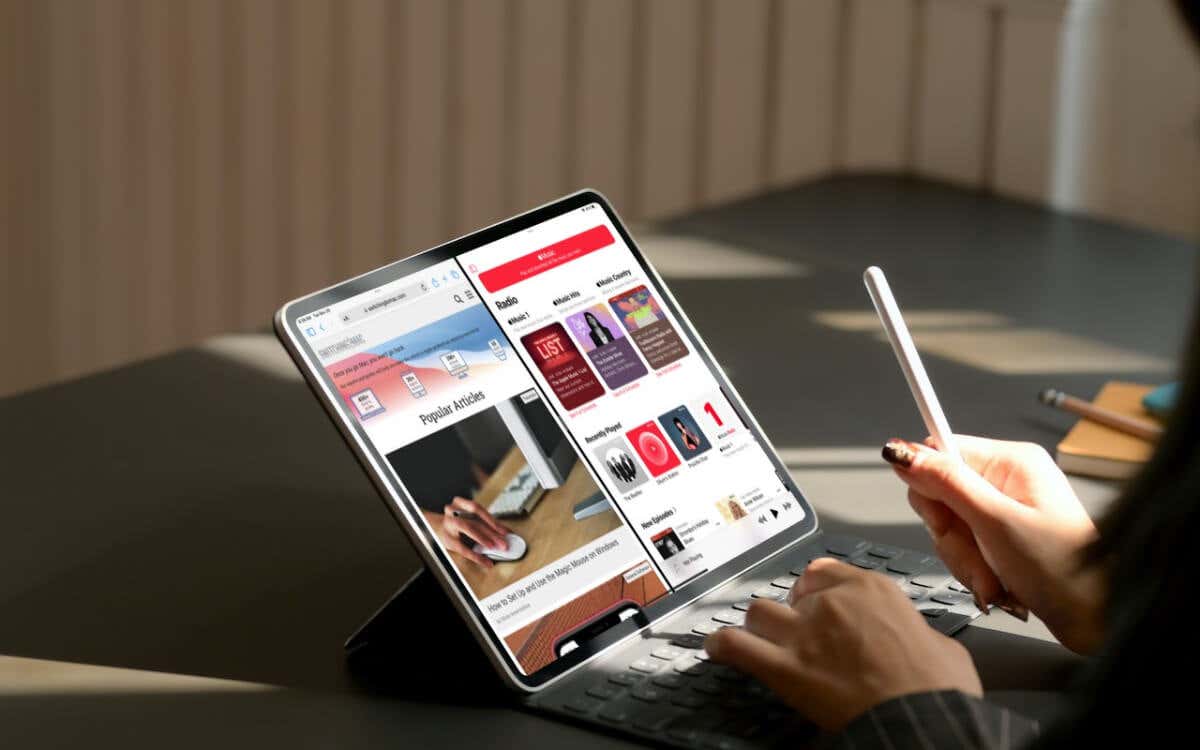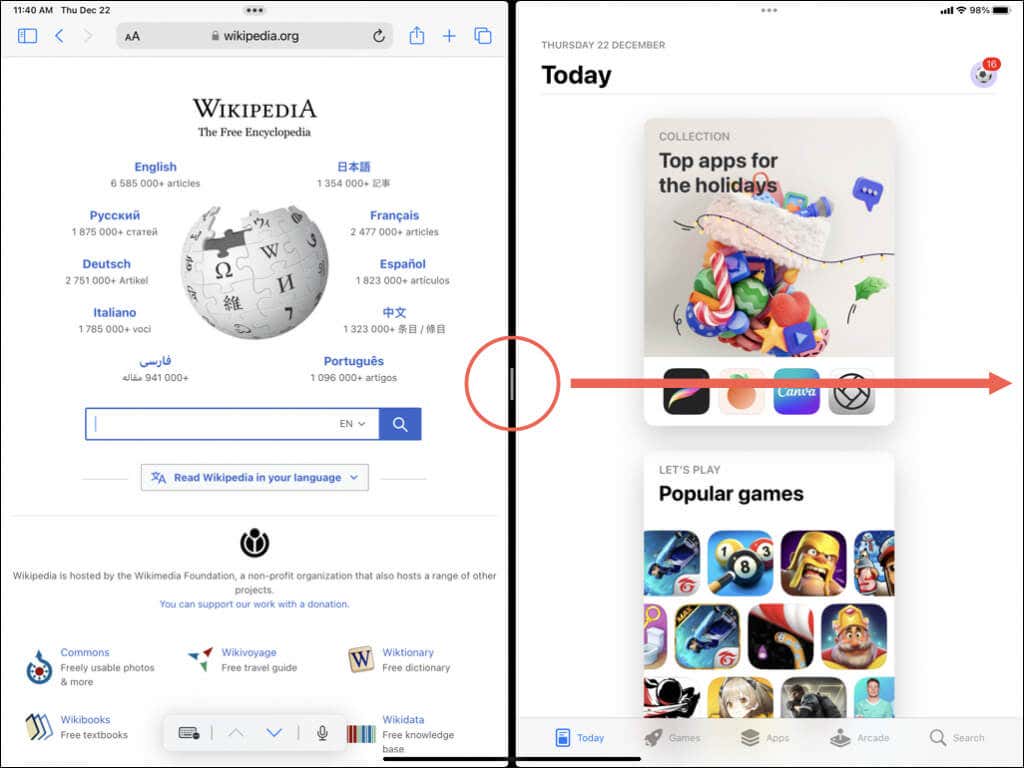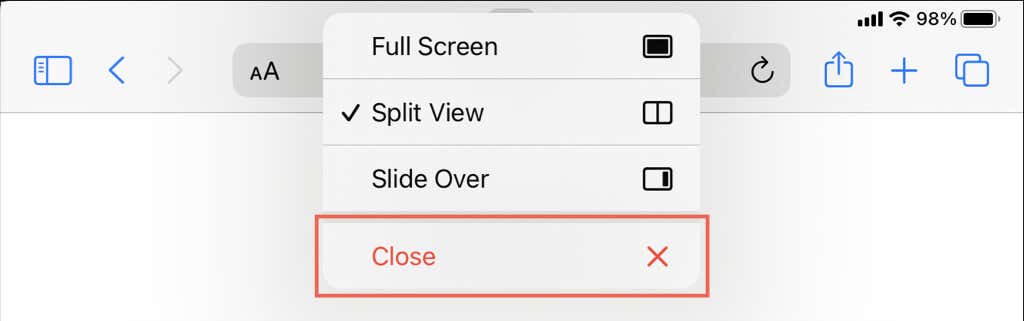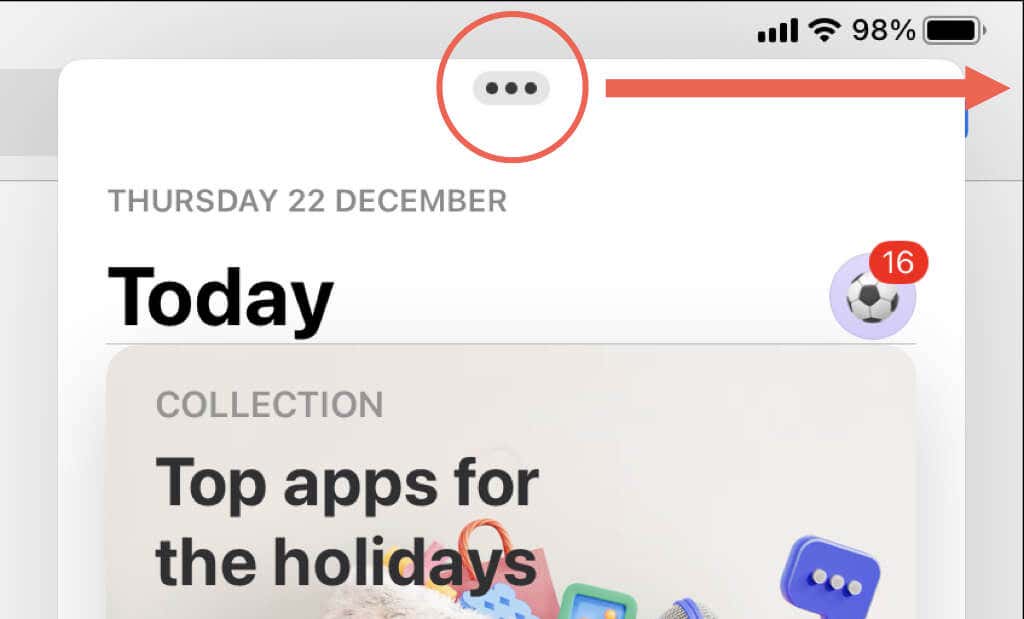Split View and Slide Over on Apple’s iPad are features that help you use multiple apps simultaneously. But there are always instances where it’s better to focus on one app only.
If you’re new to multitasking on the iPad, iPad Air, iPad mini, or iPad Pro, then here’s how to close split-screen and floating apps.
How to Get Rid of Split Screen on iPad
Split View in iPadOS splits the screen and lets you use two apps on the iPad side by side. You can also use Split View to run two instances of the same native app, like Safari, Mail, and Notes.
After a Split View session, it’s easy to quit multitasking and use the app on the left side or right side of the screen in full-sized mode.
- Tap and hold the vertical strip at the center of the split-screen divider bar.
- Drag your finger in the direction of the app you want to close.
- Release when the other app resizes to fit the entire screen.
In iPadOS 15 and later, there’s another way to exit split-screen mode. Just tap the three dots at the top of a split-screen app. On the menu that shows up, tap Close.
When you close a split-screen app, it remains in your iPad’s memory as a full-sized app. You can switch to it and pick up where you left off via the App Switcher (swipe up from the bottom of the screen).
Tip: If you use two Safari windows in a split-screen view, you can merge the web pages in a single tabbed window. Tap and hold the icon with the Windows symbol and select Merge All Windows.
How to Get Rid of Floating Apps on iPad
Slide Over in iPadOS lets you use an app as a floating window on top of other full-screen or Split View apps.
If you want to get rid of one, just tap and hold the three dots at the top of the floating app window and swipe the app to the edge of the screen until it disappears.
Alternatively, tap the three dots at the top of the floating pop-up window and select Close.
If you want to get back the same Slide Over window, just swipe in from the direction you made it disappear.
Disable Slide Over and Split Screen Features on iPad
If you use an iPad running iPadOS 14 or older, you can disable split screen and floating app windows altogether.
- Open the Settings app and tap Home Screen & Dock or General > Multitasking & Dock.
- Tap Multitasking.
- Turn off the switch next to Allow Multiple Apps. Feel free to disable additional multitasking options like Picture-in-Picture from the same screen if you want.
Learn to Multitask Effectively on iPad
Multitasking on the iPad can be confusing until you can open and close Split View and Slide Over apps. If you use an older version of iPadOS, don’t forget to turn off both multitasking features if you don’t need them.