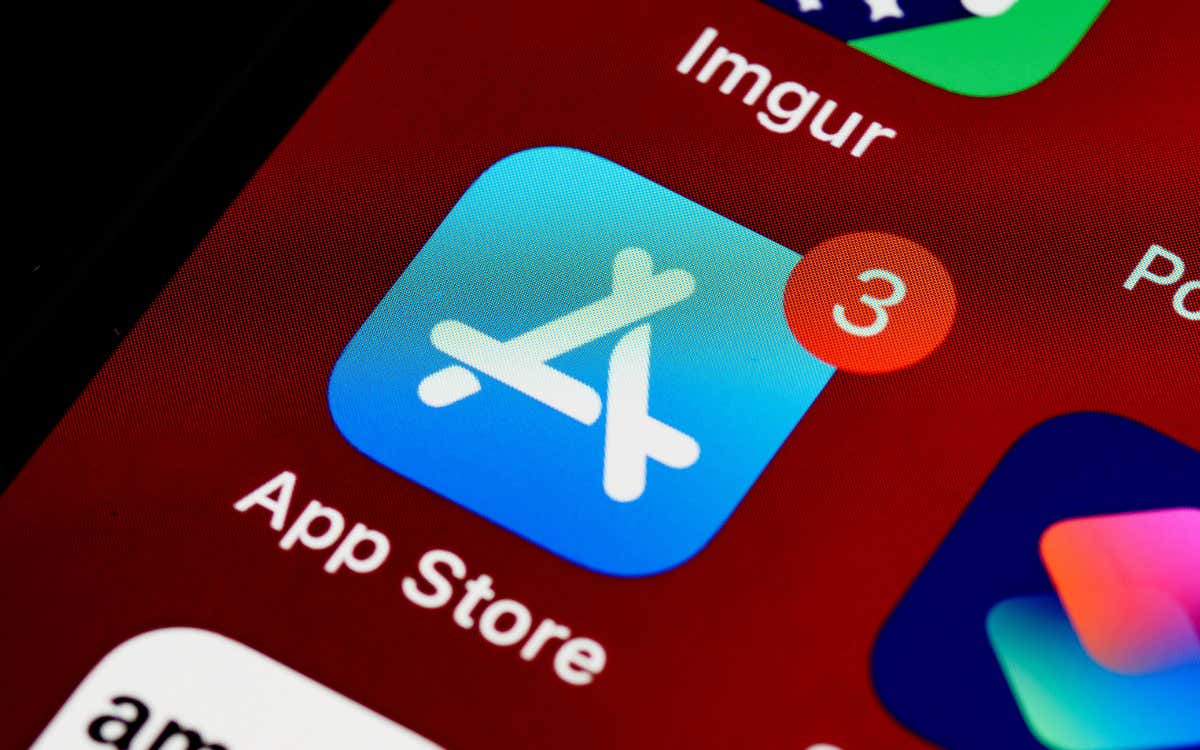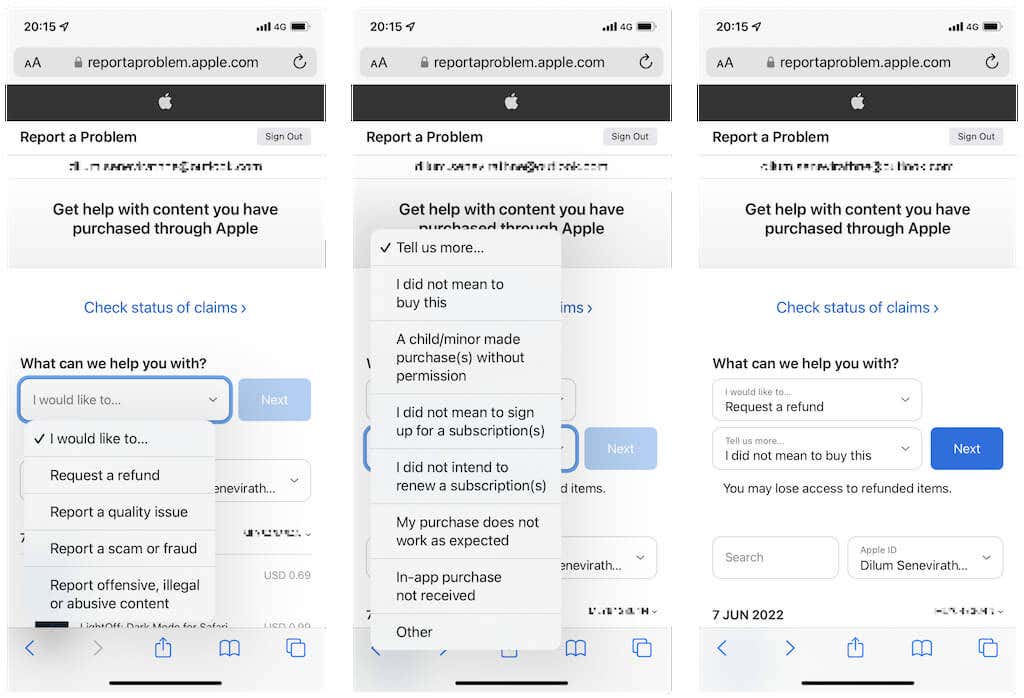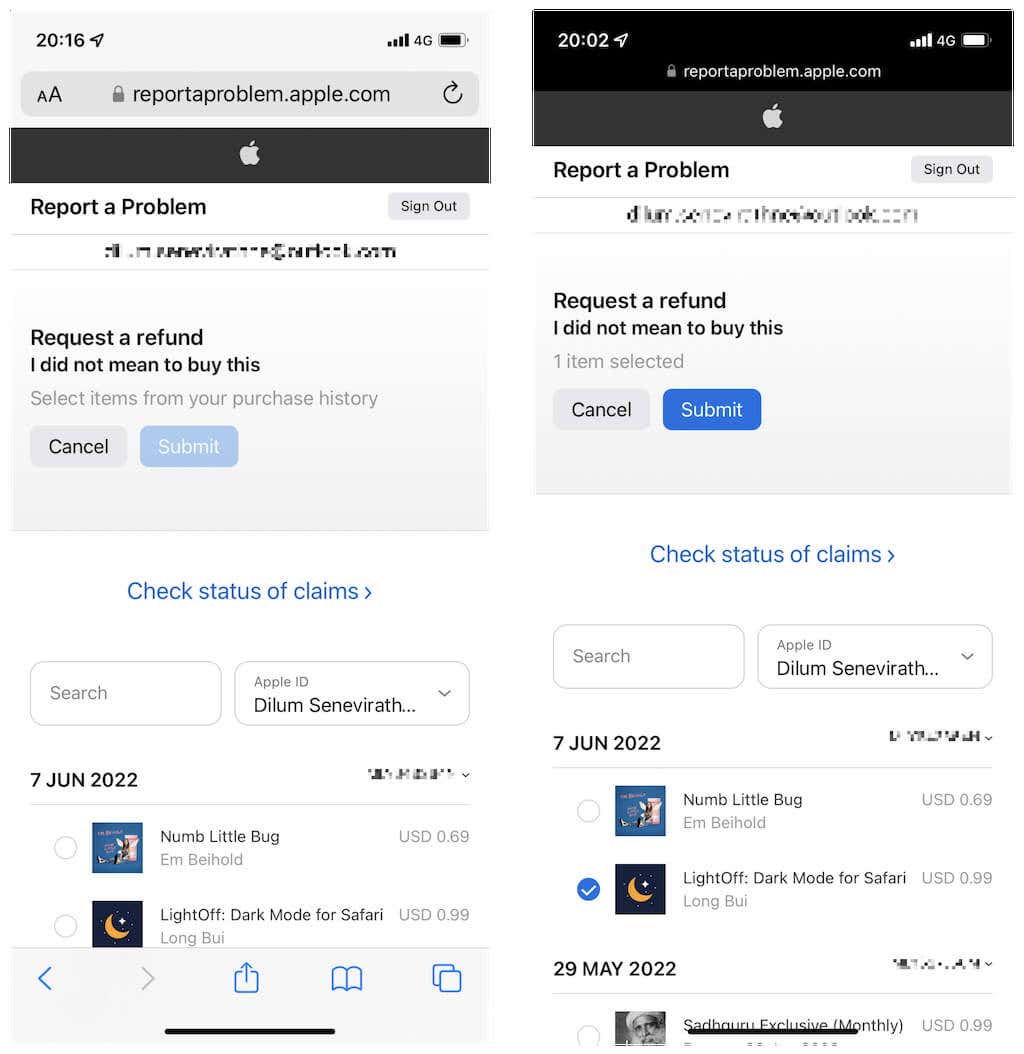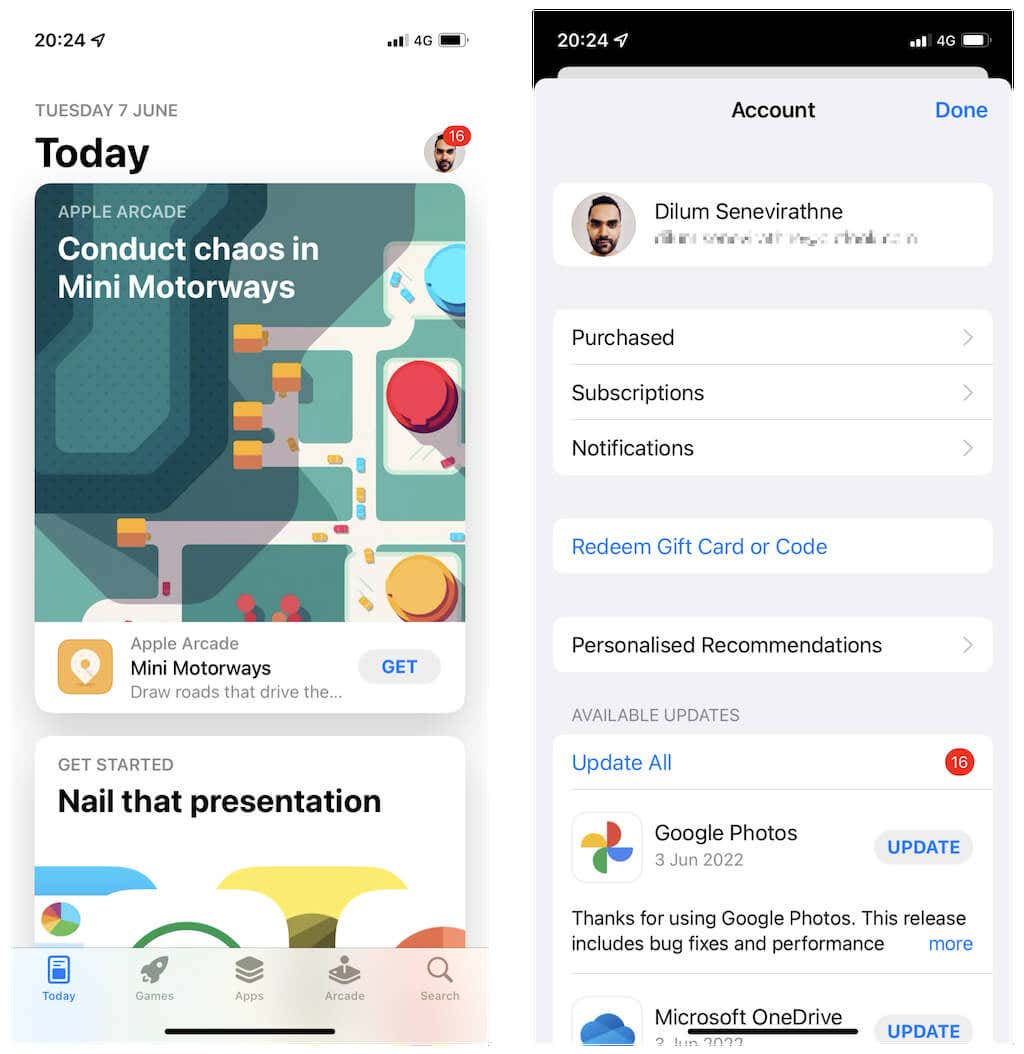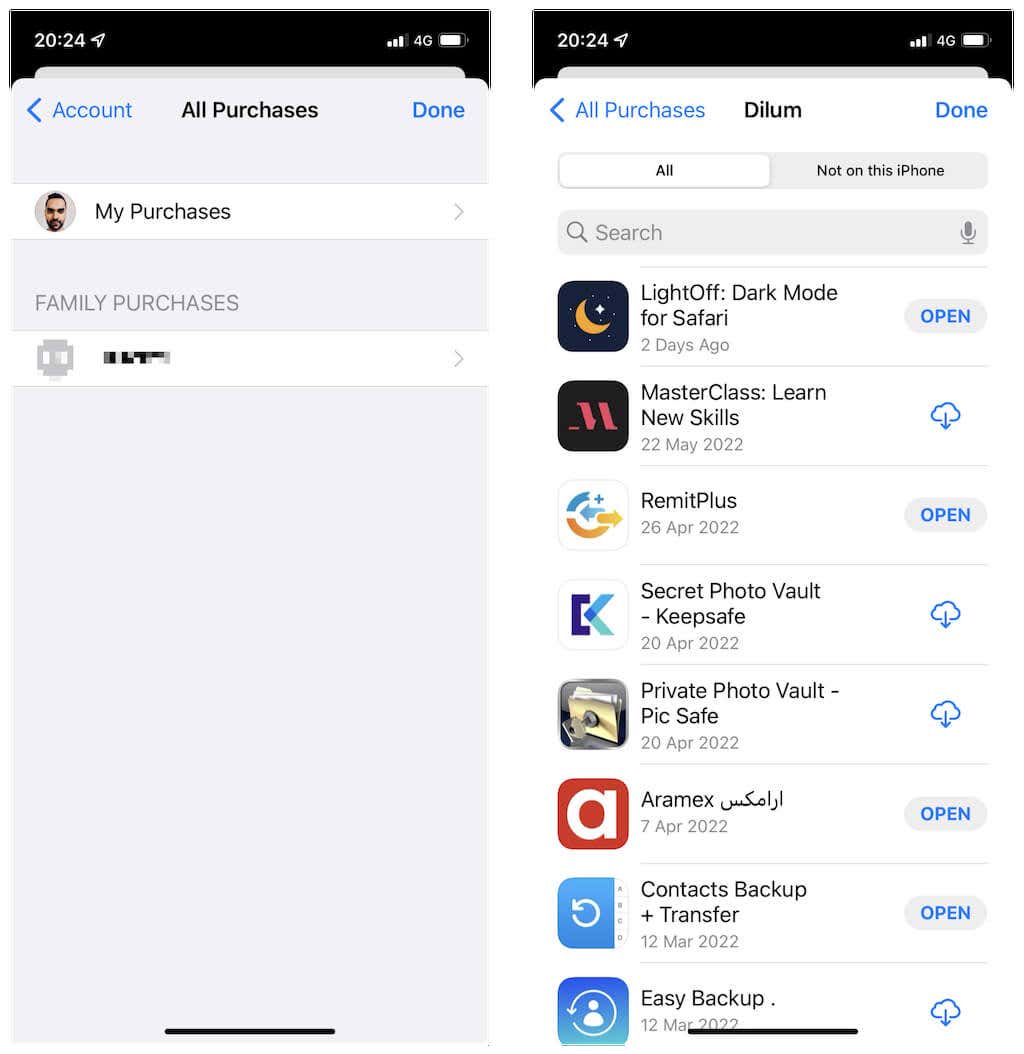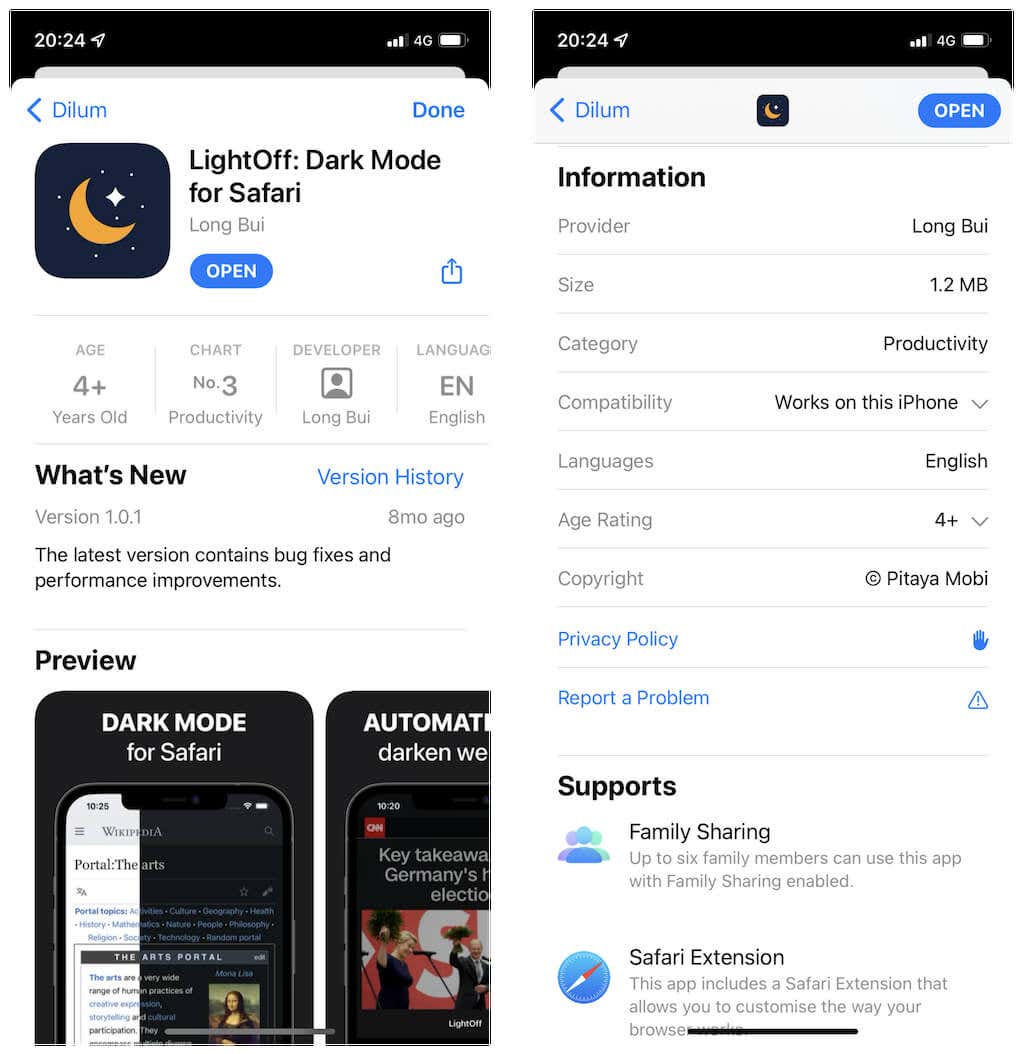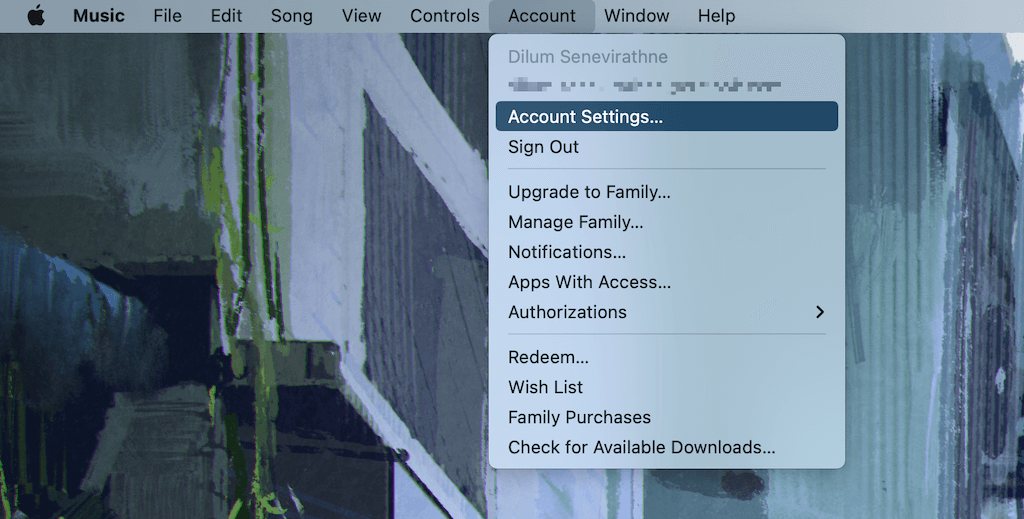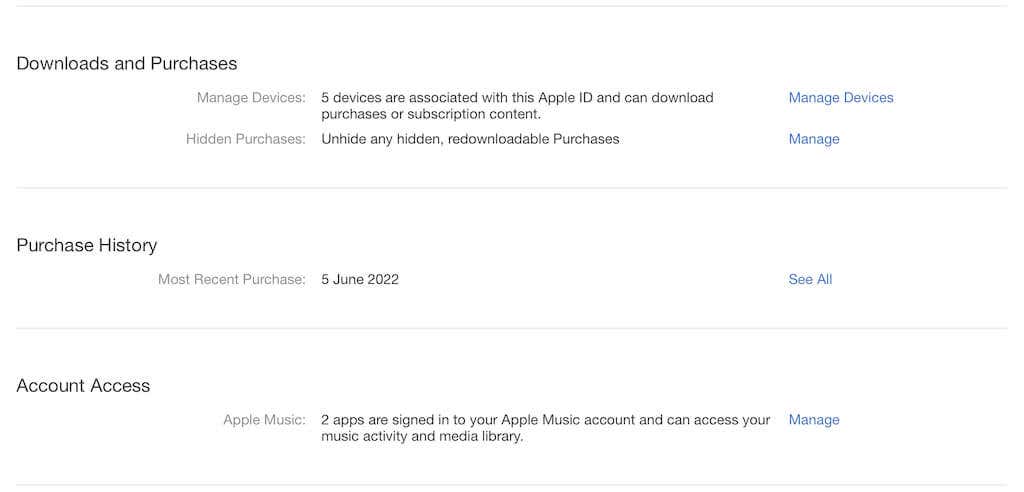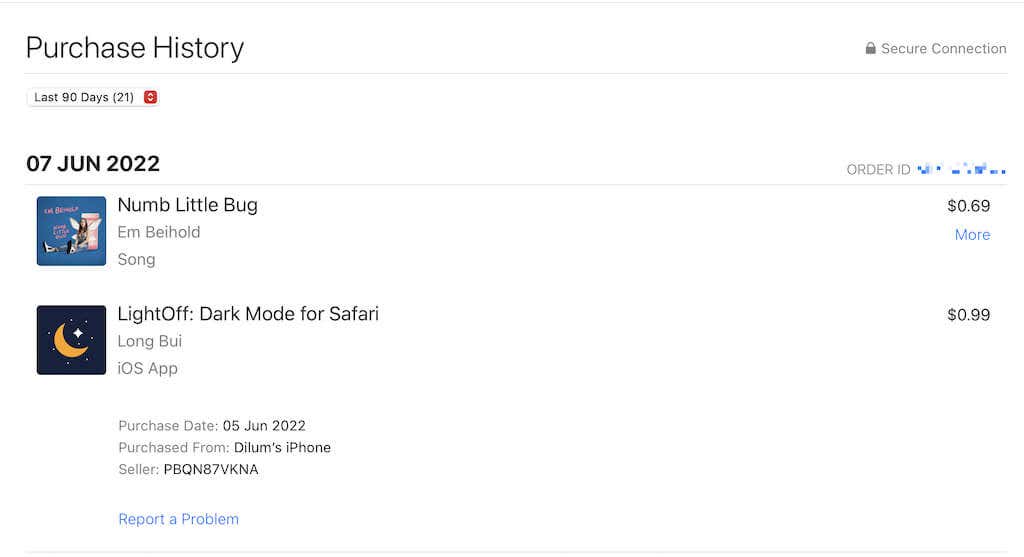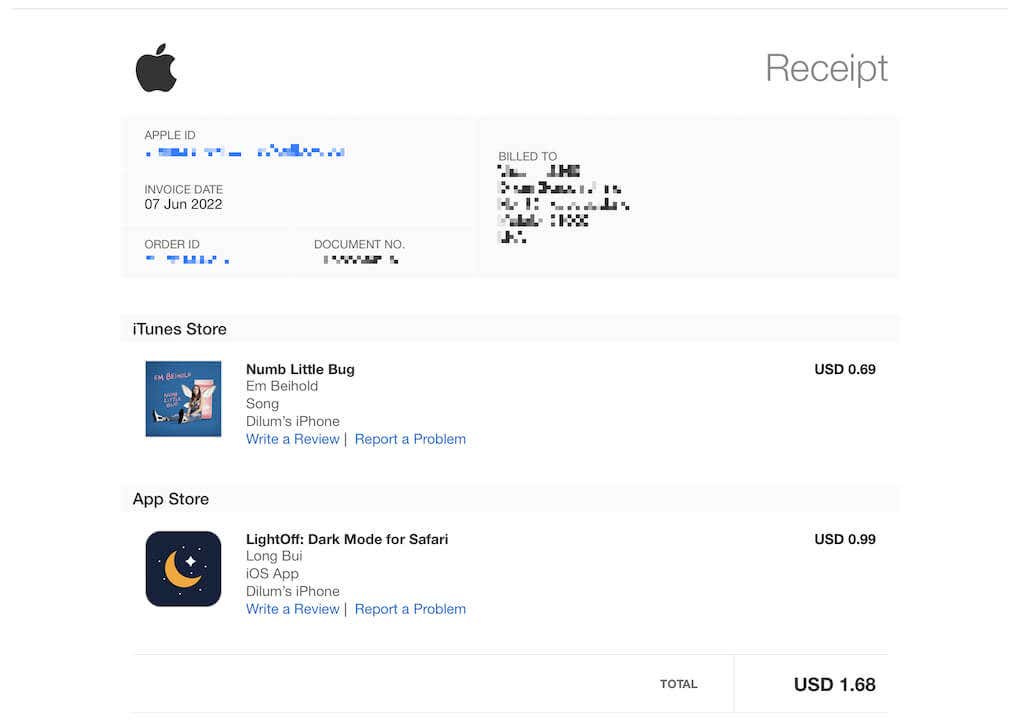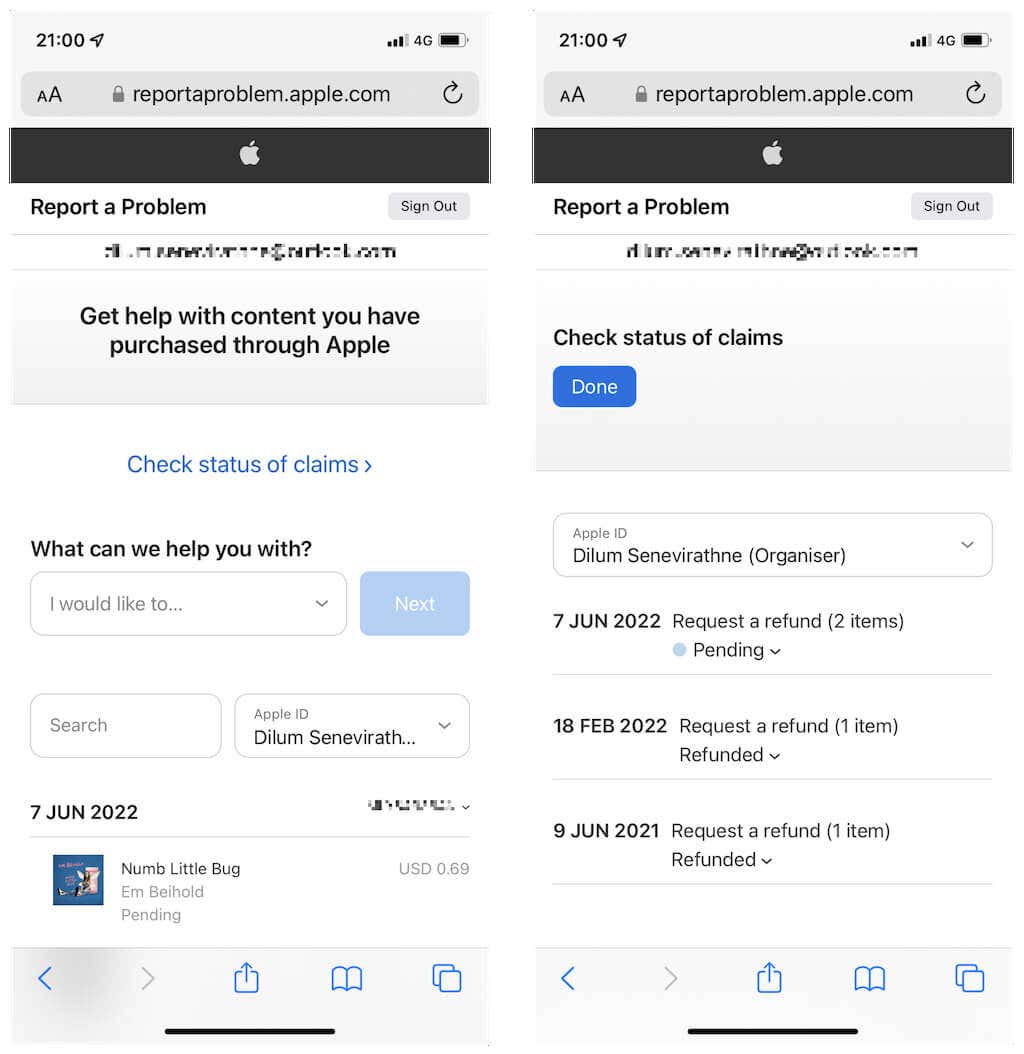Did you make a purchase on Apple’s App Store by mistake? Or did you forget to cancel a free trial and get billed for something you no longer plan to use? Don’t worry. You can ask Apple for a refund.
Although there’s no guarantee that Apple will return your money, it doesn’t hurt to try. This tutorial will show what you must do to submit refund requests for App Store purchases.
About the App Store Refund Process
Apple doesn’t explicitly discuss App Store refunds, but you can ask for your money back for one-off App Store purchases and recurring subscriptions. It’s also possible to get refunds for movies, TV shows, music, and books you buy from the iTunes Store and Apple Books.
Note: If you’re the organizer of an Apple Family, you can also submit refund requests for purchases by other members.
You have 90 days from the point of purchase to initiate a refund. However, it’s best to do that as soon as you make an accidental purchase or notice anything wrong with what you bought—e.g., the app is broken or doesn’t do what it claims on its store page. You also increase your chances of getting a refund by refraining from downloading or interacting with the item.
Unless you live in the EU, where you’re entitled to refunds for 14 days without question, it’s ultimately up to Apple to vet the request and determine if you will get your money back.

Your best chances of getting a refund are when:
- You purchased an item by accident.
- You bought the wrong item.
- A child (or someone else with access to your device) made a purchase without your permission.
- An app or in-app purchase doesn’t do what its app developer says it does.
- You did not receive the item.
- The item you bought is no longer available.
You may not be able to initiate or get a refund under the following circumstances:
- Apple has yet to bill for the purchase. You must wait until the charge has gone through.
- You have other pending charges due to out-of-date payment information. Update and try again.
- Your purchase consists of gift cards or consumable in-app items (e.g., loot boxes, coins, and upgrades in video games). You could try submitting a request if someone else made the purchases without your permission.
Warning: Do not consider refunds as a way to try App Store, iTunes Store, and Apple Books purchases for free. Abusing the feature could prevent you from using it in the future.
Submit an App Store Refund Request
To submit a claim for a refund for App Store, iTunes Store, and Apple Books purchases, you must visit the Report a Problem portal on the Apple website. You can use a desktop or mobile web browser on any iPhone, iPad, Mac, Android, or Windows device. However, you must authenticate your Apple ID using a trusted device or phone number.
- Visit the reportaproblem.apple.com webpage on your desktop or mobile browser and sign in with your Apple ID.
- Under What can we help you with?, tap the pull-down menu under I would like to and select Request a refund. Next, tap the Tell us more drop-down menu and pick between available options:
- I didn’t mean to buy this
- A child/minor made a purchase without permission
- I didn’t mean to sign up for a subscription(s)
- I didn’t intend to renew a subscription(s)
- My purchase does not work as expected
- In-app purchase not received
- Other
Note: If you select Other, Apple may contact you for further information.
If you’re a family organizer, select Apple ID and pick the Apple ID of a family member whose purchases you want to refund. Then, choose Next to load a list of items with refund eligibility.
3. Mark the item or items you want a refund for. If you have trouble locating a purchase, try using Search to find it. Finally, select Submit.
Other Ways to Initiate an App Store Refund
Alternatively, you can use the following methods to enter Apple’s Report a Problem portal with the item you want to refund automatically pre-selected. You can then quickly finalize the request.
Initiate Refund via the App Store
If you’re looking to refund an app or subscription on the iPhone, iPad, or Mac, you can use the App Store to initiate the refund request.
- Open the App Store on your iOS, iPadOS, or macOS device. On mobile, tap your profile portrait at the top right corner of the screen. On the Mac, select your photo at the bottom right corner.
- Tap Purchased. Then, tap your name and switch between the All and Not on the iPhone tabs to locate the item you want. To view the purchases of a family member, select their name under the Family Purchases section instead.
On the Mac, you’ll see your purchases immediately but split between the Mac Apps and iPhone & iPad Apps categories. Use the Purchased by menu to view family member purchases if you want.
- Locate and select the app you want to refund. Then, scroll down and tap Report a Problem to launch the Report a Problem webpage in Safari or your default web browser. Sign in with your Apple ID and submit the request.
Initiate Refund via iTunes, Music, or TV App
You can also initiate a refund via iTunes, Music, or the TV apps on a Mac. That allows you to select any purchase you make on the App Store, the iTunes Store, and Apple Books. You can also follow the steps below on iTunes for Windows.
Note: On the Mac, iTunes is only available on macOS Mojave and earlier.
- Open iTunes, Music, or the TV app on your Mac or Windows PC. Then, select Account > Account Settings on the menu bar.
- Select See All next to Purchase History.
- Locate the item you want to initiate a refund for and select More > Report a Problem. Continue with your refund request via a browser.
Initiate Refund via Email Purchase Receipt
You can use the purchase receipt you got from Apple to initiate a refund request. Open the email receipt for your App Store, iTunes Store, and Apple Books purchase and look for a Report a Problem link. Then, select it to launch the Report a Problem portal in a browser.
Wait Until You Hear From Apple
Once you’ve initiated a refund request, you must wait until you hear from Apple, which could take up to 48 hours. You can check the status of your refund request by signing into the Report a Problem portal and selecting the Check the status of claims option.
If you get a refund, you will receive the refund on the original payment method (e.g., credit card). If you have any trouble submitting a refund request or want to seek clarification regarding the status of a claim, contact Apple Support.
[related_posts_by_tax posts_per_page="5"]