To another number or another device
Have you ever received a text message that you wanted to pass on to someone else? It could have been anything from great news from a friend to a photo of your sister’s newborn. You can easily forward text messages you receive on your iPhone to another number.
In addition to forwarding text messages to someone else, you can turn on the iOS message forwarding feature so that you receive your texts on your other devices. This is convenient if you own several Apple devices because you’ll never miss an important text message.
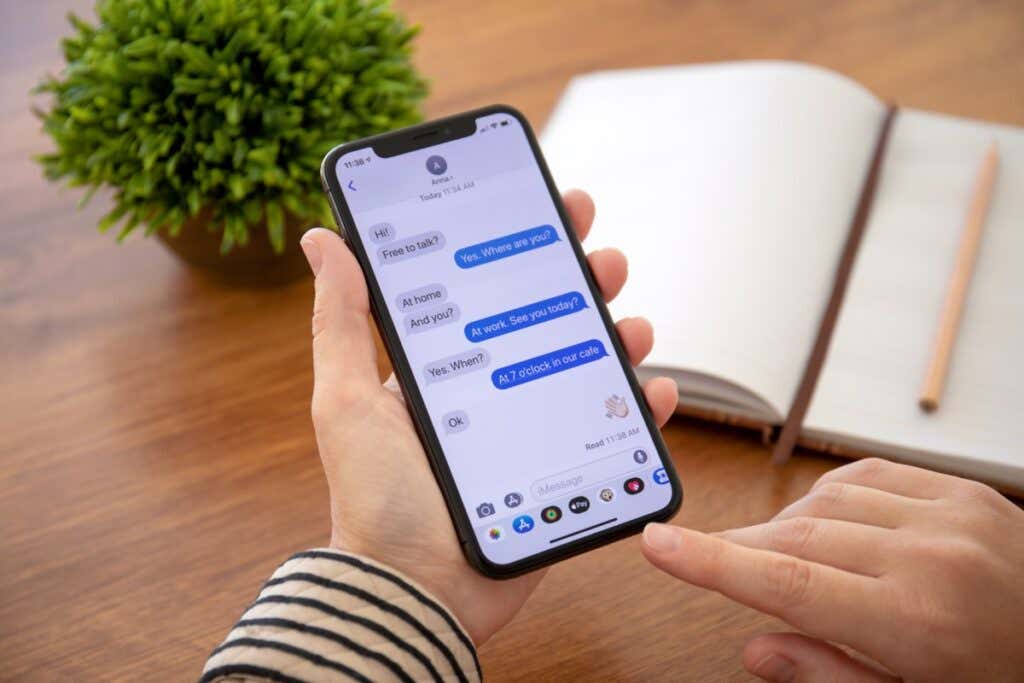
Let’s take a look at both; here’s how to forward text messages on iPhone.
Forward a Text Message to Another Number
Forwarding a text message to someone else is much easier than you might think.
- Open the Messages app on your iPhone and select the conversation with the message you want to forward.
- Tap and hold the message bubble until you see the list of actions appear in the pop-up menu.
- Select More.
- You’ll then see a checkmark to the left of the selected message. You can optionally tap to mark any other messages you’d like to forward at the same time. This is handy if you want to send more parts of a message thread.
- Tap the curved arrow on the bottom right of the screen.
- This displays a new message window with the forwarded message in the box at the bottom. Enter the recipient at the top or select the plus sign to choose a contact.
- Optionally, you can add to the message or make changes to the forwarded message if needed.
- When you’re ready, tap the Send button.
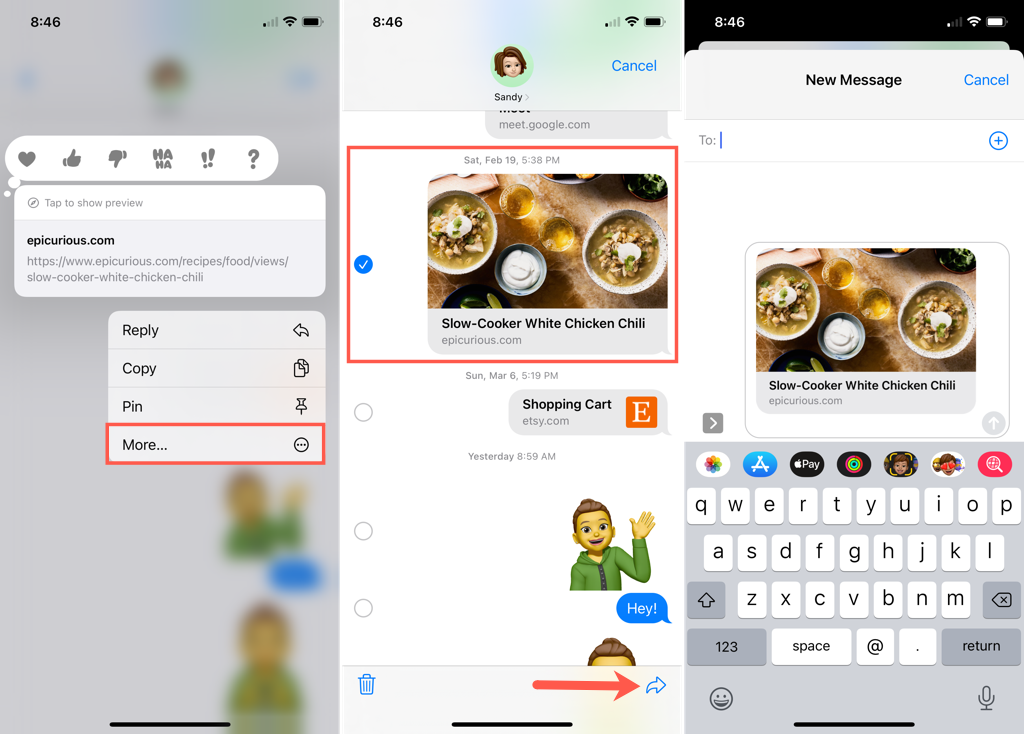
There you go! You’ve just forwarded a text message!
Forward Text Messages to Your Other Device
To make sure you never miss an important text message, you can set up forwarding from your iPhone to your other Apple devices. This is convenient if you have an iPad or Mac and want to see your messages there as well as on your iPhone.
- Make sure that you’re using the same Apple ID as your iPhone and that you have iMessage enabled on the other device.
- To enable iMessage on iPad, open the Settings, select Messages, and turn on the toggle for iMessage. Sign into your Apple ID if prompted and select Send & Receive to confirm your contact options.
- To enable iMessage on Mac, open Messages and sign in with your Apple ID. Go to Messages > Preferences in the menu bar and then select the iMessage tab to confirm your contact options.
- Open the Settings app on your iPhone and select Messages.
- Choose the option for Text Message Forwarding.
- Turn on the toggle(s) for the device(s) you want to forward your messages to from the list.
Note: To turn off text message forwarding, toggle the button for the specific device to the off position.
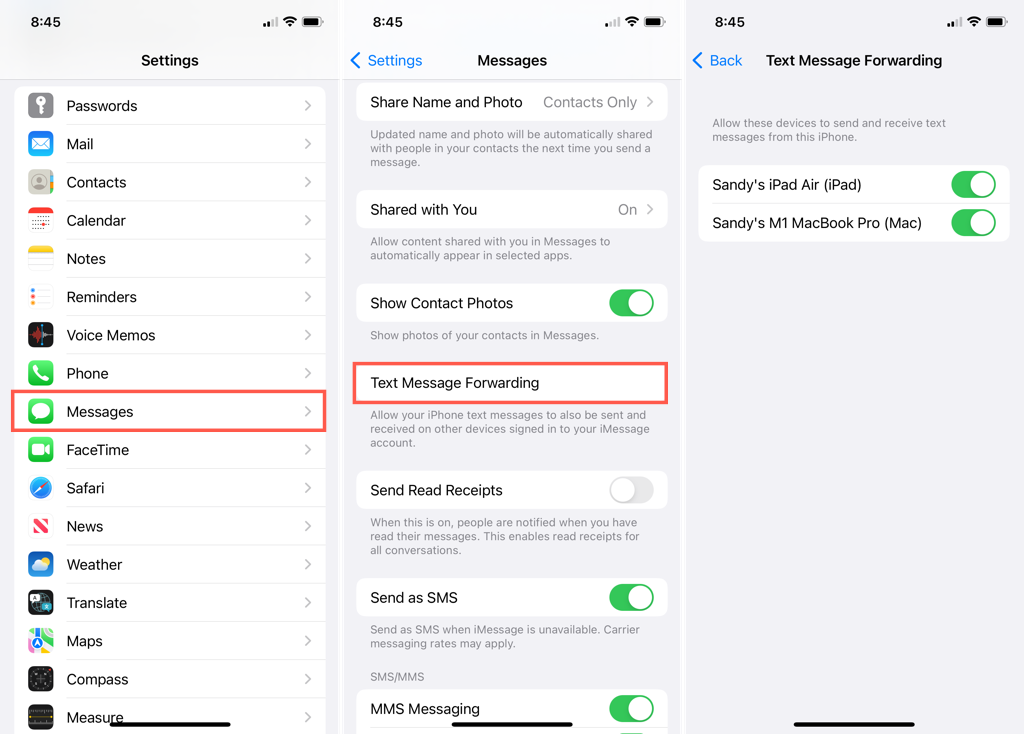
You can then tap the arrow on the top left to exit and close your Settings.
Text forwarding on iPhone lets you quickly share messages you receive from others or with your other Apple devices.
Want to do even more with text messages on your iPhone? Take a look at how to schedule a text message or how to set up automatic text message replies.




