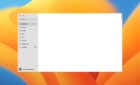Sucks when you can't hear grandma
Does your iPhone have no sound when you use a music or similar app? Chances are one or more of your phone’s setting options are causing the problem. Your iPhone may be on silent mode, or your third-party apps may have mute mode enabled.
In any case, you’ll need to go in and fix the options causing your iPhone to remain in silent mode. Once you’ve done that, your iPhone will start playing sounds as expected.

Fix No Sound on iPhone by Turning Off Silent Mode
When you notice your iPhone plays no sound, check and make sure the phone’s silent mode is not enabled. This mode turns off your phone’s sounds, causing various audio issues.
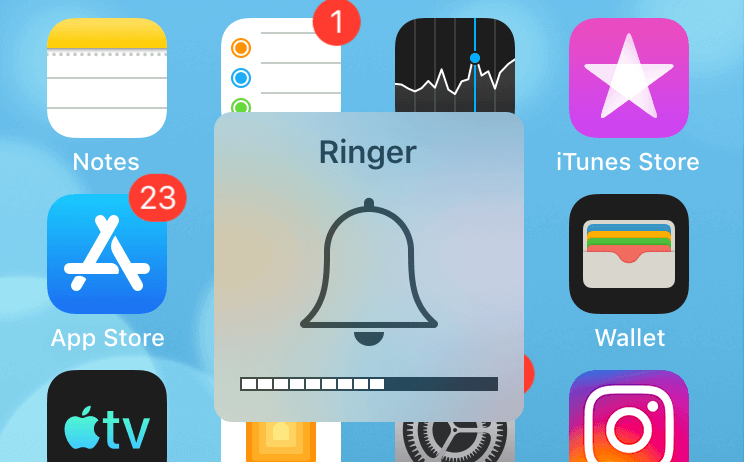
You have a physical ring/silent switch on the left of your iPhone. Flip this switch once, and your iPhone will come out of silent mode. Then, launch your favorite audio or music app and start playing your files.
Disable Do Not Disturb to Fix Your iPhone Sound Problem
Apple recommends that you turn off Do Not Disturb mode if you experience sound issues on your iPhone. This is because the mode disables all notifications and sounds, some of which may potentially cause problems with other audio.
You can activate the mode at any time in the future if you want.
- Launch Settings on your iPhone.
- Tap Do Not Disturb in the Settings menu.
- Turn off the Do Not Disturb option at the top.
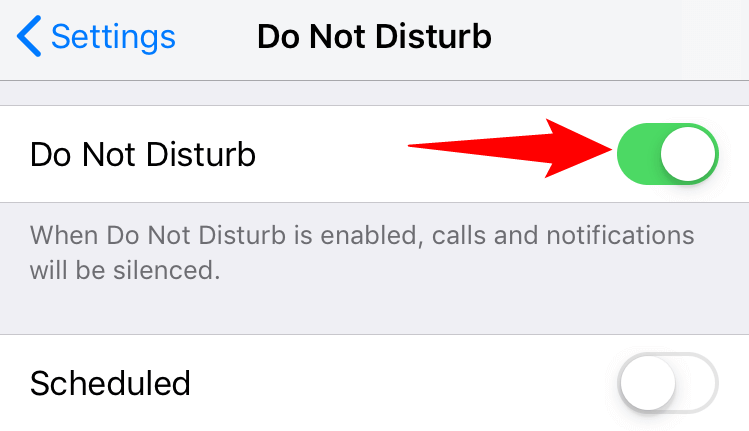
- Play a music file on your iPhone.
Check Your Apple iPhone Speaker
You should check your iPhone’s physical speakers to ensure they aren’t causing the problem. The iPhone’s settings menu has an option to let you test out your phone’s speakers.
- Open Settings on your iPhone.
- Tap Sounds in the Settings menu.
- Drag the Ringer and Alerts slider to the left and then right.
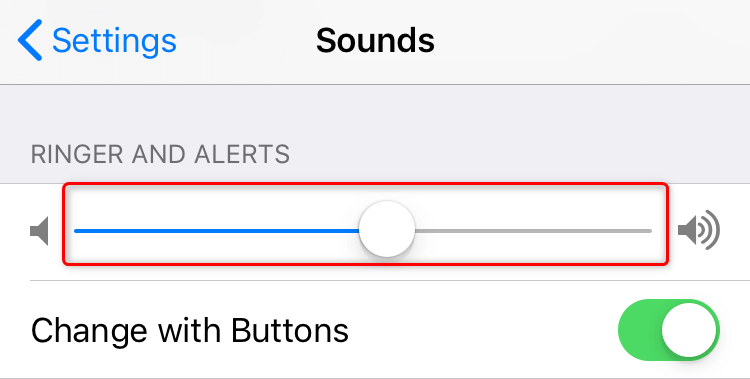
- Your iPhone will play a sound when you drag the slider. Keep the slider all the way to the right, so you have the highest volume on your phone.
If you hear no sound while dragging the slider, your iPhone’s physical speakers have issues. In this case, reach out to Apple Support and seek their assistance.
Verify Third-Party Apps’ Audio Settings
In addition to your iPhone’s default volume settings, your installed apps have their sound settings. You should ensure these settings are properly configured so that you hear sound in these apps.
For example, if you use Spotify for music streaming, make sure the app’s sound settings are correctly set up. Also, consider increasing the volume while using the app to ensure the volume levels aren’t an issue.
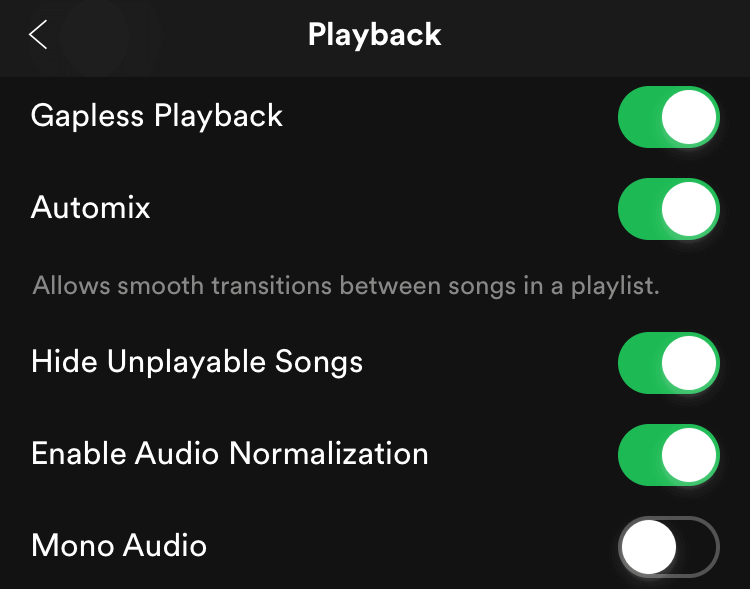
You’ll have to repeat the above process for each music app you’re experiencing issues with. Once you’ve done that, your iPhone will start playing sounds as you’d expect.
Update Third-Party Apps on iPhone
If your iPhone’s no sound issue only occurs in specific apps, check if those apps have updates available. More often than not, it’s the obsolete version of an app that’s causing the problem.
You can update all your iPhone apps using the built-in App Store. Once you’ve done that, your apps’ existing bugs should likely be fixed, allowing you to listen to your music on your phone.
- Launch the App Store app on your iPhone.
- Select the Updates tab at the bottom.
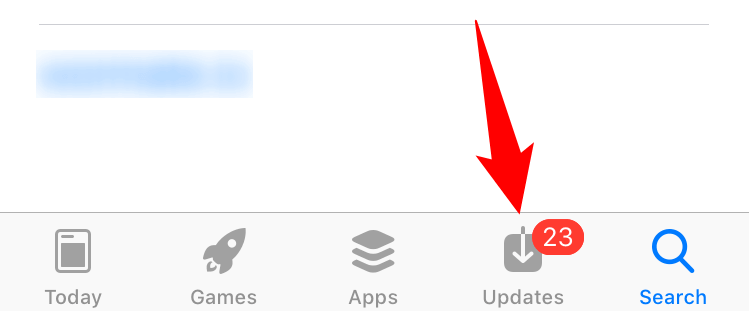
- Tap Update next to the app you’re facing issues with.
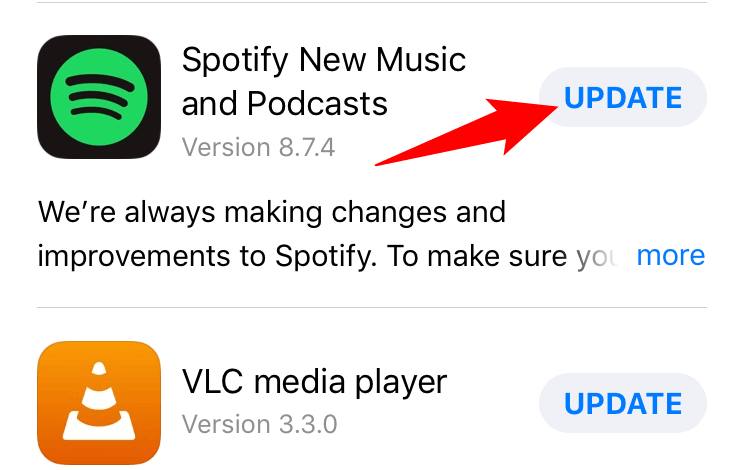
- Launch the app when the update is finished.
If your issue persists, uninstall and reinstall the problematic app on your iPhone.
Disable Bluetooth to Disconnect All Headphones From Your iPhone
Often, your Bluetooth-connected devices are the reason for various sound issues on your iPhone. Therefore, it’s worth toggling Bluetooth off and removing all your connected headphones to see if that fixes the issue.
Later, you can reconnect your devices to your iPhone when the issues are resolved.
- Access Settings on your iPhone.
- Tap Bluetooth in the Settings menu.
- Toggle off the Bluetooth option at the top.
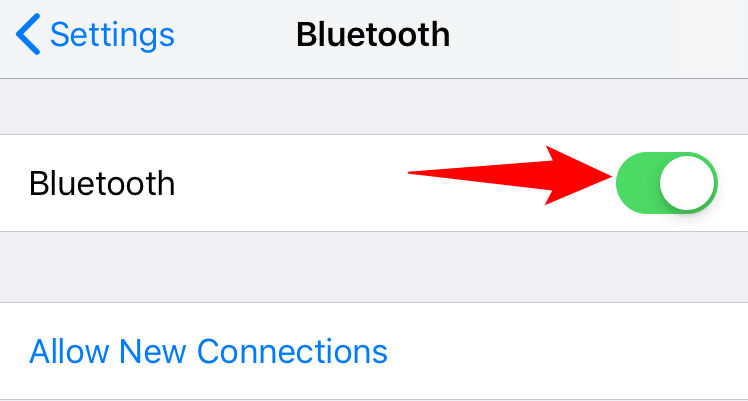
- Open your music app and play a music track.
Reset All Settings on Your iPhone
Your iPhone saves every change that you make to your device settings. If you ever end up misconfiguring an option, that could potentially cause various problems, including the no sound issue.
If you aren’t sure what options to change, reset all your iPhone settings to the factory defaults. This fixes issues with your phone’s options and allows you to re-customize your phone from scratch.
- Open Settings on your iPhone.
- Tap General followed by Reset to view your reset options.
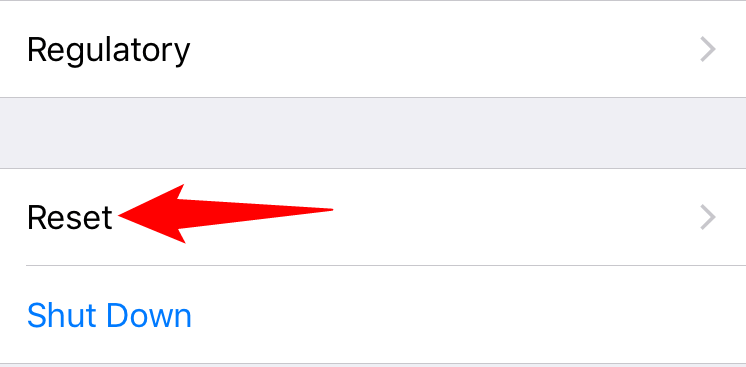
- Select Reset All Settings.
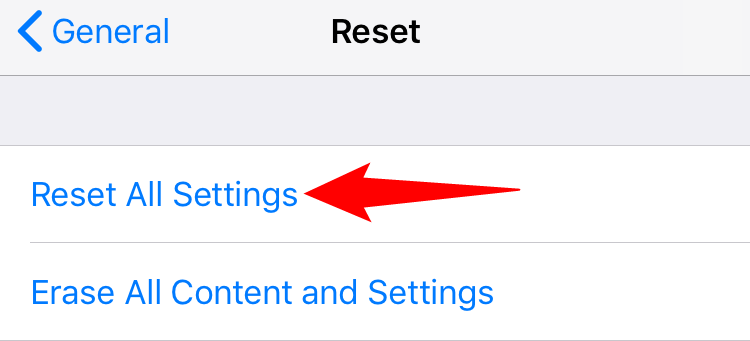
- Authenticate yourself using your preferred method.
- Open an app that plays music and see if you hear any sound on your iPhone.
Fix iPhone No Sound by Installing the iOS Software Update
Apple pushes regular updates for your iPhone so you always have the most bug-free experience. Your iPhone’s no sound issue could be the result of a system bug, and a system update is a way to resolve that issue.
You can update your iPhone for free. The entire update process is pretty straightforward, and you just need access to the internet to download update files.
- Open Settings on your iPhone.
- Select General followed by Software Update.
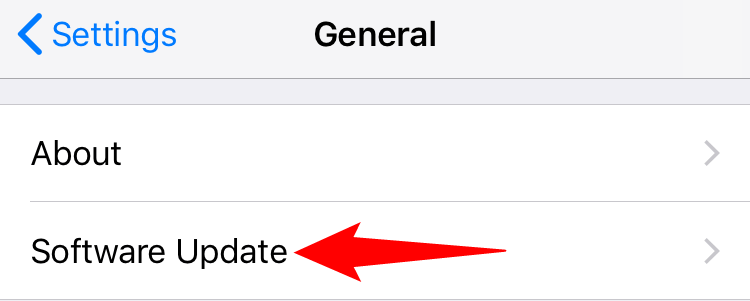
- Allow your iPhone to find available updates.
- Tap Download and Install to start updating your iPhone.
- Open your music app when your iPhone has finished updating.
Let Your iPhone Make Noise by Fixing the No Sound Problem
The iPhone’s no sound problem keeps you from enjoying your music and other audio-related apps. If you find yourself in this unfortunate situation, know that it’s mostly a setting option you need to change on your iPhone to fix the problem.
Once that’s done, you can resume all your music sessions on your Apple device.