The “iTunes could not connect to this iPhone. The value is missing” error mostly shows up when attempting to connect a Lock screen-disabled iPhone to a PC or Mac. But various other reasons—such as faulty hardware drivers and corrupt privacy settings—can also cause it to surface.
Despite the cryptic nature of the error message, working your way through the list of troubleshooting tips below should help you sort things out. The first couple of sections will focus on dealing with a passcode-frozen iPhone. Subsequent fixes apply to all iPhones in general.
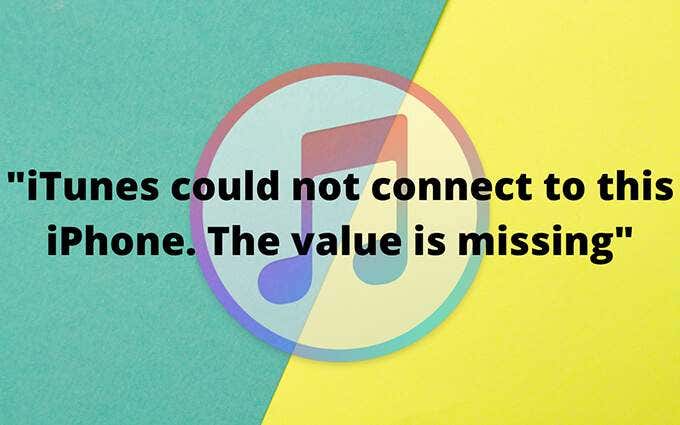
Unlock Device With Correct Passcode
Did you enter the Lock screen passcode incorrectly multiple times on your iPhone? If so, the device can freeze and display an “iPhone is disabled” message as a security measure. That can also result in a “The value is missing” error in iTunes on the PC or Mac, especially if it’s a computer that you’ve never synced your iPhone to before.
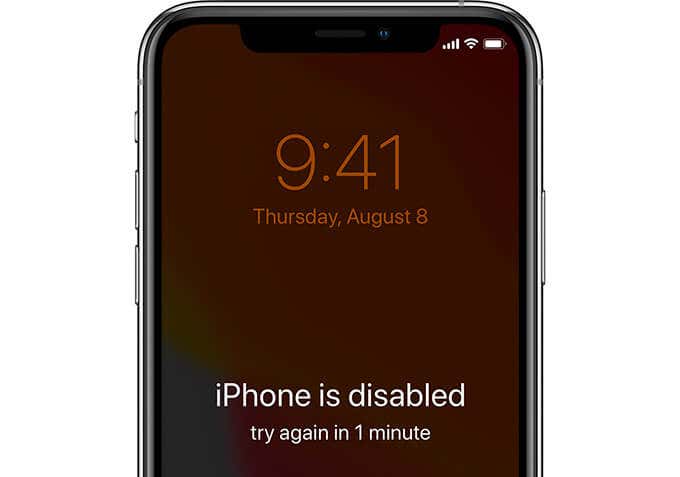
Wait until the countdown timer ends and re-enter the correct passcode again. If you manage to unlock the iPhone, you may not come across the error in iTunes anymore.
Restore iPhone in Recovery Mode
If you can’t remember the passcode (or if you only see an ‘”iPhone is disabled” message without a countdown timer), restoring it to factory settings is the only way to regain access to your iPhone.
Since you can’t access iOS or connect your iPhone to iTunes due to the “The value is missing” error, the only way to perform the reset is to use Recovery Mode.
You do need iTunes to enter Recovery Mode, but it forces the program to connect to your iPhone regardless of its condition. Here’s how to force restart your iPhone and enter Recovery Mode.
In Recovery Mode, select the Restore iPhone option. iTunes shall download the latest version of iOS from Apple and use that to restore your iPhone to its defaults.
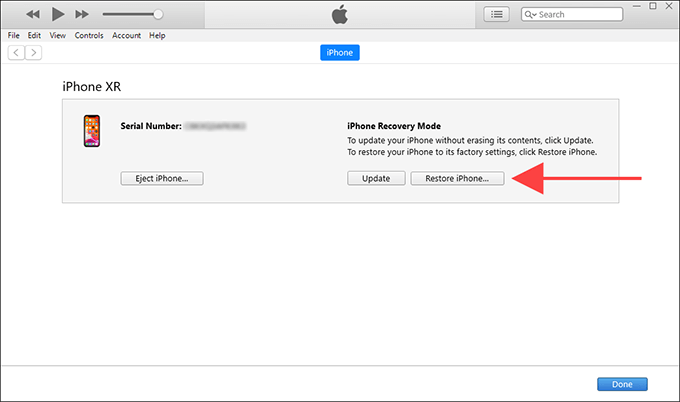
If you have an iCloud or a Finder/iTunes backup of your iPhone, you can restore your data after the reset procedure. If not, you lose everything except for any data that syncs with iCloud (such as photos, notes, voice memos, etc.).
Change Ports and Cable
Connecting your iPhone to a different USB port on your PC or Mac can help resolve any random instances of the “iTunes could not connect to this iPhone. The value is missing” error. Try doing that now.
External USB hubs also cause connectivity issues, so it’s a good idea to plug the cable directly into the PC or Mac. Additionally, you can eliminate interference from other USB devices by connecting your iPhone only.
A faulty cable is another reason that can result in iTunes errors. Switch to a different Lightning power cord or an MFi-certified third-party cable, if possible.
Restart iPhone and PC/Mac
If the issue persists, restart your iPhone and PC/Mac and try again. That should help resolve common bugs and other anomalies preventing the devices from communicating with each other.
To restart an iPhone, head over to Settings > General and select Shut Down. Swipe the Power icon to the right, wait for 30 seconds, and press and hold the Side button until you see the Apple logo.
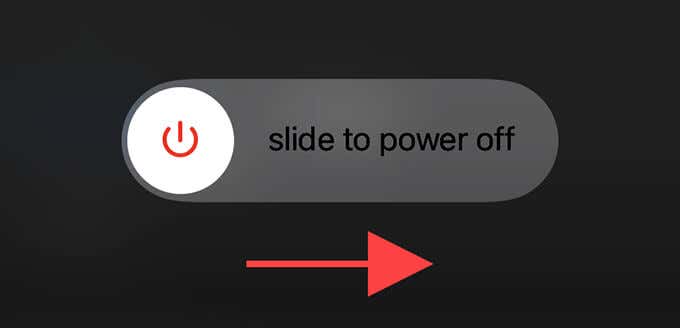
Run iTunes as Administrator in Windows
If you use iTunes on the PC, running the program as an administrator could allow it to override any permission-related issues in Windows that result in a “The value is missing” error. To do that, type iTunes into the Start menu and select Run as administrator.
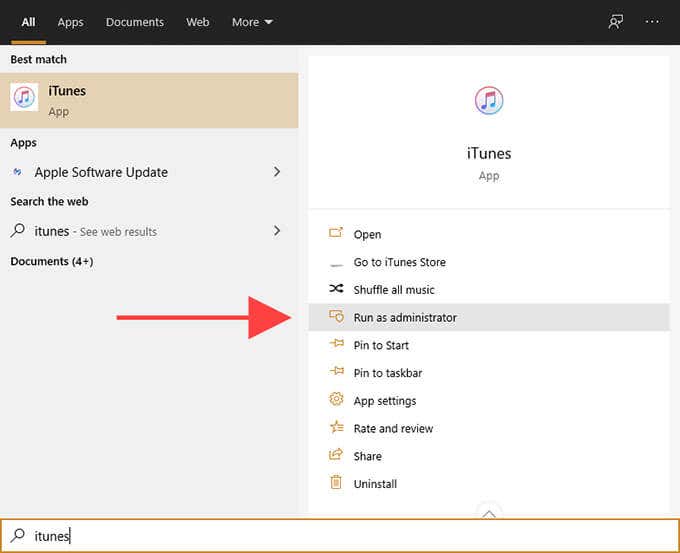
If you see an iTunes icon on the desktop, you can also use the right-click context menu to launch the application with elevated privileges.
Update iTunes
An outdated version of iTunes can have bugs and issues that result in a “The value is missing” error. Updating it on your PC or Mac can make a difference.
Update iTunes on PC
Open iTunes. Then, open the Help menu, select Check for Updates, and install any pending updates. If you use the Microsoft Store version of iTunes, you can update the program by heading over to the Downloads and updates section of the Microsoft Store.
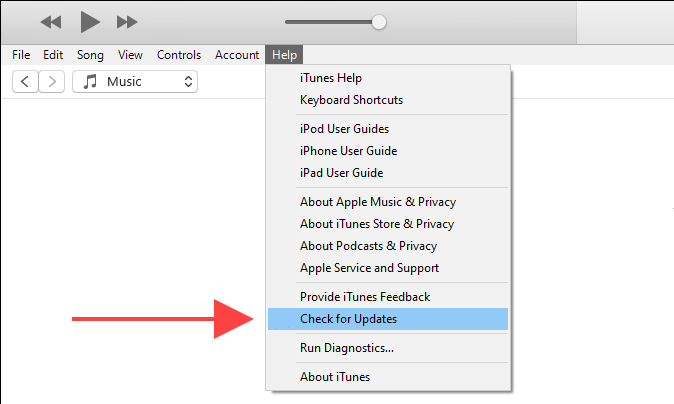
Update iTunes on Mac
Open the Mac App Store, switch to the Updates tab, and apply any iTunes updates under Software Update.
Disable Antivirus Software
Third-party antivirus utilities are another potential cause of the “The value is missing” error on the iPhone. If you have one running on your PC or Mac, disable it temporarily and check if that helps.
Update iOS
Have you updated iOS recently? Running a dated version of the iPhone’s system software can cause all sorts of issues to crop up on your iPhone. It’s best to update it to its latest version. To do that, go to Settings > General > Software Update and select Download and Install.
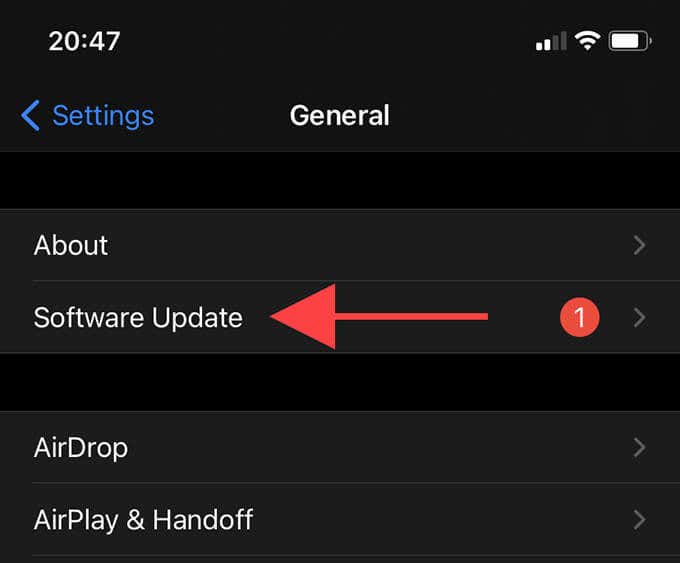
Reinstall Apple Mobile USB Driver in Windows
If you use iTunes on the PC, you should reinstall the Apple Mobile USB Driver. That should help rule out any driver corruption issues.
The procedure changes depending on whether you use the standard or the Microsoft Store version of iTunes.
iTunes – Standard Desktop Version
1. Connect the iPhone to your PC via USB. Then, unlock your iPhone.
2. Press Windows+R to open the Run box.
3. Enter the following file path and select OK:
%ProgramFiles%Common FilesAppleMobile Device SupportDrivers
4. Right-click the usbaapl64.inf or usbaapl.inf and select Install.
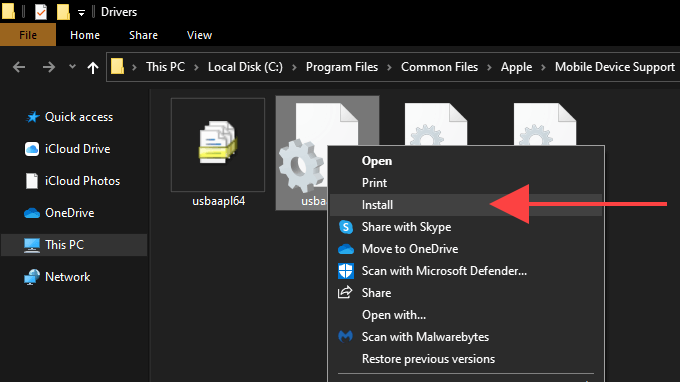
5. Disconnect the iPhone and restart your computer.
iTunes – Microsoft Store Version
1. Connect the iPhone to your PC via USB. Then, unlock your iPhone.
2. Press Windows+X and select Device Manager.
3. Expand Portable Devices.
4. Right-click Apple iPhone and select Uninstall device.
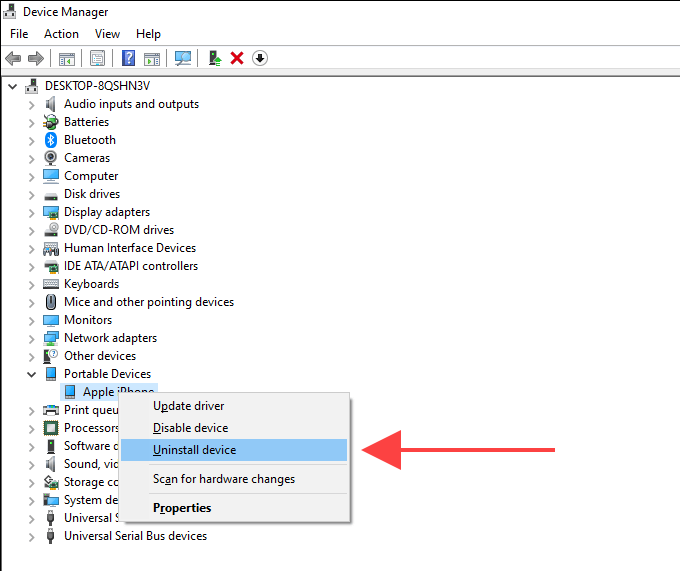
5. Exit the Device Manager and restart your computer.
Install Hardware Drivers in Windows
Applying the latest hardware updates in Windows should also help resolve driver issues related to iTunes.
1. Open the Start menu and select Settings.
2. Select Update & Security.
3. Select Check for updates to scan for new Windows updates.
4. Select View all optional updates.
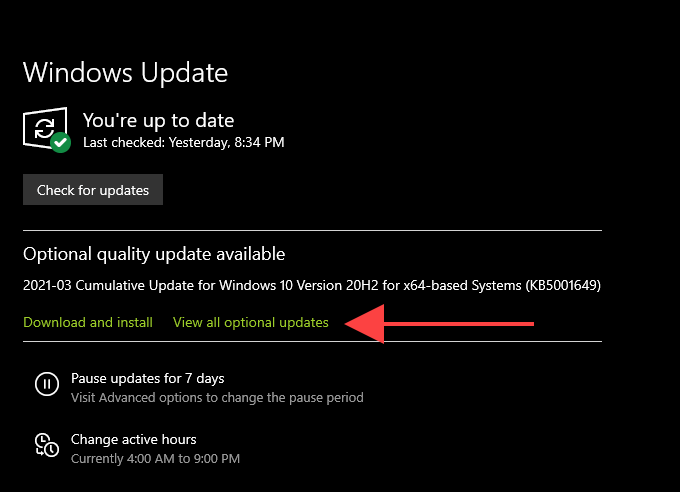
5. Select and install pending hardware driver updates.
While you’re at it, you should also consider applying any operating system updates.
Upgrade to macOS Catalina or Later
On the Mac, making the upgrade to macOS 10.15 Catalina or later means that you’ll use Finder to interact with your iPhone. Visit the Updates tab on the Mac’s App Store to perform the upgrade. If you use macOS 10.14 Mojave, go to System Preferences > Software Update instead.
Reset Privacy Settings
Corrupt privacy settings on the iPhone can interfere and prevent it from communicating with iTunes. Go to Settings > General > Reset and select Reset Location & Privacy to reset the iPhone’s privacy settings.
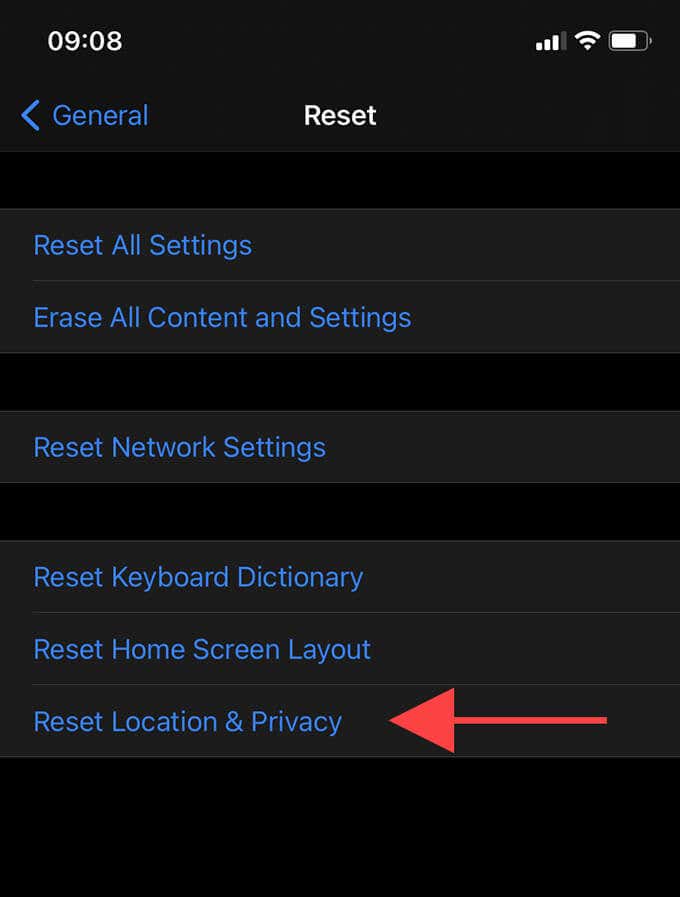
If you’ve previously “trusted” your PC or Mac, you must tap Trust again while reconnecting the iPhone to your PC or Mac after the reset procedure.
Reset All Settings
If you still keep running into the same error message in iTunes, you should reset all settings on the iPhone. Go to Settings > General > Reset and select Reset All Settings.
That should resolve any incorrect configurations preventing the iPhone and PC/Mac from communicating with each other.
iTunes: Value Found
The fixes above most likely help you fix the “iTunes could not connect to this iPhone. The value is missing” error on the iPhone. If a frozen Lock screen was the reason behind the issue, try setting up a passcode that you can remember to avoid running into this problem again. If not, keeping your iPhone and iTunes up-to-date should help minimize similar errors from recurring in the future.