Sometimes your iPhone touch screen may just stop working for no apparent reason. If the screen has gone completely unresponsive and it’s due to physical damage, then you’ll need to bring it to an Apple center to fix it.
However, if the issue only occurs occasionally, there may be something wrong with either the software on your phone or the accessories you’re using. Modifying certain options on your iPhone could fix the issue. In this article, we’ll show how to do this.

Reboot Your iPhone
Many times the iPhone touch screen may not be working because there’s a minor software glitch on the device. Turning your device off and then back on might fix the issue.
Reboot An iPhone X Or 11
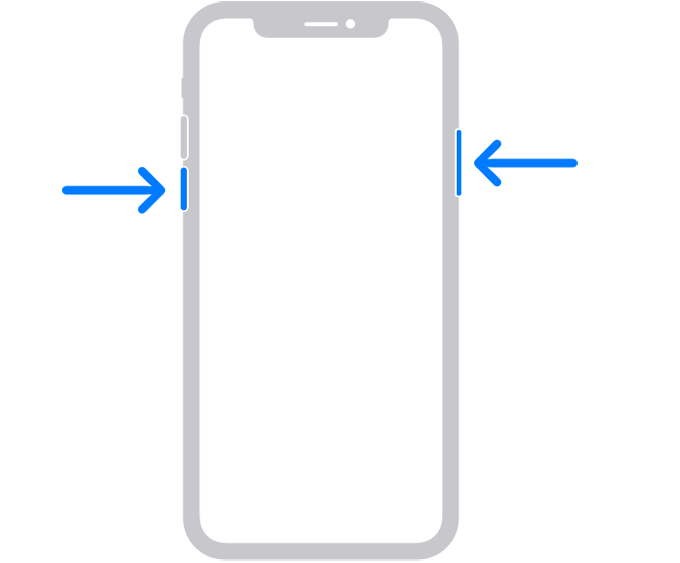
- Press and hold down either the Volume button or the Side button.
- Drag the slider to turn off your iPhone.
- Press and hold down the Side button to turn on your iPhone.
Reboot An iPhone 6, 7, 8, SE (Second Generation)
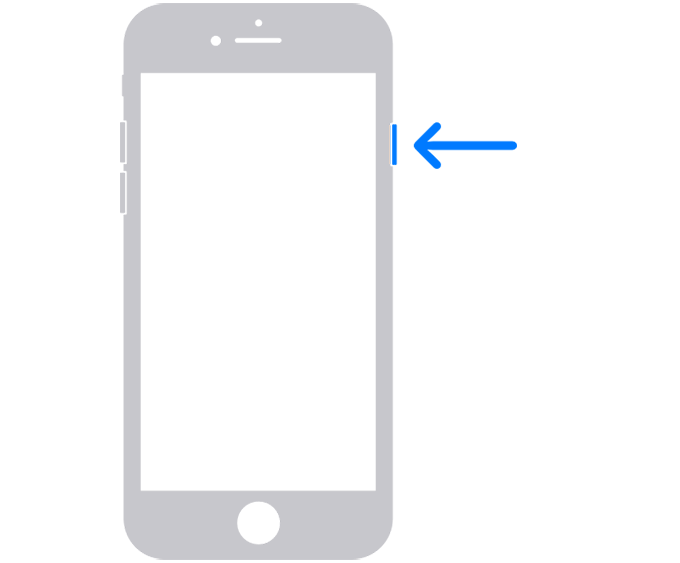
- Press and hold down the Side button.
- Drag the slider to power off your phone.
- Press and hold down the Side button to turn your phone back on.
Reboot An iPhone SE (First Generation), 5, Or Earlier
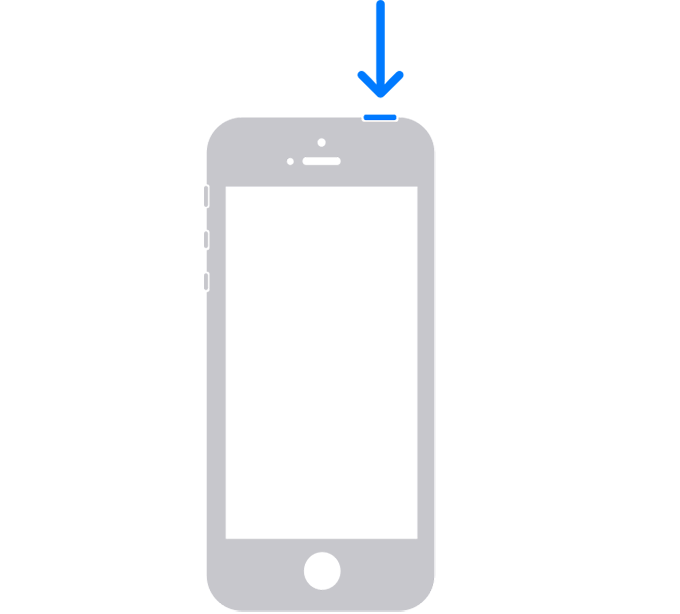
- Press and hold down the Top button.
- Drag the slider.
- Press and hold down the Top button to turn your iPhone back on.
Hard Reboot Your iPhone
Hard rebooting force restarts your device when the normal reboot doesn’t work. It doesn’t delete anything on your device and reboots your phone regardless of what state it’s in.
Force Reboot An iPhone 8 Or Later
- Press Volume Up and quickly let it go.
- Press Volume Down and quickly let it go.
- Press and hold down the Top button.
Force Reboot An iPhone 7 & 7 Plus
- Press and hold down both Volume Down and Side buttons at the same time.
Force Reboot An iPhone 6S Or Earlier
- Press and hold down both Home and Side buttons at the same time.
Clean Your iPhone Screen
Another possible reason your iPhone touch screen may not work is that it has collected some dust on it. If you don’t clean your phone’s screen regularly, it’ll eventually collect dust and this dust becomes sticky if any sticky liquid is poured on it.

Get a clean cloth and gently wipe your iPhone’s screen. You may use a wet cloth if the screen is too sticky. If available, use a high-quality screen cleaner liquid that’s meant to clean phone and laptop screens.
Remove The Screen Protector
Screen protectors are meant to protect your phone’s screen but some of those aren’t of high quality and may cause issues with your taps. If your iPhone touch screen has stopped working after you applied a screen protector, this protector might be the culprit.

Take the screen protector off your iPhone and see if the touch screen works. If it does, you should buy a high-quality screen protector so it doesn’t make your screen unresponsive.
Reinstall The App That May Be Causing The Issue
If your iPhone touch screen only becomes unresponsive while you’re using certain apps, there may be an issue with those apps. Uninstalling and reinstalling those apps might fix the issue for you.
In case the problem persists even after reinstalling the problematic app, then there’s a good chance the app has a core issue in it. In that case, you should avoid using the app and preferably remove it from your phone until a fixed version is available.
- Press and hold down on your problematic app and tap on the X icon on it.
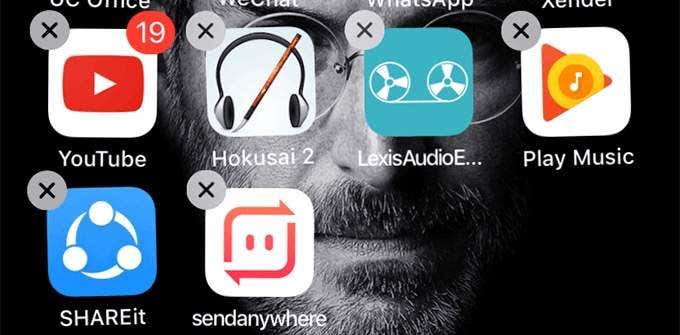
- You’ll get a prompt asking if you want to delete the app. Tap on Delete and the app will be uninstalled from your iPhone.
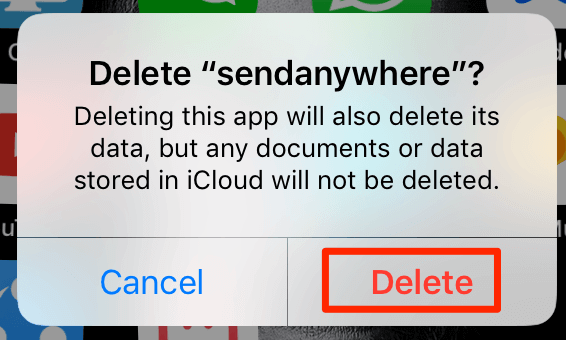
- Launch the App Store, search for your app, and install it on your phone.
Delete Unwanted Files & Make Some Space
Your iPhone requires some free memory space to run its operations. If you’re running out of memory space on your phone, you’ll need to get rid of some unwanted content to free-up memory.
- Launch the Settings app on your iPhone and tap on General.
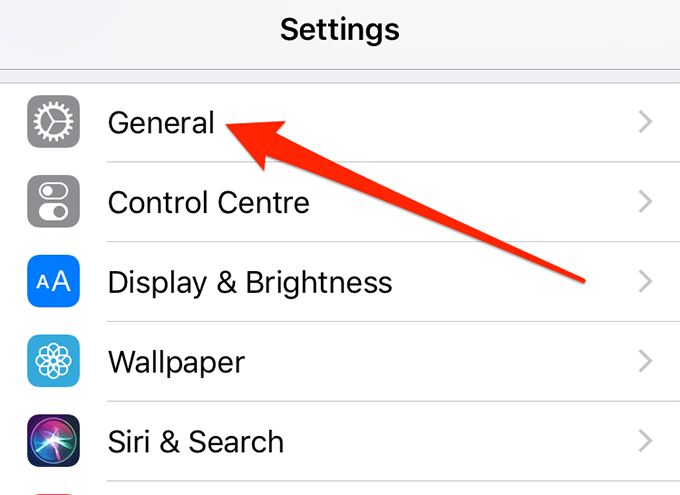
- Tap on iPhone Storage on the following screen.
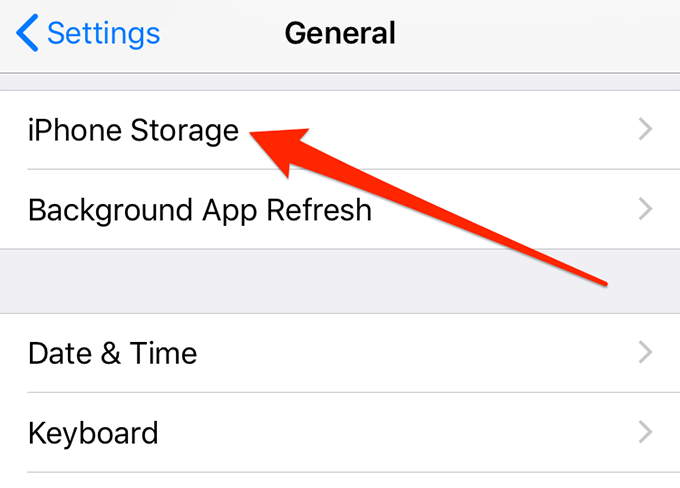
- You’ll see what’s occupying what amount of memory space. This should help you decide what you want to remove from your phone to gain some memory space.
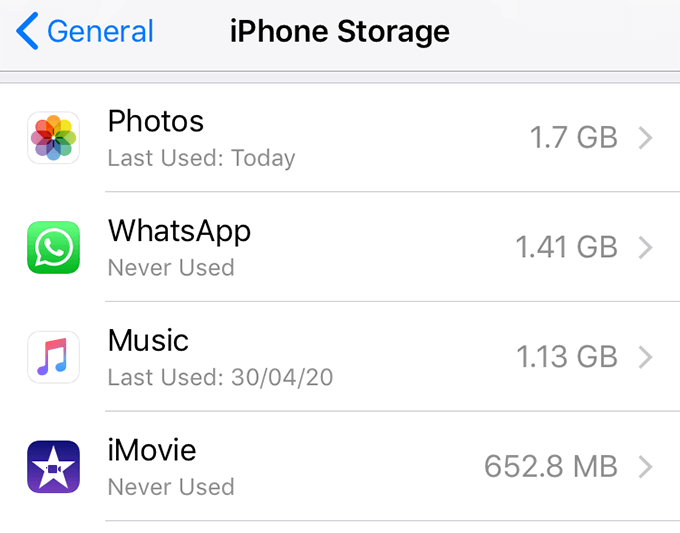
Update The Operating System On Your iPhone
Your iPhone’s operating system should always be up to date. Many issues including the ones related to your touch screen are usually fixed in newer iOS versions. If an update is available for your iPhone, you should install it right away.
- Launch the Settings app and tap on General.
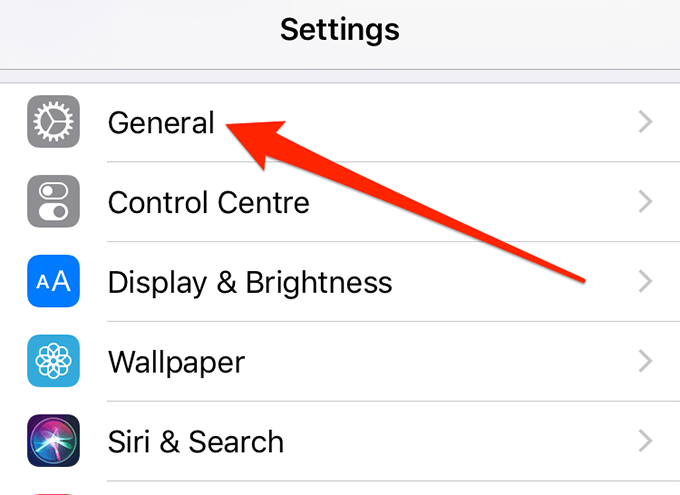
- Tap on Software Update on the screen that follows.
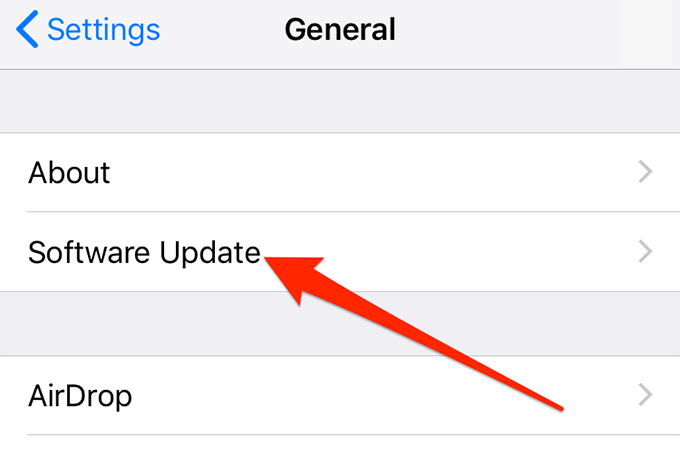
- If an update is available, your iPhone will ask you to download and install it.
Change Touch Screen Options In Settings
Apple has included a few options in the Settings to let you change how your iPhone responds to your taps. You can try changing these settings and see if they fix the unresponsive touch screen on your device.
- Open the Settings app and tap on General.
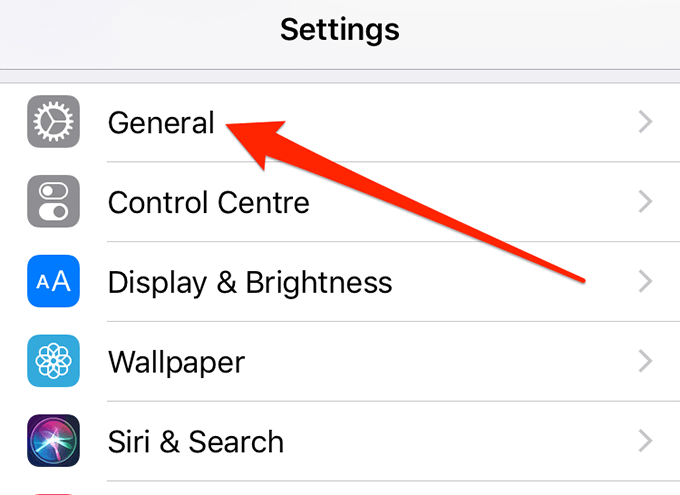
- Tap on Accessibility on the following screen.
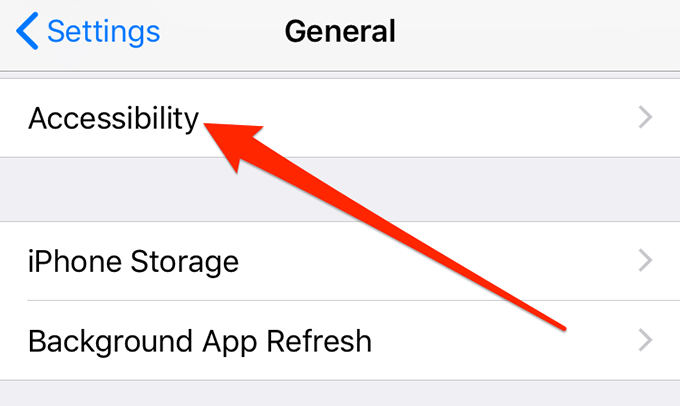
- Select the Touch Accommodations option.
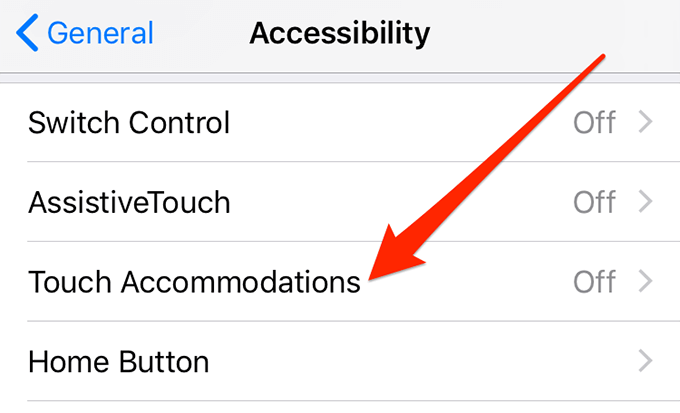
- Enable the Touch Accommodations option at the top.
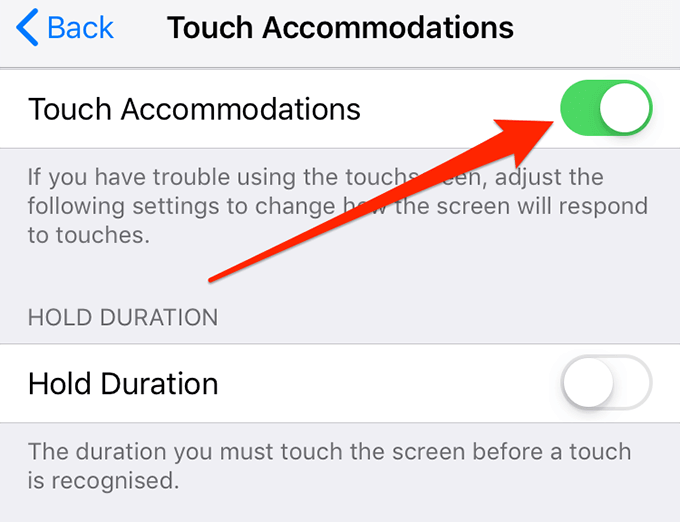
- Change other options as you’d like.
Reset All Settings On Your iPhone
Lastly, if nothing works, you can try resetting all settings on your iPhone. This’ll bring all of the current settings on your iPhone to the factory defaults. You can always reconfigure them later if you want.
- Access the Settings app and tap on General.
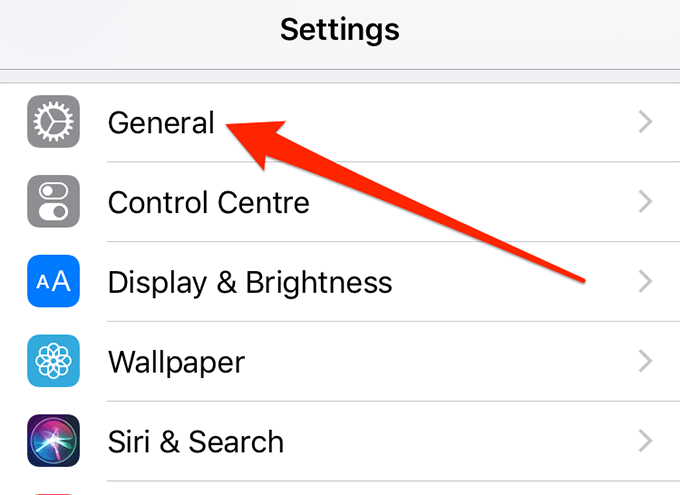
- Scroll down and tap on the Reset option.
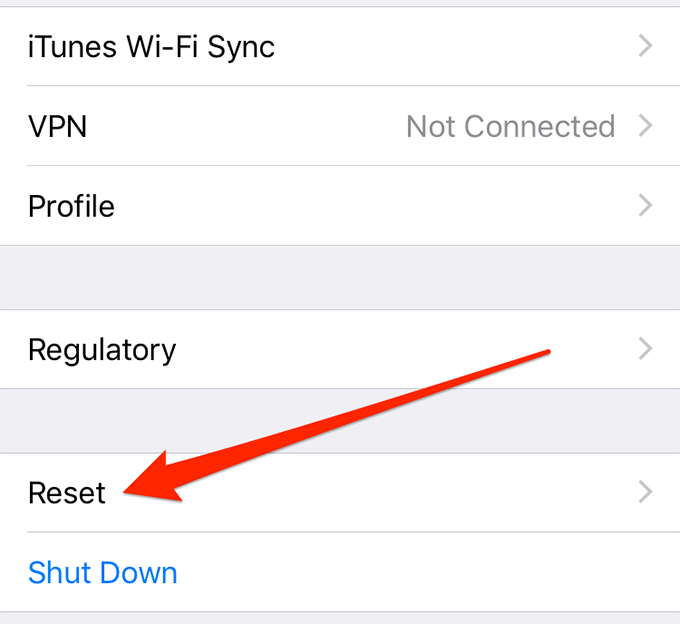
- You’ll see an option that says Reset All Settings. Tap on it.
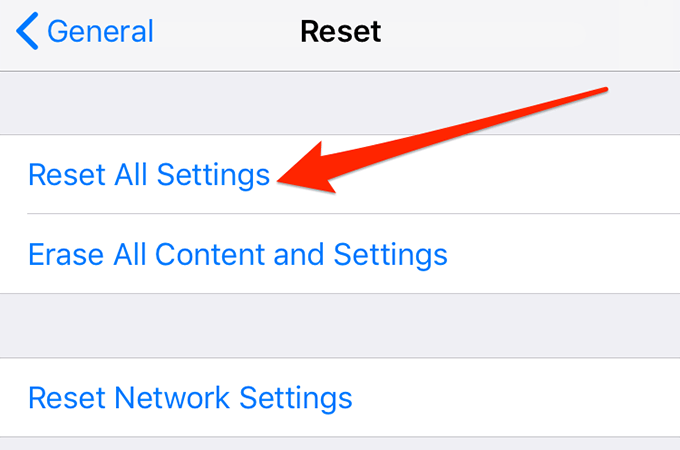
- It’ll ask you to enter your passcode. Enter it and continue.
Did the methods above fix the touch screen issue on your iPhone? If so, what method worked for you? Let us know in the comments below.