If your iPhone is not ringing for incoming calls, there may be an issue with your phone’s sound settings. Various things could cause your iPhone not to ring for calls and you can toggle these settings to see if they help fix the problem.
From ensuring the caller isn’t blocked to disabling the Do Not Disturb mode, there are many ways to fix an iPhone that won’t ring for incoming calls.
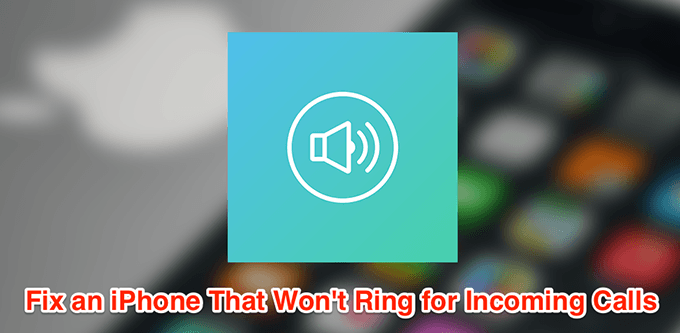
Make Sure Your iPhone Is Not In Silent Mode
If your iPhone is in silent mode, it won’t ring for your calls or any other notifications.
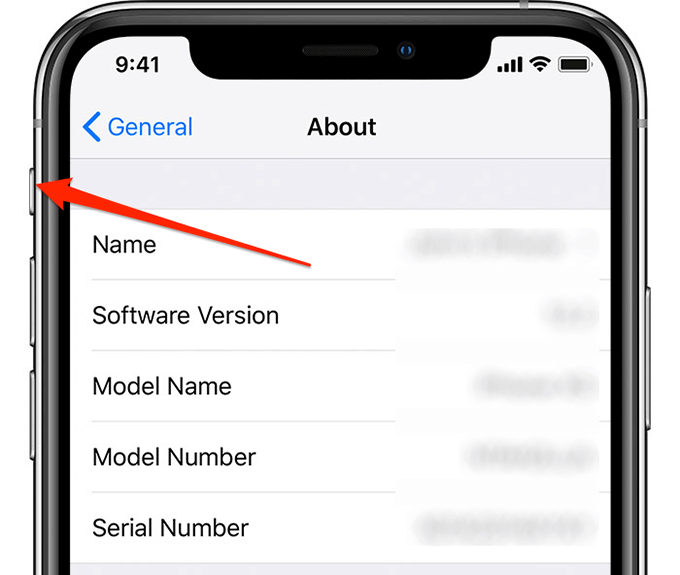
Just toggle the switch on the side of your iPhone to turn off silent mode and bring your iPhone back to normal mode.
Restart Your iPhone
If your iPhone is not ringing despite putting it in normal mode, you may want to reboot it to see if that fixes the problem. Although rebooting is a very basic solution, it works in many cases and fixes many minor glitches on the device.
- Press and hold down the Power button for a few seconds and drag the slider to turn off your iPhone.
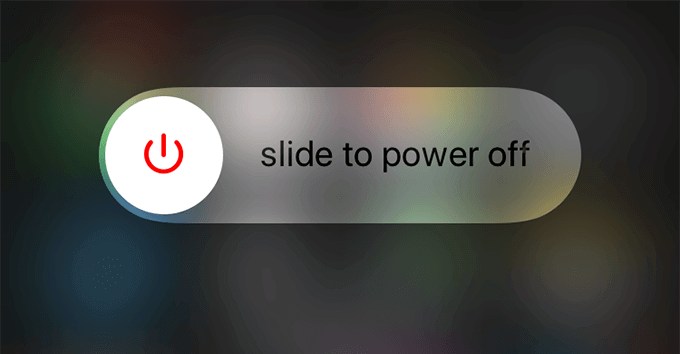
- Press and hold down the Power button to turn your iPhone back on.
Make Sure The iPhone Speaker Works
If your iPhone’s speaker is broken or a part of the speaker hardware is malfunctioning, it could cause your iPhone not to play any sounds including for incoming phone calls. One way to verify this is to try and play a music track on your phone.
- Launch the Music app and play a music track.
- If it plays just fine, there’s an issue with your settings that’s causing your iPhone not to ring.
- If you don’t hear anything while playing your music, there’s likely a hardware issue with the phone and you need to bring it to a repair center.
Disable Do Not Disturb On Your iPhone
Do Not Disturb ensures you don’t get interrupted by any calls or notifications on your iPhone. This affects your incoming calls as well. Disabling it is a good way to find out why your iPhone is not ringing for incoming calls.
- Launch the Settings app on your iPhone.
- Tap on the Do Not Disturb option.
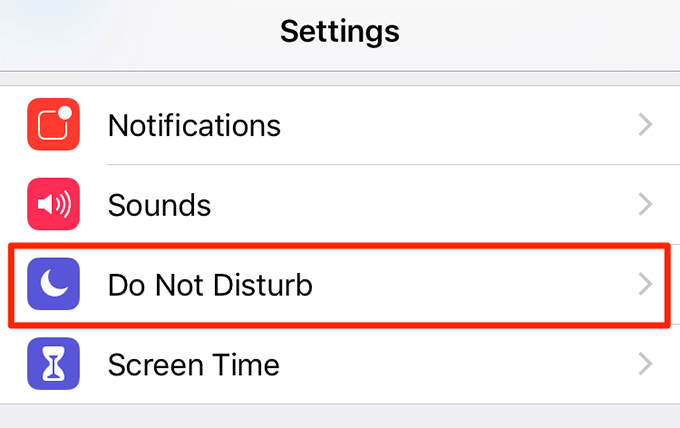
- Turn the toggle for Do Not Disturb to the off position.
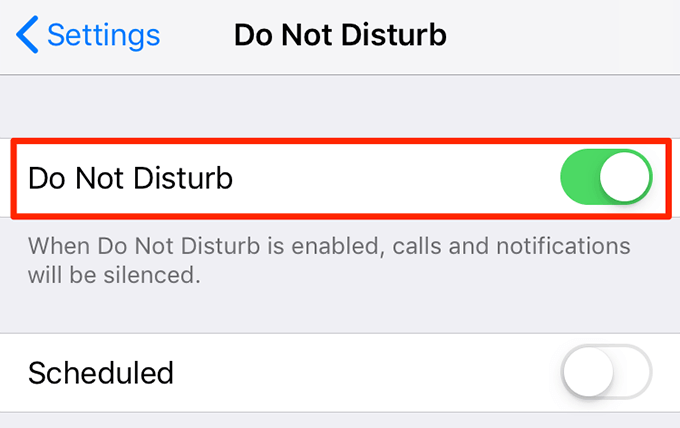
Turn Off Call Forwarding On Your iPhone
If call forwarding is enabled on your iPhone, it’ll forward all your incoming calls to your specified number or your voicemail. This may be why your iPhone is not ringing, as it’s simply receiving any calls because those calls are being sent to the forwarded number.
Disabling call forwarding will fix the issue.
- Open the Settings app on your iPhone.
- Scroll down and tap on the Phone option.
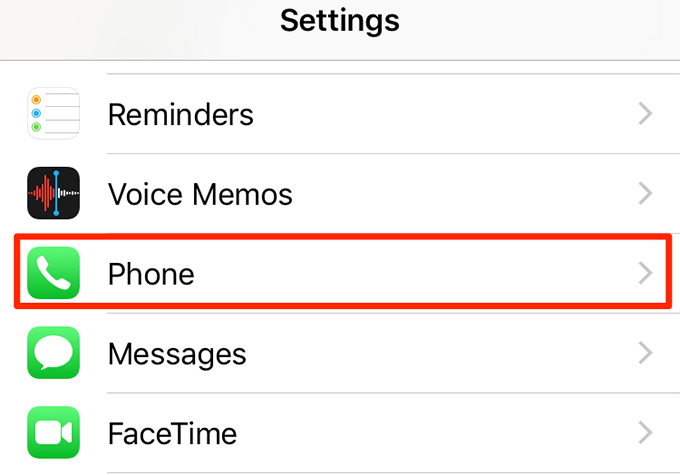
- Find Call Forwarding and tap on it.
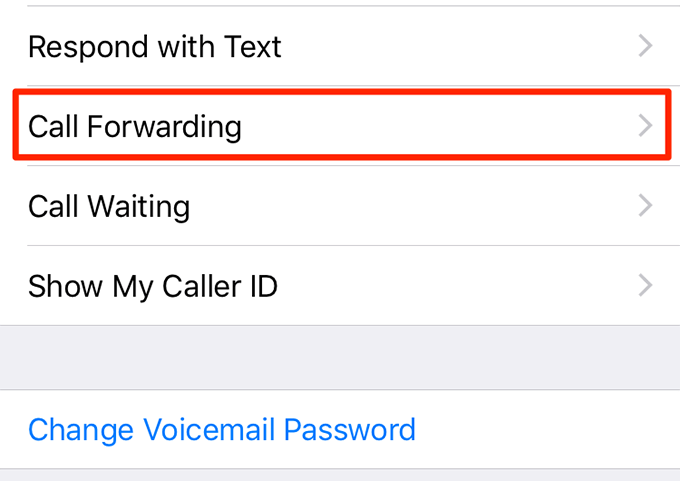
- Disable the Call Forwarding option.
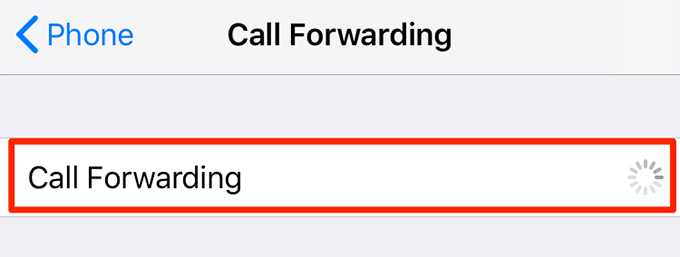
Unblock The Caller On Your iPhone
Your iPhone will reject any calls from the people you’ve blocked on your device. If your iPhone is not ringing for certain people, you need to verify if those people are in your blocked contacts list.
If they are on the list, you’ll need to remove them to be able to receive their calls.
- Access the Settings app on your phone.
- Find the option that says Phone and tap on it.
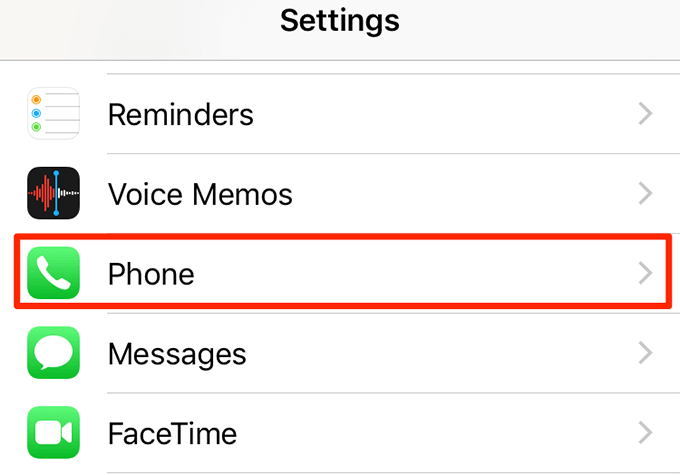
- Tap on Call Blocking & Identification on the following screen.

- If the caller is blocked, tap on Edit at the top-right corner and tap on the red minus sign next to the caller to unblock them.
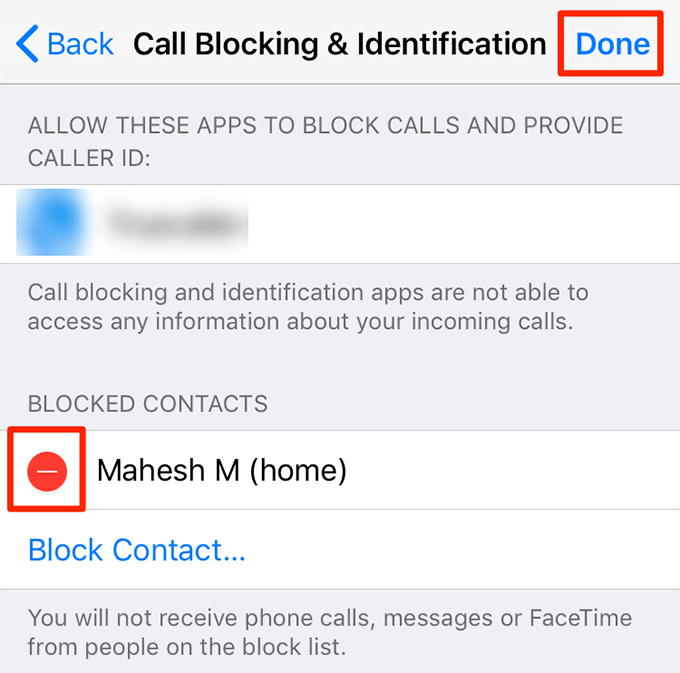
Turn Off “Silence Unknown Callers”
In iOS 13, Apple has included a feature that blocks calls from people you don’t know. This excludes all the people who’re in your contacts and who you’ve been in touch with via messages and emails.
If your iPhone isn’t ringing for a new phone number, this feature may be why it’s doing so. Disabling it will fix the problem.
- Open the Settings app on your iPhone.
- Tap on Phone to access your phone settings.
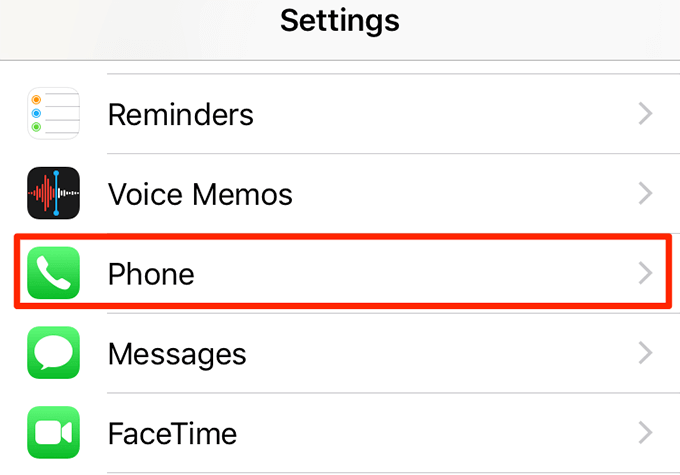
- Turn off the Silence Unknown Callers option.
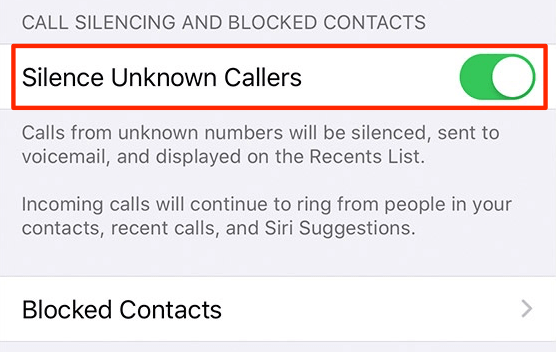
Change Your Default & Contact-Specific Ringtone
If you use a custom ringtone on your iPhone, try changing it to one of the defaults and see if that helps. Sometimes custom ringtones can get corrupted and your iPhone may not ring for incoming calls.
You’ll need to change the custom ringtone for your specific contacts as well.
Change The Default iPhone Ringtone
- Launch the Settings app on your iPhone.
- Tap on the Sounds option.
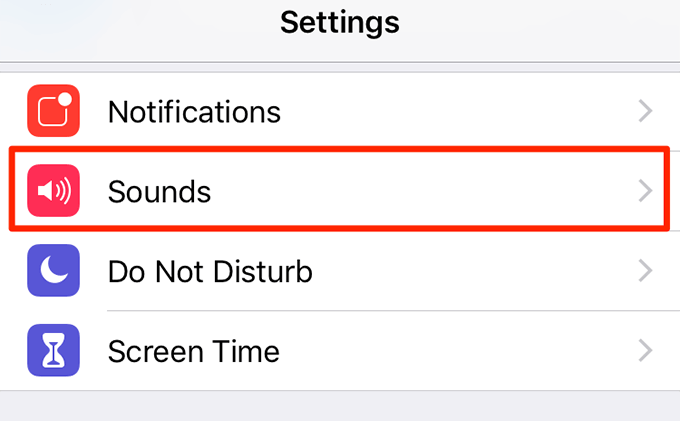
- Tap on Ringtone on the screen that follows.
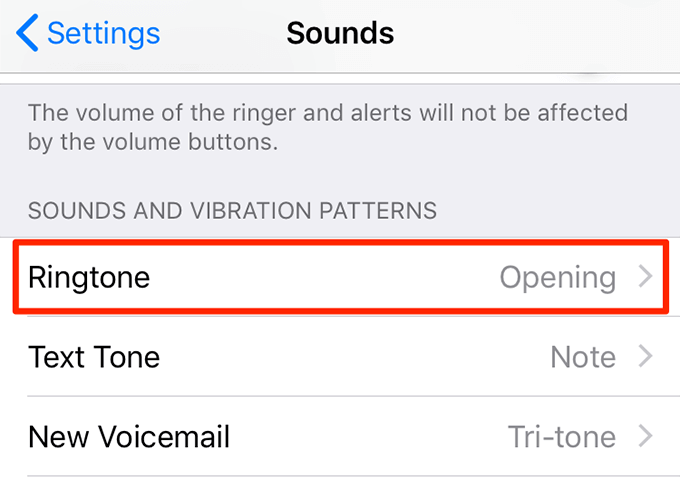
- Choose one of the built-in ringtones, like Opening, as your default ringtone.
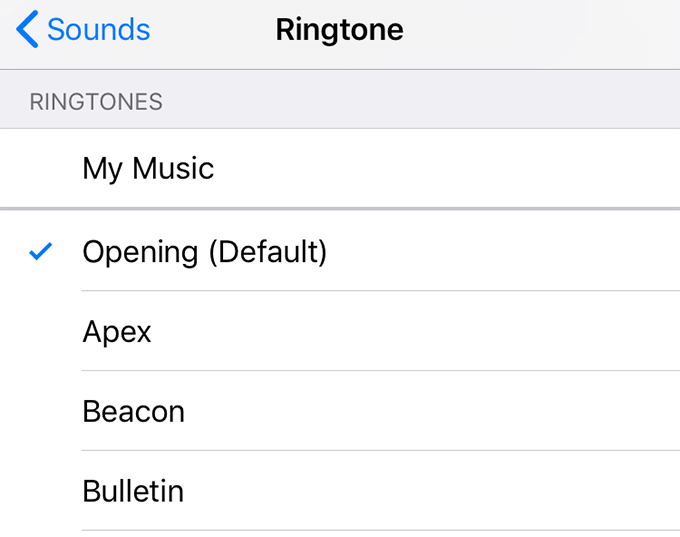
Change The Ringtone For Specific Contacts
- Open the Contacts app and find the contact you had assigned a custom ringtone.
- Tap on Edit in the top-right corner.
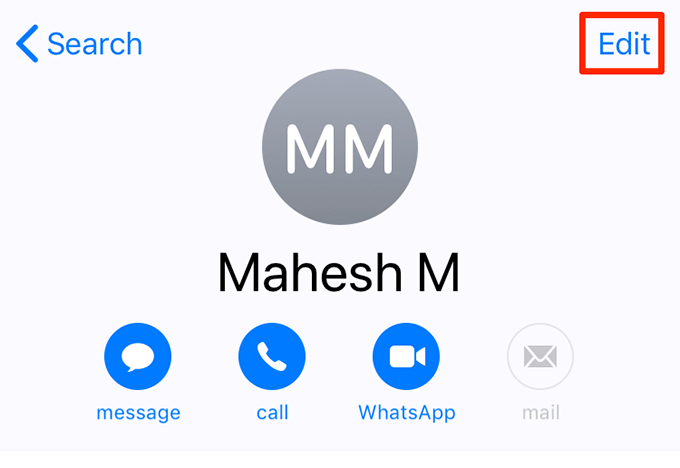
- Tap on Ringtone.
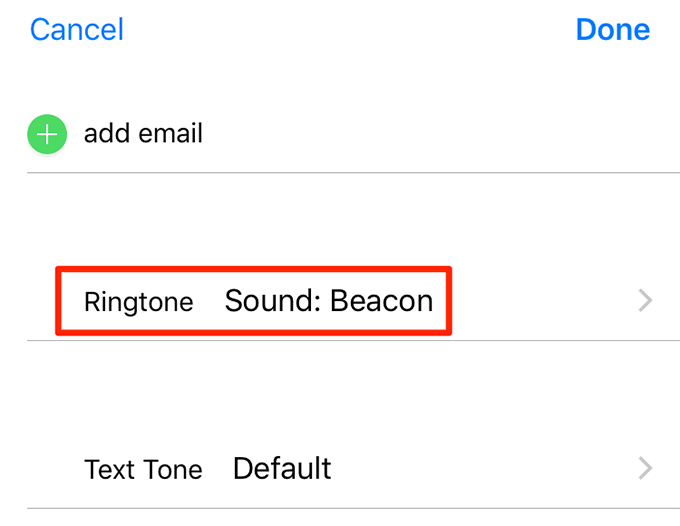
- Select one of the default ringtones and tap Done at the top-right corner.
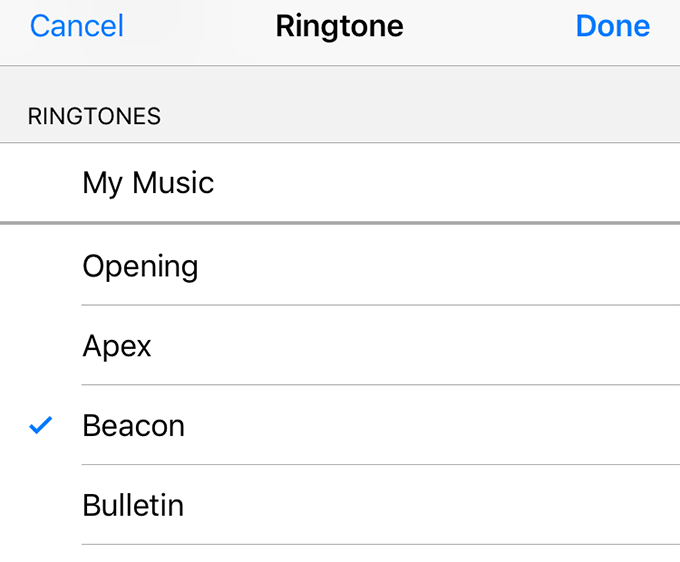
Disable Vibrations On Your iPhone
The vibrations option can sometimes interfere with your iPhone’s ringtone and cause your iPhone not to ring for incoming calls. Therefore, turn it off and see if your iPhone then rings.
- Open the Settings app on your device.
- Tap on Sounds.
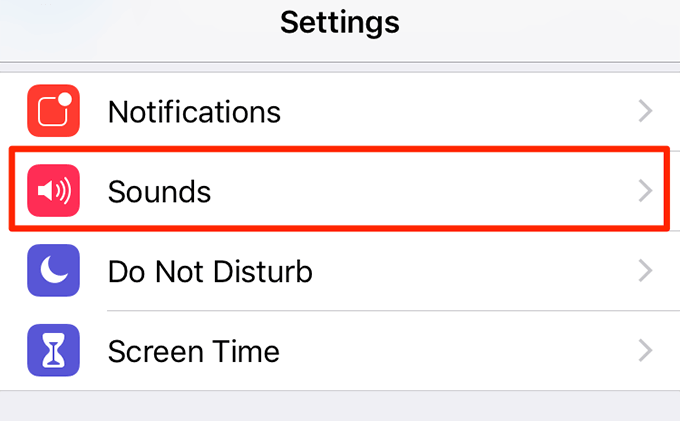
- Disable the Vibrate on Ring option.
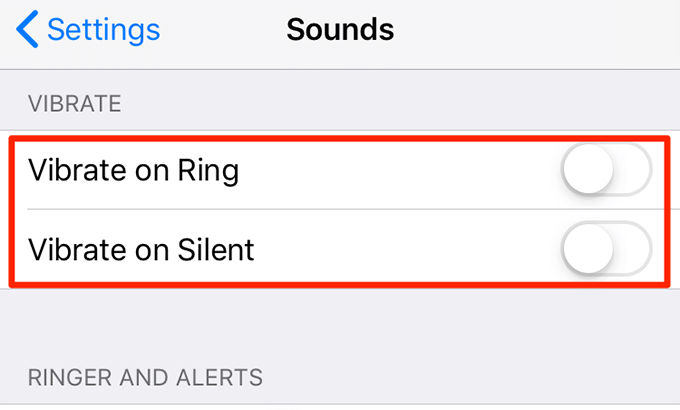
- Disable the Vibrate on Silent option.
Update Your iPhone To The Latest iOS Version
An obsolete version of iOS can cause many issues including ringing issues on your iPhone. One way to fix that is to install the latest iOS update on your device. It’ll bring your iPhone up to date.
- Launch the Settings app on your phone.
- Tap on General.
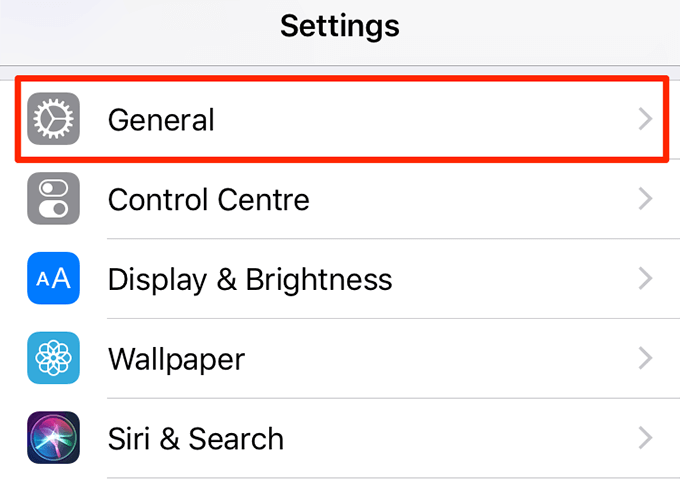
- Tap on Software Update.
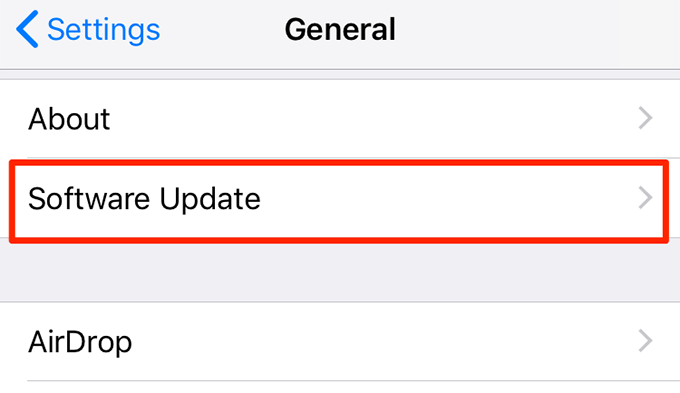
- Select Download and Install to update your device.
Reset Your iPhone To The Factory Settings
If nothing else works, your last resort should be to reset your iPhone to the factory settings. This’ll erase all your data including your settings and allow you to set up your iPhone as a new device.
If you want to preserve your data, you can create a backup of your iPhone with either iTunes or iCloud before erasing it.
- Access the Settings app on your iPhone.
- Tap on General.
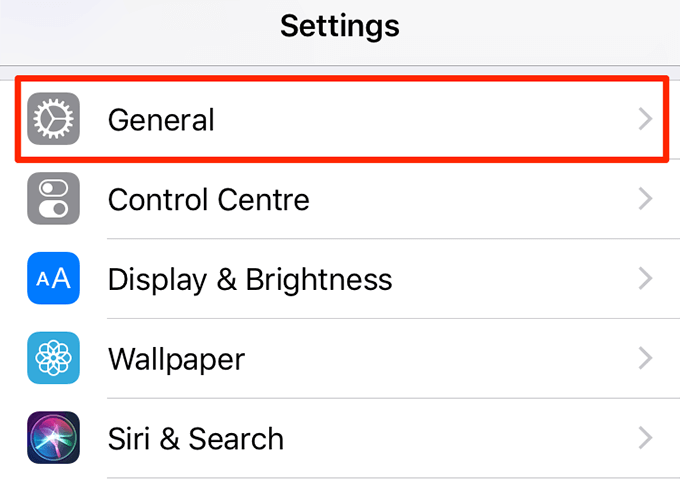
- Scroll down and select Reset.
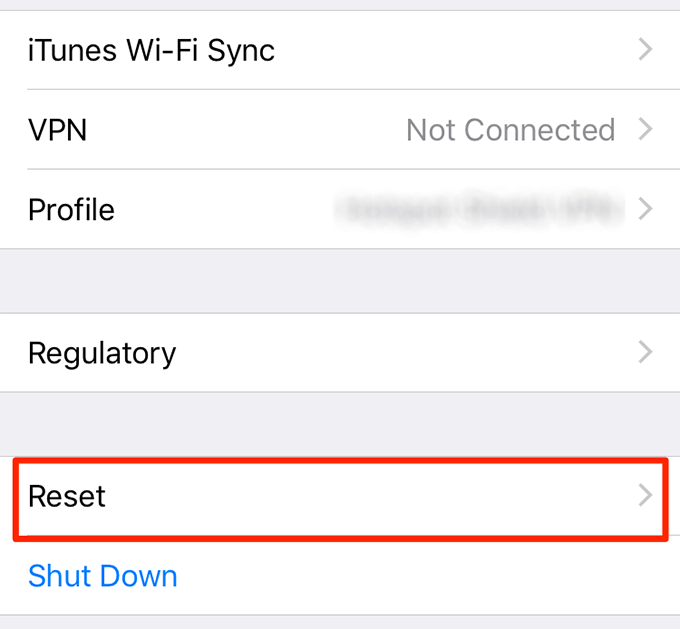
- Tap on Erase All Content and Settings to reset your device.
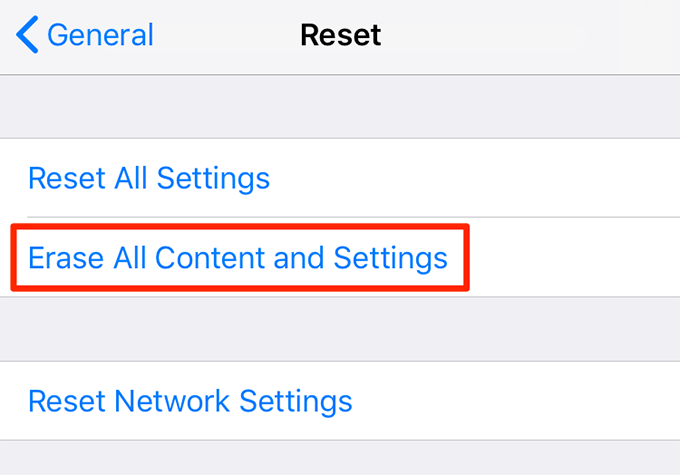
Did any of these tips fix the issue with your iPhone not ringing? Let us know in the comments below.