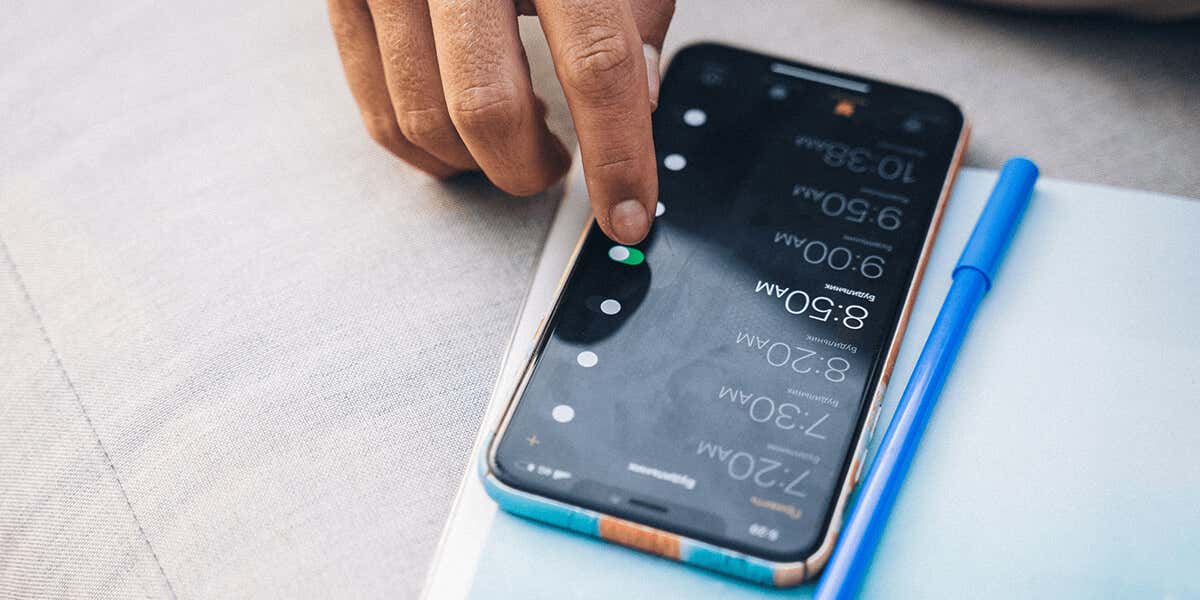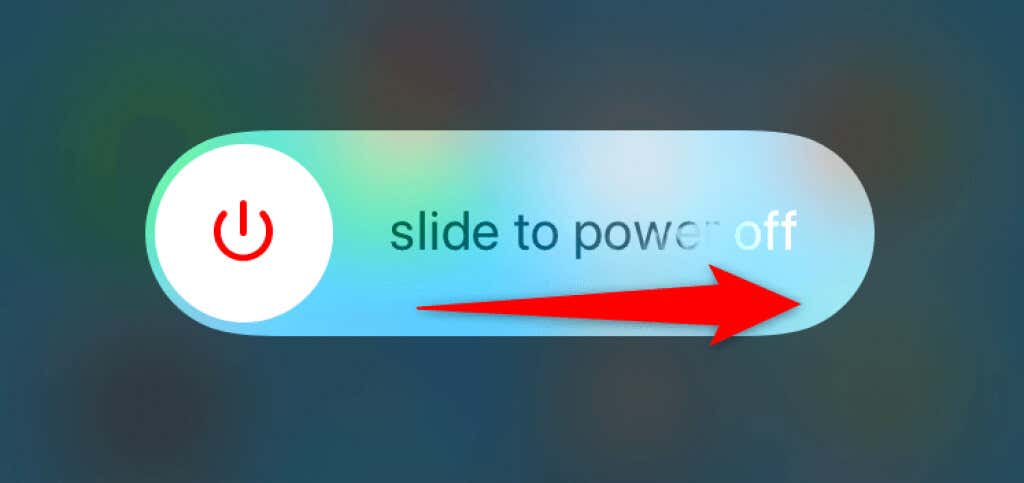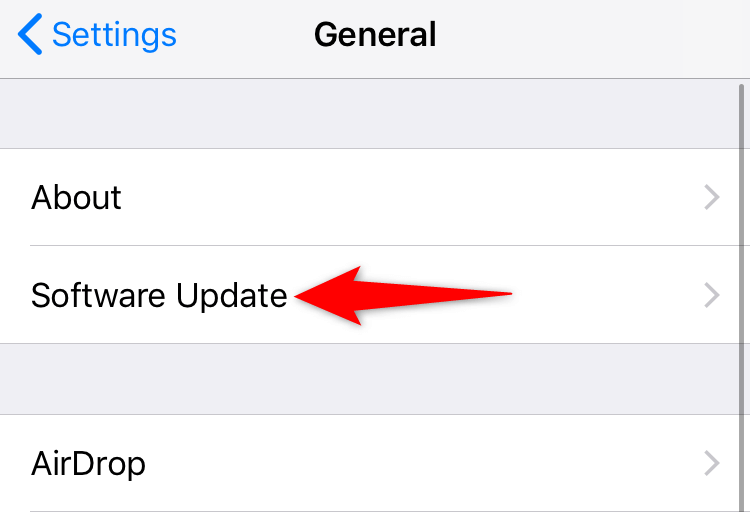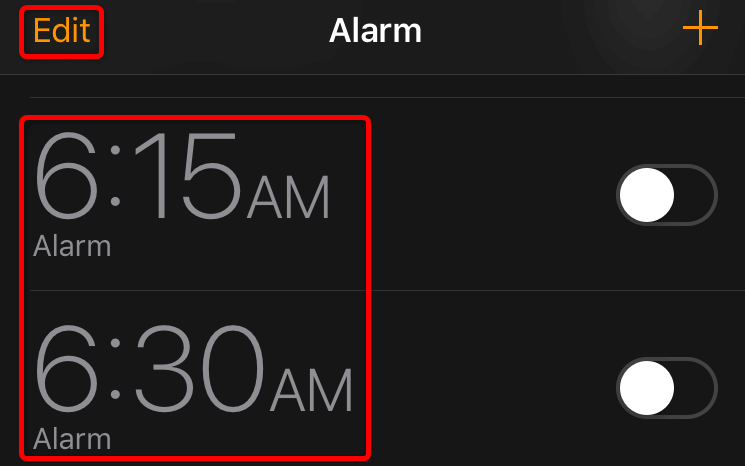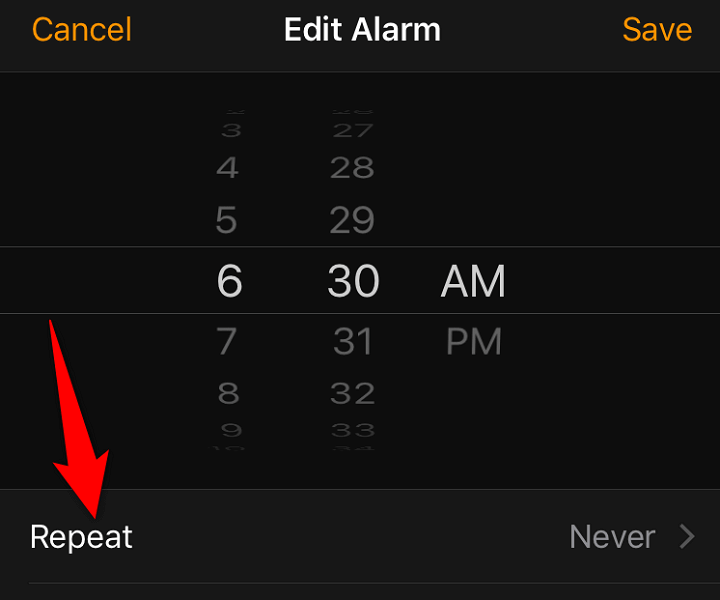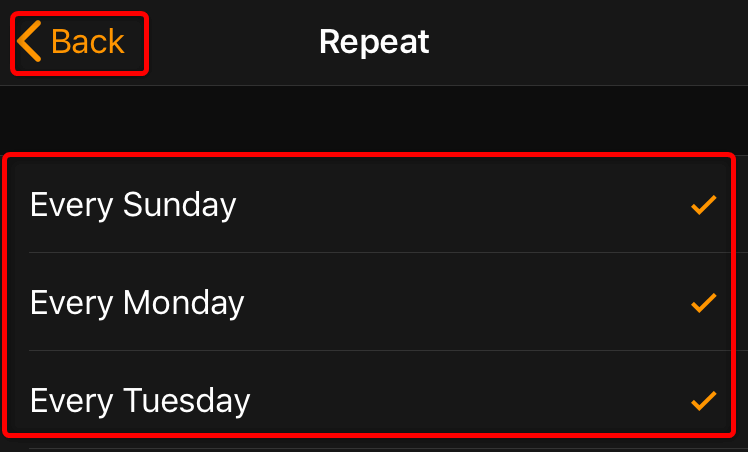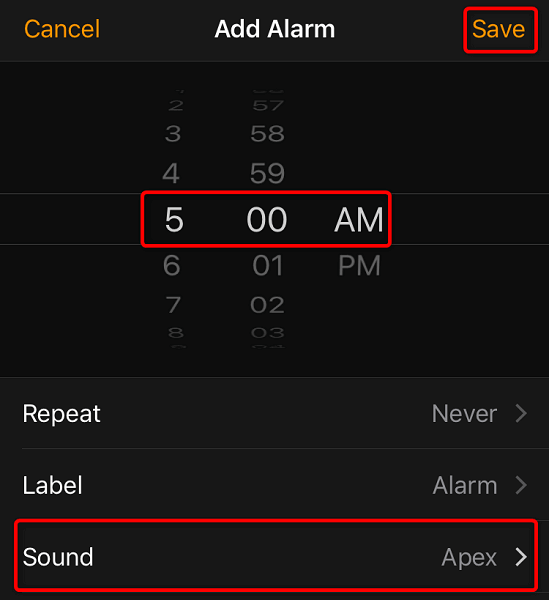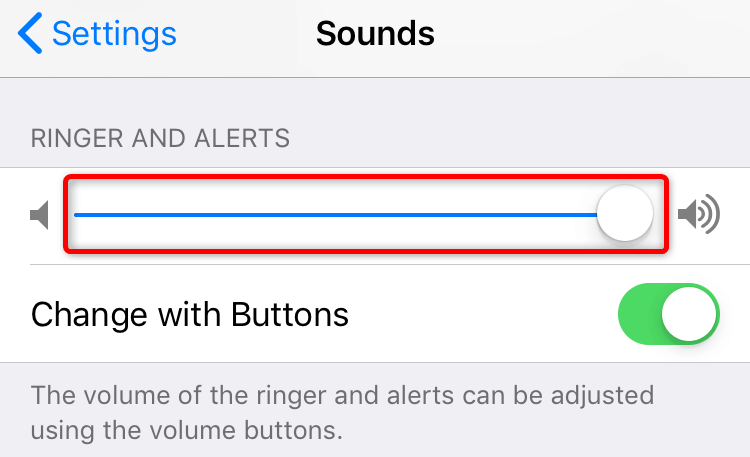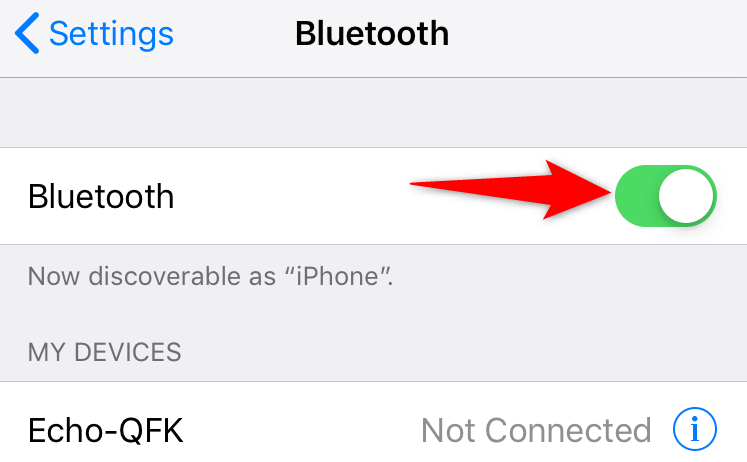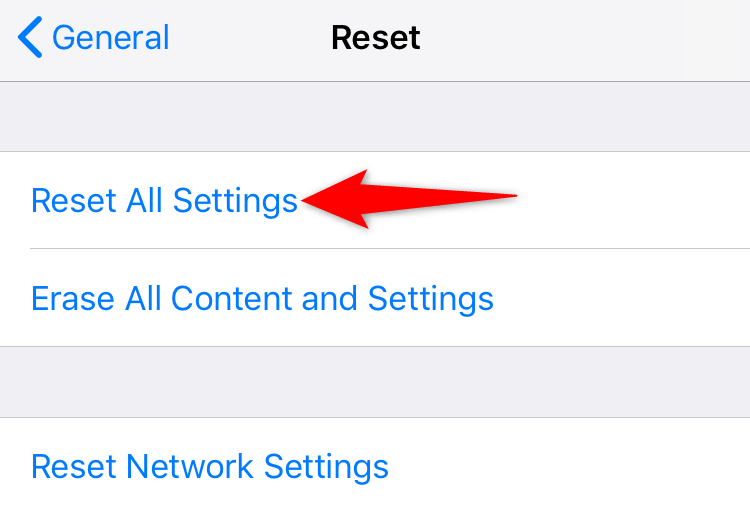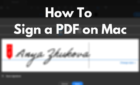Don't be late for work again
Missing an important alarm can be annoying. If your iPhone alarms aren’t going off, you may want to find the root cause and fix it. There are a few easy ways to fix iPhone’s broken alarms and we’ll show you how.
The most common reasons for the above issue include your alarm was never set, the alarm isn’t set on repeat mode, or your phone has technical glitches. We’ll go through each of these potential causes and show you how to fix them.
Restart Your iPhone
When you find your alarm hasn’t gone off, the first thing to do is reboot your phone. Doing so fixes many minor glitches in the system, some of which may be causing issues with your alarms.
Make sure to save your unsaved work before you turn your phone off and back on.
Reboot an iPhone X, 11, 12, or 13
- Press and hold down either Volume button and the Side button until a slider appears.
- Drag the slider to turn off your phone.
- Wait for 30 seconds.
- Turn on your phone by pressing and holding down the Side button.
Reboot an iPhone SE (2nd or 3rd Generation), 8, 7, or 6
- Press and hold down the Side button until the slider appears.
- Drag the slider to power off your phone.
- Wait for 30 seconds.
- Power on your phone by pressing and holding down the Side button.
Reboot an iPhone SE (1st Generation), 5, or Older
- Press and hold down the Top button until the slider appears.
- Drag the slider to switch off your phone.
- Wait for 30 seconds.
- Press and hold down the Top button to switch on your phone.
Fix iPhone Alarm Issues by Updating iOS
Another quick way to fix your stuck alarms is to update your iPhone. If your alarm issues are caused by an iOS bug, updating the system should likely resolve the problem.
It’s quick, easy, and free to download and install an iOS update.
- Open the Settings app from your iPhone’s home screen.
- Select General > Software Update in Settings.
- Allow your iPhone to check for updates.
- Download and install the available updates.
- Restart your iPhone.
Don’t Use Your Apple Watch to Set an Alarm
Many users report that using an Apple Watch to set an alarm on an iPhone doesn’t work. If you’ve used that method to set your alarm, try setting up the alarm directly in the Clock app on your iPhone.
That’ll ensure your alarm has indeed been set up.
Check Your Alarm’s Time and AM/PM
You want to make sure you’ve set the alarm for the correct time and AM/PM. This way, you ensure that your alarm goes off when you expect it to.
You can review your alarm settings to confirm the timing.
- Open the Clock app on your iPhone.
- Find your alarm on the list.
- Verify the alarm timing and AM/PM.
- You can change an alarm’s time and AM/PM by selecting Edit and choosing your particular alarm.
Set Your Alarm on Repeat Mode
By default, all alarms you set in the Clock app only go off once. If you’d like your alarms to repeat on specific days, you’ll have to manually enable repeat mode for your alarms.
- Launch the Clock app on your iPhone.
- Tap Edit at the top-left corner and choose your alarm.
- Select Repeat.
- Choose the days when you’d like your alarm to go off. Then, select Back at the top-left corner.
- Select Save at the top-right corner.
Turn Off Sleep Schedule on Your iPhone
Your iPhone’s Sleep Schedule feature may be interfering with the Clock app, causing your alarms not to ring. In this case, turn off Sleep Schedule to see if that fixes the issue.
- Launch the Health app on your iPhone.
- Navigate to Browse > Sleep > Your Schedule > Full Schedule & Options.
- Turn off the Sleep Schedule option.
Delete and Recreate Your Alarm
A minor glitch may be causing your specific alarm not to go off. In this case, it’s worth deleting and recreating your alarm from scratch. You’ll just need the time and AM/PM to make a new alarm.
- Open the Clock app on your iPhone.
- Select the + (plus) sign at the top-right corner.
- Choose the time and sound for your alarm. Feel free to configure other options if you want.
- Save your alarm by choosing Save in the top-right corner.
Check Your Alarm Sound/Alarm Volume Settings
It’s possible your alarm goes off at the specified time, but you don’t hear the alarm sound. This happens when you’ve turned down your iPhone’s volume levels.
Turning up the volume should resolve the issue.
- Open Settings on your iPhone.
- Scroll a bit down and select Sounds.
- Drag the Ringer and Alerts slider all the way to the right.
Disconnect Bluetooth Devices From Your iPhone
If you’ve connected a Bluetooth device to your iPhone, your phone will play all your sounds on that device. Your alarm may ring, but you won’t hear it as it plays on your connected headphone or another device.
In this case, turn off Bluetooth on your iPhone, and your issue will be resolved. You can choose to disconnect your devices and not disable Bluetooth entirely if you want.
- Open Settings on your iPhone.
- Select Bluetooth.
- Toggle off the Bluetooth option.
Reset Your iPhone Settings
If your alarms still don’t go off, your issue may be related to your iPhone’s configuration. One way to deal with that is to reset your phone’s settings to the factory defaults. This erases all your custom settings and allows you to tweak your phone’s options from scratch.
- Open Settings on your iPhone.
- Head into General > Reset in Settings.
- Select Reset All Settings.
- Choose Reset All Settings in the prompt.
Use a Third-Party Alarm App on Your iPhone
If you’re still experiencing problems getting your alarms to go off, it’s worth considering a few third-party alarm apps. These apps work the same way as the stock Clock app, allowing you to set your alarms for specific times.
Two of the iPhone alarm apps you can use are Alarm Clock for Me and Alarmy. You can find more such apps by searching for Alarm in the iPhone’s App Store.
Making Broken Alarms Work on Your Apple iPhone
Alarms are set for a reason, and they must go off at the specified time. A missed alarm can cause you to miss important meetings, interviews, and more. While iPhone’s alarm issues are rare, it’s important to fix them as soon as you encounter them, using the above methods.
We hope the guide helps you resolve your iPhone alarm issues, so you can be on time wherever you go.