Is your Apple Watch not unlocking your iPhone? Many reasons—such as issues with Bluetooth and Wi-Fi, outdated system software, and corrupt network settings—often cause that.
Work your way through the suggestions and solutions below to get your Apple Watch to start unlocking your iPhone again.

Before You Start
Despite activating ‘Unlock with Apple Watch‘ on your iPhone, the functionality won’t kick into action unless you:
- Wear your Apple Watch (Amazon, Best Buy). watchOS uses a feature called Wrist Detection to determine that.
- Manually unlock your iPhone each time you strap your Apple Watch.
- Remember to unlock your Apple Watch.
Double-Check Bluetooth and Wi-Fi
Your Apple Watch and iPhone use Bluetooth and Wi-Fi to communicate with each other. Hence, it’s best to kick things off by checking that both the Bluetooth and Wi-Fi radios are up and running on each device.
iPhone
Swipe down from the top-right of the screen to open the iPhone’s Control Center. Then, make sure that the Bluetooth and Wi-Fi icons are active. If not, tap to activate them.
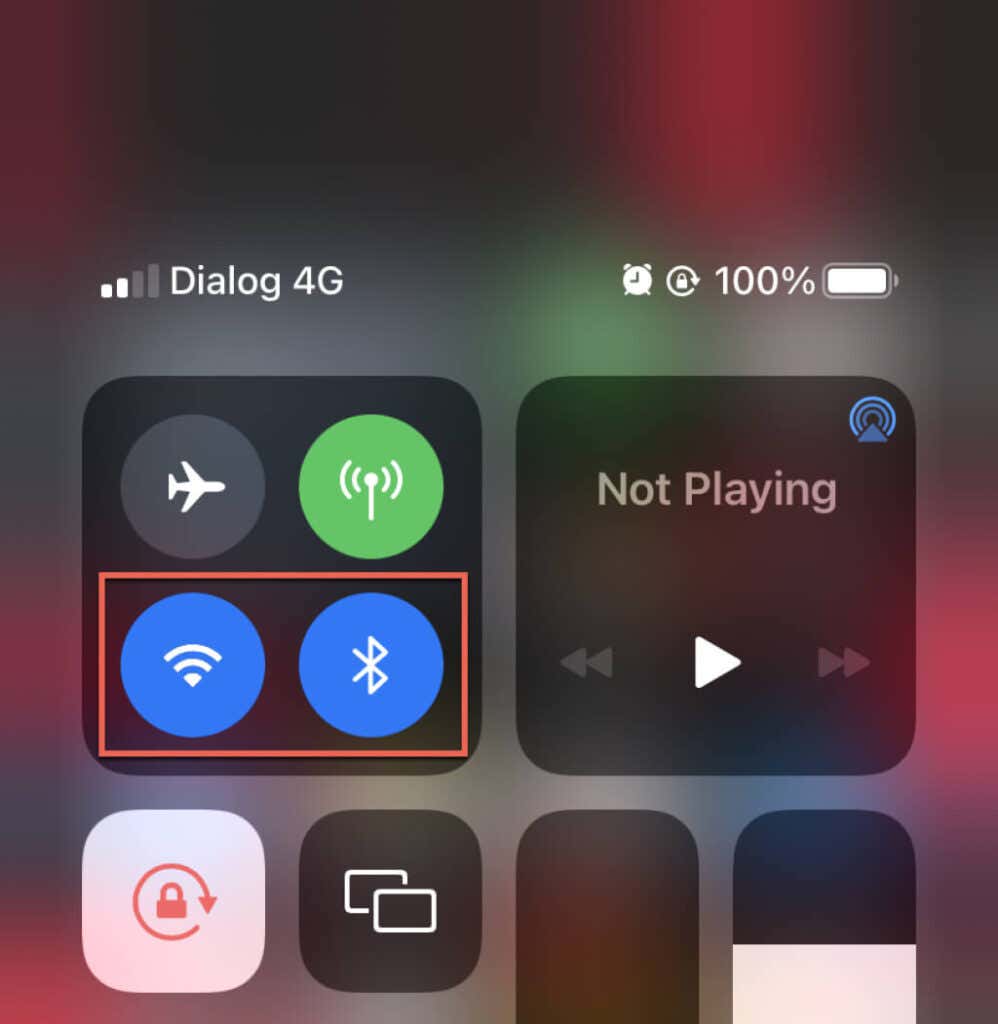
Apple Watch
Press the Digital Crown and select Settings (cog-shaped icon). Then, scroll down and tap Bluetooth and Wi-Fi. If the switches in the subsequent screens aren’t active, turn them on.

Toggle Airplane Mode
Toggling Airplane Mode on your iPhone and Apple Watch helps reboot the Bluetooth and Wi-Fi radios inside. That’s a quick way to eliminate any random glitches preventing the devices from talking with each other.
iPhone
1. Open the iPhone’s Control Center and disable Bluetooth and Wi-Fi. Then, tap the Airplane Mode icon and wait for 10 seconds before tapping the icon again. Follow that by reactivating Bluetooth and Wi-Fi.
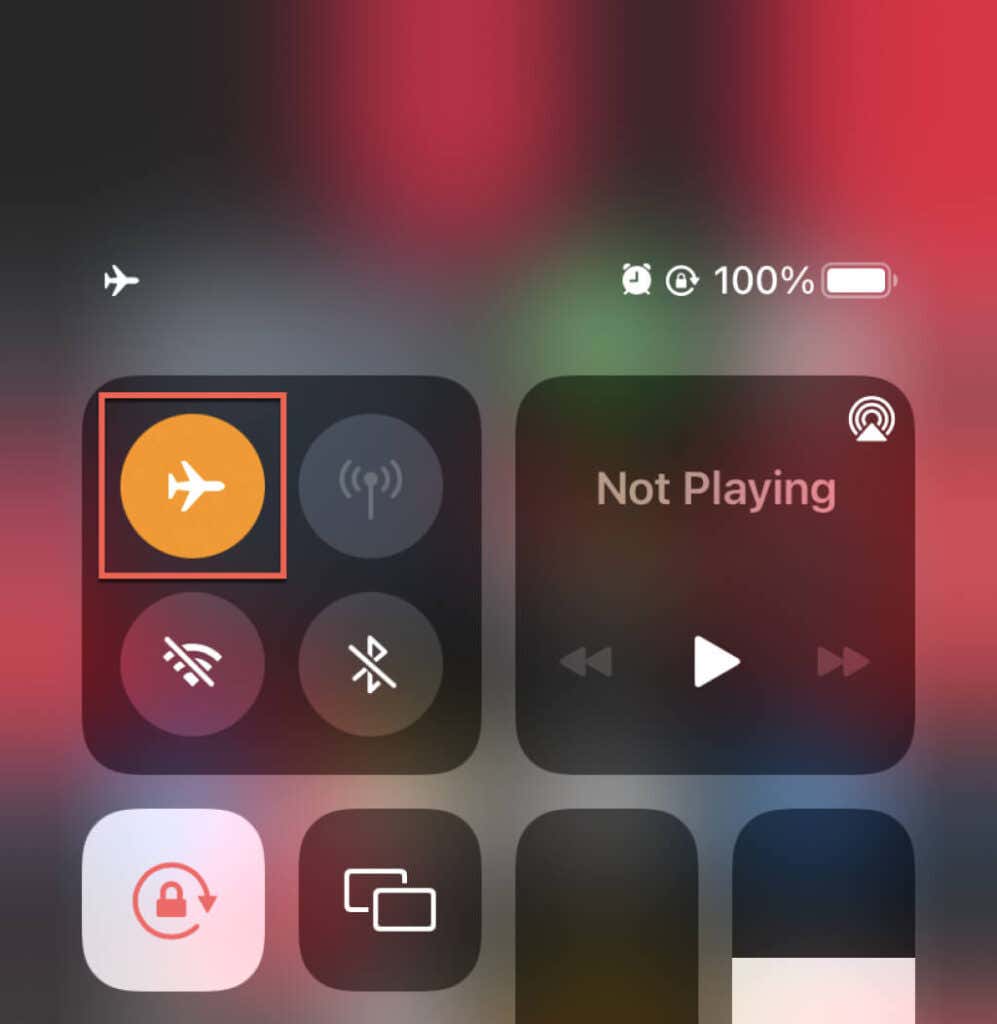
Apple Watch
Head into the Settings app and disable Bluetooth and Wi-Fi. Next, exit to the watch face, swipe up to open the Control Center, and follow by activating and deactivating Airplane Mode. Finally, revisit the Settings app and reactivate Bluetooth and Wi-Fi.
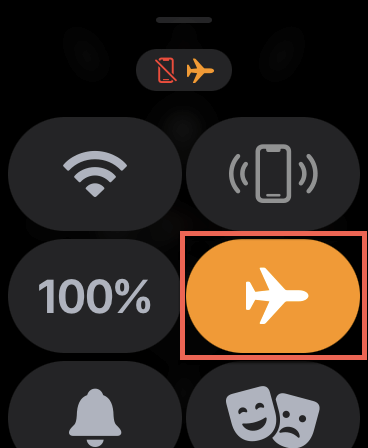
Restart iPhone and Apple Watch
The next fix involves restarting both devices. That flushes the system caches and helps resolve other software-related glitches resulting in the Apple Watch not unlocking the iPhone.
iPhone
Open the Settings app and tap General > Shut Down. Then, drag the Slide to Power Off slider to shut down the device. Wait for 10-20 seconds before holding down the Side button to reboot it.
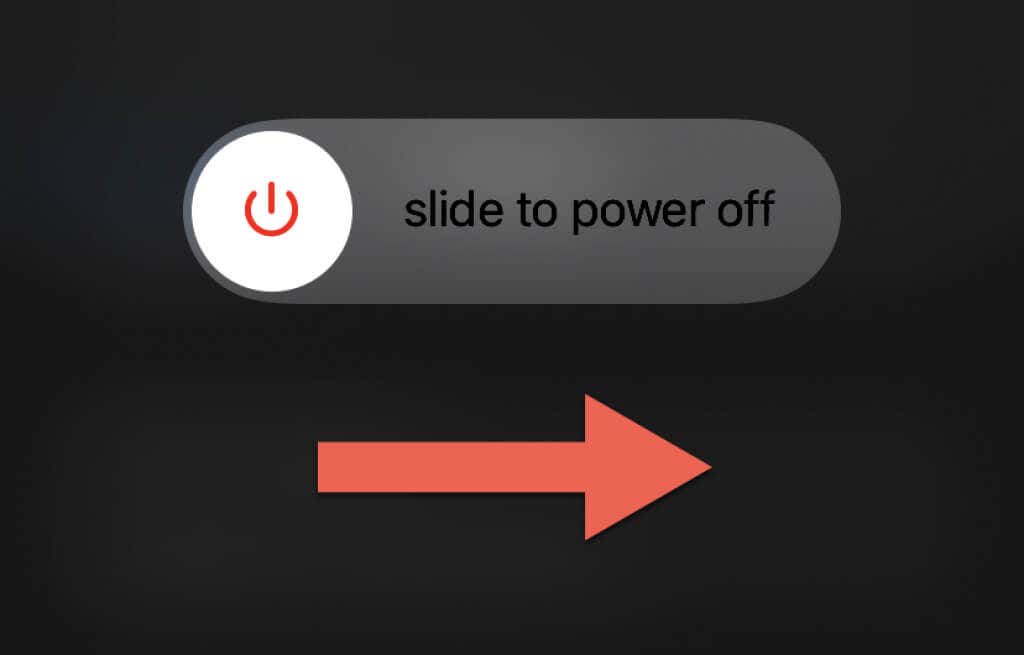
Apple Watch
Press and hold the Side button and drag the Power Off slider to shut down the device. Then, wait for 10-20 seconds and hold down the Side button again to restart it.
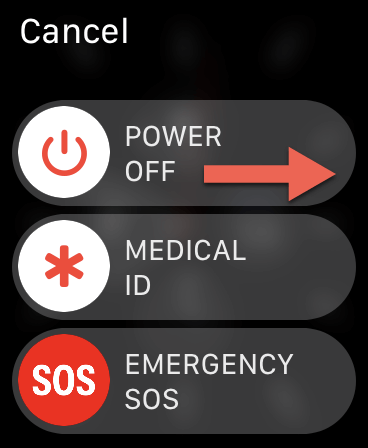
Disable/Re-enable Unlock with Apple Watch
If your Apple Watch still fails to unlock your iPhone, try deactivating and reactivating ‘Unlock with Apple Watch.’ Setting up the functionality from scratch just might help fix the issue.
To do that, open the Settings app on your iPhone, tap Face ID & Passcode, and enter your iPhone’s Lock Screen passcode. Then, scroll down to the Unlock with Apple Watch section and turn off the switch next to [Your Name]’s Apple Watch.
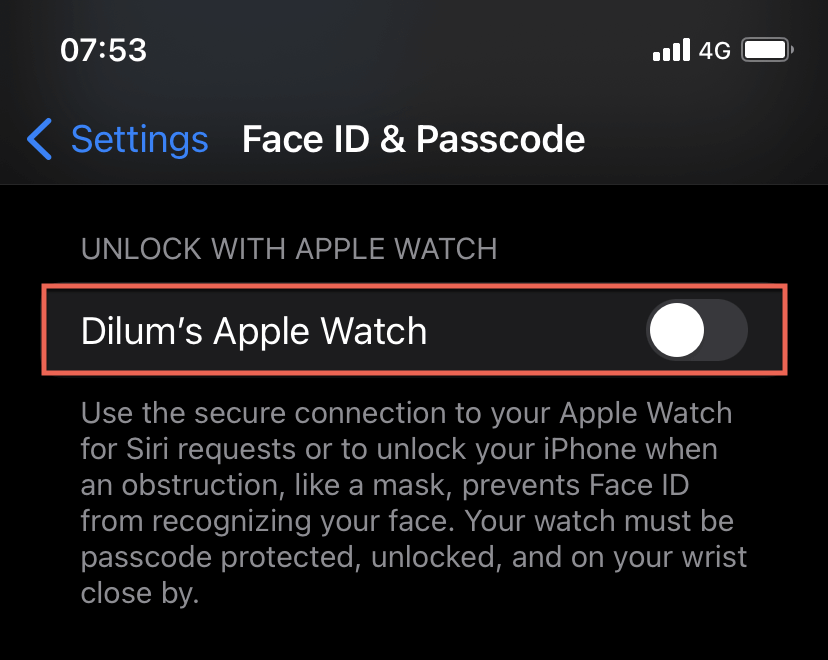
Next, restart both the iPhone and Apple Watch, head back into your iPhone’s Face ID & Passcode settings, and reactivate Unlock with Apple Watch.
Reset Face ID on iPhone
Since Face ID is closely linked with the ‘Unlock with Apple Watch’ functionality, your next shot at fixing the issue involves resetting your Face ID profile.
To do that, open the iPhone’s Settings app and select Face ID & Passcode. Then, enter your device passcode and tap Reset Face ID.
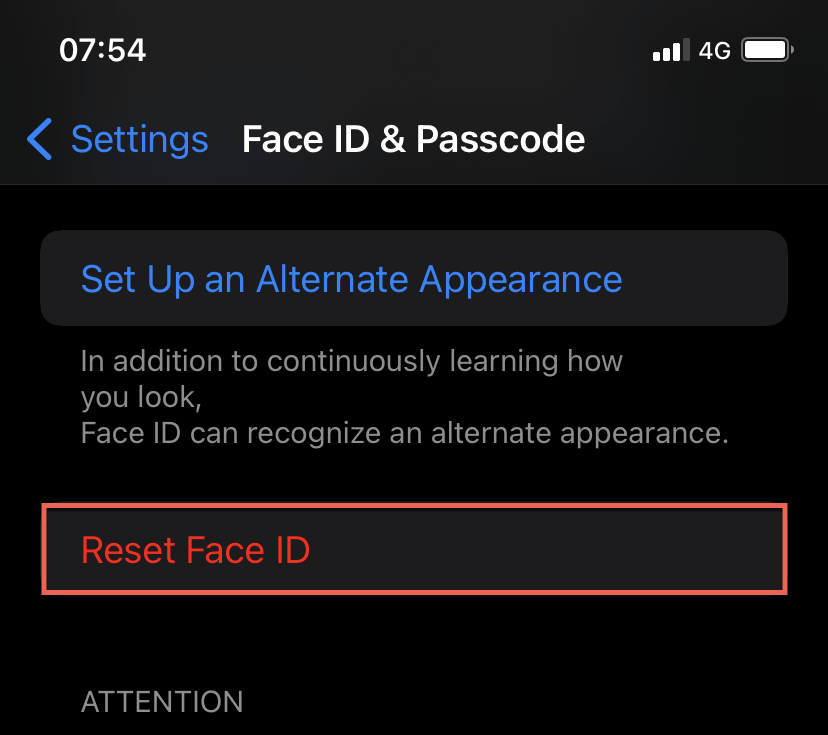
Finally, restart your iPhone, re-enter the Face ID & Passcode settings, and tap Set Up Face ID to set up your Face ID profile from scratch.
Reset Passcode on Apple Watch
If ‘Unlock with Apple Watch’ continues to fail to work, try resetting your Apple Watch’s passcode. To do that, open the Watch app on your iPhone and tap Passcode. Then, tap Turn Passcode Off to remove your Apple Watch’s passcode. Follow by tapping Turn Passcode On to set up a passcode again.
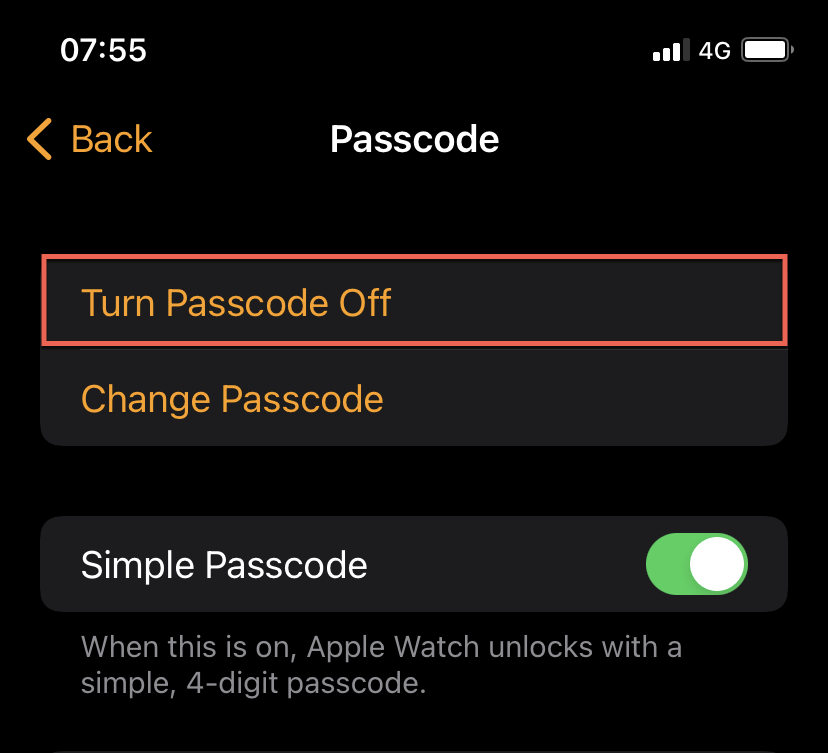
Note: Resetting the Apple Watch’s passcode disables ‘Unlock with Apple Watch,’ so don’t forget to reactivate it by visiting your iPhone’s Face ID & Passcode settings.
Update iOS and watchOS
Updating iOS and watchOS can help rule out known system software-related issues from interfering with ‘Unlock with Apple Watch.’ For example, Apple acknowledges a problem on the iPhone 13 that results in an “Unable to Communicate with Apple Watch” error. Upgrading to iOS 15 and watchOS 8 is the recommended fix.
iPhone
Open the Settings app and go to General > Software Update. If you see a pending iOS update, tap Download & Install.
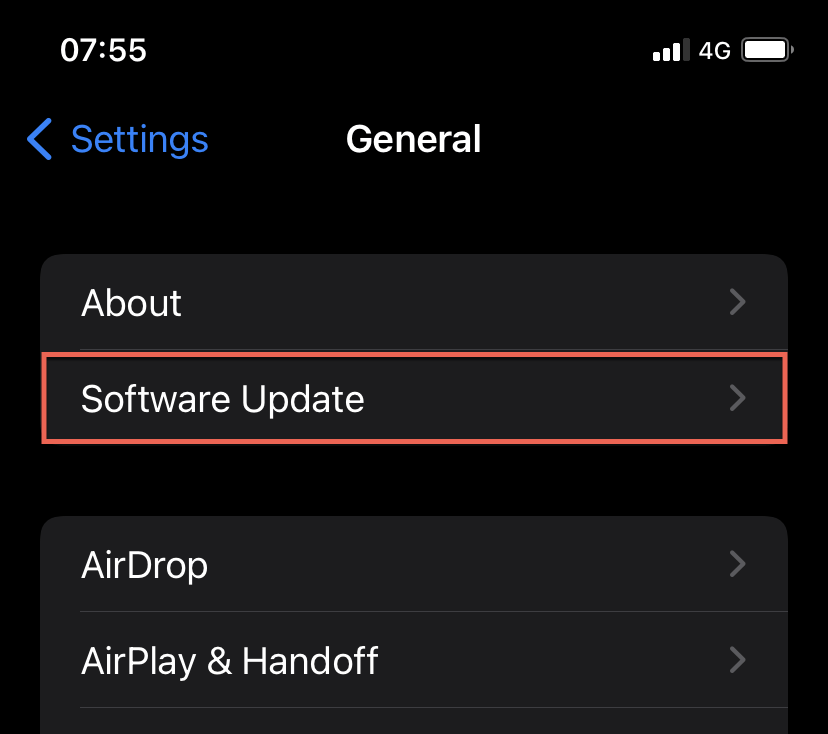
Apple Watch
Place your Apple Watch on its charger. Then, press the Digital Crown and go to Settings > General > Software Update. If you see a pending watchOS update, tap Download & Install.

Alternatively, open the iPhone’s Watch app and tap General > Software Update > Download & Install to update your Apple Watch.
Reset the iPhone’s Network Settings
Corrupt or conflicting network settings on your iPhone can also play a role in preventing your Apple Watch not unlocking it. So, it’s a good idea to reset them.
To do that, open the iPhone’s Settings app and go to Settings > General > Transfer or Reset iPhone. Follow that by tapping Reset Network Settings.
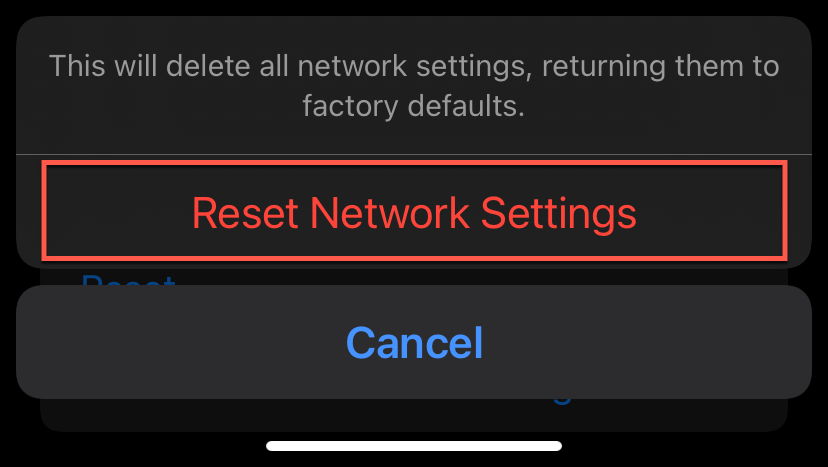
Backup and Reset Your Apple Watch
If the issue continues or recurs occasionally, consider resetting the Apple Watch. That is the best way to resolve underlying problems in watchOS.
To do that, open the Watch app, select All Watches (located at the top-right corner of the My Watch tab), tap the Info icon next to your Apple Watch, and tap Unpair Apple Watch. Your iPhone will then back up and reset your watchOS device.
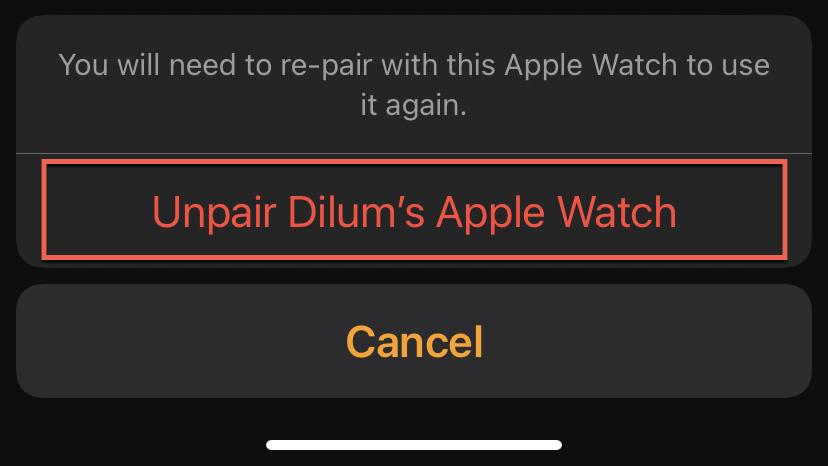
After that, continue by reconnecting the Apple Watch to your iPhone. You’ll receive an option to restore your data during the setup procedure.
For detailed step-by-step instructions, here’s how to backup and restore an Apple Watch.
Backup and Reset Your iPhone
If none of the fixes above worked, it’s time to factory reset your iPhone. Just make sure to create a backup of your data so you can restore everything after the reset procedure. Also, don’t forget to set up ‘Unlock with Apple Watch’ afterward. That should hopefully take care of the problem for good.
[related_posts_by_tax posts_per_page="5"]