If you’re having trouble with your Mac, you might need the serial number to get help from Apple or check your warranty. You might also be asked for the serial number if your Mac is stolen and you want to track it down.
Your Mac laptop or desktop uses a serial number as its primary identifier. This is different from the IMEI (International Mobile Equipment Identity) that you’ll find on mobile devices.

We’ll show you various ways to find the serial number for your Mac. Whether you have the device in front of you and it’s working, or it’s nowhere around, you can use one or more of these methods to get the serial number.
Open About This Mac
If your Mac is up and running, you can find the serial number in the About This Mac window.
Use the Apple icon on the left side of the menu bar to select About This Mac. You’ll see the serial number and other details like the version of macOS you’re running on the Overview tab.
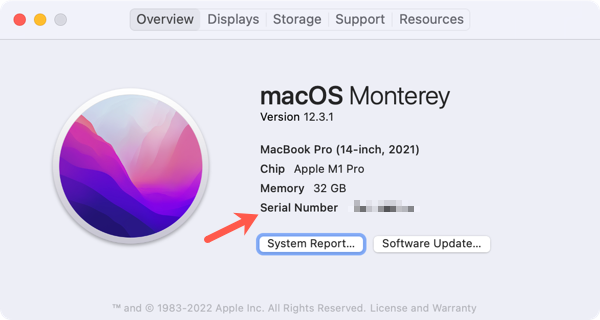
View System Information
Another handy spot on your Mac for finding your serial number is in macOS System Information. Hold your Option key as you select the Apple icon in your menu bar. Then, choose System Information, which replaces About This Mac when holding the Option key.
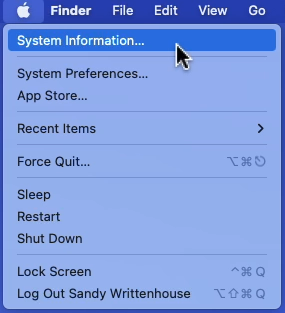
You’ll then see your serial number in the System Information window.
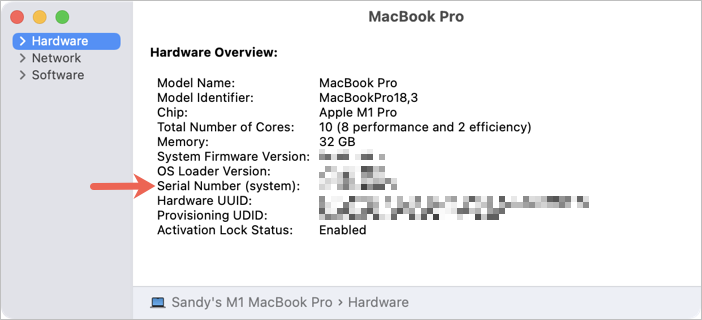
Look on the Device or Packaging
If you have your Mac with you, but it’s not running, you can look on the computer casing for the serial number. It’s usually located on the underside of a MacBook (including MacBook Pro and MacBook Air) or the back of an iMac. You’ll also see the model number in case you need that as well.
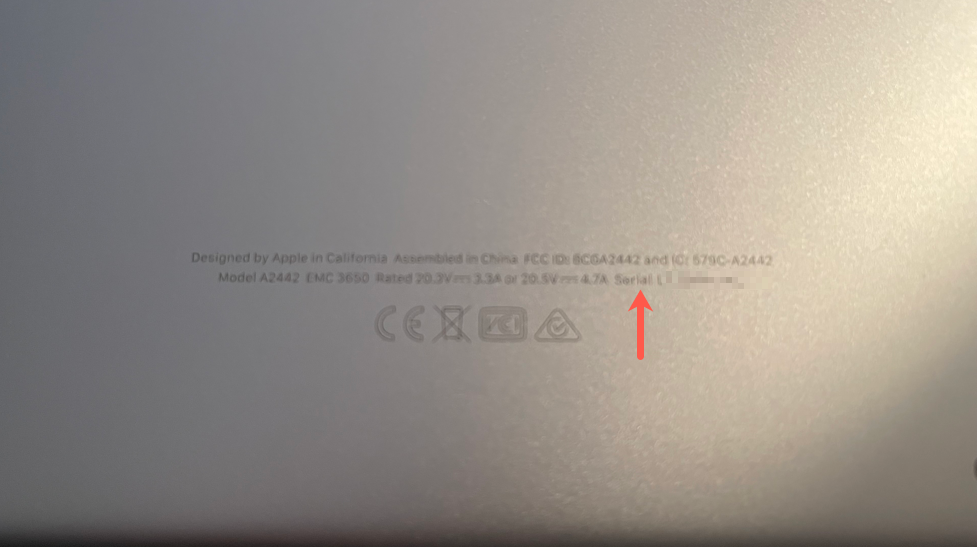
Another physical location containing the serial number is the original packaging for your Mac. If you’ve held onto this box, you’ll see the serial number on the bottom or side of the box near the barcode.
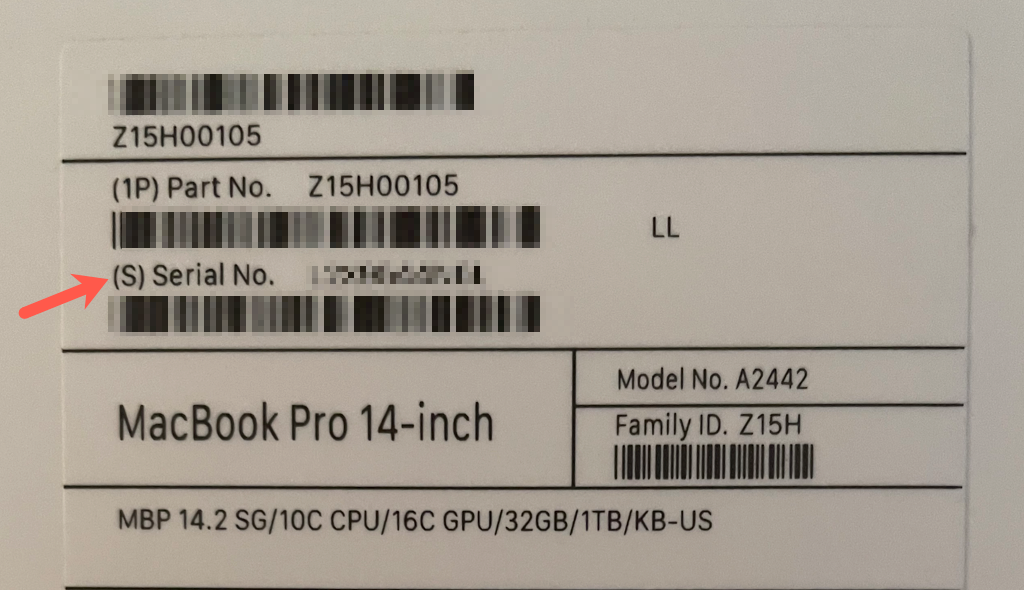
Head to the Web
If you don’t have your Mac or the packaging it came in, you can get device information on the web, including the serial number.
- Visit appleid.apple.com and sign in with your Apple ID account username and password.
- Select Devices on the left.
- Select your Mac on the right.
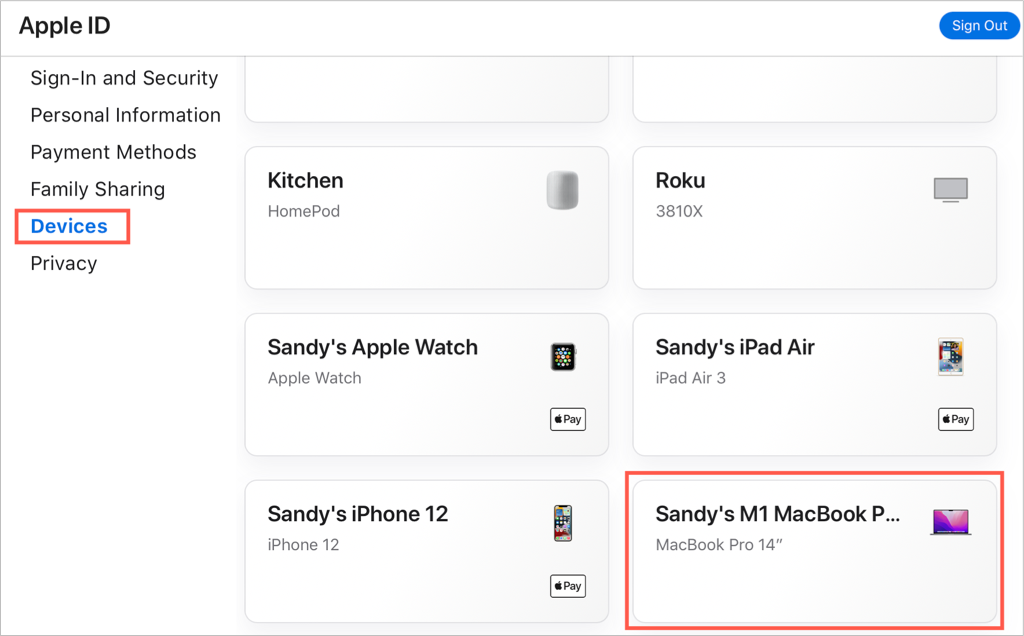
- You’ll see the serial number in the pop-up window.
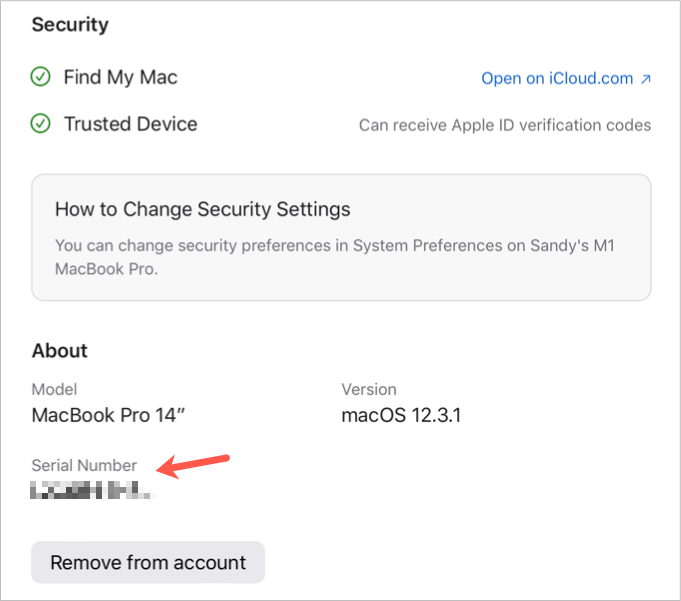
Use Your iPhone or iPad
If you own an iPhone or iPad that uses the same Apple ID, you can look on that device for your Mac serial number.
- Open Settings and select your Apple ID at the top.
- Scroll down on the next screen to view your connected devices
- Choose your Mac.
- You can then see the serial number with a few other details.
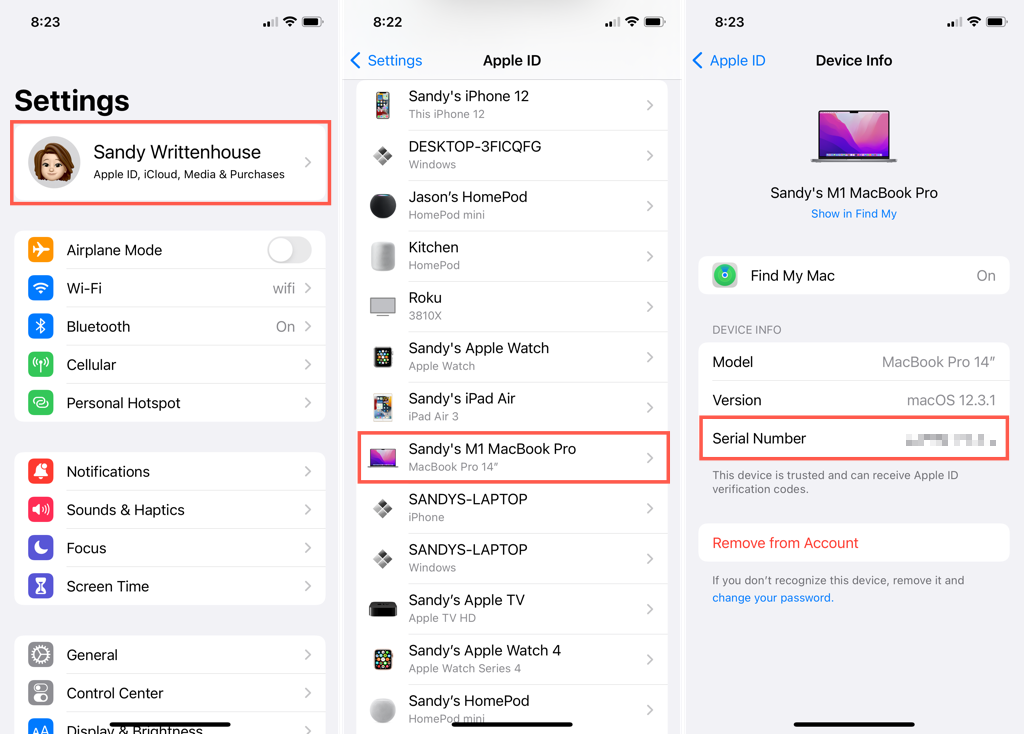
With this variety of methods to find the serial number on your Mac, you should be covered whether you have a working Mac or it’s not in your hands.
For related tips, take a look at how to change your Apple ID picture or what to do if you forget the password for your Mac.