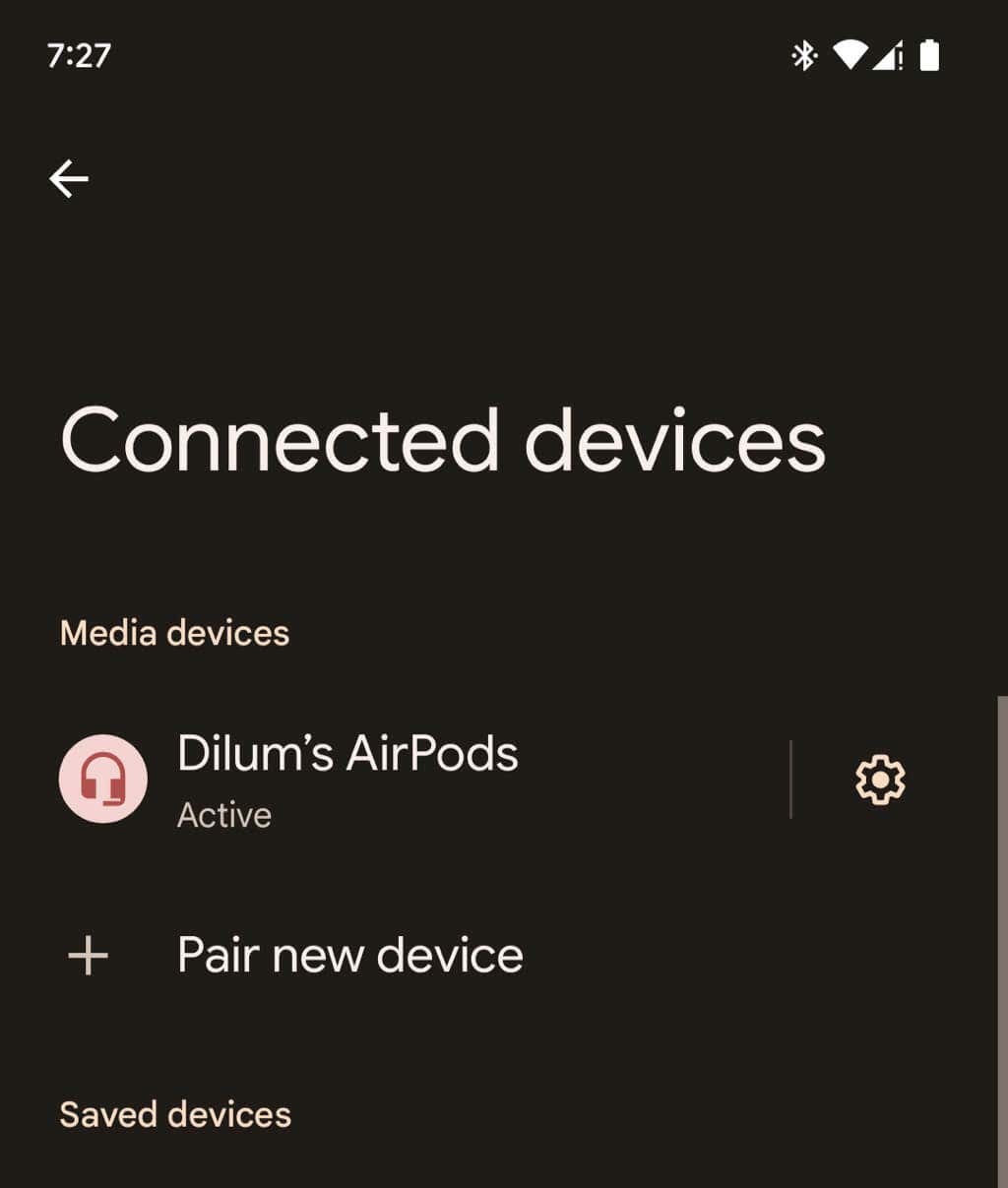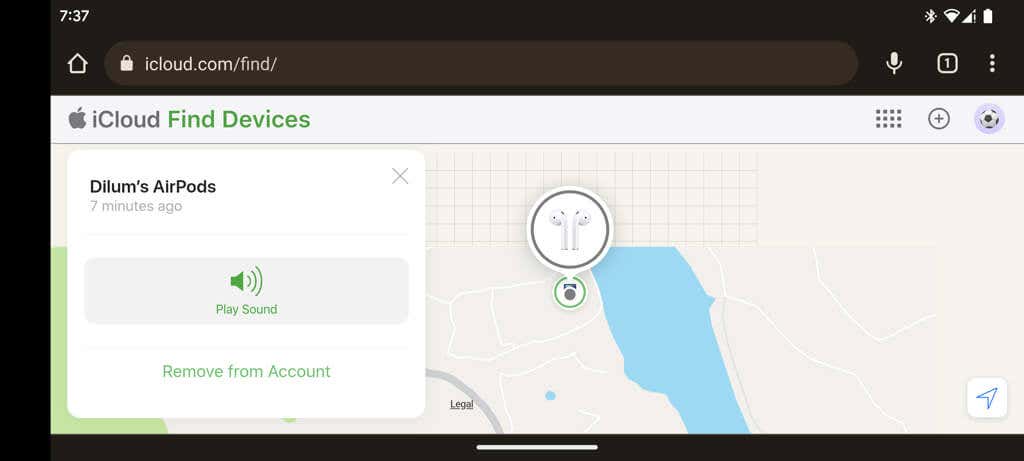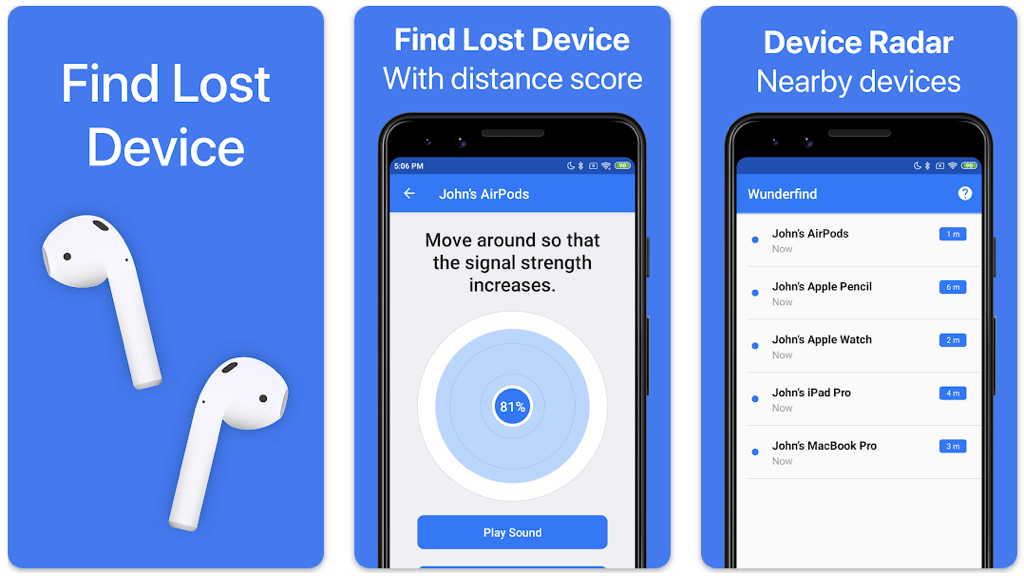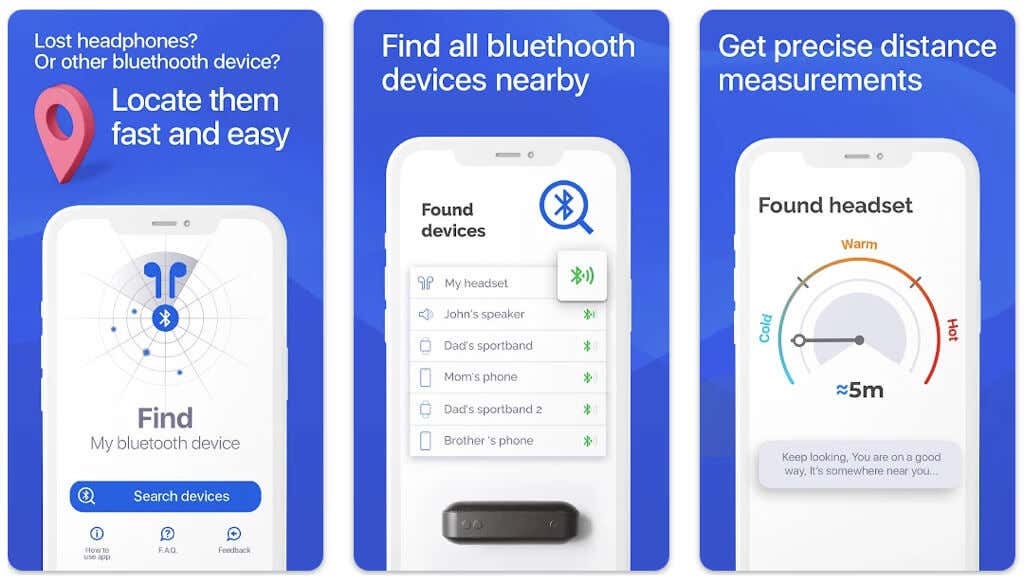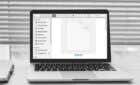It can be a bit complicated
Although AirPods work well with Android smartphones, you can’t expect the same level of convenience and customization you get when you use them with Apple’s own ecosystem of products. The same applies if you misplace or lose your wireless earbuds or headphones—there’s just no quick and easy way to find them.
Unlike on an iPhone, iPad, or MacBook, you can’t use the Find My app to locate missing AirPods on Android. Actually, you can, but it hinges on the fact that the AirPods are tied to an Apple ID.
In this tutorial, you’ll learn several methods and workarounds you can rely on to find missing AirPods, AirPods Pro, or AirPods Max on an Android phone.
Check Your AirPods Bluetooth Status on Android
If you can’t find your Apple AirPods but know they are nearby, you can use your Android’s Bluetooth devices screen to understand their connectivity status and, hopefully, use that to locate them.
- Visit the last location you remember when you had your AirPods with you. This should be easy if you’re trying to find them indoors (e.g., at your home).
- Open the Settings app on your Android device and enter the Bluetooth or Connected devices category.
- Check your Bluetooth devices list for your AirPods.
Here’s what you can then do:
- If the AirPods appear to have an active connection to your phone, they should be within Bluetooth range (~30 feet) and out of the AirPods case. Play a high-pitched sound at full volume to find them.
- If the AirPods don’t have an active connection, tap the device listing under the Saved Devices section to prompt your phone to search for them. Repeat that once every few seconds while walking around the area. If your phone manages to make a connection, play a high-pitched sound to locate the AirPods.
- If the AirPods fail to connect, they are inside the charging case, out of battery life, or not nearby. Move on to the other methods to find your lost AirPods.
Use the Web Version of Find My iPhone via iCloud.com
Do you have an iPhone, iPad, or Mac? If you’ve paired your AirPods to any of them previously, they are registered to your Apple ID or iCloud account, which means you can locate them via Find My.
Luckily, you don’t need an iOS device for that. Find My is available in web-app form via iCloud.com, so you can use that instead to find your AirPods through your Android device.
- Open Google Chrome or any other web browser on your Android phone and visit iCloud.com.
- Enter your Apple ID credentials and sign in. If you encounter an iCloud two-factor authentication prompt, enter the code you receive on your Android (if the number is trusted) or tap Find Devices to bypass verification.
- Select your AirPods. You’ll see its current or last known location on a map. If it’s in the immediate area, tap Play Sound to make the AirPods chime. If you manage to find a single AirPod only, put it in its case and reload the web page to locate the other one.
Note: The first and second-generation AirPods do not support Apple’s Find My network, so your wireless earbuds can only display a live location on the map if they are close to an Apple device you own.
Use a Third-Party Bluetooth Tracker App
The Google Play Store contains lots of third-party Bluetooth trackers that claim to locate lost devices at close range. If you have no luck locating your AirPods with the two methods above, here are two apps that work well at what they advertise—Wunderfind and Find My Bluetooth Device.
- Install and open the Wunderfind app.
- Provide Wunderfind permissions to run on your Android phone and wait until it scans for nearby Bluetooth devices.
- Tap the AirPods and use the signal strength indicator to gauge the proximity to your AirPods.
Note: If you need extra help, buy the Play Sound in-app upgrade to unlock the ability to play a sound remotely on your AirPods.
- Install and open the Find My Bluetooth Device app.
- Provide Find My Bluetooth Device permissions to run on your Android phone and let it initiate a scan for nearby Bluetooth devices.
- Tap your AirPods and use the signal strength indicator—Cold, Warm, Hot—and distance score to pinpoint your lost wireless headphones or earbuds.
Other noteworthy Android apps that can help you find lost AirPods include Find My AirPods, Radar Lite, and Bluetooth Signal Meter.
Finding Lost AirPods on Android Can Be Complicated
As an Android user, finding missing AirPods can be challenging, especially if you can’t remember when you last had them with you. Sure, you can use the Find My web app, but it won’t do good if the AirPods aren’t linked to an Apple ID. Because of that, the sooner you start looking for your missing AirPods, the higher the chances you will find them.