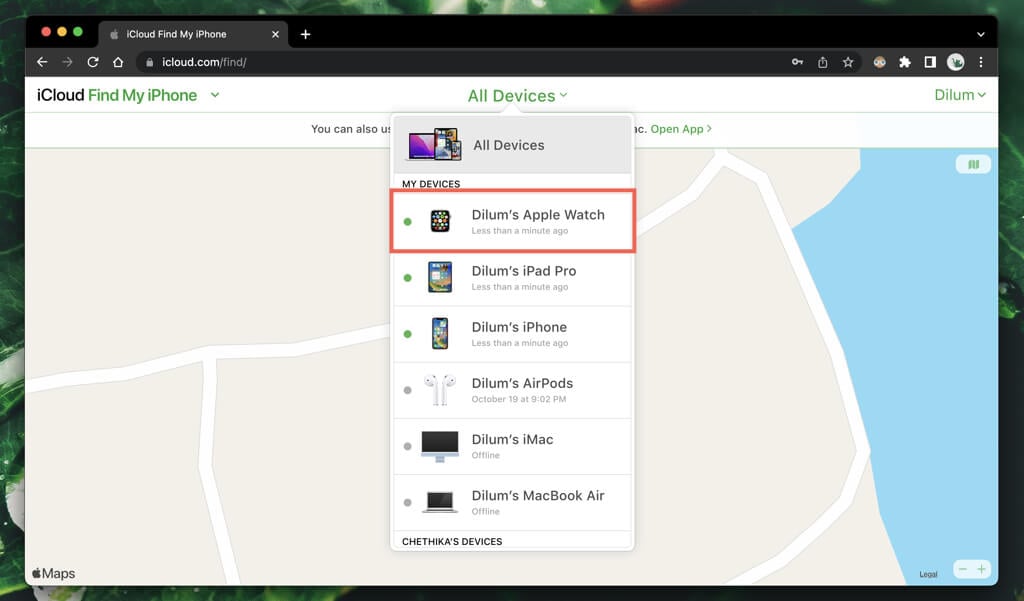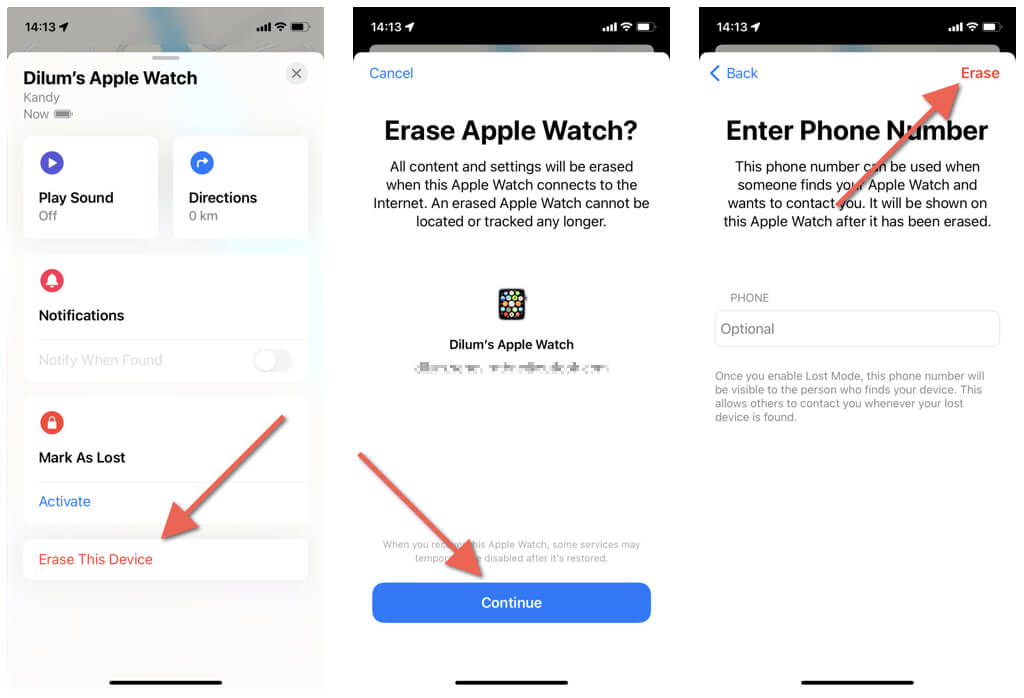You can brick it if you have to
Have you lost your Apple Watch, or think it might have been stolen? This tutorial demonstrates how to track down a missing or stolen Apple Watch.
Don’t freak out if you notice your Apple Watch (Amazon, Best Buy) is missing. Chances are you can use the Find My app on your iPhone to find it. If not, you can remotely place the watchOS device in Lost Mode or erase it to prevent data theft.
How Find My Apple Watch Can Help
When you pair an Apple Watch with an iPhone, it’s automatically tied to your Apple ID, secured with Activation Lock, and added to Apple’s Find My service.
Because of that, you can locate, lock, or erase a lost or stolen Apple Watch via the Find My app on your paired iPhone. You can also do that using another Apple device you own, such as an iPad or MacBook, or through Find My’s web version on iCloud.com.
Play a Sound on Your Apple Watch
If you just realized that your Apple Watch is missing, you should be able to locate it quickly using the Find My app or through iCloud.com.
On your iPhone or any other Apple device like an iPad or Mac:
- Open the Find My app.
- Switch to the Devices tab.
- Select your lost Apple Watch. It will automatically appear on the map if it’s connected to Wi-Fi, a mobile network (if it’s an Apple Watch Series 2 or later with cellular support), or in the vicinity of the paired iOS device. If not, you should see its last known location.
- Tap Play Sound to play a sound on your Apple Watch remotely if it’s nearby. Or, tap Get Directions to get driving or walking directions via Apple Maps.
Or, on a web browser:
- Visit iCloud.com, sign in with your Apple ID, and select Find iPhone on the iCloud Launchpad. Unless you’ve previously “trusted” the browser, you must authenticate yourself with an Apple device you own.
- Select All Devices and choose your Apple Watch. It will only appear on the map if connected to a Wi-Fi or cellular network or in the immediate area of your iPhone.
- Tap Play Sound to play a sound on your Apple Watch remotely. If you manage to find your Apple Watch, tap Dismiss.
Mark Your Apple Watch as Lost
If the Apple Watch battery is dead, or if the lost device is not connected to Wi-Fi, cellular, or in Bluetooth range of the paired iPhone, you won’t be able to locate it in Find My.
In that case, you must put your Apple Watch in Lost Mode and leave a phone number and message. That allows anyone who comes across the watchOS device to reach out to you. Lost Mode also pushes out an automatic notification if the device’s location becomes available.
On the paired iPhone or any other Apple device:
- Open the Find My app and select your Apple Watch.
- Tap Activate under the Mark As Lost section.
- Scroll down and tap Continue.
- Enter your phone number, type a custom message, and tap Next.
- Turn on the switches next to Notify When Found and Receive Email Updates, and double-check your phone number and message.
- Tap Activate.
Or, on a web browser:
- Visit iCloud.com and open Find My.
- Select All Devices and choose your Apple Watch.
- Select Lost Mode.
- Enter your phone number and select Next.
- Enter a custom message.
- Select Done.
Lost Mode aside, Apple recommends that you:
- Report the lost Apple Watch to local law enforcement and share the watchOS device’s serial number.
- Change your Apple ID password. Open the Settings app on your iPhone, go to Apple ID > Password and Security, and tap Change Password.
Note: If you find your Apple Watch, tap the Unlock on the watch face and enter the device passcode to turn off Lost Mode.
Erase Your Apple Watch
Because of Activation Lock and Lost Mode, there’s little reason to worry about a thief pairing and using your Apple Watch with another iPhone. However, if it’s been a while since you lost the device, you can remotely erase it to stop anyone from guessing the passcode and accessing your data.
On the paired iPhone or any Apple device:
- Open the Find My app and select your Apple Watch.
- Tap Erase Device.
- Select Continue.
- Enter a phone number if you want someone who finds your Apple Watch to contact you even after it’s been erased.
- Tap Erase.
Or, on a web browser:
- Visit iCloud.com and open Find My.
- Choose your Apple Watch and select Erase Apple Watch.
- Select Erase to confirm.
Apple Watch: Lost and Found
As you just saw, you can conveniently locate an Apple Watch with Find My and even mark it as lost or erase the device if the worst happens. If you’re only preparing for such a scenario, you should ensure that Find My iPhone is active on the paired iPhone.