Watching YouTube videos on the go might seem like a great idea until you realize how much data those videos consume. Rather than streaming your way through your entire data allowance, you may wish to download YouTube videos to your iPhone instead before you set off.
Not only will you avoid any issues with buffering and lower video quality, but you’ll also be able to save your data for more important uses. YouTube Premium subscribers can download videos in the YouTube app, but you may prefer to download YouTube videos to your iPhone camera roll, bypassing the app entirely.
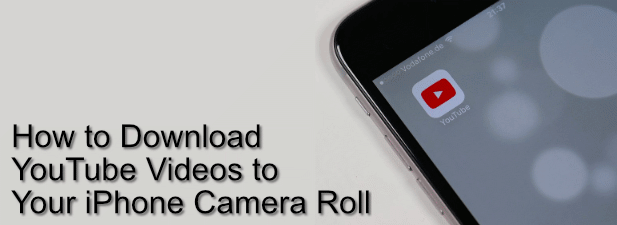
Is It Legal To Download YouTube Videos?
Before you rush to download YouTube Videos to your iPhone, you should probably be aware of the legality of doing so. Technically, downloading YouTube videos outside of the app is in breach of the YouTube terms of service.
This means that, theoretically, YouTube could take action against you if you decide to follow these steps. This is to protect YouTube content, especially videos with protected media rights, but also to encourage users to subscribe to its YouTube Premium service, which does allow users to download videos to their devices.
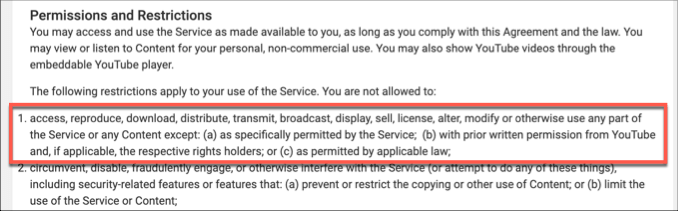
However, there are no reports of YouTube ever taking steps against individual users who download videos (outside of YouTube Premium). Action has been taken against sites that automate the process, but not against individual users.
You should also consider the local laws against copyright infringement in your country or area to determine whether or not you’re able to do this without breaking the law.
How To Download YouTube Videos On iPhone
Unfortunately, there isn’t an app that allows you to quickly download YouTube videos on iPhone devices. There’s zero chance that anything like that would be approved by Apple for App Store downloads, given the potential risk of abuse.
With that in mind, you’ll need to use a bit of a workaround. Websites like SaveTheVideo exist which will take a YouTube video link, analyze it, then allow you to convert and download the video from there.
- First, you’ll need to get the direct YouTube video link. In the YouTube app, find the video you wish to download, then press Share > Copy Link to copy the link to your clipboard.
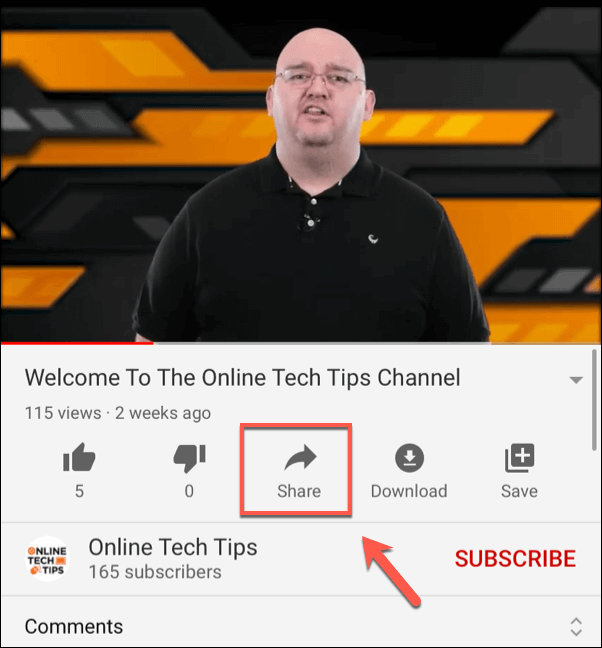
- With the link saved, you’ll need to install the Documents by Readdle app on your iPhone. This file explorer app allows you to open web links in an integrated browser, allowing you to interact with the SaveTheVideo website.
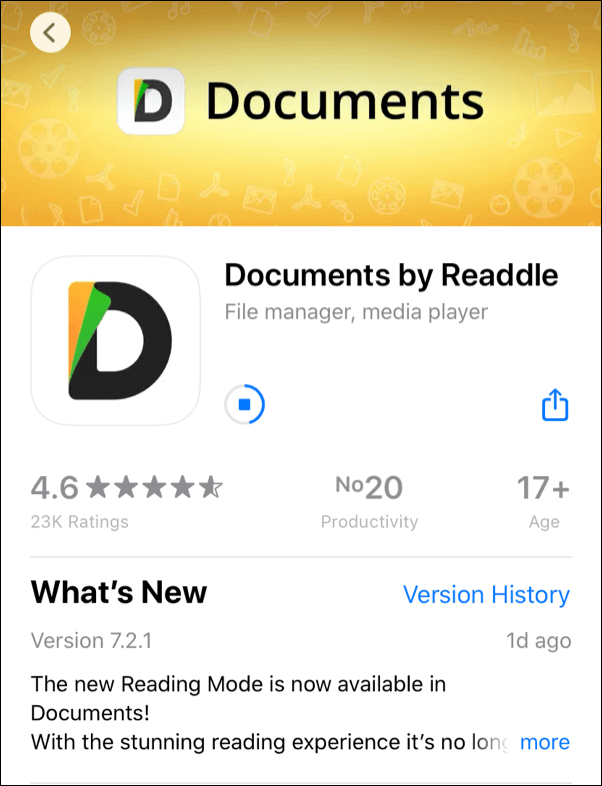
- Once Documents by Readdle is installed, open the app and tap the compass icon in the bottom right. In the browser menu, head to savethevideo.com.
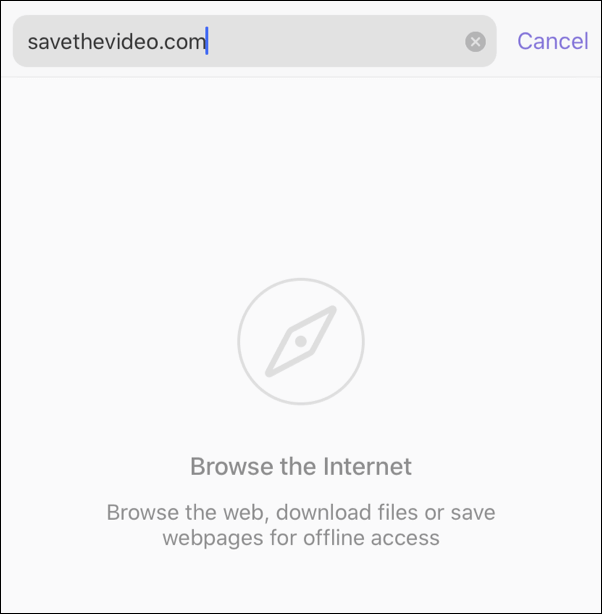
- At the SaveTheVideo website, long-press on the Enter the video link here textbox, then paste your YouTube video in and hit enter. Press Download (MP4) once you’re ready to begin downloading the file. This may take a little bit of time to complete.
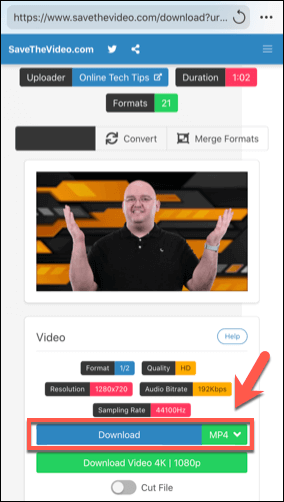
- The Downloads by Readdle app will ask you to confirm how you wish to save the file. You can rename the video at this stage by pressing the Name text box. Press Done to begin downloading the video once you’re ready.
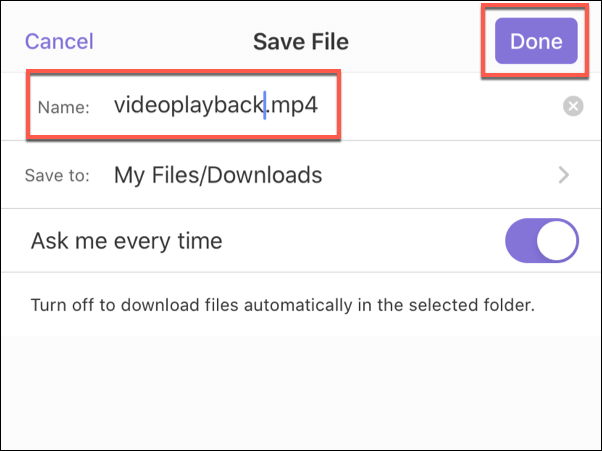
- You’ll then need to move the video into the Photos folder. In the Documents app, open the Downloads folder, tap the three-dots menu icon next to your downloaded video file, then tap Move.
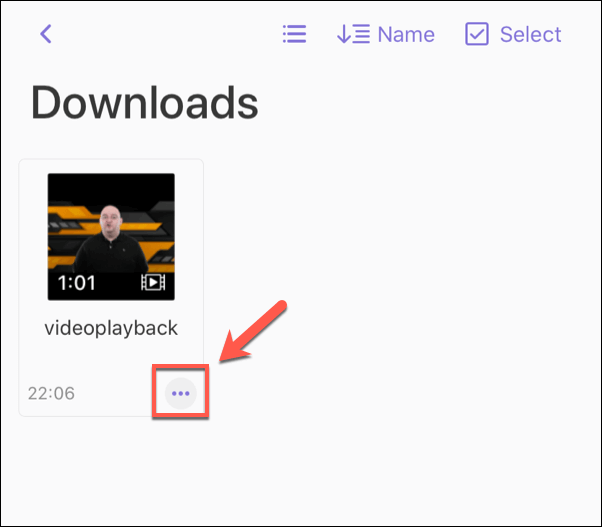
- In the Move To menu, tap the Photos folder, then tap Move to move the video file. This will allow the video to appear in your iPhone camera roll in the Photos app.
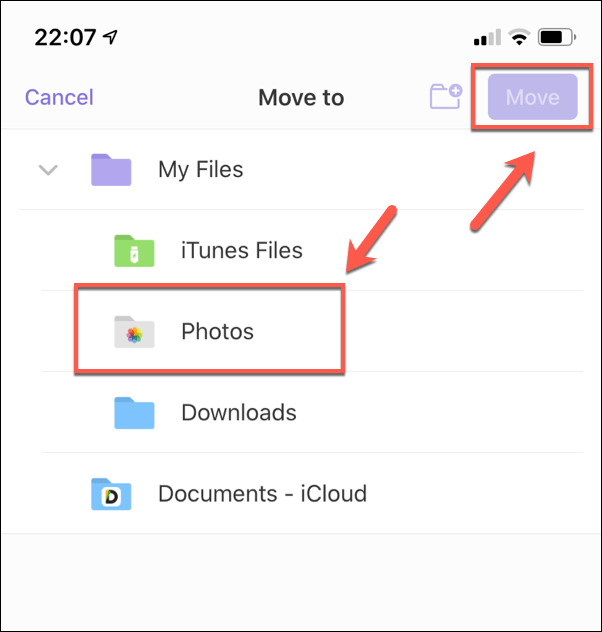
The video should begin downloading at this stage. Once the download is complete, you’ll be able to launch the Photos app and play the video from there as if you’d taken it yourself.
Alternative Methods for Downloading YouTube Videos
If you’re looking for another method to download YouTube videos to iPhone, you’ll probably need to involve another device like a PC or Mac. You could, for instance, rip YouTube videos using VLC, allowing you to download them onto your PC before you upload them to your iPhone or iPad.
Of course, the best method is to use YouTube Premium. A YouTube Premium subscription costs $12 a month, with a one-month free trial available for new users, as well as discounted plans for students and families. It offers ad-free and background playback options, but it also allows you to download videos on the go.
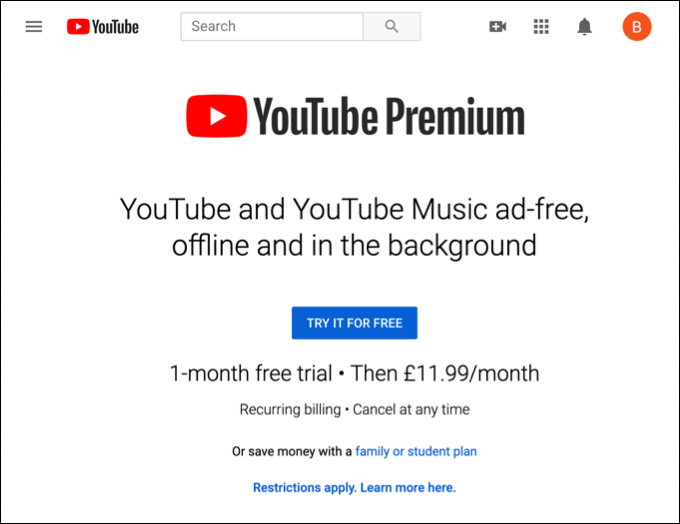
This is fully supported by YouTube, meaning there are no legality issues for you to worry about. You’re free to use it on any device you choose, and it also gives you access to YouTube Premium, Google’s new music streaming service.
The only limitation is how long you can save the videos. A YouTube Premium subscription allows you to download music and video content, but you can only keep it for 30 days without an internet connection. This is to ensure video ownership rights are respected, meaning YouTube can disable the content in the event of a copyright claim, or if the video is deleted or removed by the video owner.
To download a YouTube video with an active YouTube premium subscription, simply press the Download button on a video in the YouTube app. These steps will apply to both iPhone and Android devices.
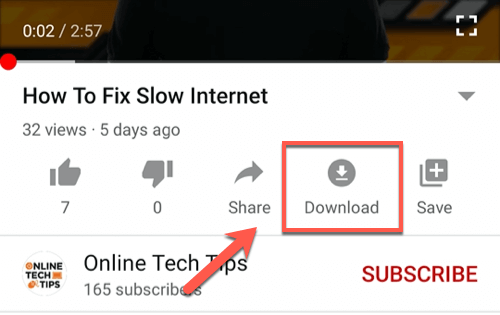
You can choose between different video qualities—select Full HD, High, Medium, or Low, then press OK to save. Your downloaded YouTube videos will then be available under the Downloads section of your YouTube Library.
Enjoying YouTube Content on iOS
If you download YouTube videos to your iPhone, you’ll be able to watch and enjoy them in maximum quality. You’ll also save them for future enjoyment, without worrying about Google tracking your personal data and streaming habits in the process.
You can even download entire YouTube playlists in one go, letting you enjoy multiple videos at once, or reduce YouTube data usage to carry on streaming on the go if you prefer. Let us know how you prefer to enjoy your YouTube content in the comments below.
[related_posts_by_tax posts_per_page="5"]