It takes a bit of work but may be worth it
Streaming Netflix is a no-brainer on Mac. It’s perfectly optimized for browsers and runs without a hitch. But what the web app lacks is the option to download movies for offline viewing. Unlike other platforms, Netflix also provides no dedicated app to help you with that.
The Netflix app for the iPhone and iPad doesn’t support AirPlay, so it’s impossible to stream downloads to the Mac as well. That’s a major issue if you have spotty internet or use a MacBook you travel with a lot.
If you use a Mac running on an Intel chipset, however, you do have the option of installing Windows via Boot Camp. You can then use the Netflix app for Windows to download Netflix movies and TV shows on your Mac without issue.

Obviously, that’s not convenient (or even feasible) for most. But if you want to save a batch of Netflix movies to watch when you don’t have access to the internet, then taking the time to set up Windows on your Mac is the only way.
Download the Windows Disc Image File
Intel-based Macs allow you to install Windows using the built-in Boot Camp Assistant. But first, you must get yourself a Windows 10 disc image.
Note: At the time of writing, Apple is yet to support Windows 11 via Boot Camp on the Mac.
1. Visit the official Windows 10 download page.
2. Open the pull-down menu and pick Windows 10. Then, select Confirm.
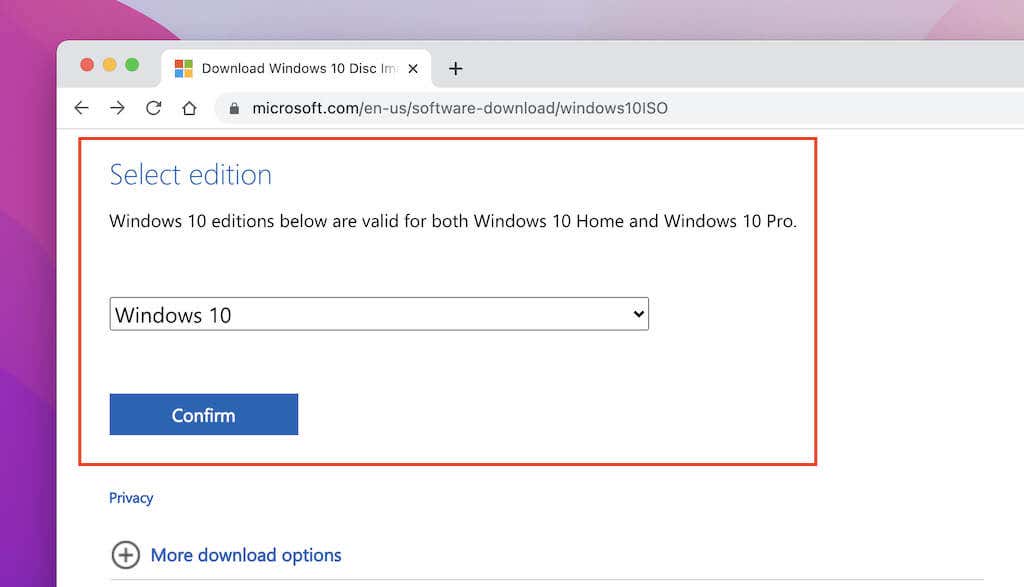
3. Choose a language (e.g., English) and select 64-bit Download. Your browser will immediately begin downloading the Windows 10 disc image file.
Install Windows Using Boot Camp Assistant
Once you’ve finished downloading the Windows 10 disc image, you can start installing Windows 10. Boot Camp Assistant requires at least 40GB of free space on your Mac’s internal storage.
1. Open the Launchpad and select Other > Boot Camp Assistant. Once Boot Camp Assistant finishes launching, select Continue.
2. Select the Windows 10 disc image and specify a size for the Boot Camp partition. If you plan on downloading lots of Netflix content, make it as large as possible.
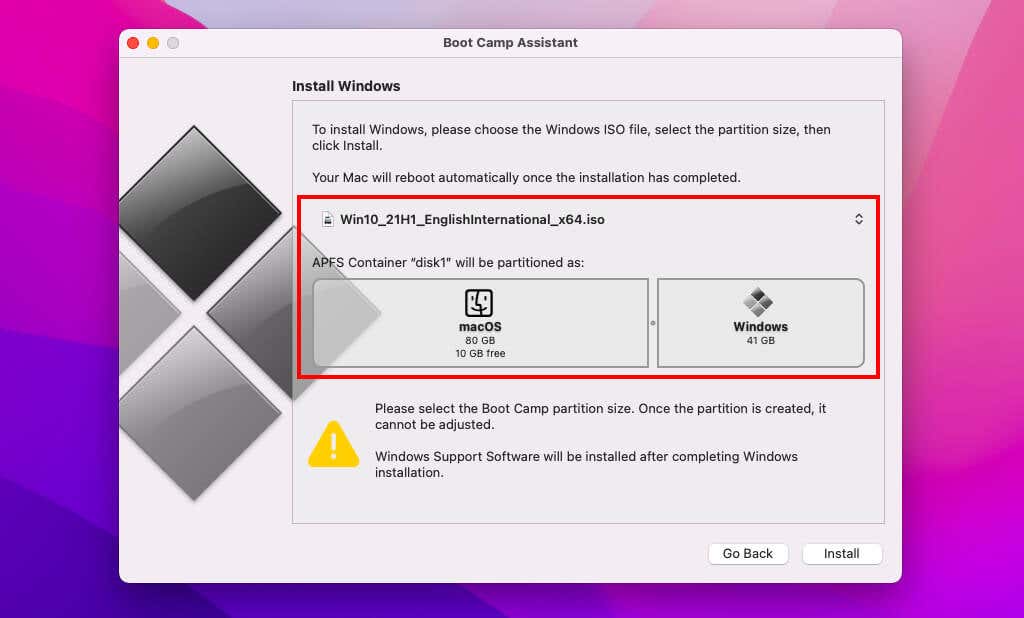
3. Select Install. Boot Camp assistant will download additional support software, partition the internal storage, and automatically boot into the Windows Setup.
4. Specify the keyboard layout and language. Then, select Install.
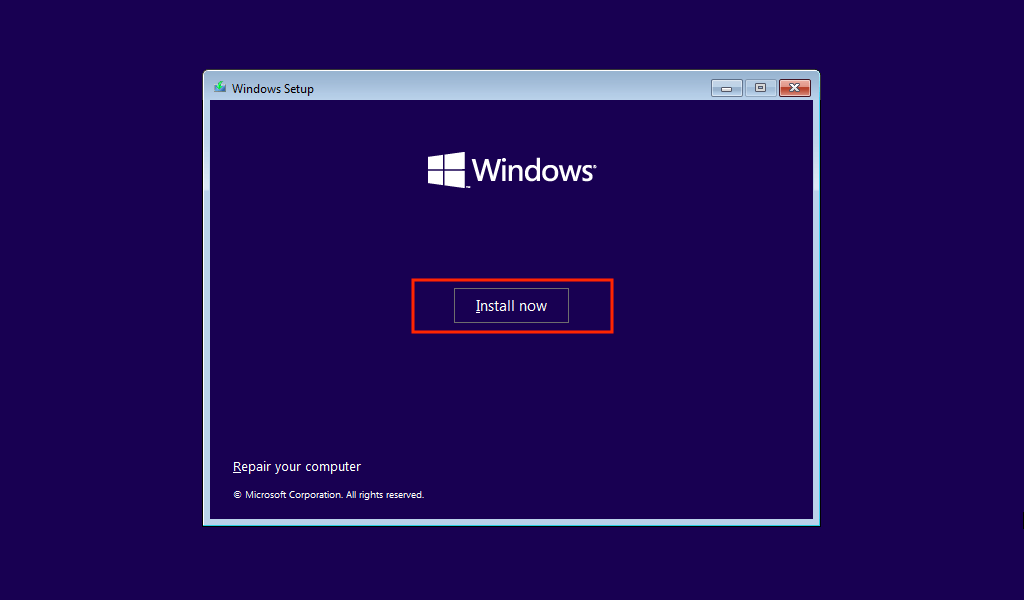
5. Select I don’t have a product key and choose a Windows 10 version—Windows 10 Home or Windows 10 Pro.
6. Pick BOOTCAMP as the target partition. Then, select Next to install Windows 10.
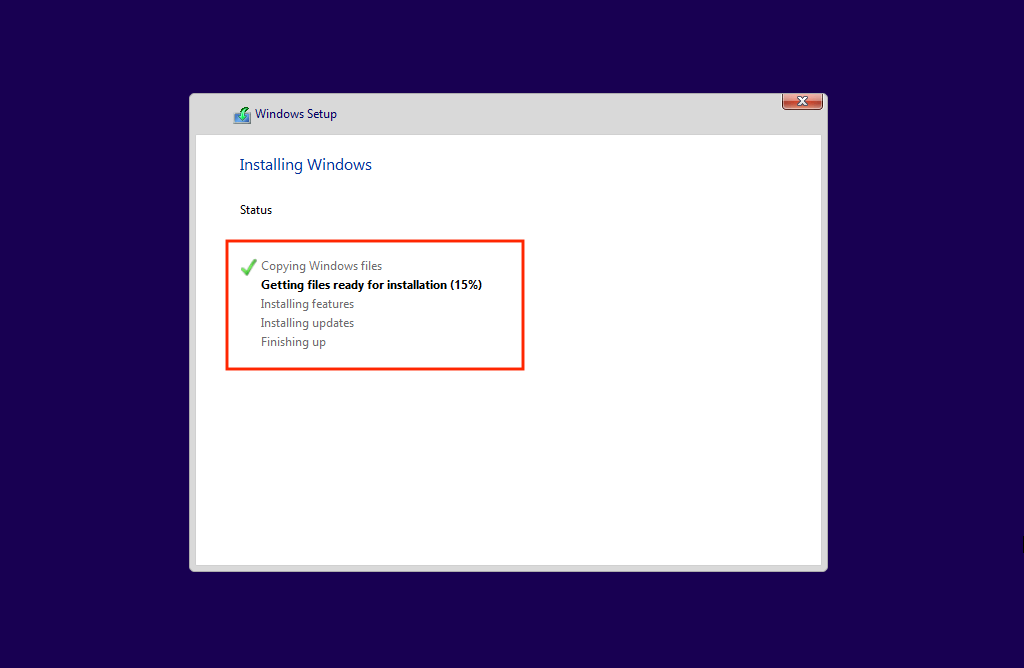
Once the installation finishes, the Windows Setup will walk you through setting up your user account and privacy preferences. It will also ask you to sign in with a Microsoft Account.
Note: If the Windows Setup has trouble connecting to Wi-Fi, set up an offline profile. You’ll have internet access once you fully boot into Windows 10 later.
Install Support Software and Update Windows
After the setup procedure, your Mac will boot into Windows 10. Complete the steps in the Boot Camp installer (it should show up automatically) to apply device drivers and other support software for the operating system to work correctly on your Mac.
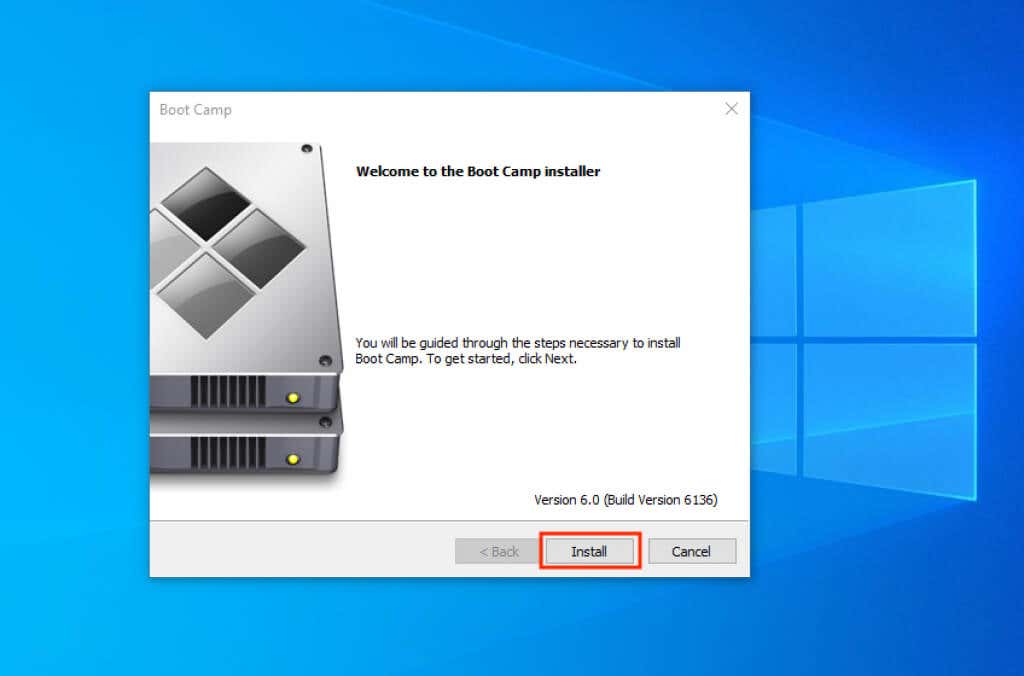
Follow that by searching for and loading the Apple Software Update app via the Start menu. Then, install any additional updates that it manages to find.
Moving on, open the Start menu and go to Settings > Windows Update to install any pending Windows 10 updates. Also, we strongly recommend selecting View optional updates and installing all hardware driver updates.
Install Netflix via the Microsoft Store
You’ve finished installing and setting up Windows 10 on your Mac! Before you can download Netflix movies on your Mac, you’ll need to install the Netflix app via the Microsoft Store.
1. Open the Microsoft Store. You can launch it via the Start menu’s programs list or by selecting the Microsoft Store icon on the taskbar.
2. Search for the Netflix app.
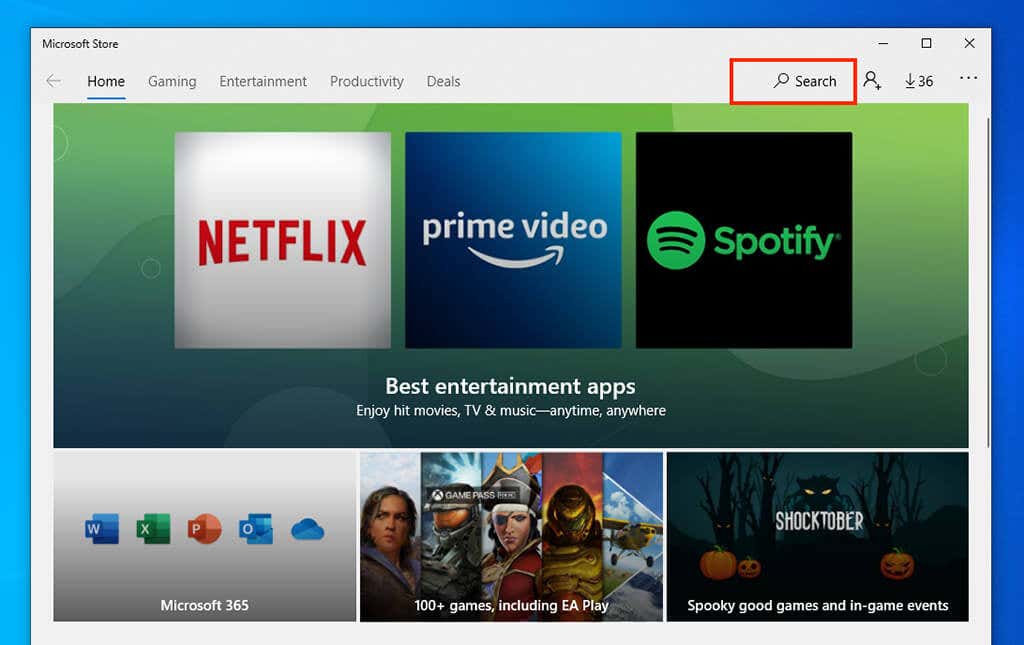
3. Select Get or Install to install Netflix on your Mac running Boot Camp.
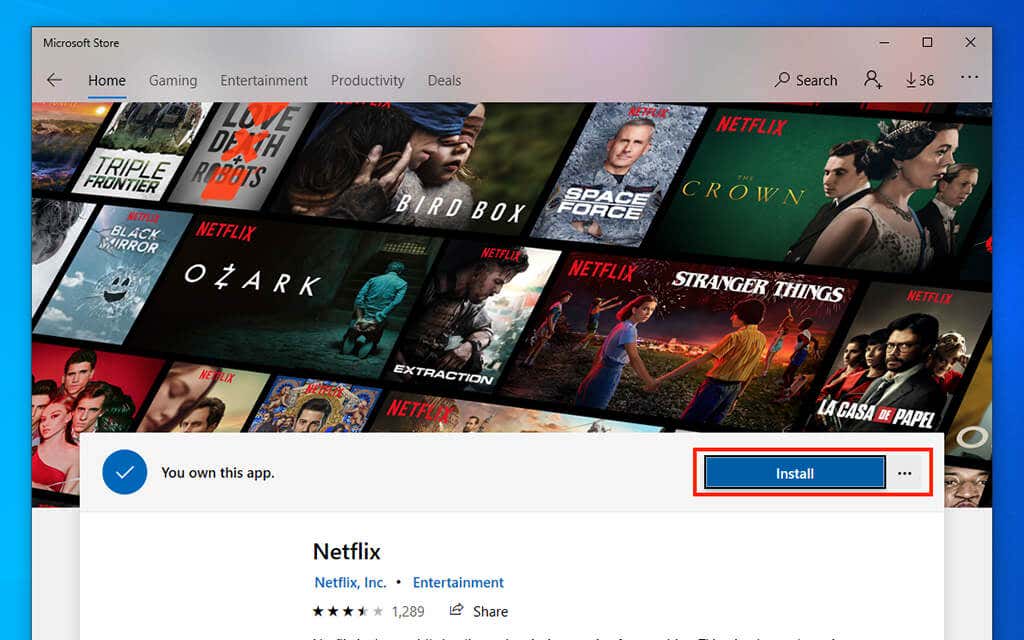
4. After Select Launch to open Netflix. Or, open it via the Start menu.
5. Select Sign In and log in with your Netflix user credentials.
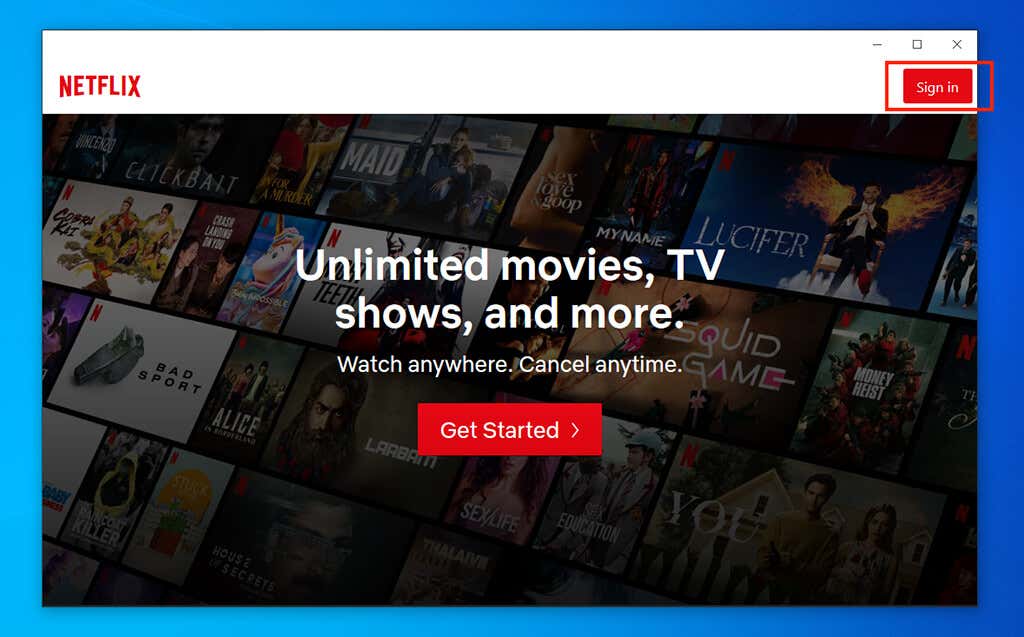
6. Pick your profile to start using the Netflix app in Windows on Mac.
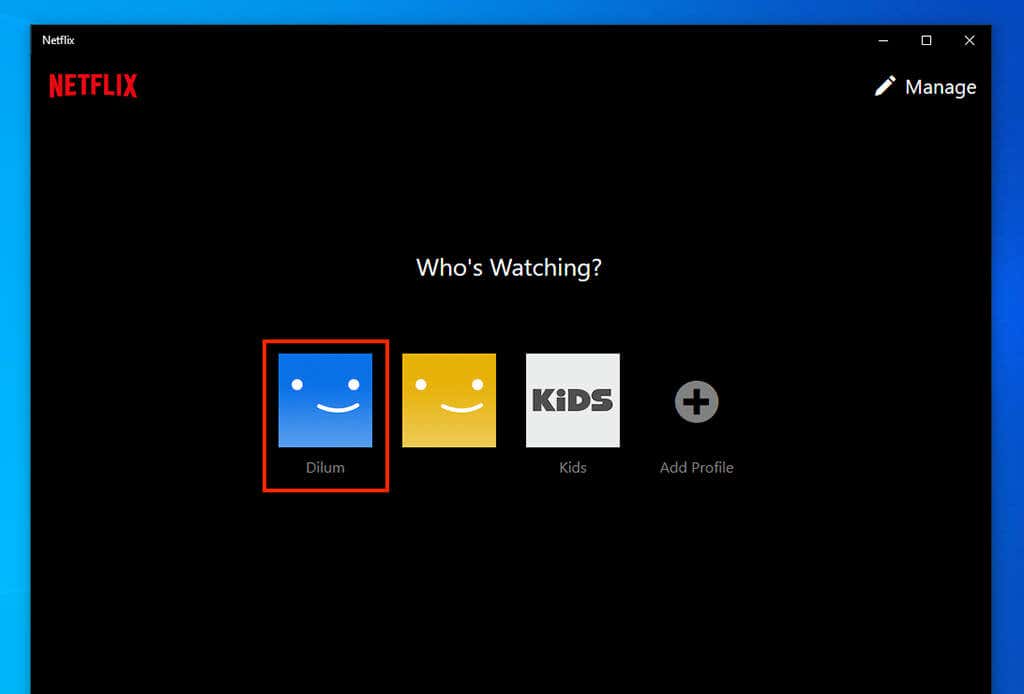
Download Netflix Movies and TV Shows on Mac
The Netflix app for Windows lets you stream TV shows and movies. It’s pretty intuitive, so you shouldn’t have any trouble finding your way around. You can also download Netflix movies and TV episodes.
1. Select a movie or TV show in the Netflix app.
2. Look for a Download button (shaped like an arrow pointing downward) next to the movie or episode.
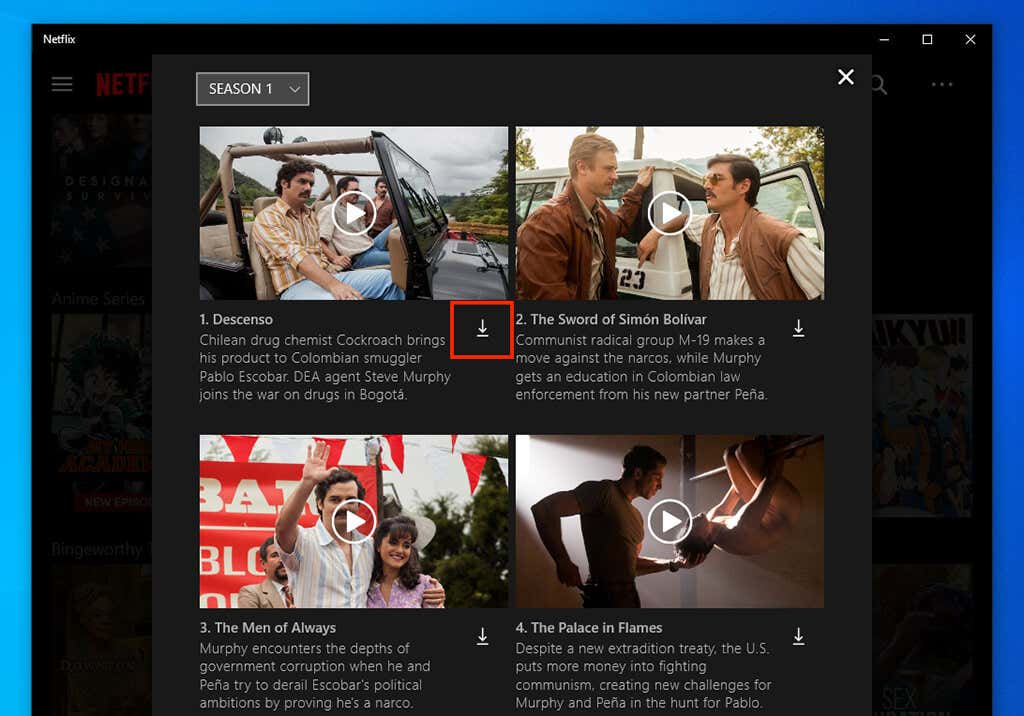
A rounded progress indicator should appear. You can select it to pause or cancel the download before it completes.
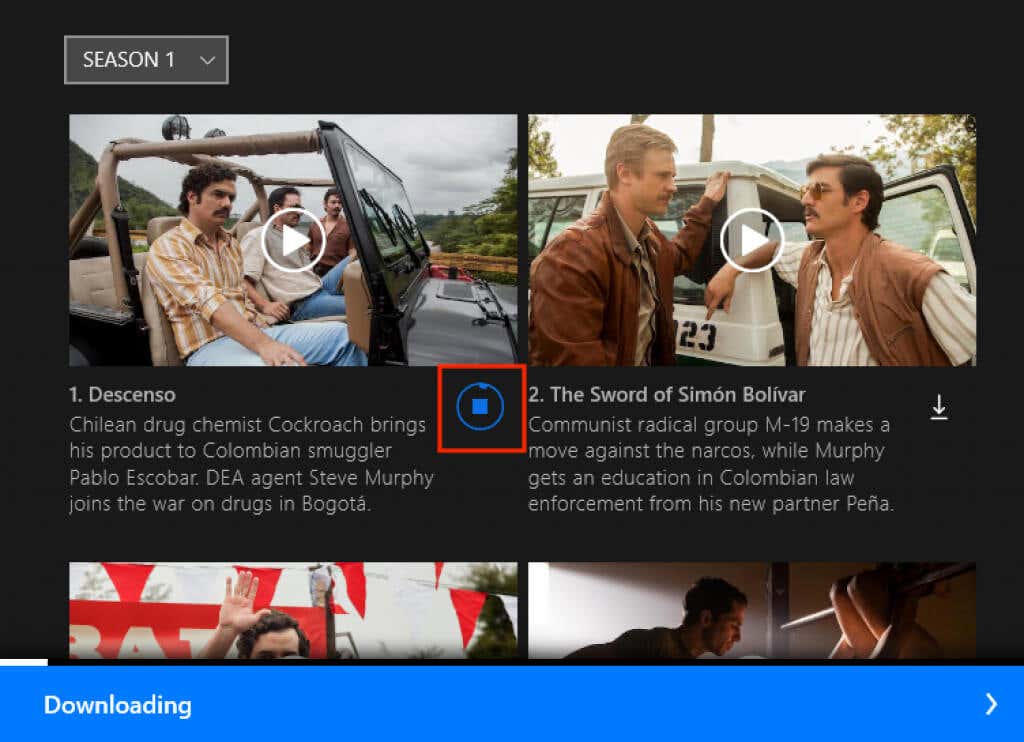
3. Queue multiple downloads by selecting the Download button next to other movies and episodes.
Watch Downloads on the Netflix App
You can play a downloaded Netflix movie or TV show episode directly via its title page. Or, you can do that via the Downloads library.
1. Open the More menu (three stacked lines) to the top-left of the Netflix app.
2. Select Downloads.
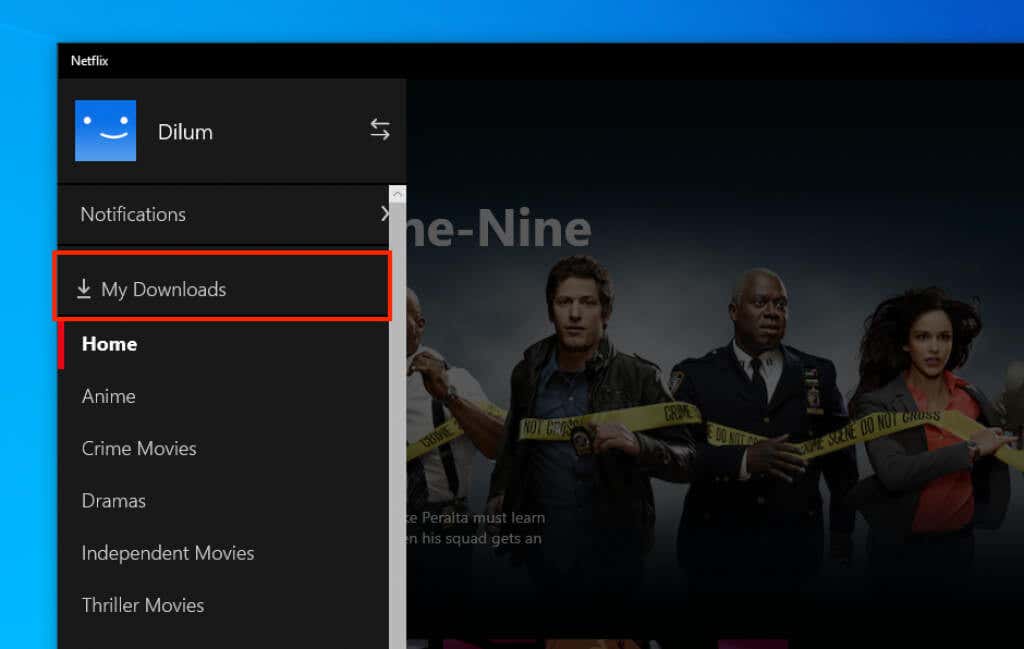
2. Pick a movie or TV episode to start playing it.
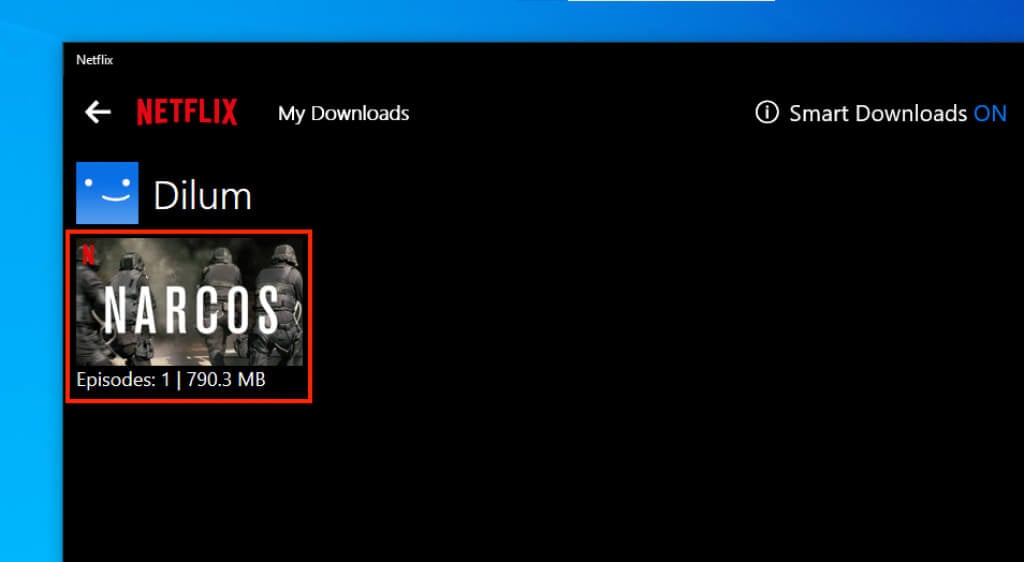
Delete Downloads on the Netflix App
You can manage your Netflix downloads via the Downloads library. That helps free up space on the Boot Camp partition and prevents it from running out of storage.
1. Open the Downloads library in the Netflix app.
2. Select Manage.
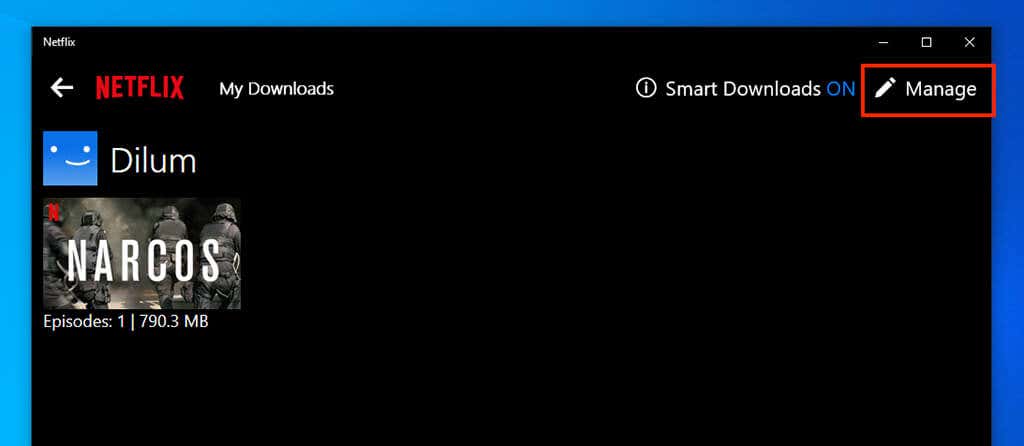
3. Pick a download or multiple downloads and select Delete to remove it.
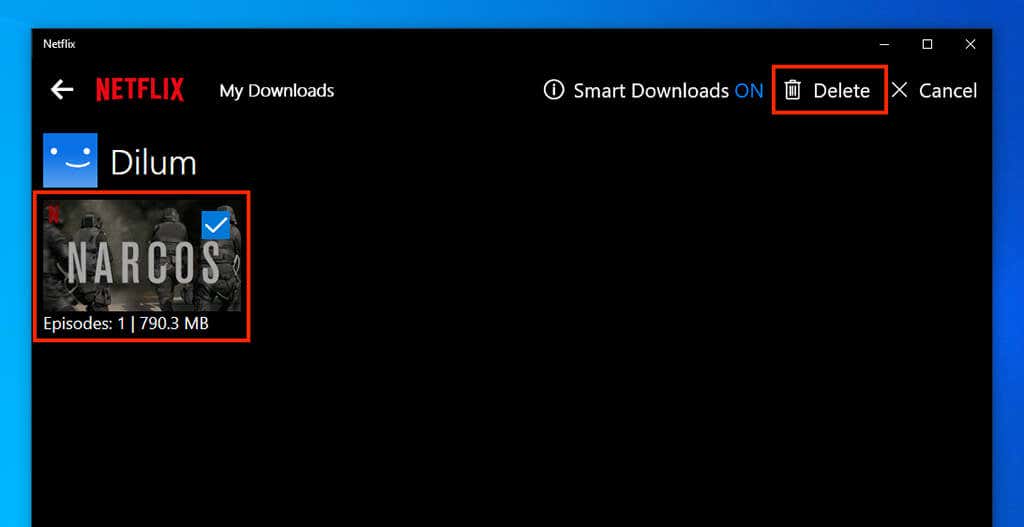
Manage Download Settings in the Netflix App
Netflix provides a handful of options to determine how downloads work. You can access them via the app’s Settings panel.
1. Open the More menu (icon with three dots) at the top-left of the Netflix app.
2. Select Settings.
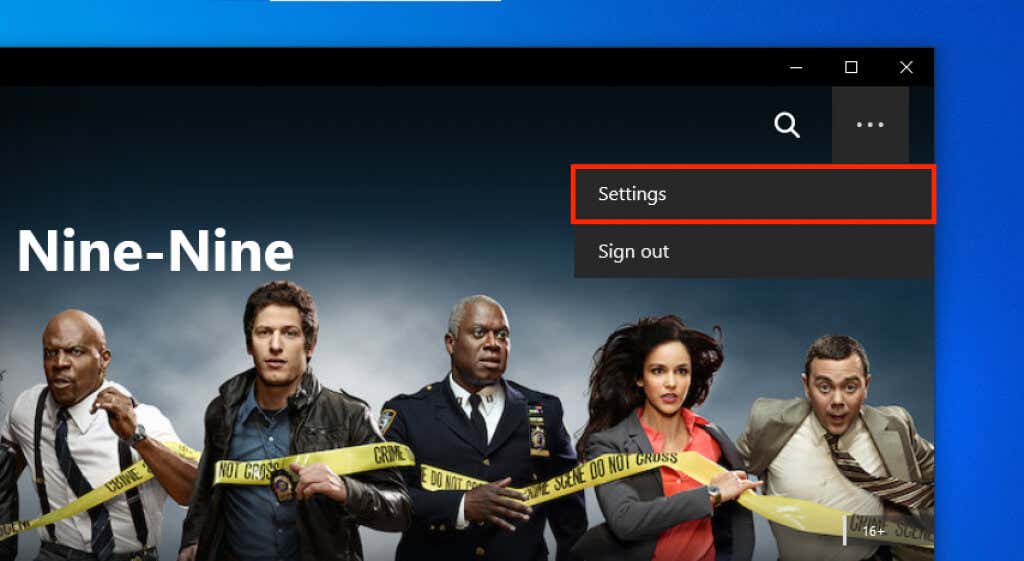
3. Under the Downloads section, turn on the switch next to Smart Downloads to prompt Netflix to delete completed episodes and automatically download subsequent episodes.
4. Select Video Quality to determine the quality of your videos. Selecting High takes up the most amount of storage space and bandwidth.
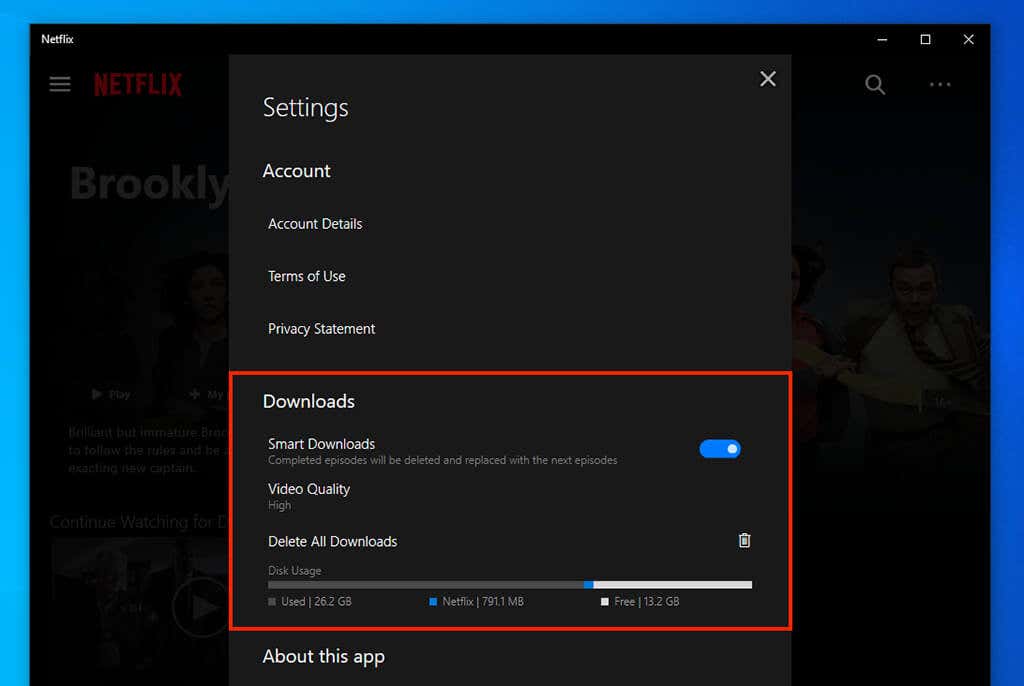
5. The Disk Usage indicator shows the amount of free storage in the Boot Camp partition, including the space occupied by the operating system and the Netflix app. You can remove all downloaded content instantly by selecting the Trash icon next to Delete All Downloads.
Activating Windows 10 in Boot Camp
Windows 10 will continue to work via BootCamp without activation. However, you’ll have to deal with an Activate Windows watermark and miss out on several customization options (such as the ability to set up a desktop background).
If you decide to activate Windows, open the Start menu and head to Settings > Update & Security > Activation.
Switch Between Windows and macOS
To boot back into your macOS installation, reboot your Mac and press and hold the Option key at startup. Then, select Macintosh HD as the startup disk.
Repeat the same, but select BOOTCAMP whenever you want to boot into Windows. Or, open the Apple menu in macOS and select BOOTCAMP under System Preferences > Startup Disk to launch Windows the next time you start up your Mac.
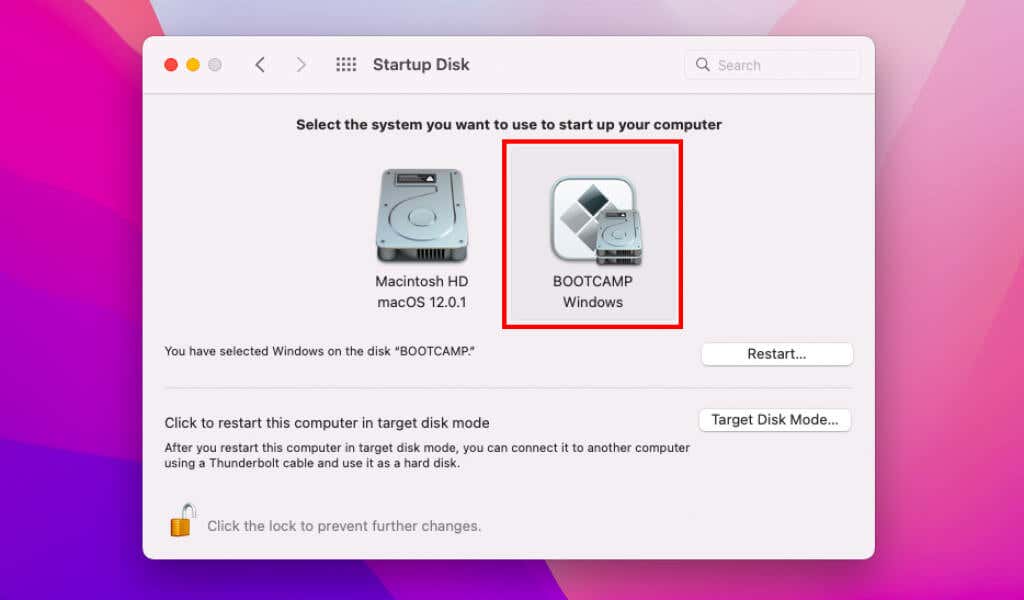
Alternative Method: Use Virtualization Software on Mac
Another way to use Windows on Mac (and subsequently download Netflix content) is by using virtualization software such as Oracle VM VirtualBox, VMWare Fusion, or Parallels Desktop. Unlike Boot Camp, it’s also convenient since you get to run Windows via macOS itself. So, forget having to switch operating systems all the time.
Parallels Desktop and VMware Fusion come with 14-day and 30-day trials, respectively. Both tend to run Windows well. VirtualBox is completely free, but it doesn’t provide the best Windows experience on Mac performance-wise.
Note: Parallels Desktop and VMWare Fusion allow you to install ARM-based versions of Windows 10 and 11 on Apple Silicon Macs. However, during our tests, Netflix ran into the U7354 and VC2-CV2-V6 error codes while attempting to play and download content. We were unable to resolve these.




