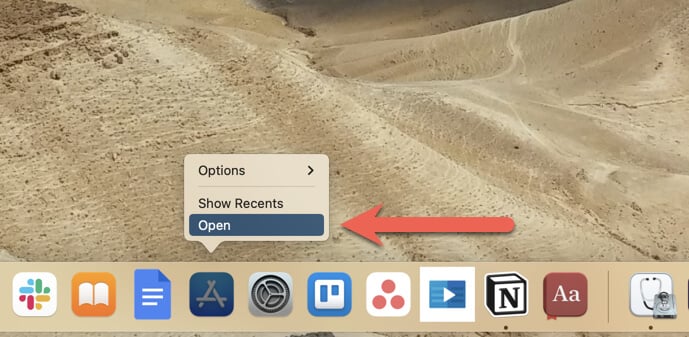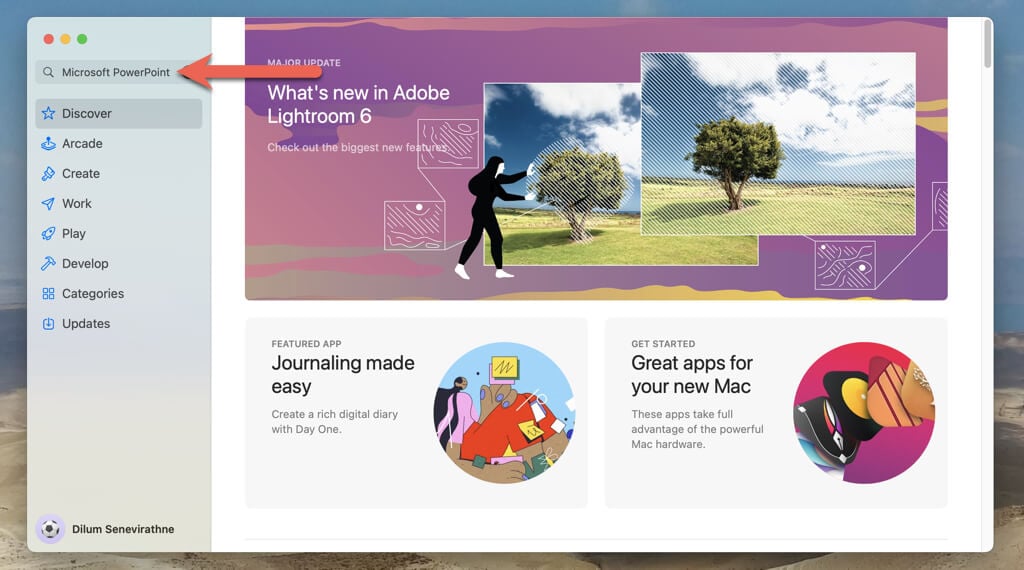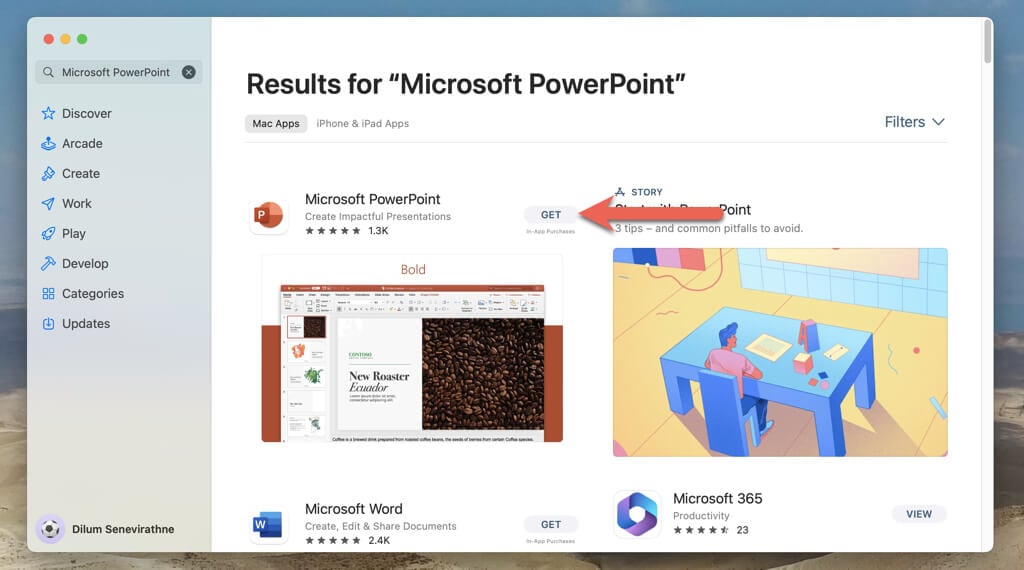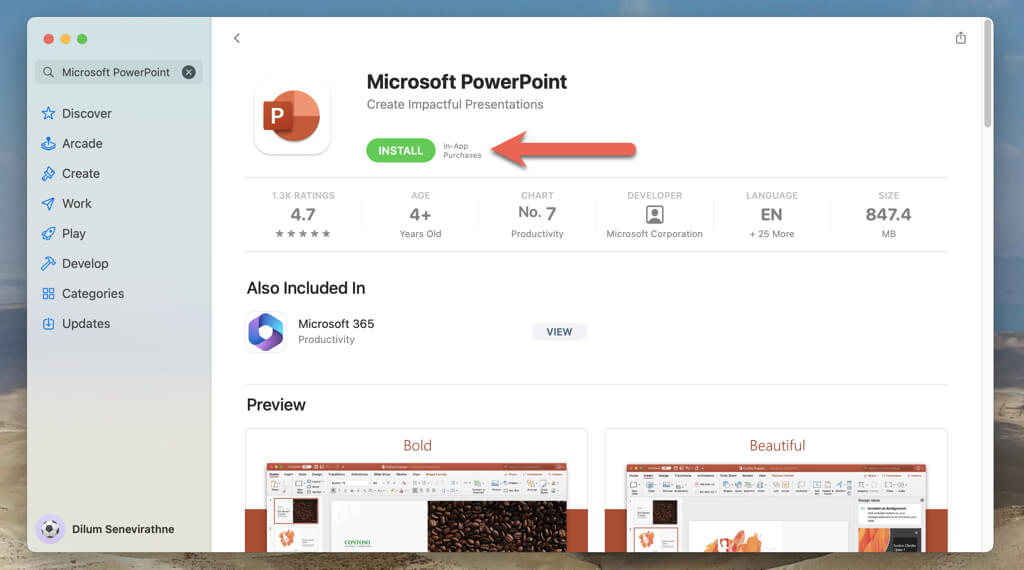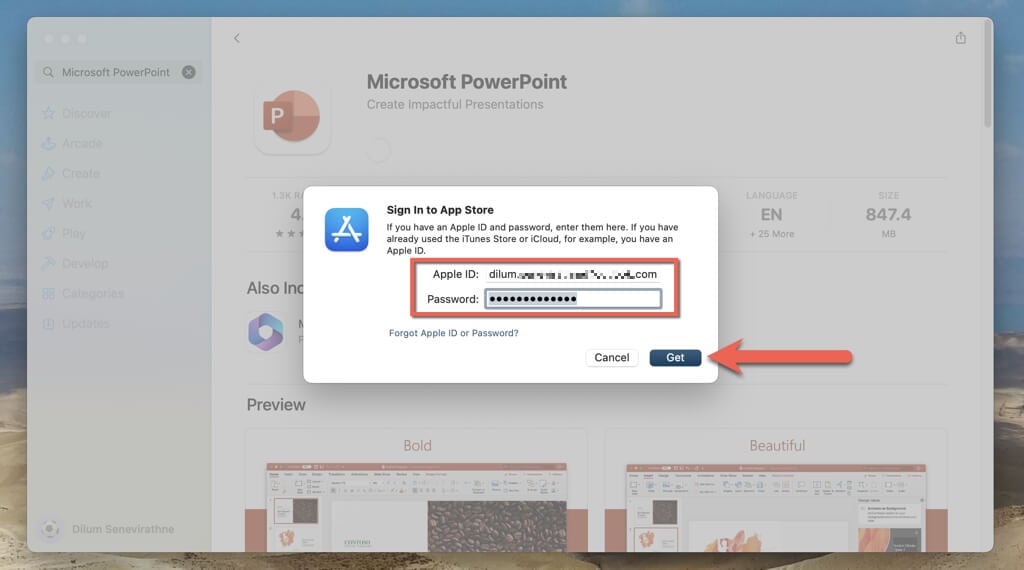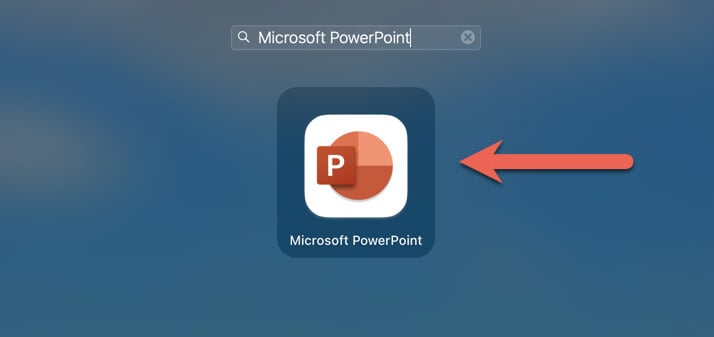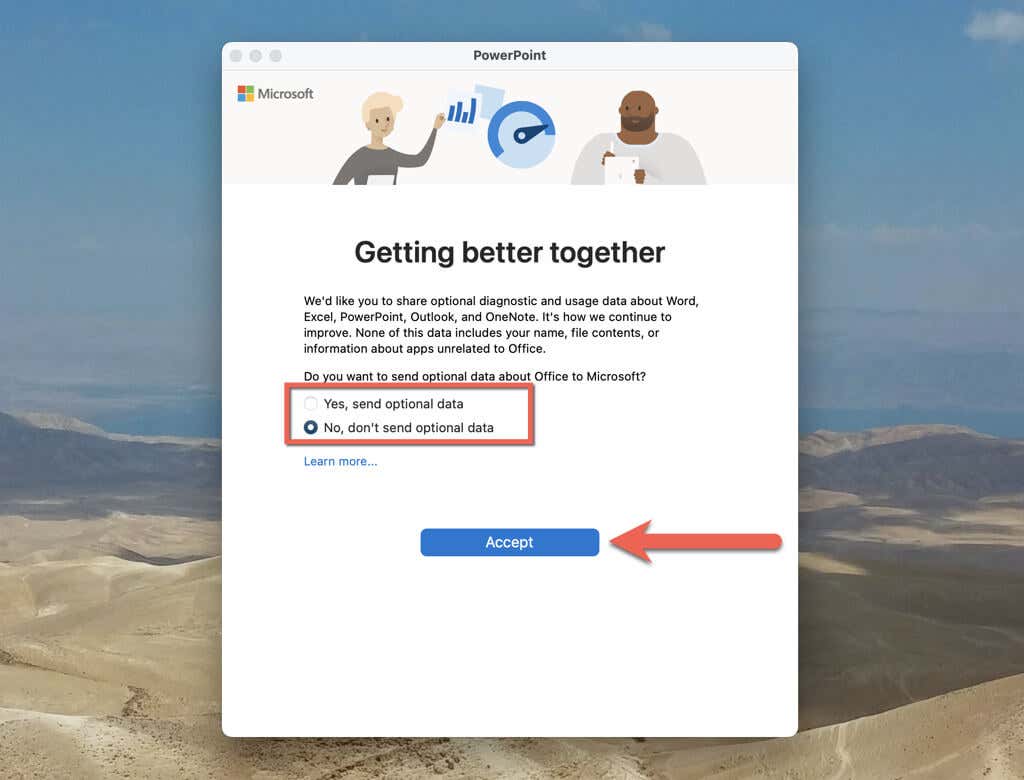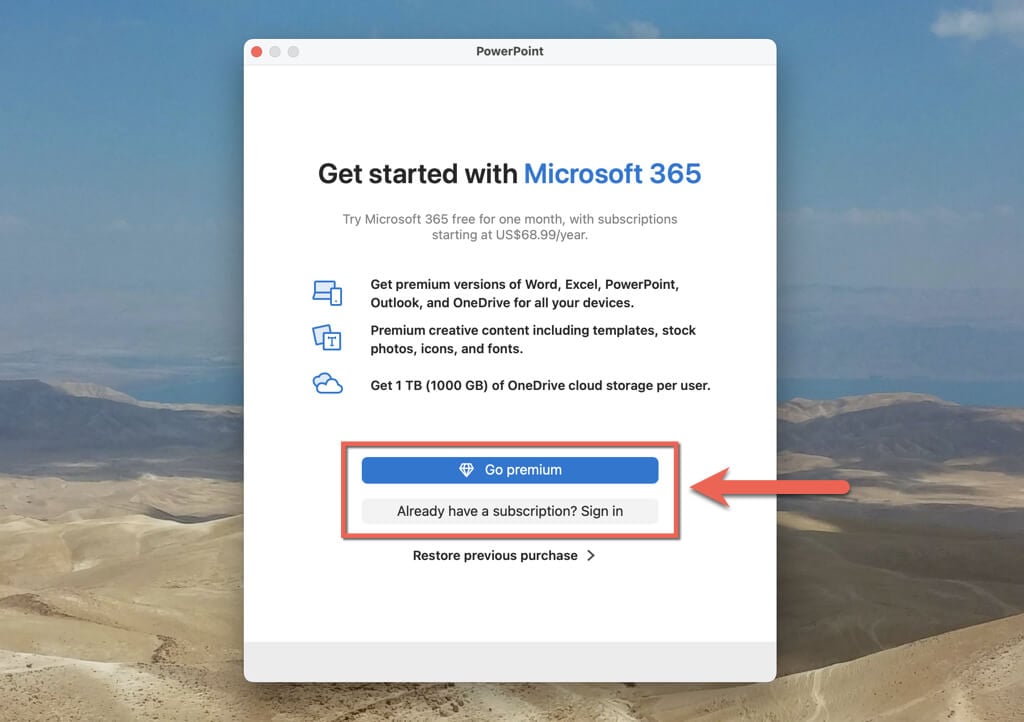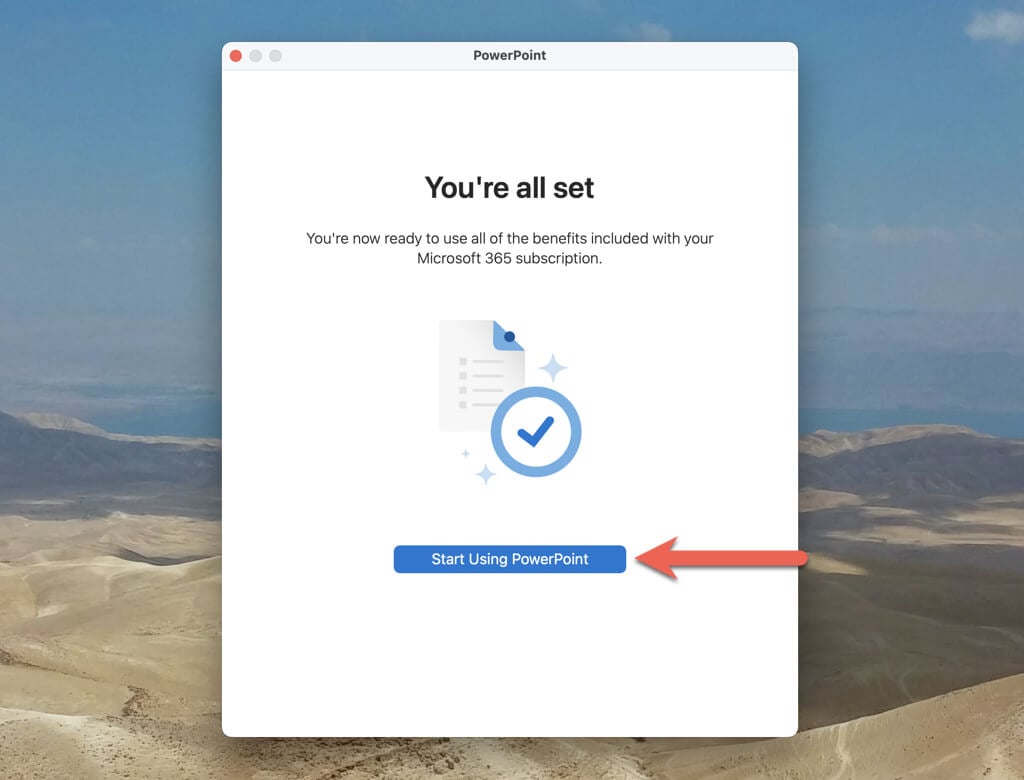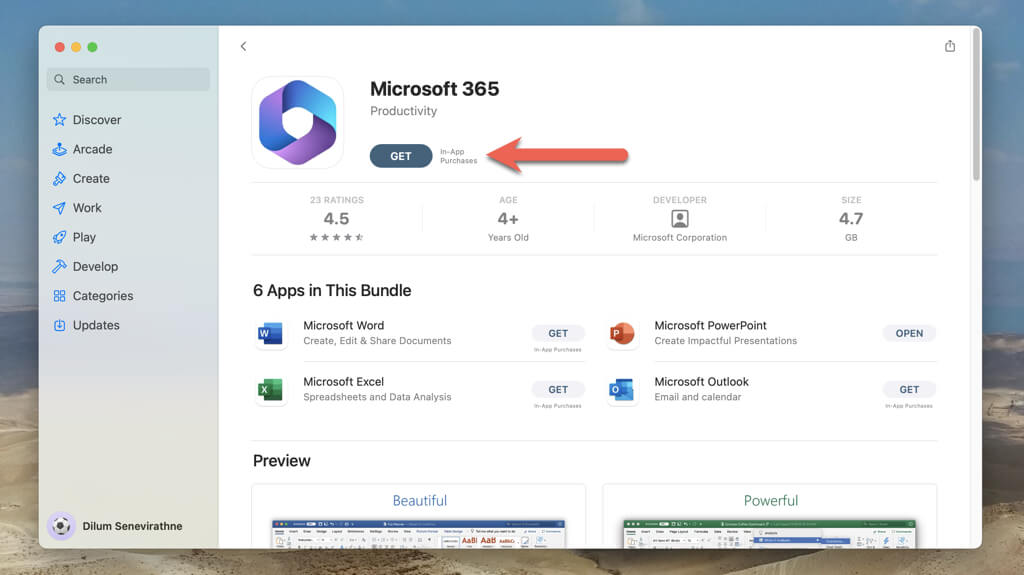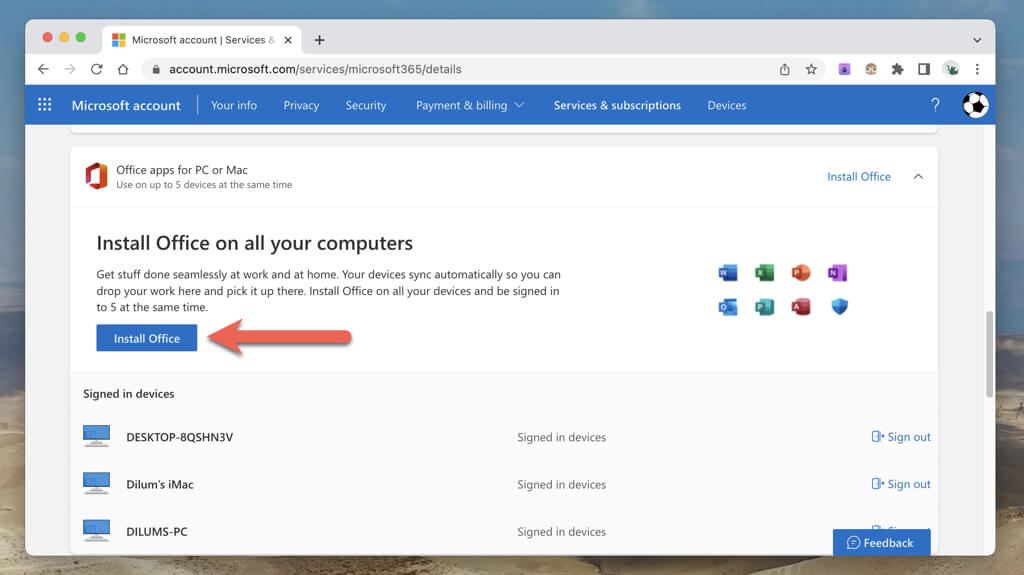With superior features, a wide range of customizable templates and themes, and the option to collaborate with others in real time, Microsoft PowerPoint is a must-have application if your goal is to create top-notch presentations.
This tutorial will guide you through downloading and installing Microsoft’s popular presentation software on your Mac computer.
Download PowerPoint via the Mac App Store
The Mac App Store is the quickest way to download and install Microsoft PowerPoint for macOS operating systems. If you already have a Microsoft Office 365 subscription, you can sign in with your Microsoft Account and use all application features. If not, you can subscribe to a one-month trial.
- Open the Mac App Store.
- Type Microsoft PowerPoint into the App Store search bar and press Return.
- Select Get next to Microsoft PowerPoint on the search results.
- Select Install.
- Enter your Apple ID password and select Get to authorize the download.
- Wait until the App Store downloads Microsoft PowerPoint to your Mac.
- Open the Mac’s Launchpad and select Microsoft PowerPoint.
- Decide if you want to share diagnostic and usage data about PowerPoint and other Office products with Microsoft. Select Accept to continue.
- Select Already have a subscription? Sign in if you have a Microsoft 365 subscription and sign in with your Microsoft Account credentials. Or, choose Go Premium to begin a 30-day Microsoft 365 trial.
- Select Start Using PowerPoint to begin using the PowerPoint app on your Mac.
If you purchase or subscribe to PowerPoint, you can use it and other Office apps across various devices and platforms, such as Windows, Android, iPhone, and iPad.
Download and Use PowerPoint via Office 365
Microsoft PowerPoint is also available within the Office suite alongside apps such as Microsoft Word, Excel, OneDrive, OneNote, and Outlook. There are two ways to install it on your Mac.
Download Office 365 via the App Store
You can download Microsoft 365 via the Mac App Store. If you don’t have an Office subscription, you can opt for a one-month trial after installation.
- Open the App Store.
- Search for Microsoft 365.
- Select Get.
Download Office 365 via the Microsoft Website
If you’re a paying Microsoft 365 user, you can install the non-App Store version of the Office suite via the Microsoft website.
- Visit Office.com and sign in with a Microsoft Account.
- Select your profile icon on the top-right corner and choose My Microsoft account.
- Select View all subscriptions.
- Choose Install Premium Office apps.
- Select Install Office.
- Wait until the installer downloads the Office installer.
- Double-click the Office installer and follow all on-screen instructions to install all Microsoft 365 apps on your Mac.
Power Up Your Presentation Skills
Downloading and installing PowerPoint on your Mac is a simple process that can be completed in just a few minutes, and it can greatly enhance your ability to create and present professional-grade PowerPoint presentations. However, if a Microsoft 365 subscription isn’t for you, check out the built-in Apple Keynote application for macOS or use Google Slides.
[related_posts_by_tax posts_per_page="5"]