Not too complicated and important to do
iCloud may not have the best reputation, but it’s a convenient place to store your files and photos online. If you use Apple’s iCloud Photo Library, every image you take on your iPhone and iPad is automatically uploaded to iCloud.
Whether you’re running out of storage space or just want to delete those photos of your ex, there will eventually come a time when you need to delete photos from your iCloud storage.
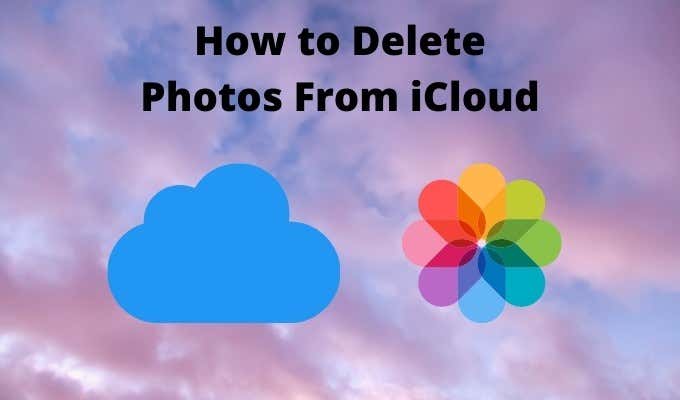
Delete a Single iCloud Photo Using Your iPad or iPhone
Using the Photos app on your iPhone or iPad is a quick and easy way to delete a single photo from your iCloud storage.
- Open the Photos app on your iPhone.
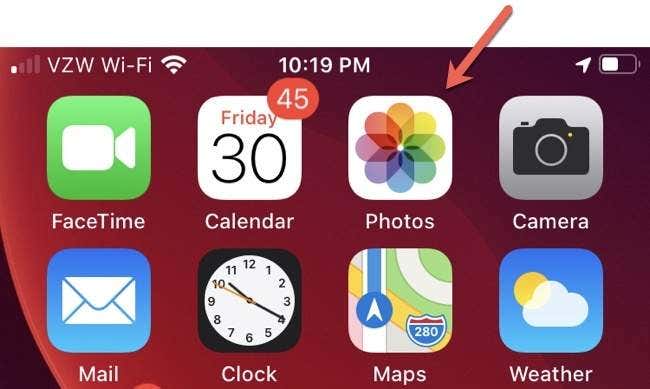
- Find the photo you want to delete.
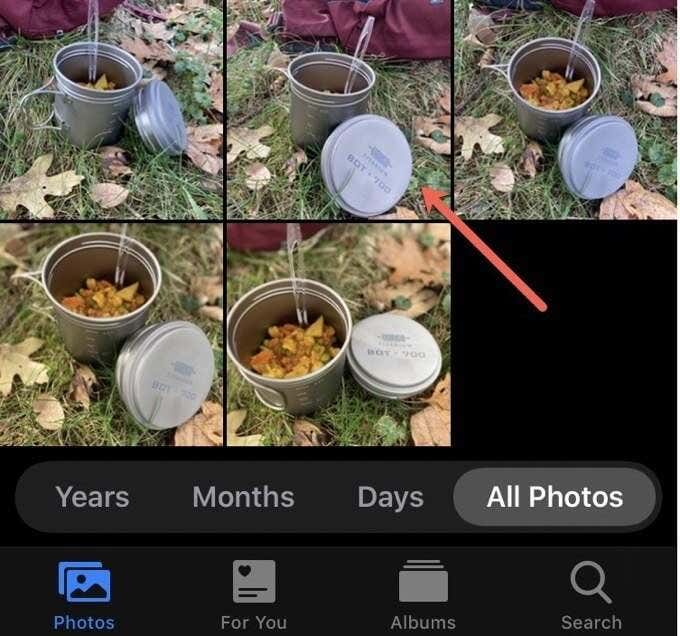
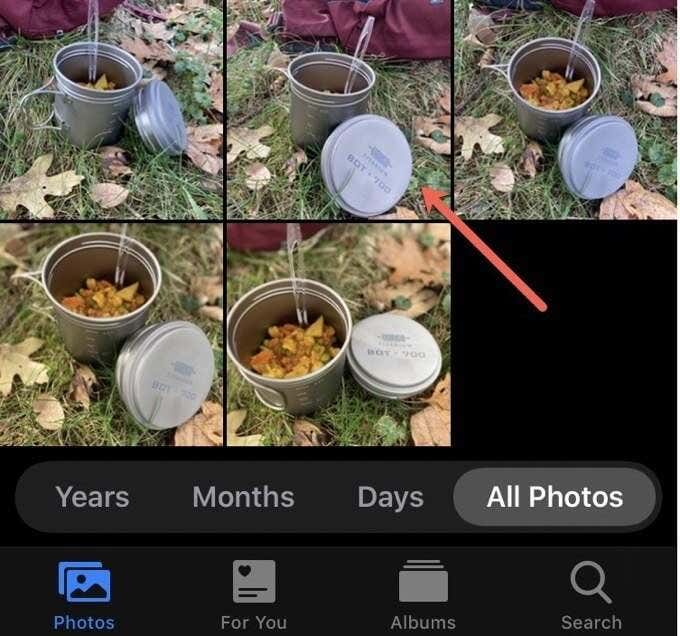
- To delete a single photo, tap and hold the image until a pop-up menu appears.
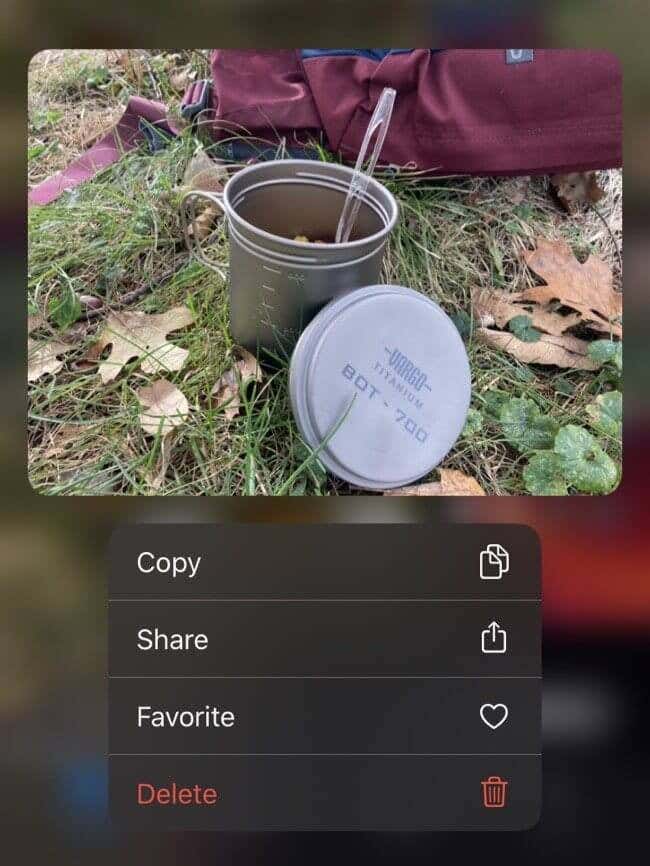
- Select Delete.
This will remove the photo from all your connected iOS devices and the iCloud website.
Delete Multiple iCloud Photos Using Your iPad or iPhone
Not only can you delete a single photo, but you also can delete a group of photos from your iPhone in a few simple steps.
- Open the Photos app on your iPhone.
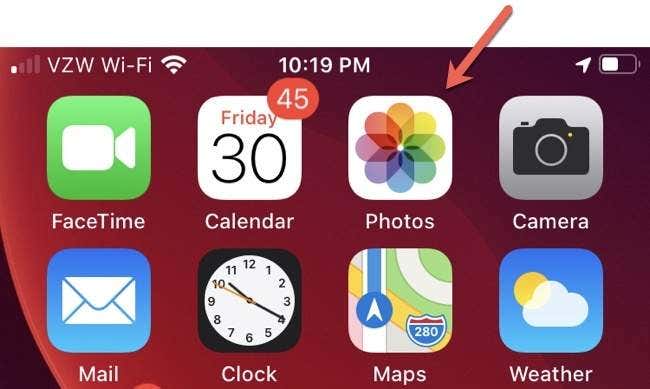
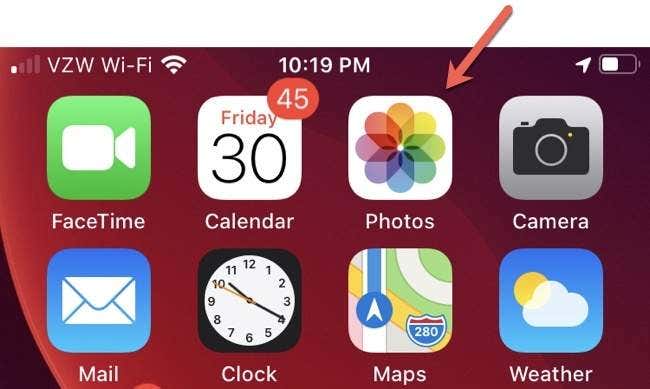
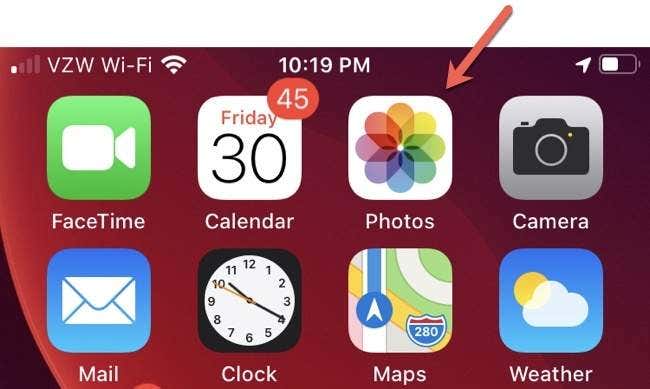
- Find the photos you want to delete.
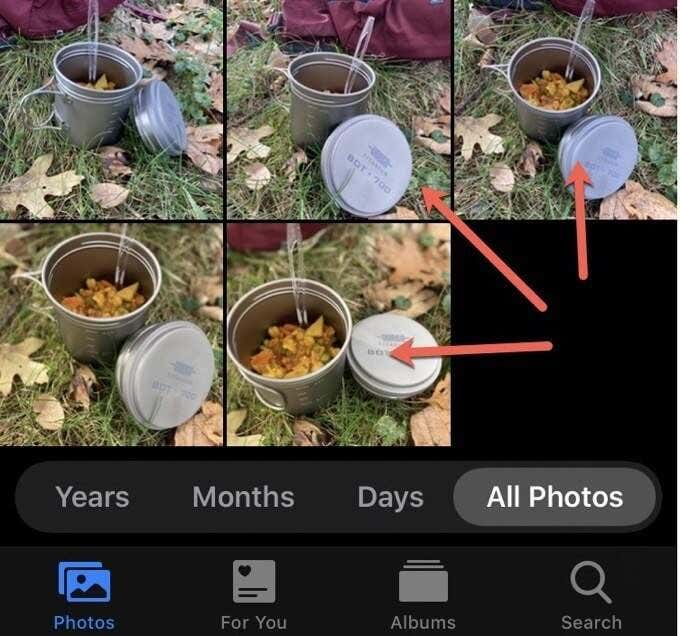
- Tap Select at the top right of the screen.
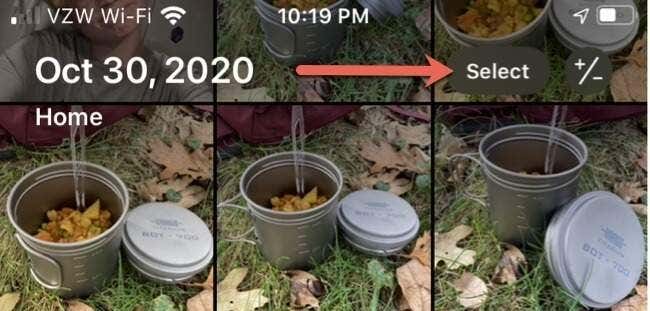
- Tap each photo you want to delete.
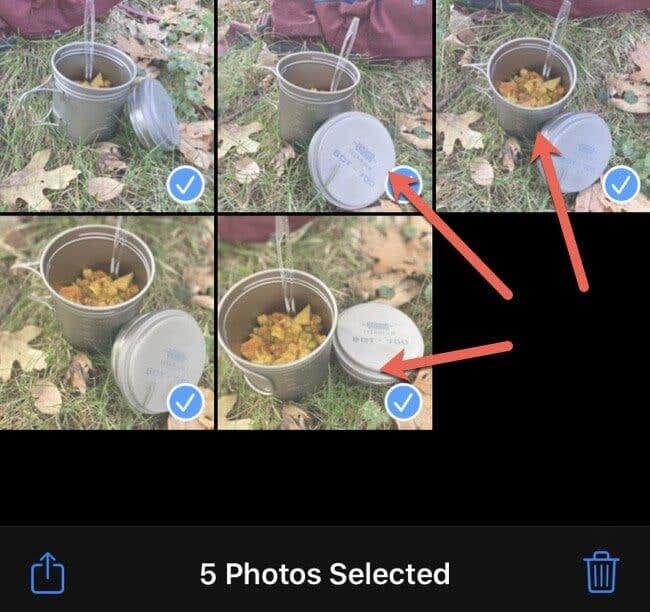
- Tap the trash icon at the bottom right to delete all the selected files.
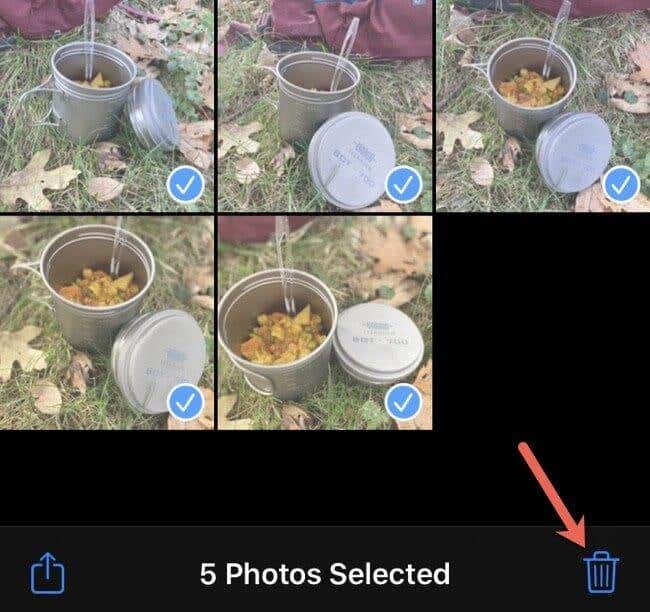
This process will remove all the selected photos from your connected iOS devices and the iCloud website
Delete Photos & Videos On iCloud.com
Going directly to Apple’s iCloud website to get rid of photos is a bit more complicated than deleting them from your iPhone or iPad. It’s worth the effort since it only removes photos from your iCloud storage without removing them from your iOS device. This frees up space on iCloud while allowing you to keep photos on your iPhone or iPad.
- Open the Safari web browser.
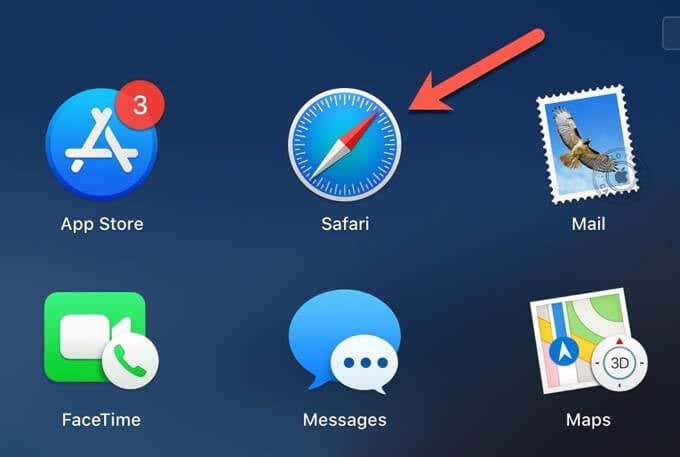
- Type icloud.com into the address bar.

- Enter your Apple ID credentials.
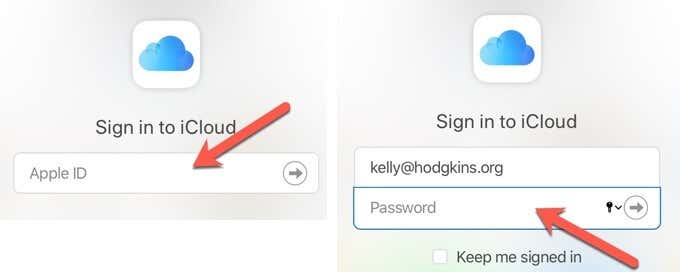
- Select the icon for Photos.
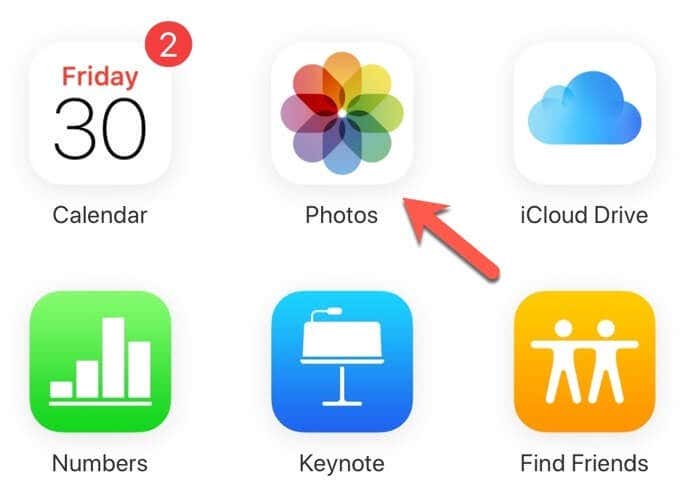
- Select the photo or video you want to delete by clicking on the thumbnail image. You also can select multiple photos or videos by holding down the Command key and selecting the thumbnails of the media you want to remove.
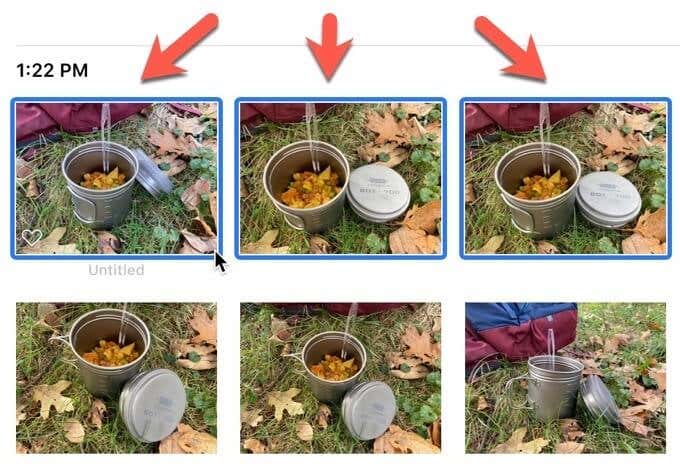
- Select the Delete button in the upper right corner.
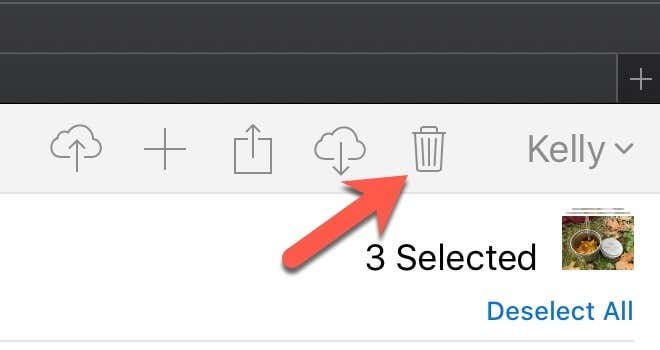
- Select Delete.
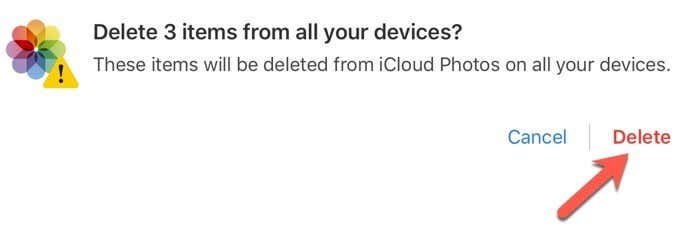
Deleted photos and videos are sent to the Recently Deleted album, where they will stay for 30 days before they are permanently removed. To delete photos or videos right away, go to the Recently Deleted album, select the items you want to delete, and then click Delete. This will remove the photos immediately and permanently.
Why You Should Delete Photos From iCloud
Apple’s iCloud storage is useful for backing up your photos or videos in case your phone is damaged or broken. Each Apple user is allotted 2GB of iCloud storage, but Apple offers additional storage for a small monthly fee. If you take a lot of photos on your iPhone or iPad, you’ll eventually run out of space, forcing you to remove those silly selfies and blurry captures you no longer want.
Being able to delete photos from iCloud is critical to managing this limited resource. It’s not too complicated to do. And once you do it a few times, you’ll be able to easily manage your iCloud storage and never worry about running out of space again.




