Do you see lots of spam within the Calendar app on your iPhone? A scammer could have guessed your Apple ID and started bombarding you with invites. Or perhaps you subscribed to a spam calendar while interacting with a sketchy website by mistake.
Regardless, you can sort out issues with junk calendar invites and subscriptions using the pointers that follow. Once you’re through getting rid of iPhone Calendar spam, you’ll see less clutter and a marked reduction in annoying calendar spam notifications.

Report or Delete Spam Invites
Declining an event invite isn’t the correct way to deal with iPhone Calendar spam. That sends back a response and confirms the validity of your email address to the spammer, so you might end up receiving even more junk.
Instead, the iPhone’s Calendar app features the option to flag invites as spam. You can use it to report and remove dubious events from all your Apple devices.
Alternatively, you can add spam events to a separate calendar and safely delete them all together. Or you can also set up your iCloud preferences in a way to deal with spam invites outside the Calendar app.
Report Spam Invites as Junk
When you receive a spam event invitation on the iPhone, the best way to get rid of it is to use the Calendar app’s junk reporting feature. However, it’ll only show up on invites from senders that aren’t among your contacts.
1. Locate the invite inside the Calendar app and open it.
2. Tap the Report Junk option at the top of the Event Details page.
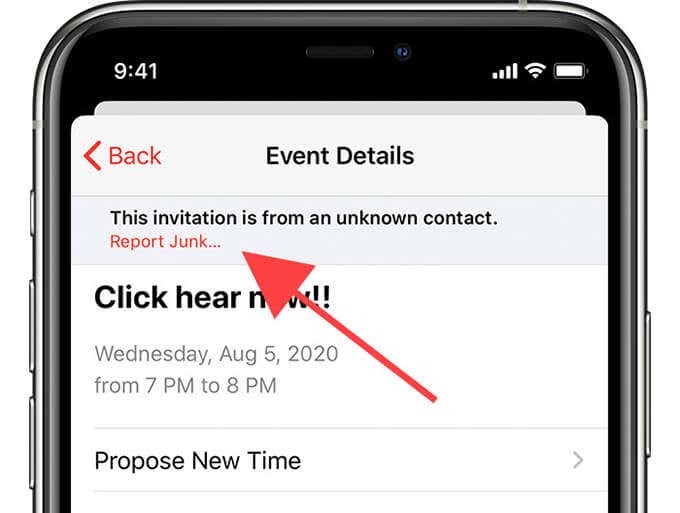
3. Tap Delete and Report Junk to report and delete the event. Repeat for any other invites, and you likely won’t receive spam from the same sender anymore.
Tip: You can also mark invites as junk using iCloud Calendar (visit iCloud.com using a PC or Mac) or the Calendar app on your Mac. On the web app, double-click the invite and select Report Junk. On the Mac, control-click and choose the Report Junk contextual menu option.
Add to Separate Calendar and Delete
For instances where the iPhone Calendar’s Report Junk option fails to appear, you can rely on a workaround method instead. It involves assigning the invites to a separate (new) calendar, followed by deleting the said calendar. That should cause the spam to disappear without notifying the sender of anything.
1. Tap Calendars at the bottom of the Calendar app.
2. Select Add Calendar.
2. Enter a name for the calendar and select Done.
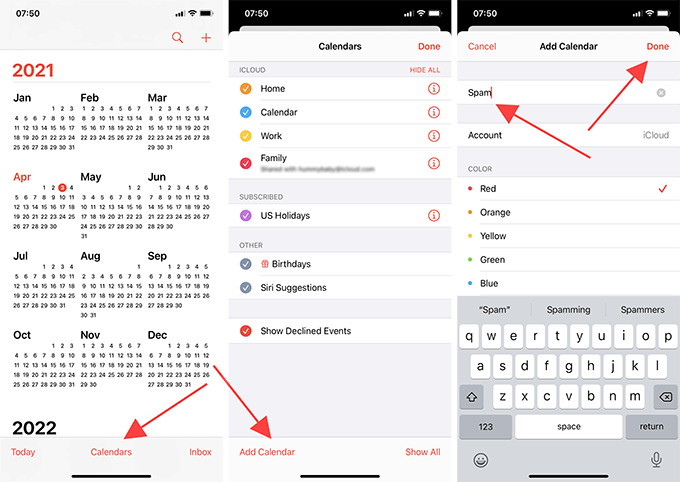
3. Go through the Calendar app and open a junk event. Then, tap Calendar.
4. Pick the calendar that you just created.
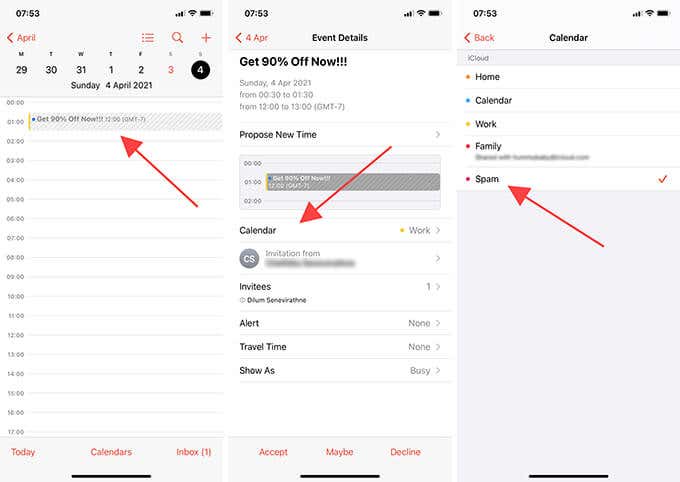
5. Repeat for any other spam events that you want to add.
6. Once you’ve finished re-assigning the junk, bring up your list of calendars and tap the Info icon next to the new calendar.
7. Scroll down and tap Delete Calendar.
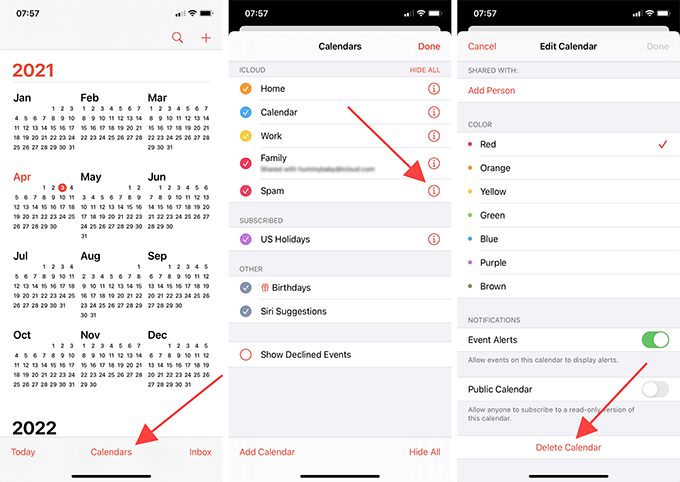
Receive and Report via Email
If you don’t like handling spam directly within the Calendar app, you can instruct iCloud to send event invitations to email instead. You can then mark them as junk while accepting or declining legitimate invites only. However, you must briefly access the iCloud Calendar preferences to make that change.
1. Log in to iCloud.com using a PC or Mac and select Calendar.
2. Select the gear-shaped Settings icon to the lower-left corner of the Calendar web app. Then, choose Preferences.
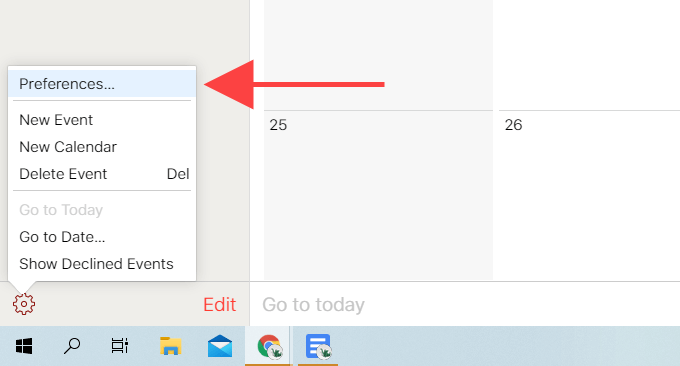
3. Switch to the Advanced tab.
4. Pick Email under Receive event invitations as.
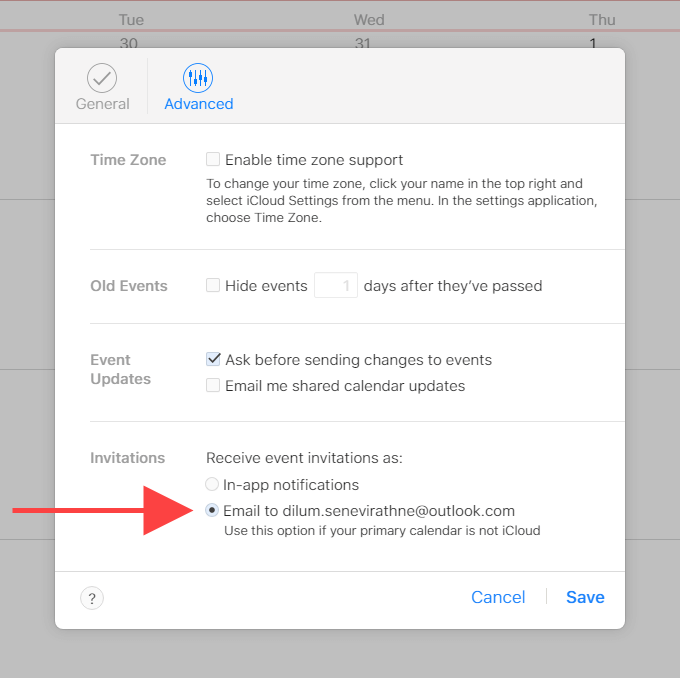
5 Select Save.
Whenever you receive spam invites in the mail, simply open them and select the Report Junk option. You can also choose to ignore or delete the messages, but it’s best to report them whenever possible. For the rest, pick the Accept, Decline, and Maybe options as needed.
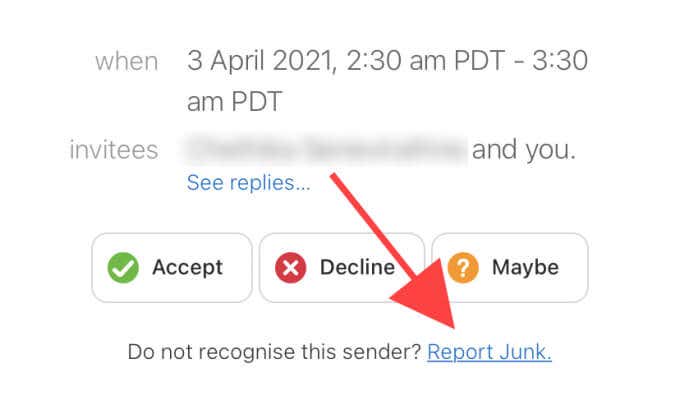
Note: You may want to revert to in-app notifications after reducing the amount of incoming spam. That way, you won’t miss out on any important events simply because you forgot to check your mail.
Disable or Delete Calendar Subscriptions
Malicious website notifications can trick you into subscribing to a spam calendar on the iPhone. If you can’t report an event as junk or re-assign it to a different calendar on the Calendar app, that is likely the case. You can clear out spam calendars by hiding or deleting them from your iPhone.
Hide Spam Calendars
The iPhone’s Calendar allows you to hide a subscribed junk calendar quickly. That should prevent the spam events from showing up within the app. However, we recommend deleting the calendar instead (check next section).
1. Start by tapping the Calendar option to the bottom of the Calendar app.
2. Locate the spam calendars under the Subscribed section.
3. Tap the circle next to the calendar to hide it.
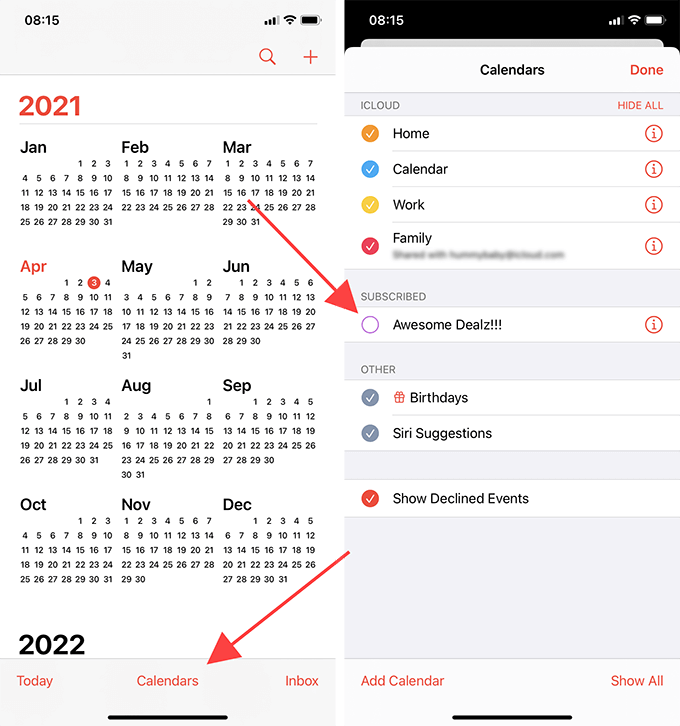
Delete Spam Calendars
If you want to delete a junk calendar, you must briefly dig into the iPhone’s Settings app to make that happen. It then won’t appear anywhere within the Calendar app.
1. Go to the Settings app and select Calendar.
2. Tap Accounts.
3. Select Subscribed Calendars.
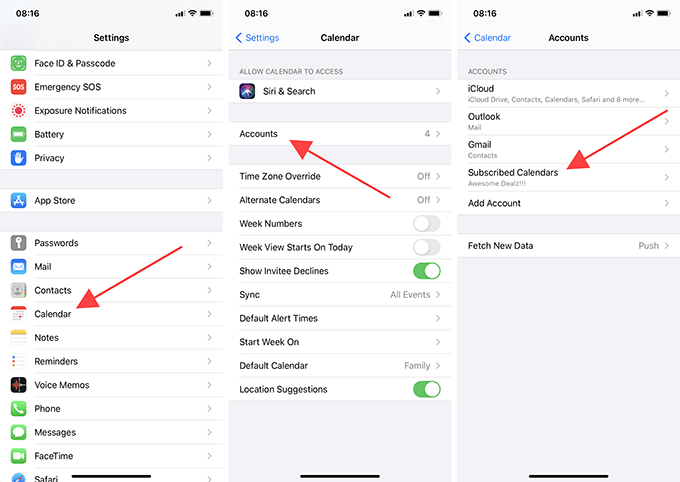
4. Pick the junk calendar that you want to delete.
5. Tap Delete Account to remove the calendar from your iPhone.
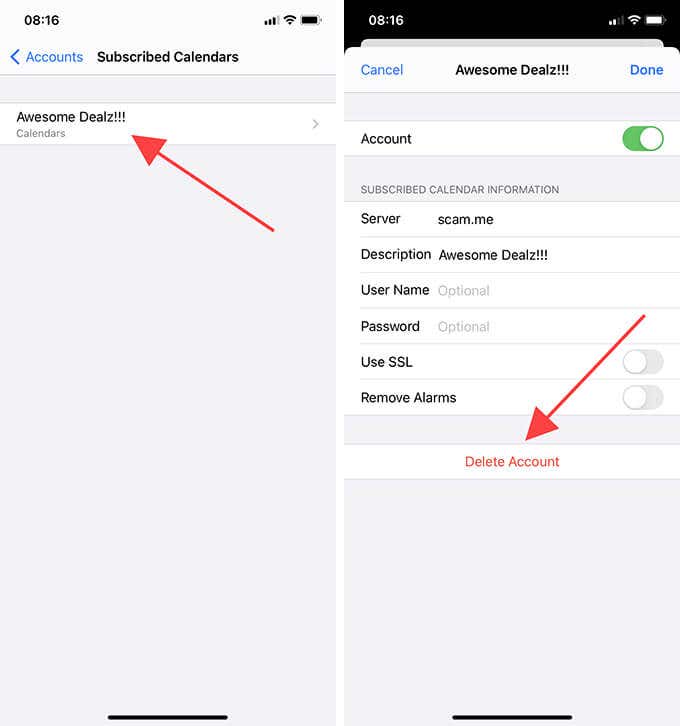
Note: If you use iOS 13 or an earlier version of the iPhone’s system software, go to Settings > Passwords & Accounts > Subscribed Calendars instead to delete junk calendars.
Good Riddance
Going forward, you must make it a point to report unsolicited event invites regularly on the iPhone. You must also take caution while dealing with random website notifications and pop-ups. Both actions should help you cut down or avoid calendar spam altogether.
If you run into any snags after working your way through the suggestions above, here’s what you can do to fix the Calendar app on your iPhone.
[related_posts_by_tax posts_per_page="5"]