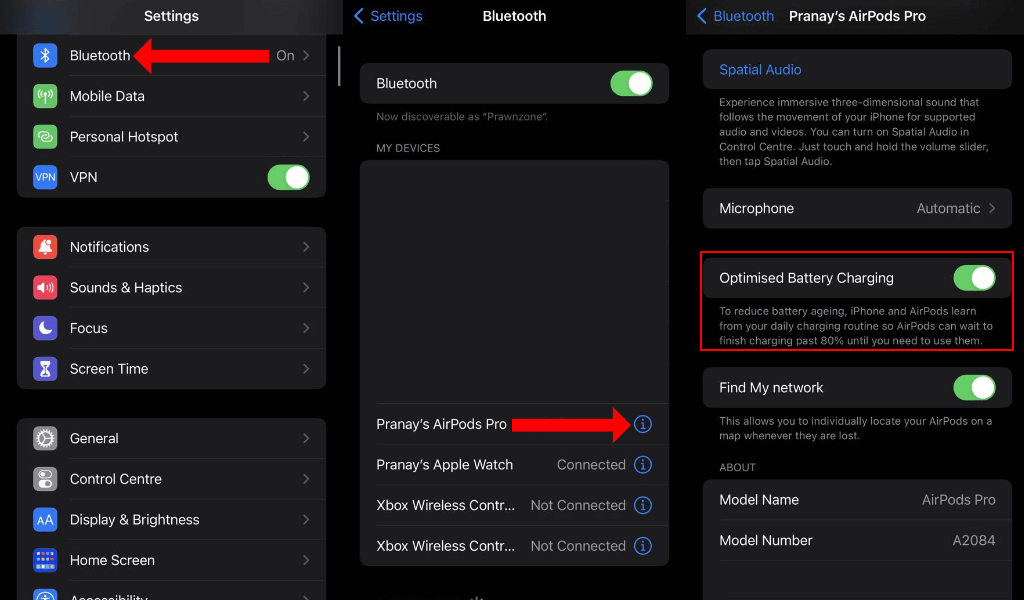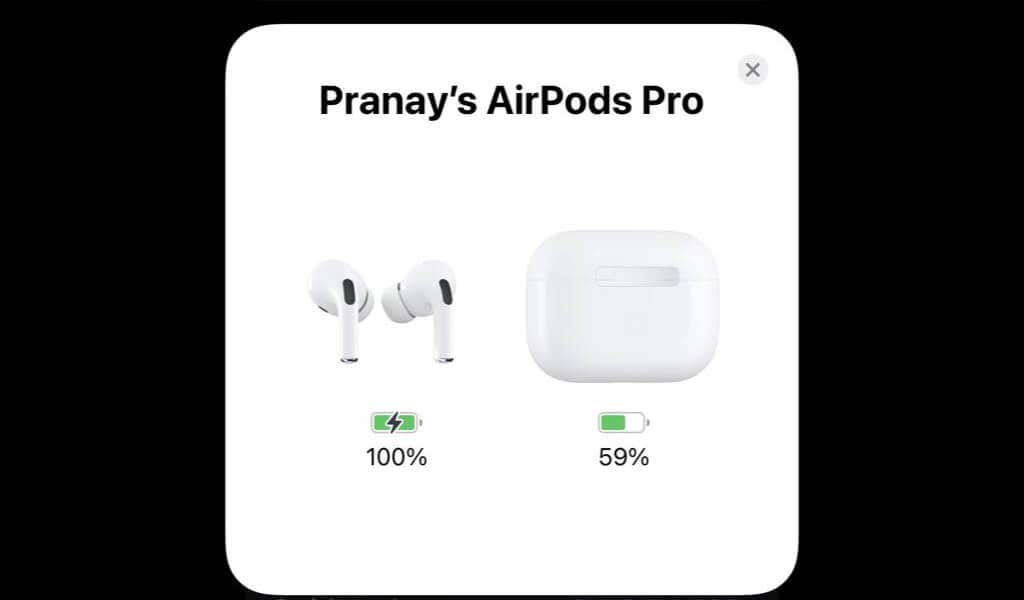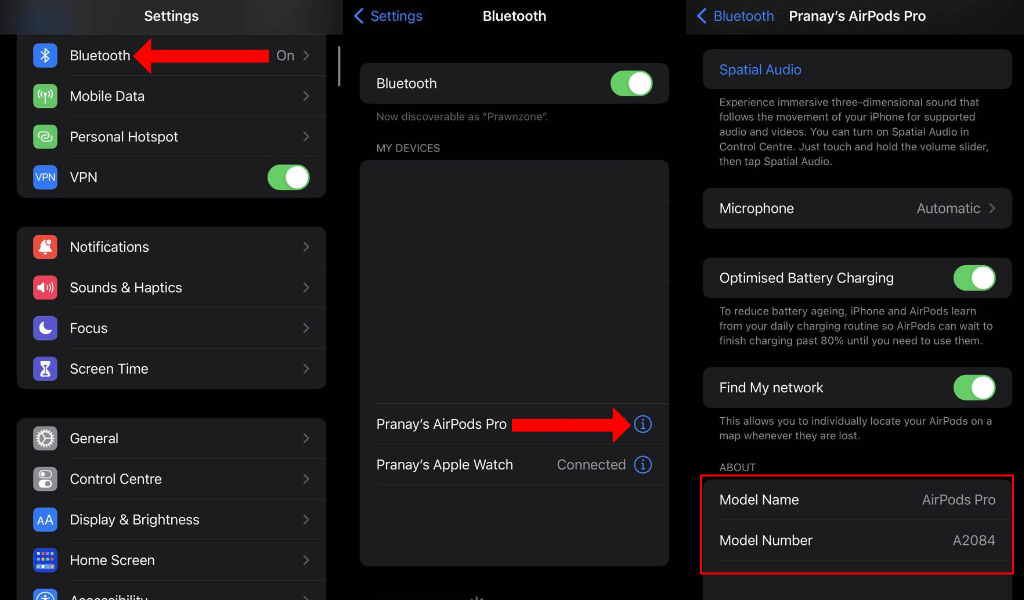If you’re asking yourself, “How long does it take for AirPods to charge?”, we’ve got you covered. This guide will tell you how long AirPods take to charge, factors that can affect charging time, and how to prolong your AirPods’ battery life.
How to Charge Apple AirPods
There are multiple sets of batteries in each pair of AirPods–one in the case and and one in each AirPod. The only exception to this rule is the AirPods Max, which is big enough to accommodate a large battery.
You can charge all types of AirPods using the Lightning cable that ships in the box. This will replenish the battery in the AirPods charging case. When you place the wireless earbuds inside the case, each individual AirPod will begin charging automatically.
Some AirPods also have a wireless charging case. If your paid or AirPods has this, then you can use a wireless charger or a charging mat to top up its battery.
How to Reduce AirPods Charging Time
Since the Apple AirPods uses lithium-ion batteries, all the advice you’ve read about maintaining the batteries in smartphones applies here too. A pair of new AirPods will have better battery life than older ones.
Ideally AirPods shouldn’t take too long to charge but some models such as AirPods (3rd Generation) and AirPods Pro ship with Optimized Battery Charging enabled by default. This slows down the AirPods’ charging speed once the battery percentage reaches 80. Lithium-ion batteries degrade over time and this feature is geared towards lengthening the usable lifespan of these batteries.
Ideally you should not disable this feature but if you are in a hurry, you can speed up your AirPods’ journey to a full charge by disabling it. To do this, wear your AirPods, and go to Settings > Bluetooth on iOS. Now tap the i button next to your AirPods’ name, and disable Optimized Battery Charging.
Once your pair of AirPods is charged fully, you should re-enable this feature. Forgetting to do so can drastically reduce the lifespan of your AirPods.
Alternatively, you can consider using a faster charger to top up your AirPods. Wireless chargers are usually slower than their wired counterparts, so if you switch to a fast wired charger, you may see better results.
Another tip is to use a fast charging adapter for wired chargers. If you’ve been using a 5W adapter that shipped with an older iPhone, you can consider switching to a faster alternative.
How To Check AirPods Battery Percentage
If you’re unsure about your AirPods’ battery percentage, you can try a few different ways to check it quickly. The easiest way is to ask Siri about your AirPods’ battery status. You can try a voice command such as, “What’s my AirPods’ battery?”
Siri will tell you the battery percentage of your AirPods. As an alternative, you can unlock your iPhone, and open your AirPods’ case near the phone. A large pop-up should show up and display the battery percentage of the AirPods case and the wireless earbuds too.
You can also add the Batteries widget to your iPhone’s home screen to check the charge status of your AirPods. Tap and hold a blank area of your iPhone’s home screen and press the + button in the top-left corner. Use the search bar to look for Batteries and tap the Batteries option.
Swipe left to reveal the different sizes of the Batteries widget and when you’ve selected one, tap Add Widget. This will display the battery percentage of your iPhone by default and your AirPods will show up here the moment you open its case near your iPhone.
You can also check your AirPods’ battery life on your Mac. Connect your AirPods to your Mac, and take them out of their case. Now click the Bluetooth icon in the menu bar at the top of the screen. You’ll see your AirPods’ battery percentage here.
In case you aren’t carrying your iPhone or MacBook, you should familiarize yourself with the status light on your AirPods case. This will give you a rough idea of the battery level. If you see a green light on the charging case, it means your AirPods are fully charged. If you spot an amber light, it means the AirPods are charging.
If this light is white, it means the AirPods aren’t paired with any device.
Find Out Which AirPods Model You Have
Before you check how long AirPods take to charge, you should take a moment to identify which AirPods you have.
On the paired iPhone or iPad, go to Settings > Bluetooth and tap the i button next to your AirPods. You can check the model name here. If you still aren’t sure which AirPods it is, you can verify this using the list of model numbers below.
AirPods (1st Generation): A1523, A1722
AirPods (2nd Generation): A2031, A2032
AirPods (3rd Generation): A2564, A2565
AirPods Pro: A2083, A2084
AirPods Max: A2096
How Long Do Apple AirPods (2nd Generation) Take to Charge?
Your 2nd generation AirPods case should take about 15 to 30 minutes to charge fully. Apple notes that if you put the AirPods 2 (as the 2nd generation model is also known) in its case for 15 minutes, you’ll gain up to three hours of listening time or up to two hours of talk time.
How Long Do AirPods (3rd Generation) Take to Charge?
The AirPods 3 (also known as 3rd Generation) case should take about an hour for a full charge. According to Apple, with five minutes of charging, the AirPods 3 can provide up to an hour of listening time or an hour of talk time.
This model ships with Optimized Battery Charging enabled by default.
How Long Do AirPods Pro Take for a Single Charge?
The AirPods Pro’s case takes around an hour for a full charge. It has optimized battery charging enabled so a single charge to 100% may take a little longer by default.
Apple claims that with a 5-minute charge, your AirPods Pro will provide around an hour of listening time and an hour of talk time. will take around 5 minutes in the case provides around 1 hour of listening time or around 1 hour of talk time
AirPods Max Charging Time
The AirPods Max doesn’t require a charging case. Apple says that a 5-minute charge will provide around an hour-and-a-half of listening time on the AirPods Max. On a full charge, the AirPods Max should deliver around 20 hours of listening time and a similar amount of time for movie playback.
Enjoy the Music
You can also use your AirPods with your Android phone, your Windows PC, or even your PS4 or PS5. Other than this, the AirPods also works with all Apple devices including the Apple Watch, iPhone, Mac, and Apple TV.
The AirPods aren’t limited to Apple devices at all, and you can enjoy the music on these wireless earbuds no matter which device you’re using.