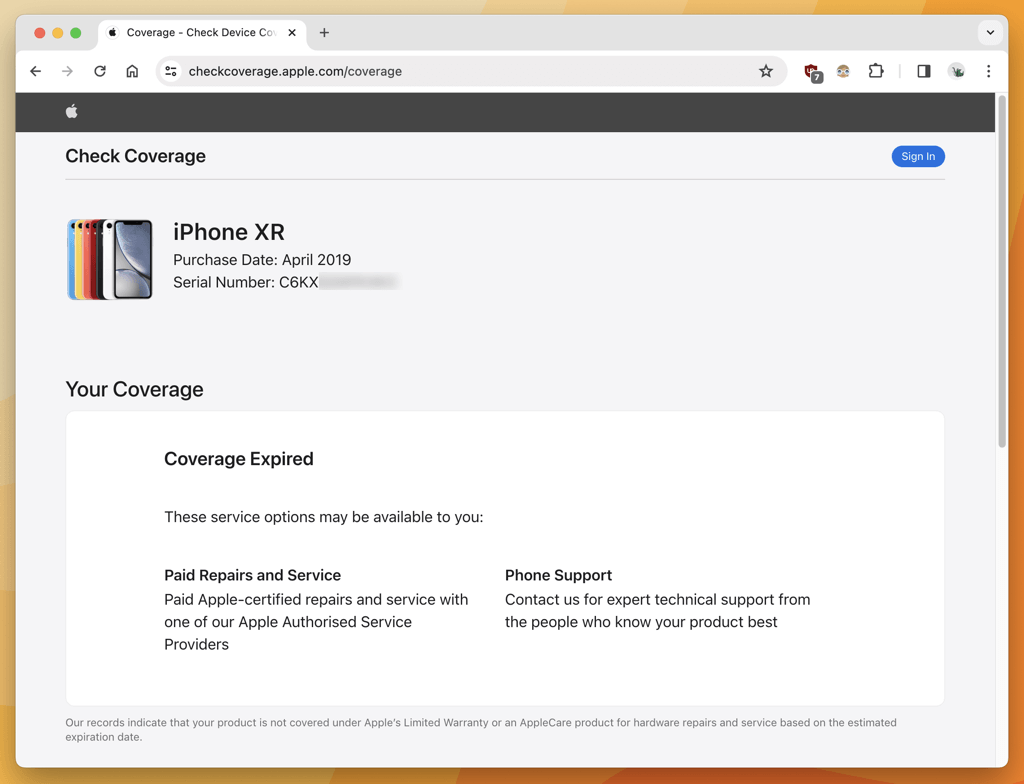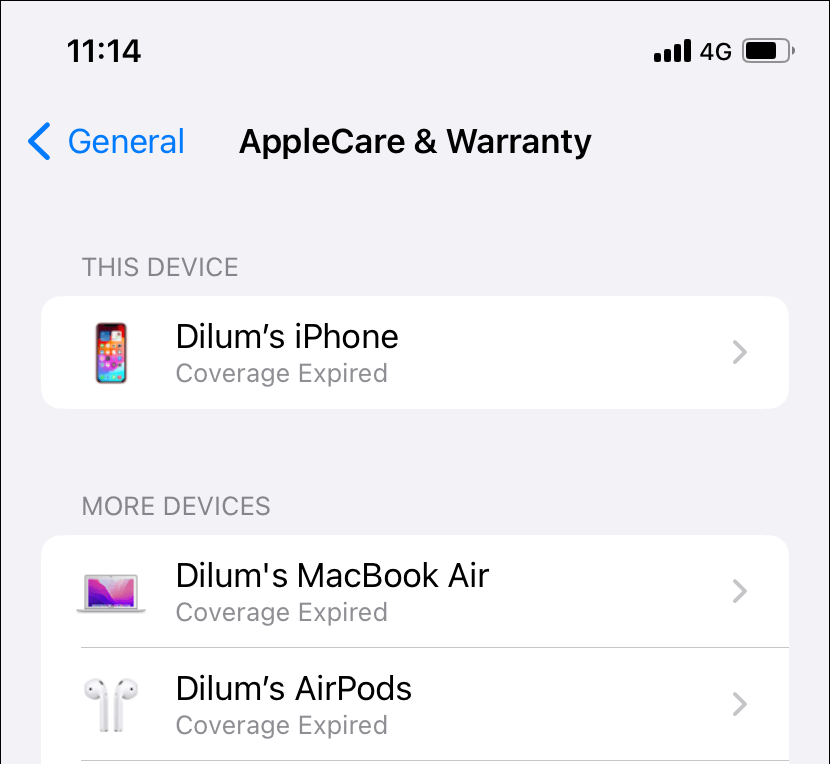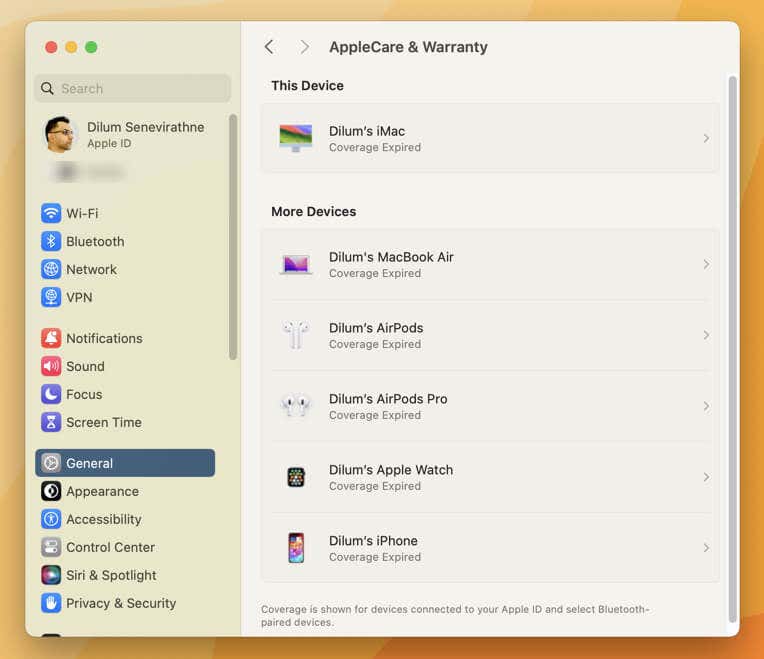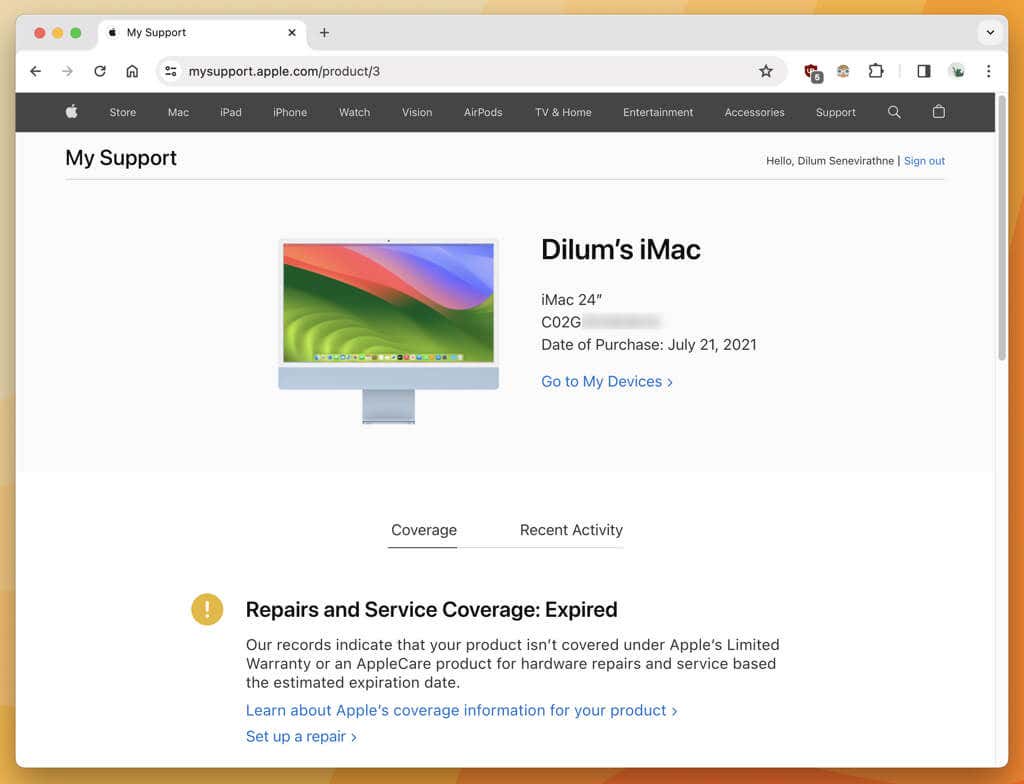It is a good idea to know if your devices have AppleCare before getting support. Fortunately, there are several quick and easy methods to check if your Apple devices have AppleCare coverage.
Almost all Apple devices come with Apple’s standard warranty: AppleCare. This means you get 90 days of complimentary technical support and a one-year warranty on hardware failures. You can also opt for AppleCare+ to extend the warranty period and protect your devices against accidents and theft.
Look Up the Serial Number of an Apple Device
Apple provides a dedicated web portal that you can access from any desktop, laptop, or mobile phone to check the AppleCare status of Apple products.
All you need is the serial number of the Apple device you want to look up, which you can generally find on the packaging. If you don’t have it with you, there are other ways to figure it out. Here are several examples:
- iPhone, iPad, and Apple Watch: Head to Settings > General > About. The serial number is also engraved inside the SIM tray on the iPhone and iPad. Older iPhones and Apple Watches even have it printed on the back.
- AirPods: Pair your AirPods and go to Settings > AirPods on your iPhone or iPad. Or, simply check the inside of the Charging Case lid.
- Mac: Open the System Settings app and go to General > About. Or, look for the serial number on the Mac’s casing.
Once you have the serial number of the Apple device you want to check:
- Open a web browser and navigate to Apple’s Check Coverage website at checkcoverage.apple.com.
- Enter the serial number into the Serial number field.
- Select Submit.
You should see the device’s AppleCare coverage information after a few seconds, along with its purchase date. Coverage Expired indicates the device is no longer under AppleCare warranty.
Visit the AppleCare & Warranty on Your iPhone or iPad
If you use an iPhone or iPad, you can check its AppleCare warranty status through the built-in Settings app. By following the steps below, assuming you use the same Apple ID across all your devices, you should also get the warranty statuses of your Mac, Apple Watch, AirPods, etc.
- Open the Settings app via the Home Screen or App Library.
- Scroll down and tap General.
- Tap AppleCare & Warranty.
- Your iPhone or iPad will appear at the top of the AppleCare & Warranty screen, along with its AppleCare coverage period—you should see Coverage Expired if the purchase date is over one year. Tap the device for more information and paid options—e.g., eligibility to upgrade to AppleCare+.
- Other Apple devices you own should appear under your iPhone or iPad alongside the AppleCare coverage details—tap for additional information regarding each product.
Alternatively, you can download and install the Apple Support app for iPhone and iPad to view the warranty statuses of your Apple products. Just open the app and tap the Check Coverage option. Each product’s coverage details will appear under the My Devices section.
Visit the AppleCare & Warranty Screen on Your Mac
As with the iPhone or iPad, you can use the System Settings app on a Mac to check your AppleCare coverage details, including information on devices tied to the same Apple ID, such as your iPhone, Apple Watch, and AirPods.
- Open the System Settings app via the Dock or Apple menu.
- Select General on the System Settings sidebar, then AppleCare & Warranty on the right of the window.
- Your Mac and its AppleCare warranty status should appear at the top of the screen. Coverage details for other Apple devices you own should follow immediately after.
Sign into Apple’s My Support Web Portal
You can also check the warranty status of Apple devices registered with the same Apple ID through the Apple Support website. Here’s how it works:
- Go to the Apple Support website at mysupport.apple.com.
- Sign in with your Apple ID. You must authenticate the action with an Apple device you own or a trusted phone number.
- Your devices should appear under the My Devices section. Select a device to view its AppleCare warranty status.
Note: If you can’t sign into Apple Support because you cannot authenticate your Apple ID credentials, remember to always use Apple’s Check Coverage website from earlier to check the warranty status with just the device’s serial number.
Stay in the Loop
To recap, use Apple’s Check Coverage portal if you have easy access to an Apple device’s serial number. If you use the same Apple ID across all your devices, you should also be able to see the warranty statuses of every device through a working iPhone, iPad, or Mac. Alternatively, sign into Apple’s My Support portal to check the information via a web browser.