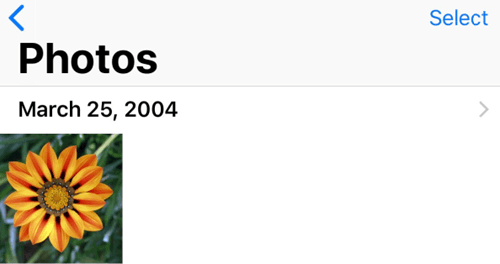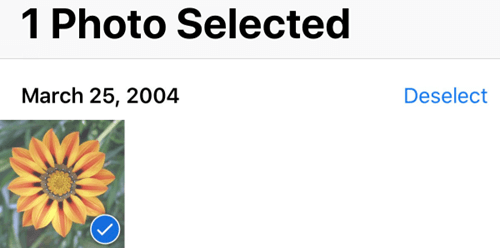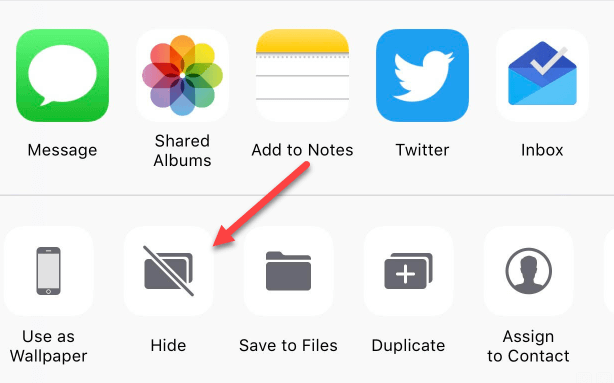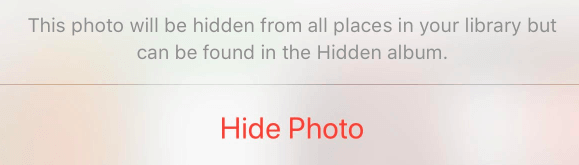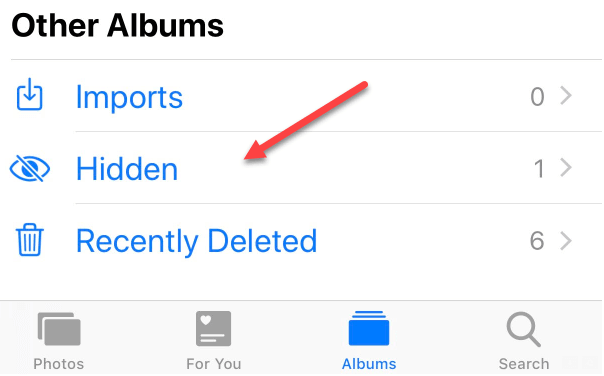A 10-second process that could save years of embarrassment
It’s always great to be able to share your favorite photos with friends, but how do you deal with those pesky snoopers that seem compelled to swipe left or right?
Many of us have photos on our iPhones or iPads that we’d like to keep private, and having them front and center in the camera roll is a great way for them to be easily discovered by prying eyes.

Fortunately, the process for hiding a photo on iOS is incredibly easy. This method won’t make the pictures impervious to those who are determined to pry, but it is the perfect solution to friends and family that tend to scroll a little too far through your photo library.
Hide Photos in iOS
First, navigate to your Photos app.
Tap Select in the top right corner and highlight every photo that you wish to hide.
Tap the Share button in the bottom left corner and a menu should pop up that looks like the image below. On the bottom row, there are a number of different options for what you can do with your selected photos.
You may have to swipe left or right a bit, but you’re looking for the option that says Hide.
Tap Hide, and a confirmation box will pop up that informs you that the picture will be hidden from your library but will still be accessible through your Hidden Album.
If you’ve hidden the photo correctly, you should now see your photos listed under Hidden in the Other Albums section.
It’s important to note that the Hidden Album isn’t necessarily secure, it just requires more digging to access the files.
This isn’t the perfect solution for keeping private pictures hidden completely away, but it’s a 10-second process that ensures your photos aren’t front and center in your camera roll. Enjoy!