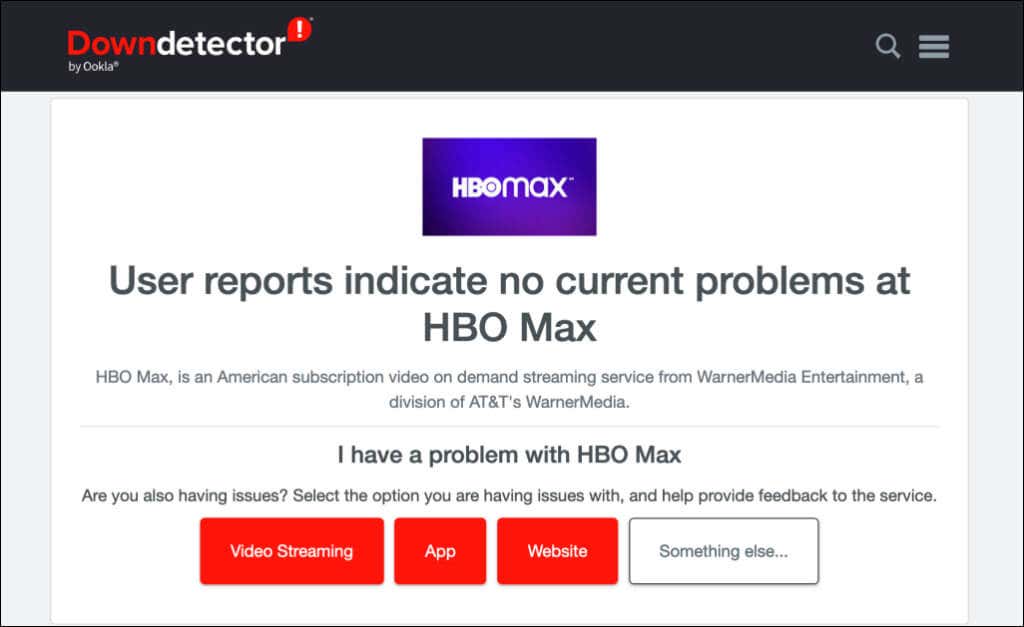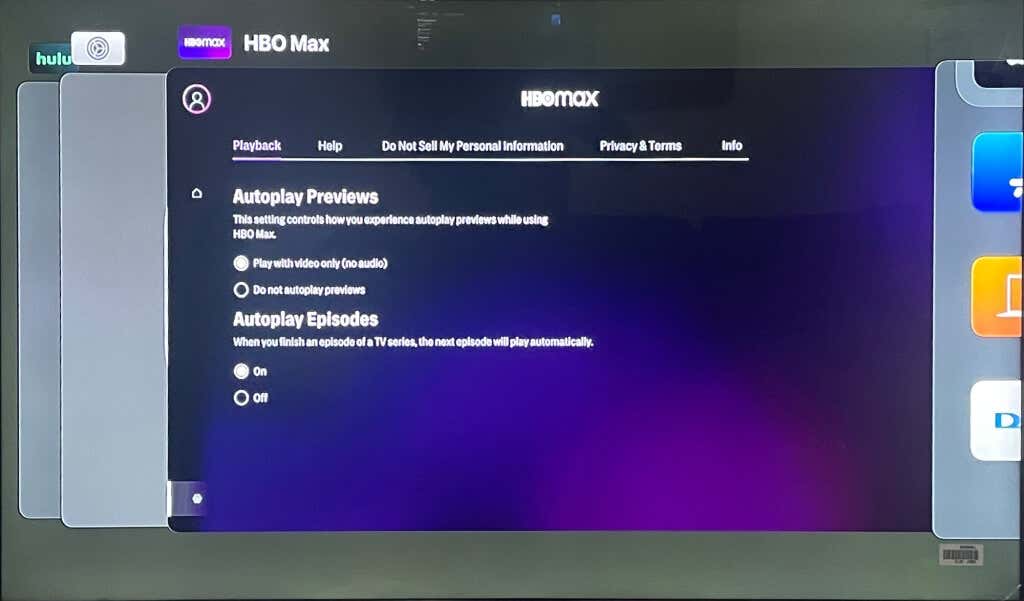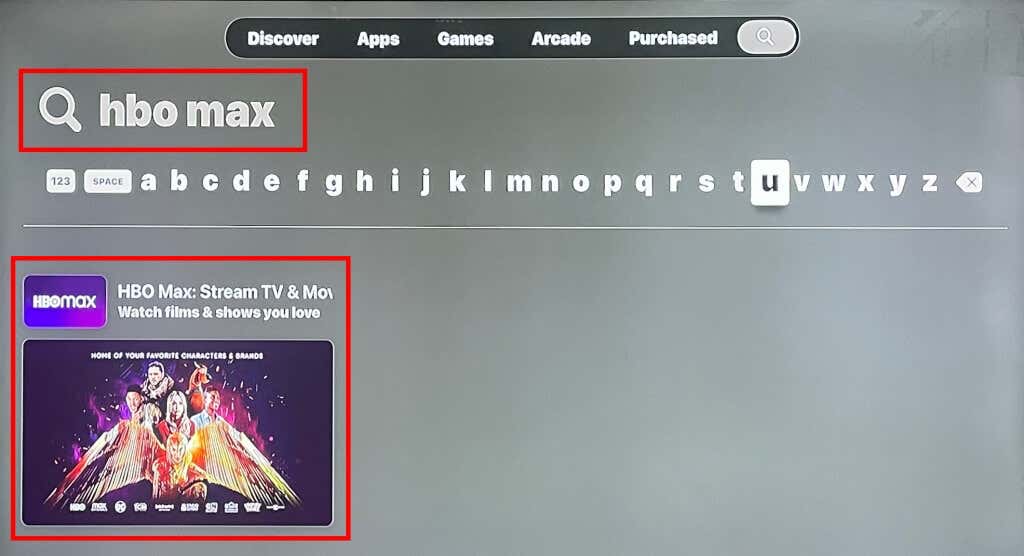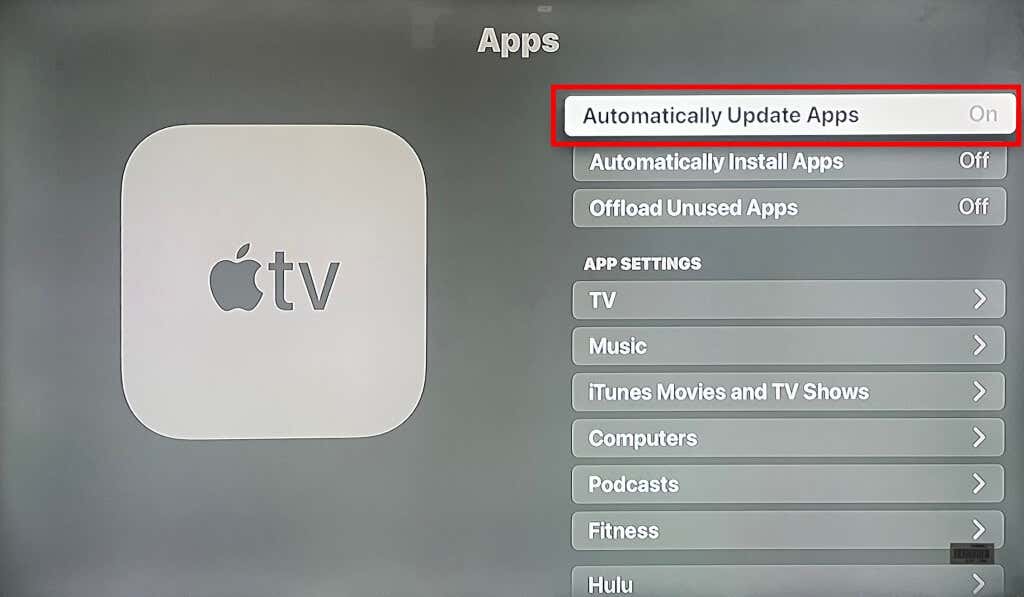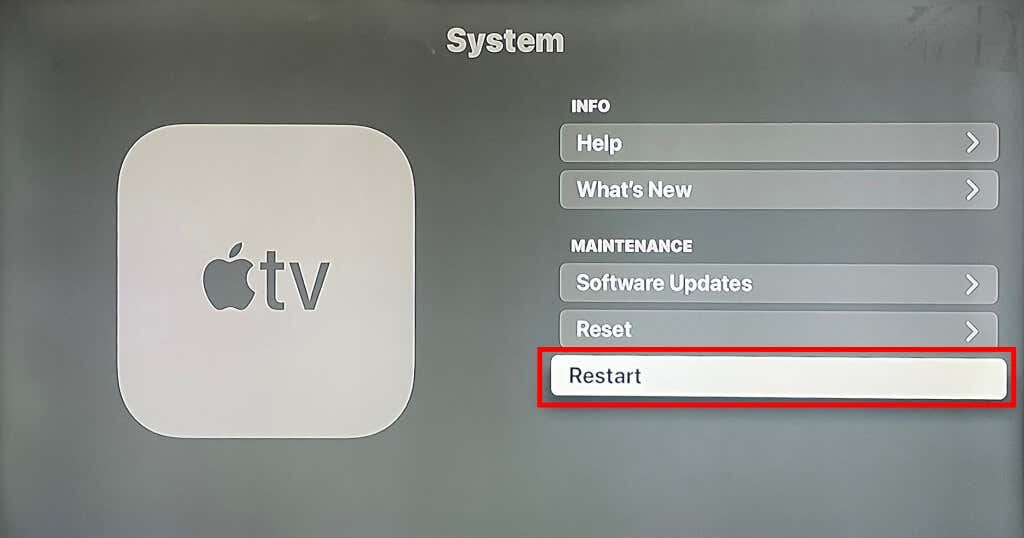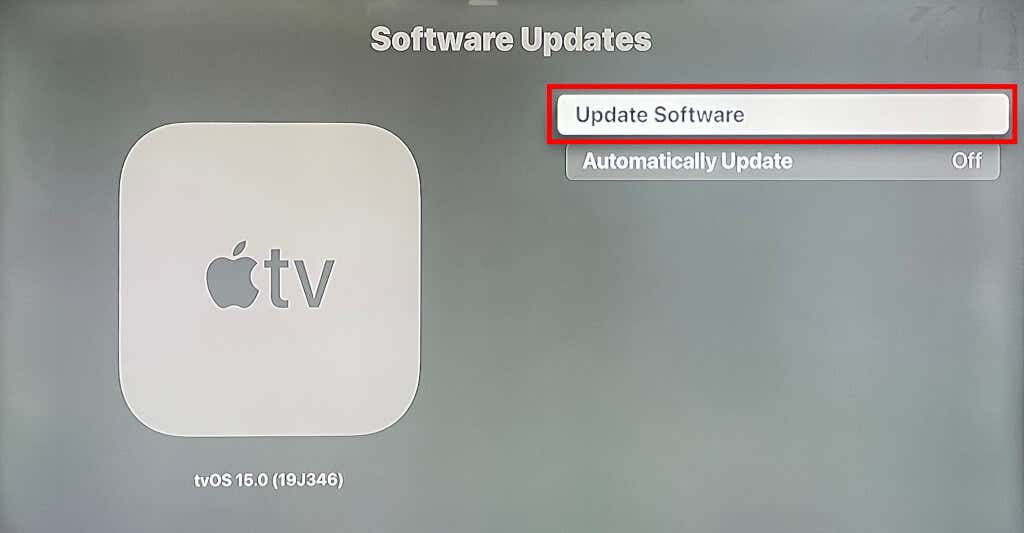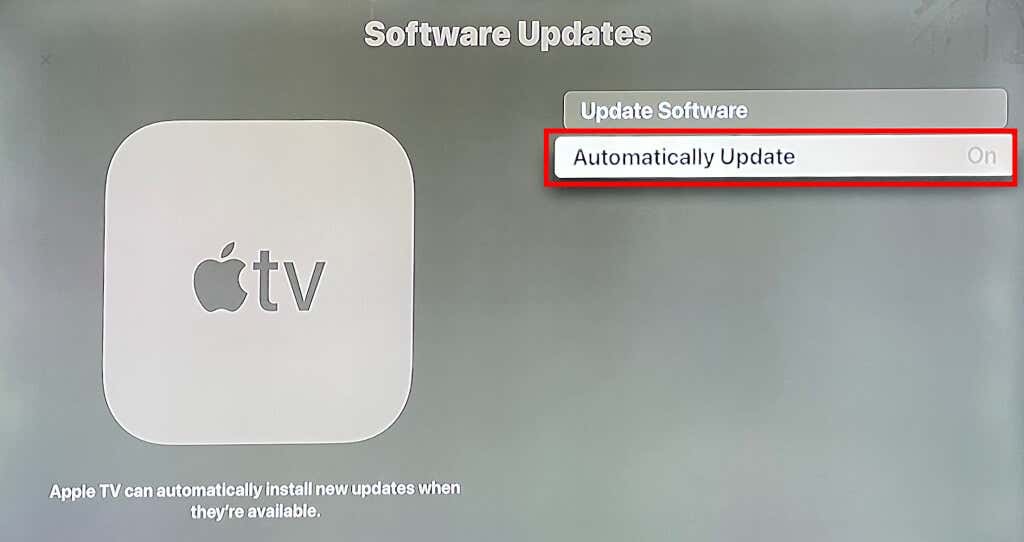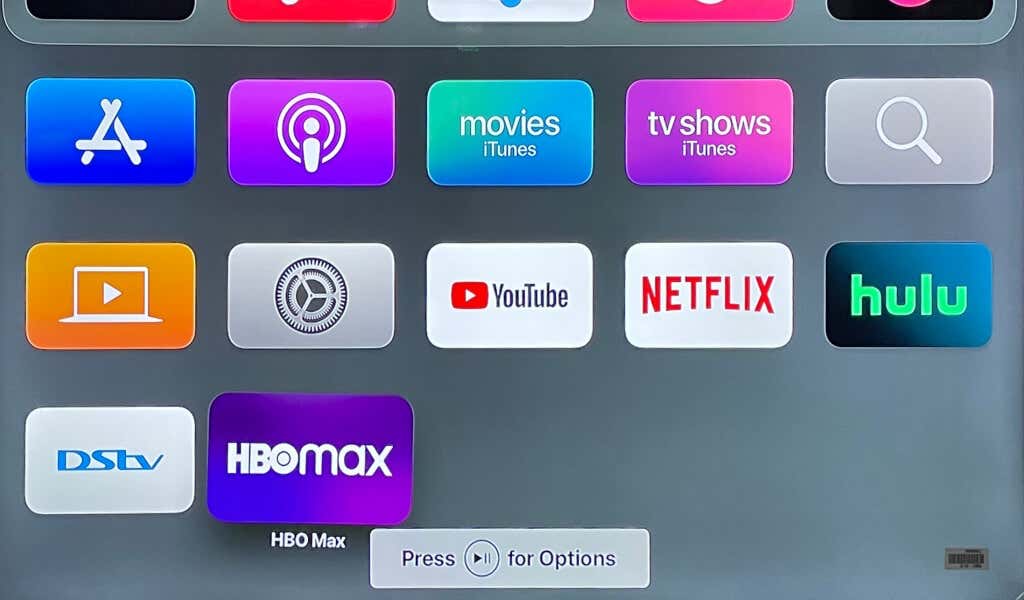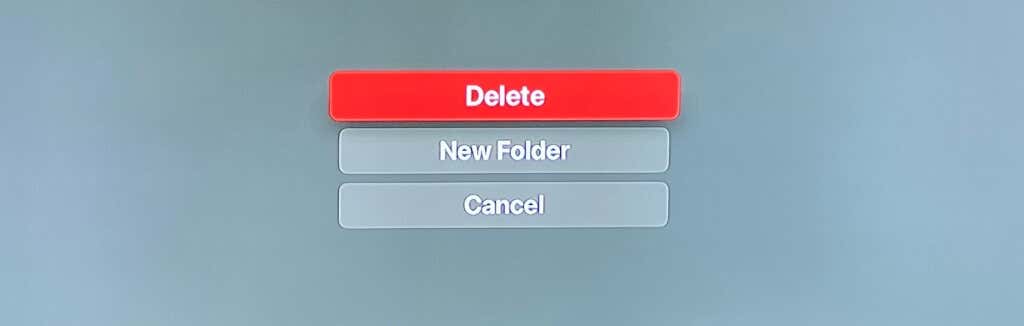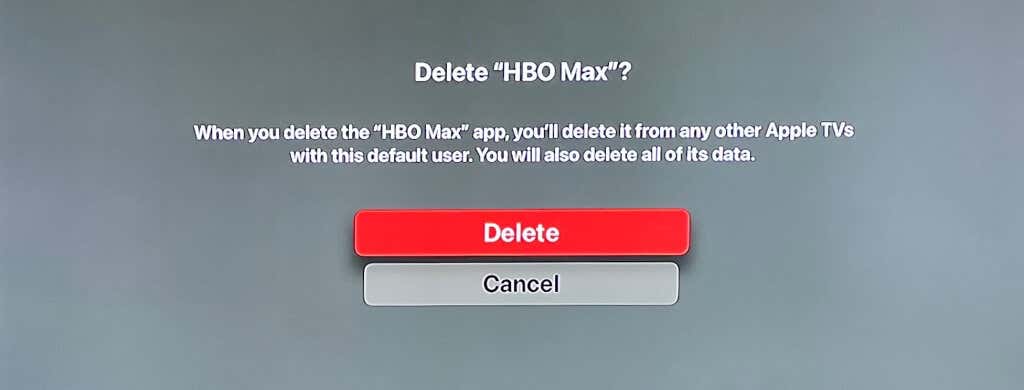Before calling up the tech support
Streaming services (Netflix, Hulu, HBO Max, etc.) are stable and barely malfunction on Apple TV devices. However, there are occasions when things go south due to poor internet connectivity, server outages, outdated software, etc.
If you’re having trouble with HBO Max on your Apple TV, the tricks in this tutorial should help. Note that the HBO Max app works on the 4th generation Apple TV (4K and HD) and newer models. If you don’t find the HBO Max in the App Store, that’s likely because you have an unsupported Apple TV model (2nd or 3rd gen).
If you have an iPhone or iPad, you can stream HBO Max to an unsupported Apple TV via AirPlay. Alternatively, install HBO Max from your TV’s app store if you have a compatible LG, Samsung, or VIZIO smart TV. Check out the list of devices that work with HBO Max.
The troubleshooting solutions below should get HBO Max working on compatible Apple TV models or generations.
1. Check HBO Max Server Status
HBO Max may malfunction if there’s a problem with the streaming service servers. Server-related issues can render the HBO Max website/app inaccessible and trigger playback error codes.
Use site-monitoring websites like DownDetector to verify the status of HBO Max’s servers. If DownDetector reports a server outage, notify HBO Max, and wait until they restore the service.
Troubleshoot your Apple TV connection if HBO Max works for other subscribers and your other devices.
2. Check Your Internet Connection
HBO Max may constantly buffer videos or fail to play content if your internet connection is slow or inconsistent. Your network must have a 5 Mbps minimum download speed to stream HD content on HBO Max. 25 Mbps is the minimum download speed for streaming 4K HDR content.
Use web tools like SpeedTest.net to test your network connection speed on a different device. Try the following troubleshooting fixes if your internet speed falls below HBO Max’s recommendation:
- Disconnect other devices from your network. Reducing activity on your network can free up bandwidth and boost connection speed.
- Reinsert your Ethernet cable to the Apple TV. Also, ensure the Ethernet cable connecting your Apple TV to a router is authentic and in good condition. Loose or damaged cables can weaken an Ethernet connection speed and cause intermittent disconnections.
- Restart your router if you’re using a Wi-Fi network.
- Move your Wi-Fi router closer to the Apple TV.
- Update your router’s firmware.
- Contact your internet service provider (ISP).
Reset your wireless router or switch to a wired connection if you can’t stream HBO Max and other apps on Wi-Fi.
3. Force Quit and Reopen HBO Max
Apple recommends force quitting apps that don’t work correctly on Apple TV and other Apple devices. Doing so could resolve temporary system glitches causing the app to malfunction. Follow the steps below to force close HBO Max on your Apple TV.
- Double-press the TV button on your Apple TV Remote to open the app-switching screen.
- Navigate to the HBO Max app preview and swipe up on your remote’s Clickpad or Touch surface. That’ll force close HBO Max and remove it from the app switcher.
Wait a few seconds and reopen HBO Max. Update HBO Max if the issue you’re experiencing reoccurs after force closing the app.
4. Update HBO Max
HBO Max might malfunction if the app is outdated or bug-ridden. If your Apple doesn’t update apps automatically, update HBO Max manually in the App Store.
Open the App Store, search for “hbo max,” and select Update to install the latest version of the app.
We also recommend configuring your Apple TV to update apps automatically. Go to Settings > Apps and set the “Automatically Update Apps” option to On.
That prompts your streaming device to update apps when new versions are available in the App Store. Note that automatic app updates might increase data consumption. Leave the option disabled if you’re using a capped or limited internet plan.
5. Reboot Your Apple TV
If HBO Max and other apps are freezing, crashing, or won’t open, rebooting your Apple TV might fix the problem.
Open the Settings app, select System, and select Restart.
Alternately, unplug the Apple TV power cable from the wall outlet and wait 30 seconds. Plug the cable back into the outlet and connect your Apple TV to a Wi-Fi or Ethernet network. Open HBO Max and check if it works without issues.
6. Update Your Apple TV
Keeping your Apple TV’s operating system up-to-date is always a good idea. tvOS updates resolve performance issues, remote control troubles, app malfunctions, and problems with other Apple TV functionalities.
Connect your Apple TV to a wired or wireless network, go to Settings > Software > Software Updates, and select Update Software.
If there’s an update available for your Apple TV, select Download and Install to install the update.
Your Apple TV will reboot and install the new tvOS update when the download is complete. Keep your Apple TV plugged into the power outlet during the installation.
We recommend allowing your Apple TV to install new tvOS updates automatically. Go to Settings > System > Software Updates and turn on Automatically Update.
Refer to our tutorial on updating tvOS for information on updating older Apple TV generations.
7. Reinstall HBO Max
Deleting HBO Max and reinstalling the app fixed the issue for many Apple TV users. If none of the solutions above resolve the problem, uninstall HBO Max, and redownload the app.
- Navigate to the HBO Max app on your Apple TV Home screen or app launcher.
- Press and hold the Clickpad or Touch Surface on your Apple TV Remote until the HBO Max app icon jiggles.
- Press the Play/Pause button on the remote to open the Options menu.
- Select Delete.
- Choose Delete on the confirmation page to uninstall the HBO Max from your Apple TV.
HBO Max and Chill
We’re confident that at least one of these troubleshooting solutions will get HBO Max working again on your Apple TV. Contact HBO Max or Apple Support if the problem persists.