It’s easy to forget your iPhone passcode if you don’t use your phone regularly. Forgetting the passcode means not being able to access anything on your device. You can’t even access the option to reset your iPhone so you can set up a new passcode.
Luckily, there are a few things you can do when you forget your iPhone passcode. These methods include using some standard Apple tools to erase your device, remove the passcode, and then set up the device as a new phone. One of these methods helps you restore your data as well if you made a backup before forgetting the passcode.
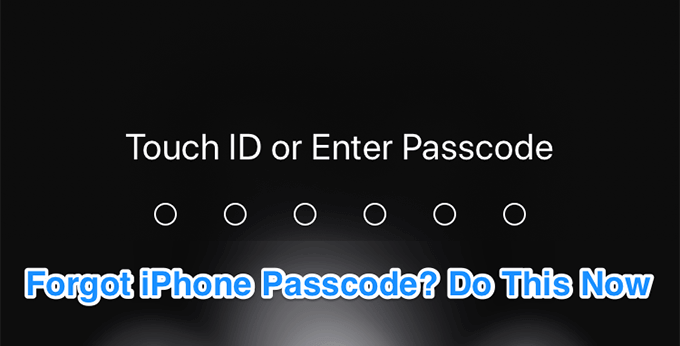
Restore Your iPhone When You Forgot iPhone Passcode
If you’ve been using your iPhone for some time, you’ve likely restored it with iTunes to fix issues. You can use the same restore option to reset your passcode. This erases everything on your phone including the passcode and then lets you restore a backup if one is available.
Prerequisites
- You must have synced your iPhone to your computer at least once and you must use the same computer to do this.
- You must have Find My iPhone turned off on your device. If you have it turned on, you’ll be asked to disable it which you can’t do since your phone is locked.
Keep in mind that’ll erase all data on your iPhone and then let you restore data from one of your backups. If your backups are too old, your data will be, too.
Procedure
- Connect your iPhone to your computer using a USB cable.
- Launch the iTunes app on your computer. Use Finder if you’re on the latest macOS.
- Click on your iPhone’s icon in the app and select Summary from the left sidebar.
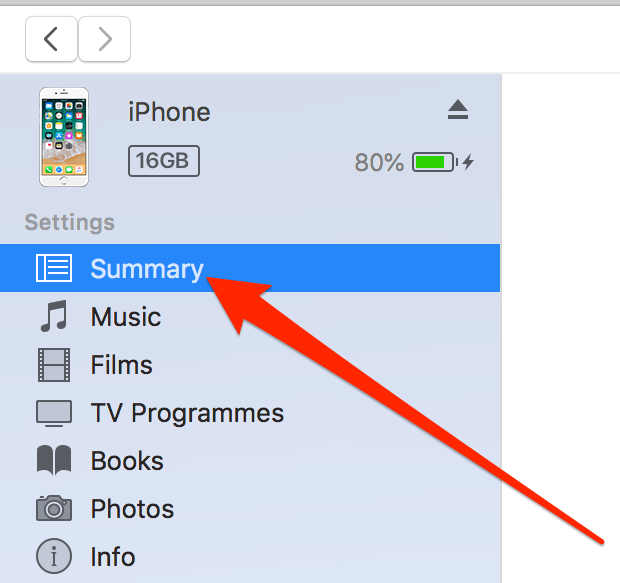
- On the right-hand side pane, you’ll find the options to erase your device. Click on the button that says Restore iPhone to restore your device.
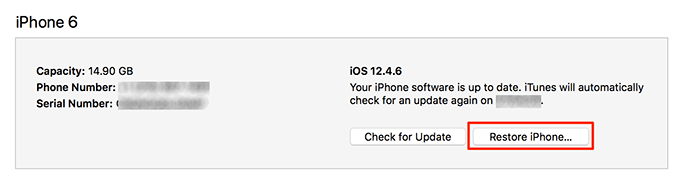
- Wait for it to reinstall the iOS operating system on your iPhone.
- When it’s done, click on the Restore Backup button to restore your data.
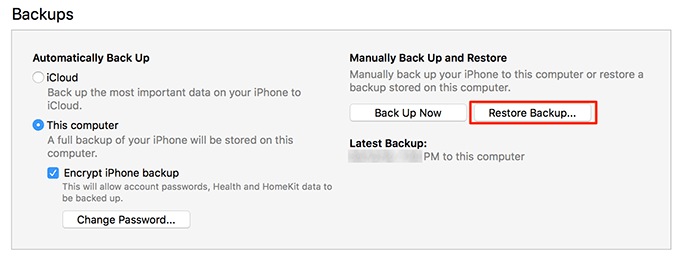
- Use the dropdown menu on your screen to select a backup and click on Restore to install the backup on your iPhone.
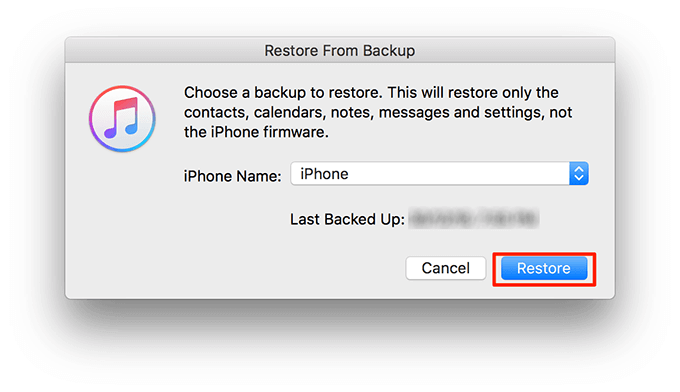
- Your iPhone passcode should be reset and you should have all of your data restored on your phone.
Erase Your iPhone From iCloud When You Forgot iPhone Password
If you’ve never synced your iPhone with iTunes, there’s no way you can restore your data on your device. However, you can still erase your phone using one of the options on Apple’s iCloud platform, and that should make your phone usable again.
Prerequisites
- You must know the password for your Apple account as you’ll need it to log in to the site.
- You must have Find My iPhone enabled on your iPhone as iCloud will remotely interact with your phone.
The great thing about using this method is you don’t need physical access to your device. It can be anywhere in the world and you can still erase it.
Procedure
- Open a new tab in your browser and head over to the iCloud website. Log in to your account if you aren’t already logged in.

- On the following screen, find the option that says Find iPhone and click on it.
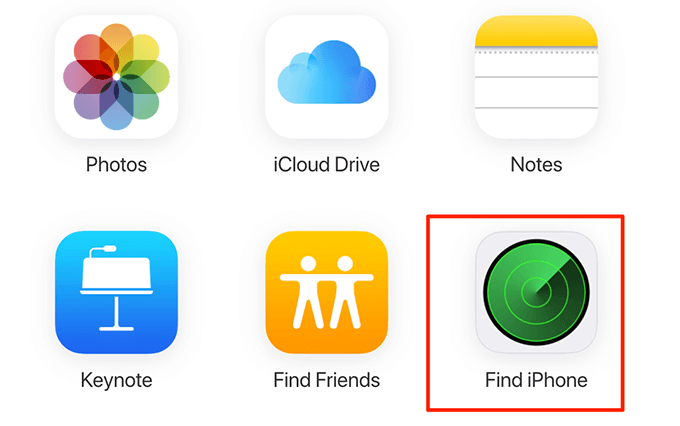
- It’ll likely prompt you to enter your Apple password to continue. Enter the password and click on Sign In.
- Click on All Devices at the top to view your devices. Select your iPhone from the list to view available options.
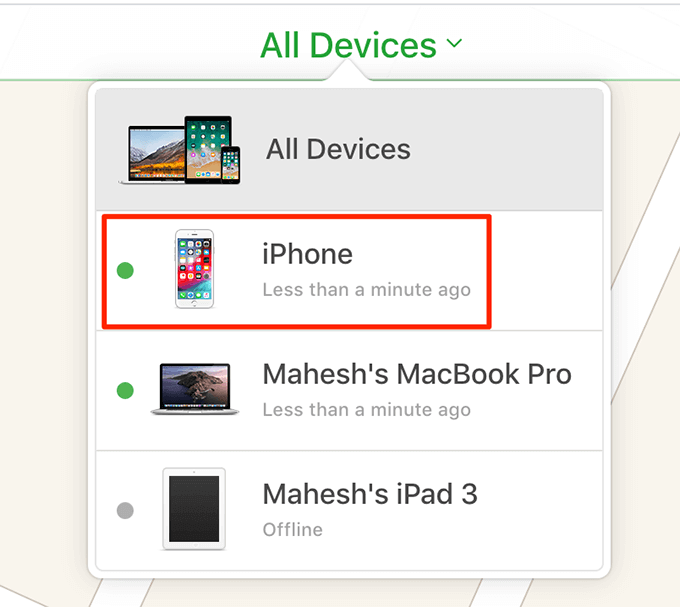
- You’ll now see various actions that you can perform on your iPhone – all remotely. Since you’re looking to get around the passcode issue, click on the Erase iPhone option to erase your device.
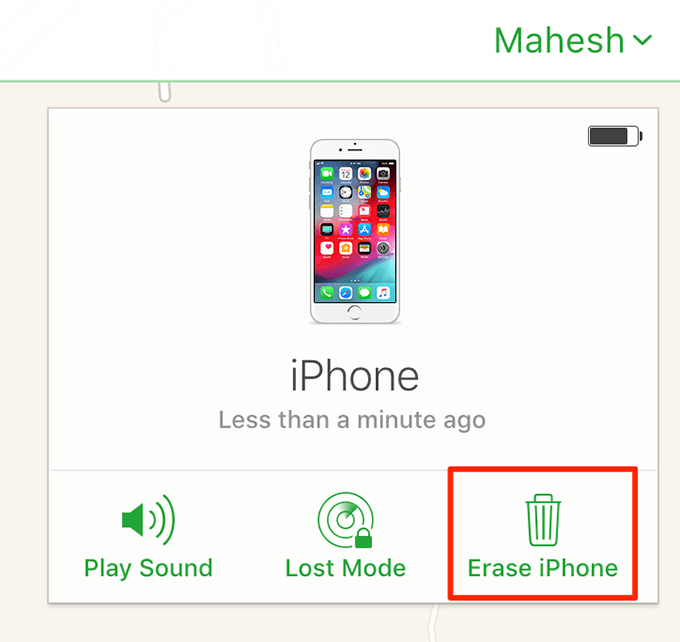
- You’ll get a prompt saying that everything on your device will be deleted. Click on Erase to start erasing your phone.
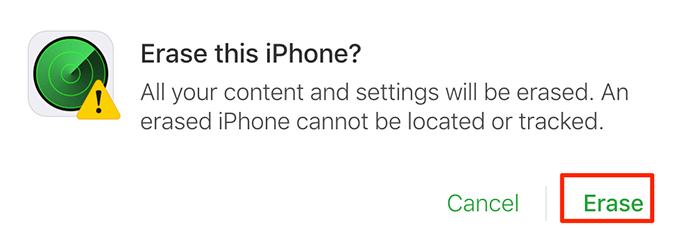
- Once your iPhone is erased, you can start setting it up as a new device.
Keep in mind that once your iPhone is erased, you won’t be able to track and/or perform any actions on it from the iCloud website. You’ll have to link it to your account again to do those things.
Use Recovery Mode To Reset Your iPhone
If you don’t have Find My iPhone enabled on your iPhone and you’ve never synced it with iTunes, your best solution is to use the recovery mode with iTunes to restore your phone. It’ll erase everything on your device including the passcode and let you set it up as a new device.
iTunes can recognize any device, even if it hasn’t been synced before, as long as it’s in recovery mode. The main purpose of this mode is to help you restore your devices when you can’t access your devices or they won’t boot up for some reason.
Boot Your iPhone Into Recovery Mode
Depending on what iPhone model you have, you’ll need to use appropriate steps to put your device into recovery mode. Keep iTunes or Finder open while doing so.
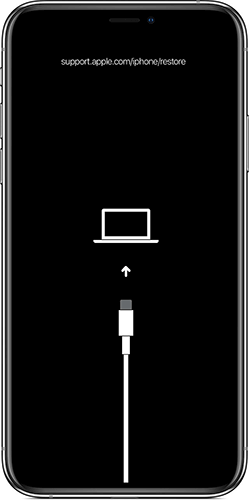
iPhone 8/8 Plus, iPhone X, or Later
- Turn off your phone.
- Hold down the Side button and connect your iPhone to your computer.
iPhone 7/7 Plus
- Power off your phone.
- Press and hold down the Volume Down button and connect your phone to your computer.
- Don’t let go of the button until you see the recovery screen.
iPhone 6S or Earlier
- Switch off your phone.
- Press and hold down the Home button and plug in your iPhone to your computer.
- Let go of the Home button when you see the recovery screen.
Restore An iPhone In Recovery Mode Using iTunes
- iTunes or Finder will detect your device.
- You’ll see a prompt on your screen asking if you’d like to restore or update your iPhone. Click on the Restore option to erase your device.
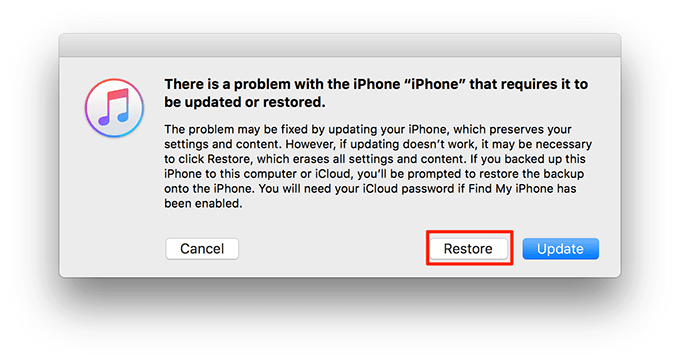
- It’ll download the required firmware and install it on your iPhone.
- You can now set up your phone as a new one.
If you ever find yourself saying “I forgot my iPhone passcode”, don’t panic as there are multiple ways to get around the issue on your device. You can go for the method that best suits your situation to get your iPhone working again.
Have you ever found yourself in a situation where you couldn’t recall your iPhone passcode? What did you do? Let us know in the comments below.