Facetime is one of the most reliable and intuitive video calling applications in the world, which makes it a real pity Apple keeps it to itself. Of course, no software is perfect, and now and then users can run into the “server encountered an error processing registration” error. Usually at the least opportune time!
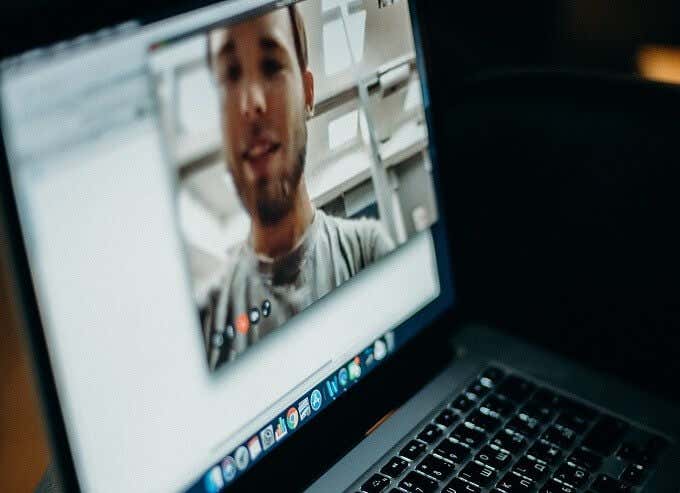
What Does This Error Mean?
For a somewhat cryptic error message, the meaning of it is quite simple. FaceTime is trying to log you into the service, but something is going wrong in the process. This is especially frustrating when you seem to be doing everything correctly. Using an Apple ID that works for everything else, but just not on FaceTime.

Sadly, this one error can have multiple causes, which means that you’ll have to rely a little on trial and error to fix it. We’re going to go through the various possible fixes from the easiest to the most effort.
The below tips and tricks are aimed at Mac users, if you’re having trouble on an iOS device, start here.
Is It Really You?

Don’t assume that in this transaction between your computer and the remote server it’s necessarily your computer that’s the culprit. Try to check social media or official Apple channels for any indications that there’s a service outage or some other general problem.
If other people are also having similar issues at the same time as you are, then it’s worth waiting a while to see if the issue resolves itself.
Update, Update, Update
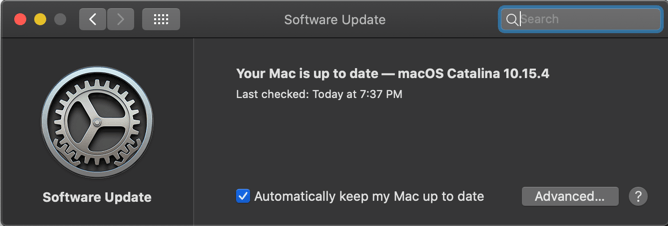
Yes, this is a basic, tedious piece of advice. Still, running the latest version of macOS and having the latest version of Facetime can’t hurt. Whatever issue is causing this error may be resolved in newer versions of the software. Which means you don’t have to bother trying to troubleshoot it.
Restart Your Mac & Your Net Connection Or Try a Different Internet Connection
Do a cold reboot of your Mac and reset your router or another device that’s providing an internet connection. Just in case something weird is going on with your internet connection.
If an internet connection reset doesn’t work, that doesn’t mean your internet connection isn’t the problem. Try using the device which is giving you the error on another internet connection, such as a temporary hotspot on your smartphone.

If switching connections entirely doesn’t do the trick, and it’s not a problem anyone else seems to be having, then the problem may be local to your device. To nail this down though, we need one more diagnostic step.
Try a Different Device
This might not be possible for everyone, but if you have another Mac, iPad, or iPhone with Facetime on it, try using that and see if the problem persists. If it doesn’t then we can be pretty sure it’s a local problem with your Mac.

If it follows you around from one device to the next, you’ll have to wait out a server-side problem or get in touch with Apple Support to check if there’s something wrong with your Apple ID.
Log Out & In Again
If you’ve determined that the problem only happens on your Mac, then the next step is to log out of your Apple ID in FaceTime and then log back in again. This is pretty easy to do:
- Open FaceTime
- Click FaceTime > Preferences
- Click Sign Out
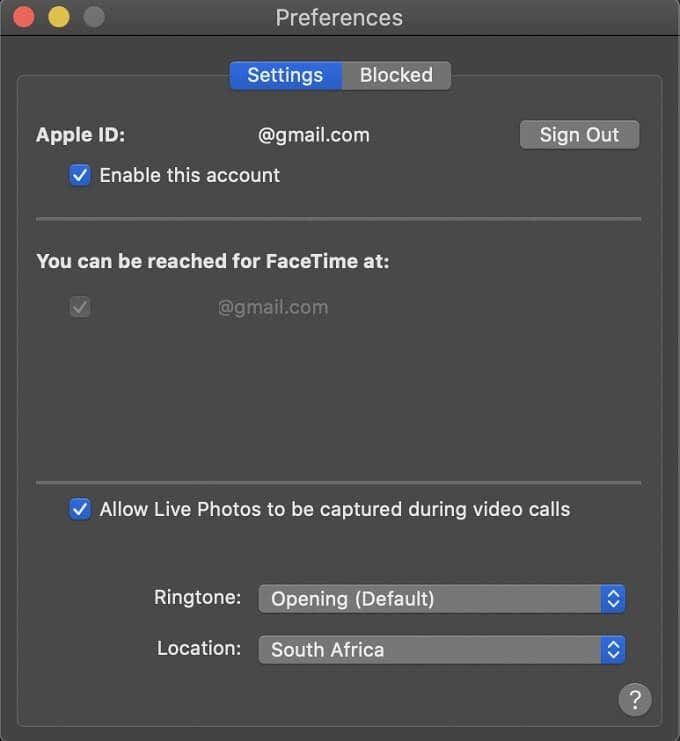
You’ll then see this sign-in page, where you can try to log in again.
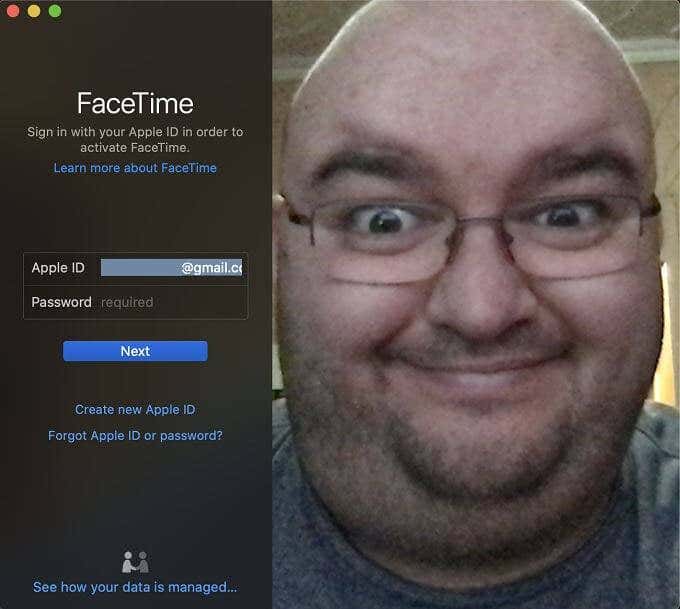
Check The Date & Time
Is your Mac’s date and time correct? Simply go to the Date and Time utility (it’s fastest via Spotlight Search) and check that the date and time are correct.
You should also check to see if the automatic date and time option is checked, so your Mac will pull the correct date and time from the internet whenever it connects.
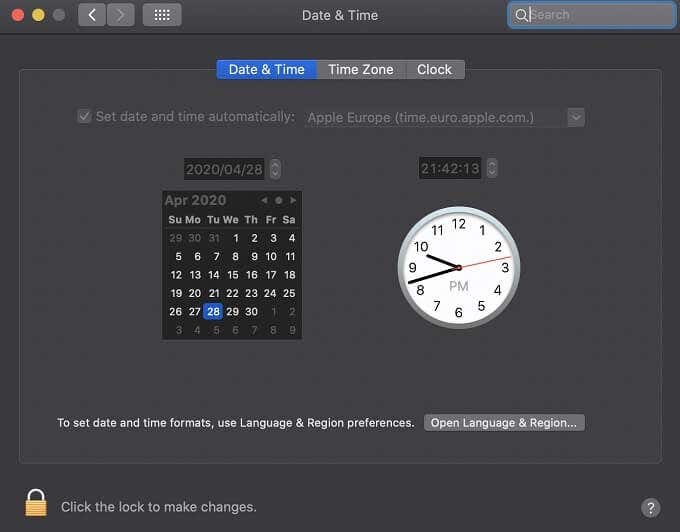
Older Methods That Aren’t Supported
If you’ve been searching for a fix to this “server encountered an error processing registration” issue, you’ve probably run across several guides and articles from between 2010 and 2015 detailing various ways to solve the issue. While some of that information is still valid, there are two which don’t seem to be relevant anymore.
The first has to do with editing the macOS “hosts” file. While there are various reasons to mess with this file, we can’t find any evidence that this specific FaceTime error has anything to do with the macOS hosts file, so it’s not something we recommend you mess with.
The other commonly-cited fix is to look for a specific certificate in the Keychain Access app and delete it. This no longer seems to be a relevant fix in modern times. Indeed, the certificate in question doesn’t even seem to be present anymore. So feel free to ignore that tip if you happen upon it as well.