We all send text messages with our phones, and sometimes they take up too much space such that there’s not enough left to save or back up new photos and videos, messages, apps, and more.
Backing them up is a great way of freeing up and/or saving on space, besides having an extra place to save every message you receive or send out.
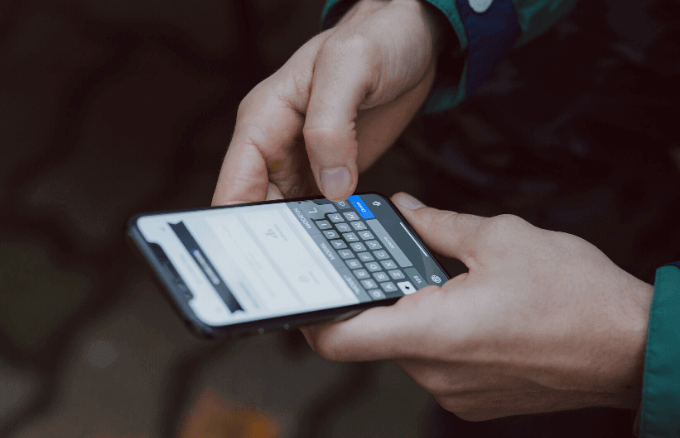
It’s also a good way of stashing your important data away so you can retrieve it if your phone gets lost or stolen, damaged, or you left home in a huff and forgot to carry it with you.
If you own an iPhone and want to avoid frantically deleting one text after another just to create space, there are several options available for you to back up your messages. This way, you can delete the texts from the phone all at once, and make room for other files.
In this guide, we’ll show you different methods you can use to backup and delete your iPhone messages to save on space.
How to Back Up iPhone Messages
There are three methods you can use to backup and delete iPhone messages:
1. Backup iPhone messages to iTunes
2. Backup iPhone messages in iCloud
3. Use a third-party app
Backup iPhone Messages to iTunes
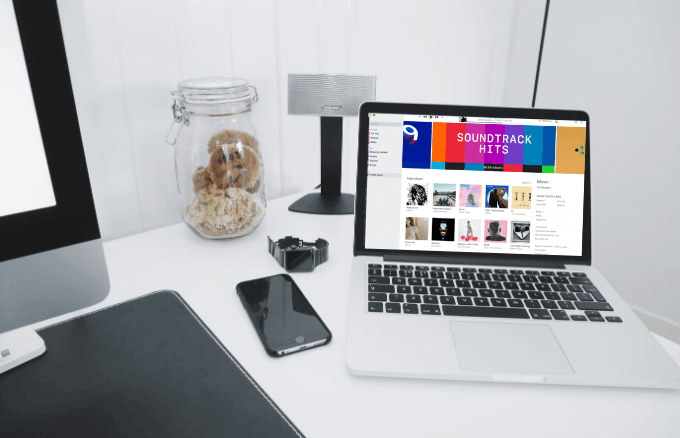
iTunes provides a robust platform on which you can back up your messages and other data.
This method requires a lightning-to-USB cable, which you’ll use to connect your iPhone to your computer (desktop or laptop). iTunes should open up automatically once the two devices are connected, but if it doesn’t, you can launch it manually.
- Unlock your iPhone if you get the prompt to do so. It’ll appear on iTunes and automatically sync (if enabled) to your computer using iTunes.
- If you haven’t enabled automatic syncing to iTunes, go to Backups on your iPhone and select automatically back up to iTunes.
- Tap Back Up Now to initiate the process. You can also do a one-time manual backup by going to File>Devices and tapping Back Up.
- iTunes will completely back up your text messages and other data on your iPhone.

If you want a single data backup on your iPhone, the iTunes backup method is good to use, except you don’t get to choose individual items when you want to restore them to your phone. A third-party app would give you this kind of flexibility though.
Backup iPhone Messages in iCloud
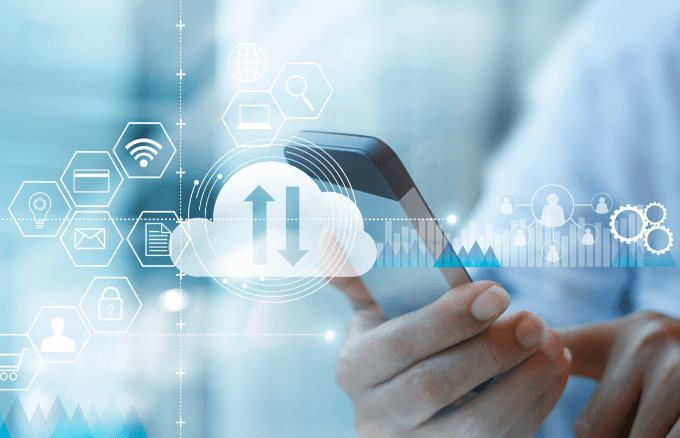
iCloud is Apple’s own cloud storage service and the most obvious choice for backing up your iPhone messages and other data. You get a whopping 5GB of storage for free, but you can always pay for extra storage if you require more.
The main challenge with using this method is that when you delete a message from your phone or other devices using Messages in iCloud, it’ll likely be deleted on iCloud too.
- If you still prefer to save your text messages on iCloud, and you have an iCloud account, go to Settings on your iPhone, tap your name, and then tap iCloud.
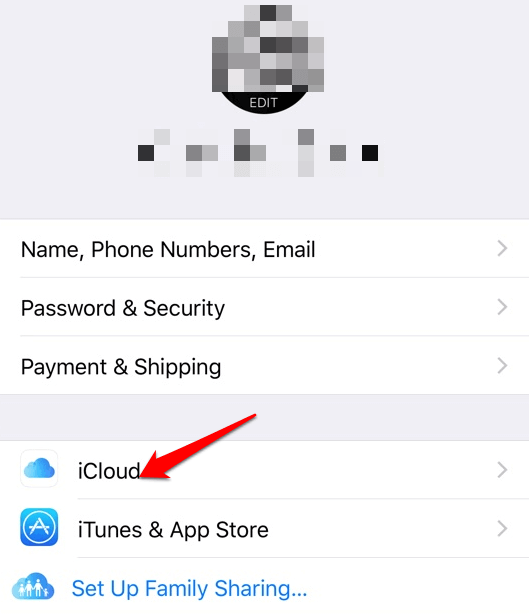
- Turn on Messages, and the backup process will begin.
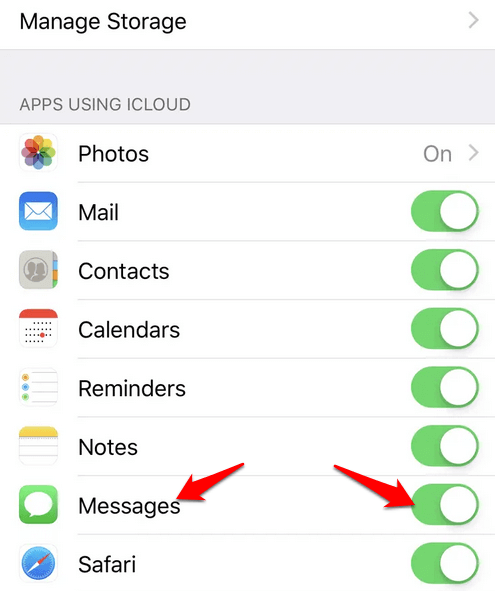
Note: If your iPhone and other devices use iCloud and Messages in iCloud, all your text messages and iMessages will be stored automatically in iCloud.
How To Delete iPhone Messages
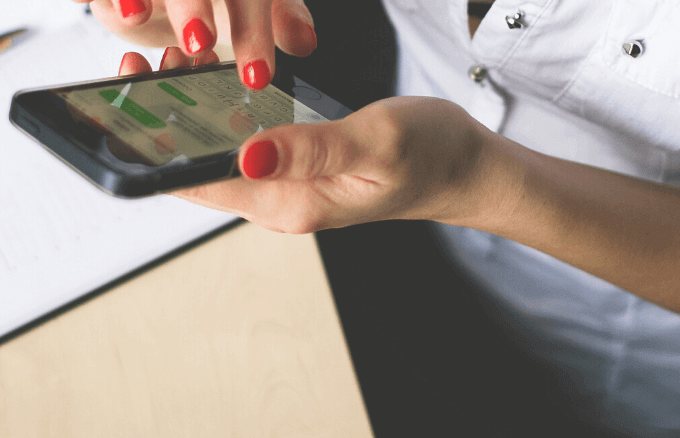
Now that you have all your text messages backed up, it’s time to delete them to free up some space on your iPhone.
The pre-installed Messages app on your iPhone groups your text messages into conversations. This way, you can delete entire conversations, but you can also delete individual texts within each conversation if you prefer.
How to Delete an Individual Message on iPhone
- To do this, open Messages and touch and hold a message bubble. Tap More.
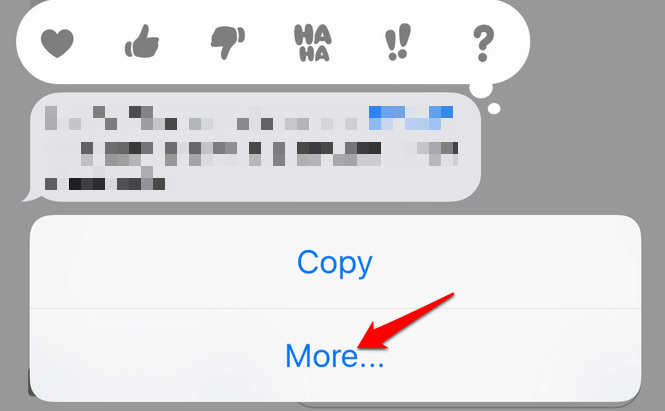
- You’ll see a circle next to each message. Select the message bubbles you want to delete by tapping each circle next to the message to mark it for deletion.
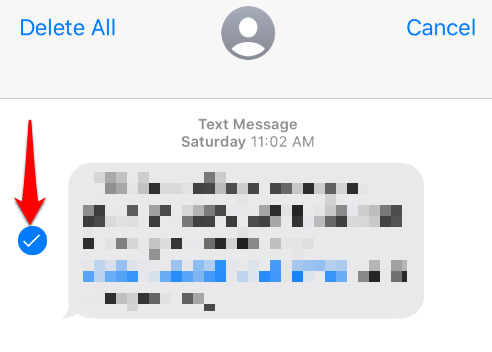
- On the lower left side of your phone’s screen, tap the trash can icon, and then tap the Delete Message button in the popup that appears.
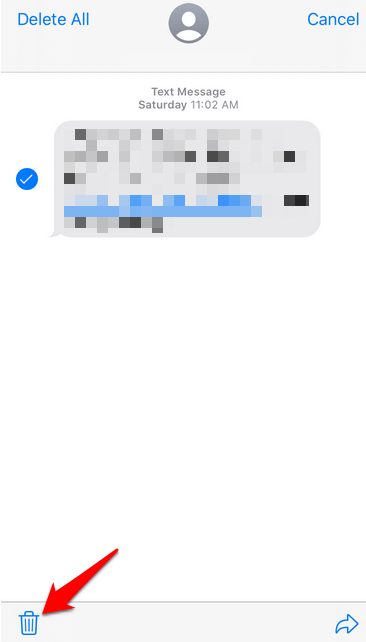
How to Delete a Text Message Conversation on iPhone
This process has different steps to that of deleting individual messages.
- To do this, open Messages on your iPhone, and find the conversation you want to delete. You can either tap the Edit button on the upper left side of your screen or swipe right to left across the conversation.
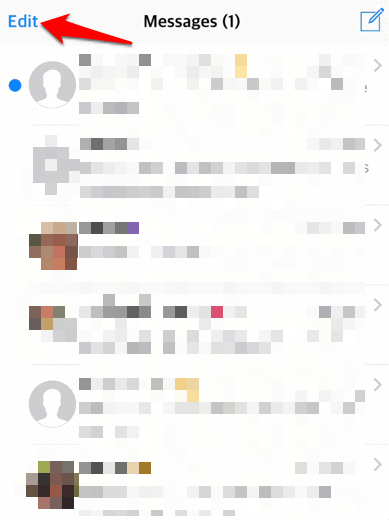
- Tap the circle next to the conversation(s) you want to delete. If you used the Edit button, you’ll see a Delete button at the lower right side of the screen after selecting the conversation(s), but if you swiped across the conversation, you’ll see the Delete button on your right.
- Tap the Delete button to delete the conversation(s).
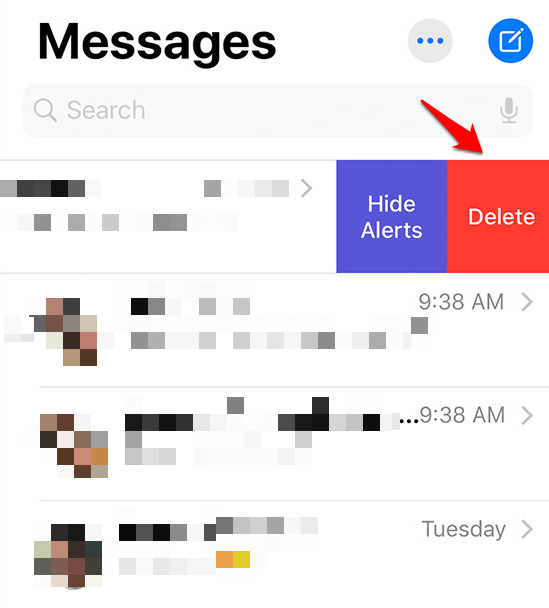
Note: You can always use the Cancel button if you change your mind before deleting any conversation or text.
- Another way of deleting a text message conversation on your iPhone is by tapping the conversation, and then tapping and holding a message.
- Tap More and then tap Delete All on the upper left side of the screen.
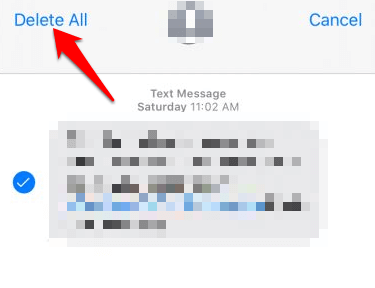
- At the bottom of your screen, tap the Delete Conversation.
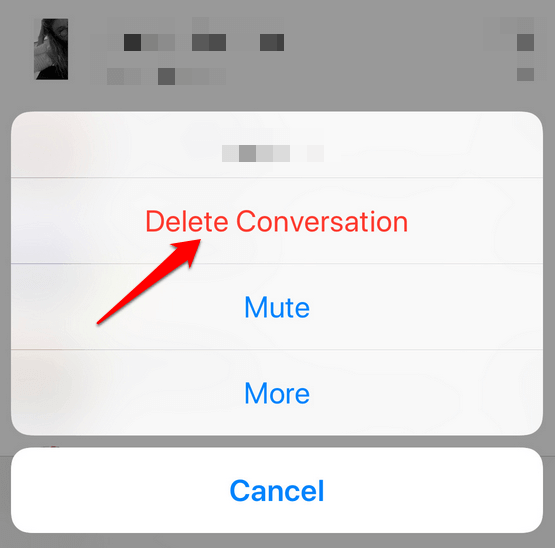
Text Messages Still Hanging Around Your iPhone? Here’s What To Do
Sometimes you may still see some texts that you deleted appearing on your iPhone, especially in the search results and you can still read them. This can also happen in some cases when you search in the Messages app.
The reason for this is because some kinds of items aren’t removed when you delete them. Instead, your phone’s operating system marks them for deletion and hides them so that they look like they’re gone, but they’re still on your phone.
Such files won’t be completely deleted from your iPhone until you sync them with iTunes or iCloud.
If you want to delete text messages permanently from your iPhone, you can do the following:
- Sync your iPhone with iCloud or iTunes regularly to erase items marked for deletion.
- Remove Messages app from Spotlight search so they won’t appear. To do this, tap Settings > Siri & Search, and then tap Messages. Toggle the slider next to Search & Siri Suggestions to Off (white)
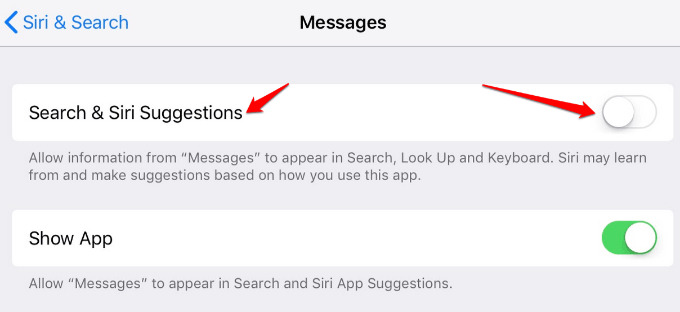
- If you don’t want to leave any records, use a messaging app that deletes your messages automatically after a specified time.
Deleting a message from your iPhone doesn’t necessarily mean it’s truly gone for good. It could be stored on your mobile service provider’s servers, as they move from your phone to the recipient. In many cases, the carrier retains copies of your messages, which can be used in a Court of Law in criminal cases, for example.
However, if you use Apple’s iMessage, the same may not be true because your texts are encrypted from end to end, and no one – not even law enforcement – can decrypt them.
[related_posts_by_tax posts_per_page="5"]