The Apple Watch is one of the most advanced pieces of wearable technology on the market. It can track everything from your heart rate to the number of calories you burn during a specific workout. If you’re aiming to get in shape and shed pounds, finding the right Apple Watch face is critical.
You can customize your Apple Watch (Amazon, Best Buy) face to suit your preferences. While not every watch face is customizable, you can often change the complications (the on-screen “widgets” of the Apple Watch) to meet your needs. You can choose to display different pieces of information, from your heart rate to your activity rings. The following are the best watch faces for health and fitness.

The Best Apple Watch Faces For Health and Fitness
Several built-in and third-party Apple Watch faces for health and fitness options.
Modular Duo
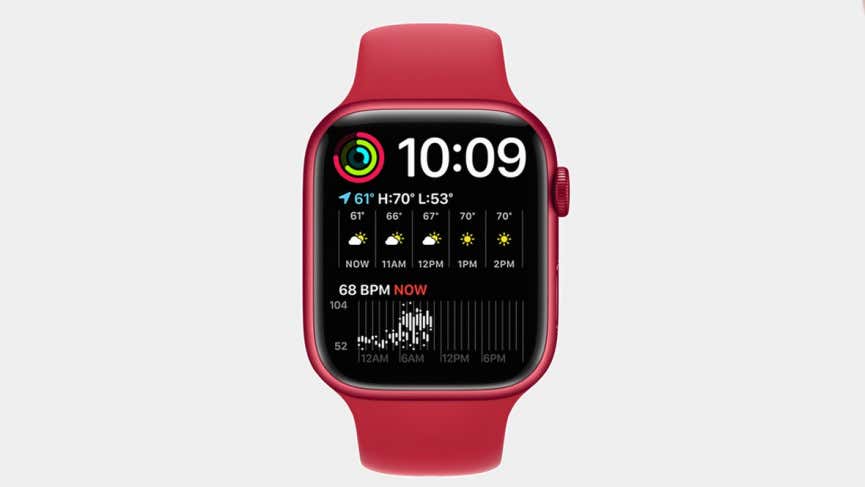
The Modular Duo is one of the new Watch faces included with WatchOS 7. It allows up to three complications and multiple color options for maximum contrast – perfect for glancing at while on the go.
Count Up

Count Up is a Watch face designed for runners. It has an easily-accessible stopwatch feature built into the face itself. It also has four different complications that you can customize at will. You can also change the color of the central ring to make it easier to see, even in bright sunlight.
Infograph
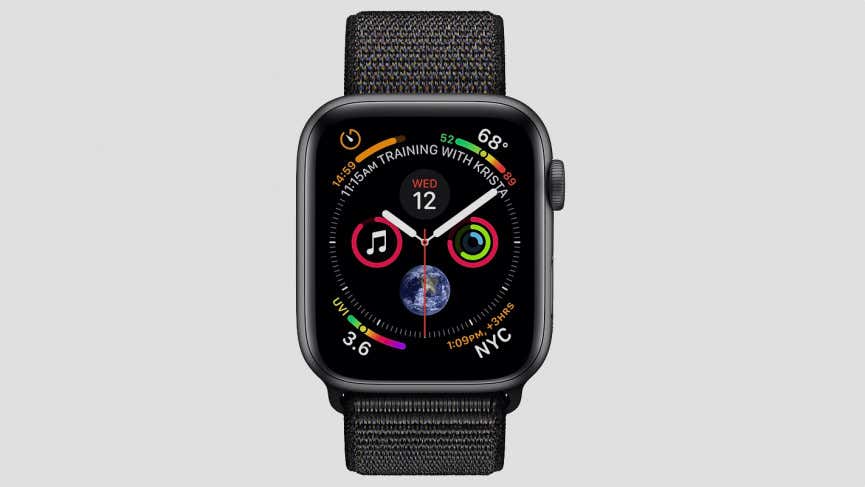
When it comes to customization, Infograph is one of the best possible faces. It can support up to eight different customizations, with four in each corner and four in the middle. You can put in shortcuts to commonly used apps or display the information you’re looking for, such as your step count or heart rate.
Modular Compact

Modular Compact is an information-focused Watch face with six complication spots. You can change the lower three complications to quick-contact spots. It can easily display heart rate, activity rings in a simplified form, and even commuter or map data for your run.
Activity Digital
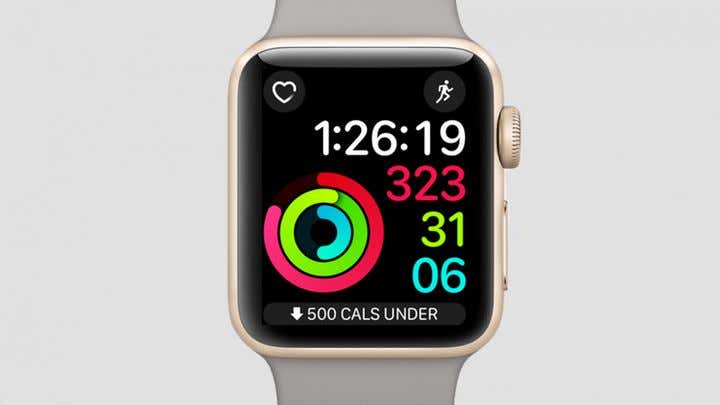
Activity Digital is one of the default watch faces you can choose right out of the box. It’s customizable, but it’s set up by default to be greatly suited for working out. It displays the time, your calories burned, flights of stairs climbed, and the number of minutes you’ve spent active. If you want an easy, straightforward Watch face for working out, this is one of the best.
Gymaholic
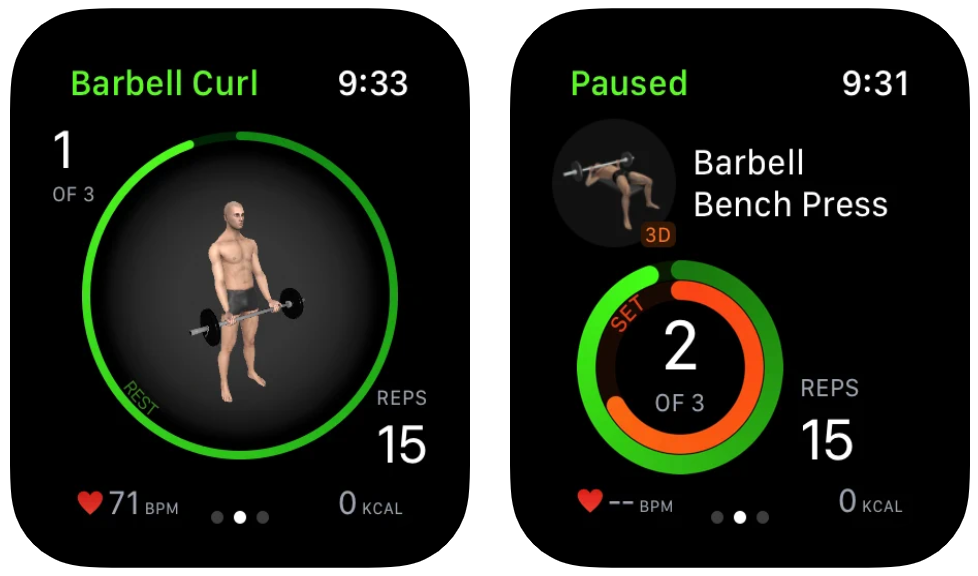
Gymaholic is an exciting option for workout-focused Apple Watch faces. It displays the proper form of different workouts, allowing you to follow the movement and learn how to proceed through a workout without making mistakes.
It also displays the number of reps, sets, and heart rate. If you’re looking for a great Watch face for weightlifting and strength building, Gymaholic is an excellent choice.
WaterMinder
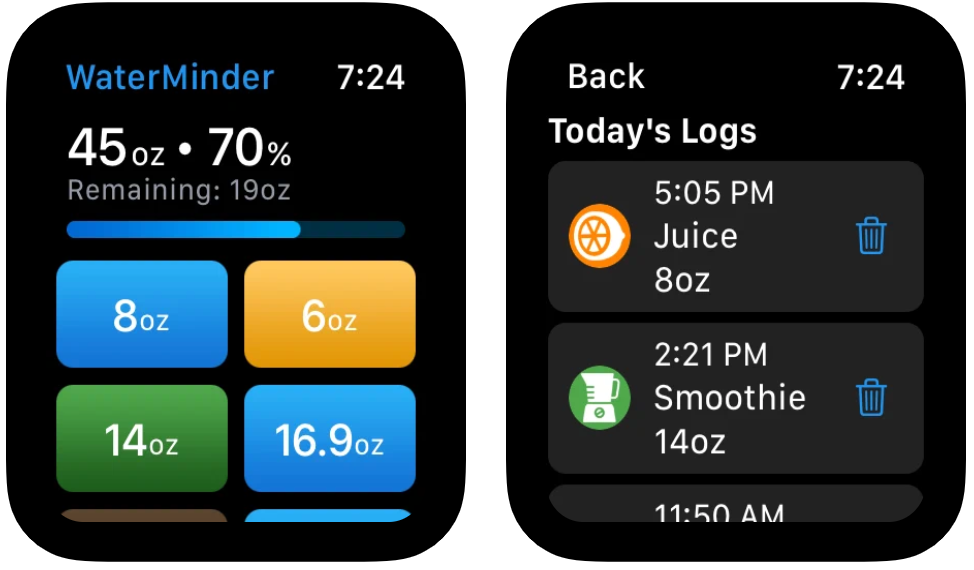
One of the most critical elements of any workout regimen is your water intake. Remaining adequately hydrated means you don’t cramp in the middle of a workout, and it helps you recover from the most intense exercises.
WaterMinder makes it easy to track your fluid intake and sends regular reminders to drink throughout the day. It also displays a log of when you’ve had a drink, as well as what kind of drink you had.
Where to Find Apple Watch Faces
There are two main ways to find Apple Watch faces: through the Face Gallery in the Apple Watch app or through third-party apps in the App Store. One of the best options is an app called Facer.
The Face Gallery displays all Apple Watch faces currently available to you by default. This includes popular options like Kaleidoscope, Chronograph, Numerals, and Siri. These faces are available to anyone with an Apple Watch without the need to download an external, third-party app.
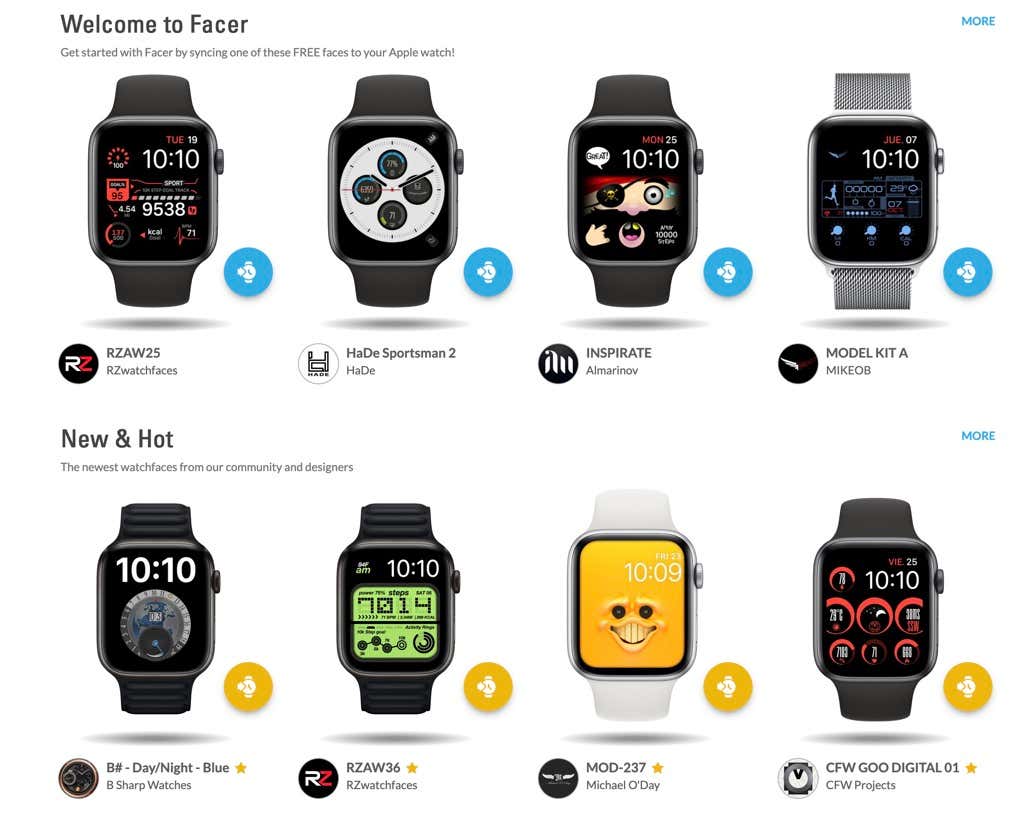
Facer contains dozens of custom-made Apple Watch faces. You can scroll through the options available within Facer, then choose to add any of these to your own Face Gallery by tapping the option and then selecting Add to My Faces.
How to Customize an Apple Watch Face
You can customize Apple Watch faces by swapping one complication for another, at least in those faces that allow it. You do this through the Apple Watch face, not your iPhone.
- From the home screen of the Apple Watch, long-press the Watch face until Edit appears. Select Edit.
- Swipe left between different options. Some faces allow you to customize the display time between minutes to minutes and seconds, while others will enable you to customize the color. Swiping to the end will allow you to change complications.
- Any available complications will be highlighted. Tap one of the complications and turn the Digital Crown to scroll through your options, then tap the option to select it.
- Press the Digital Crown to save changes.
Thanks to the Apple Watch’s customization features, you can turn almost any face into your dream setup. Even a face that might not be the most ideal for working out can be made so just by swapping a few complications.