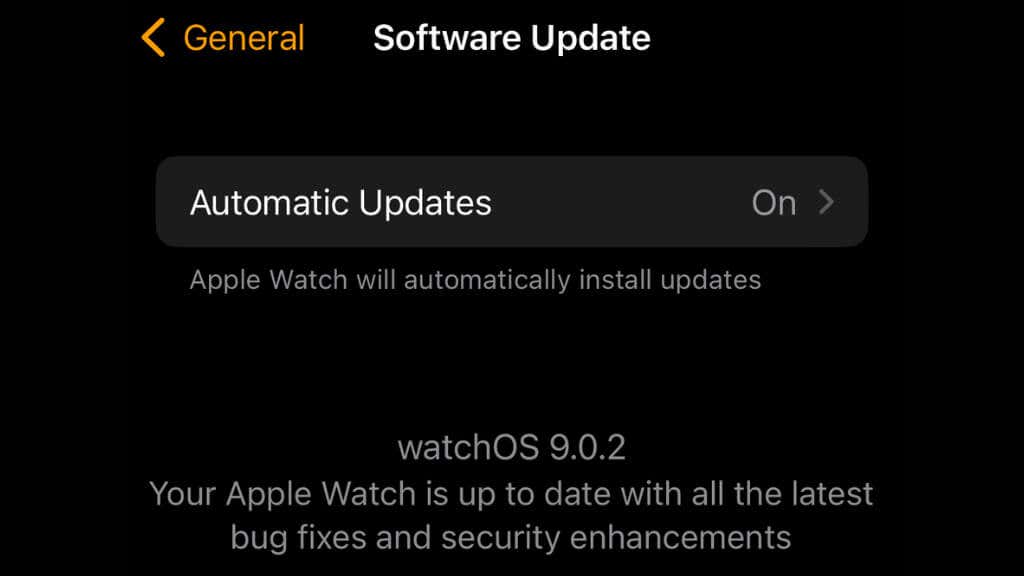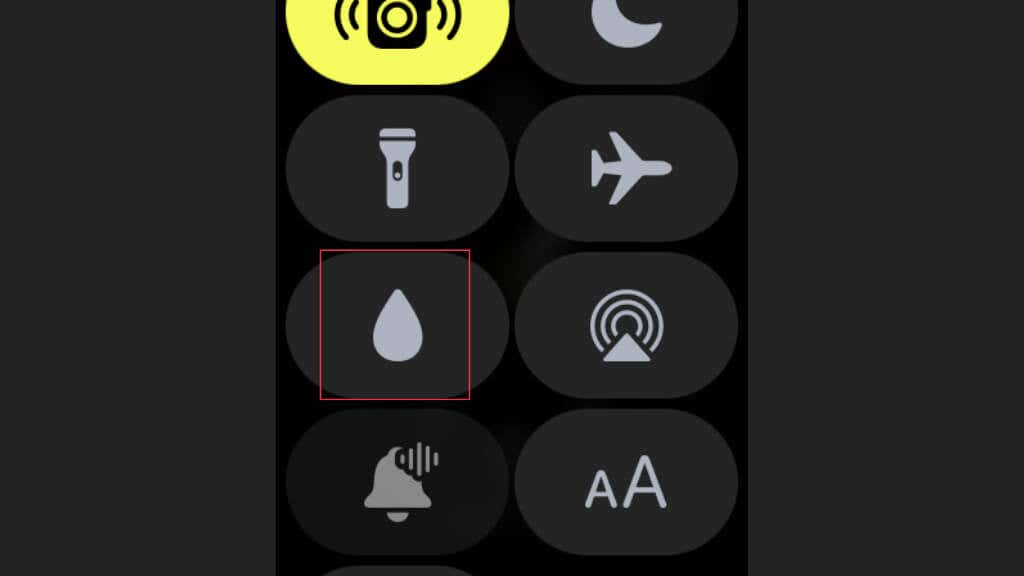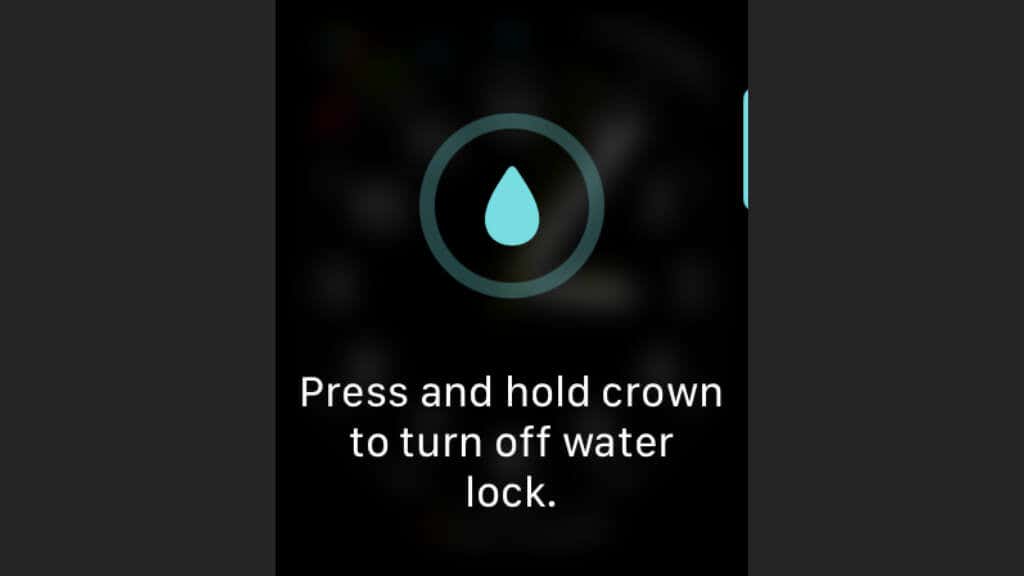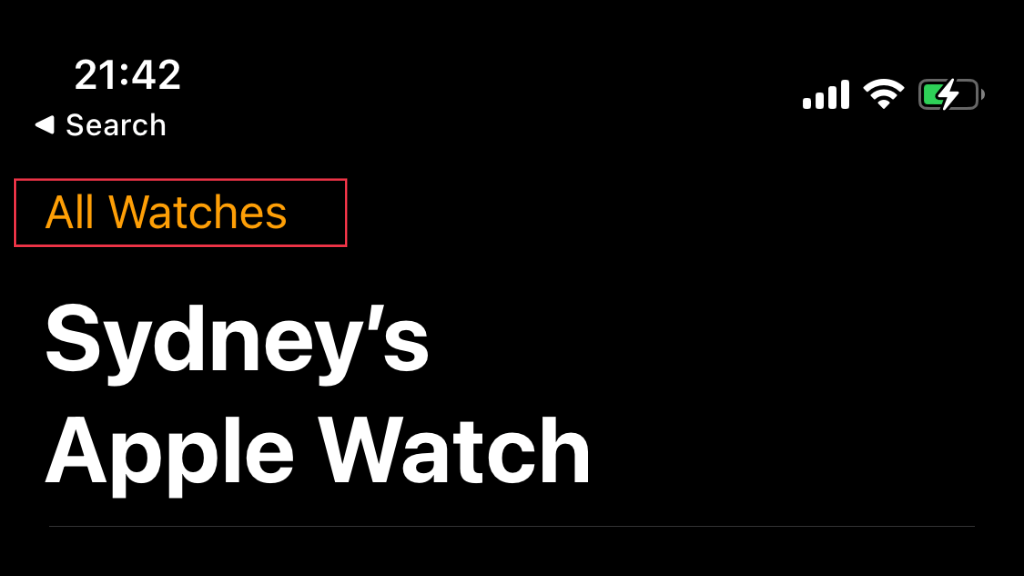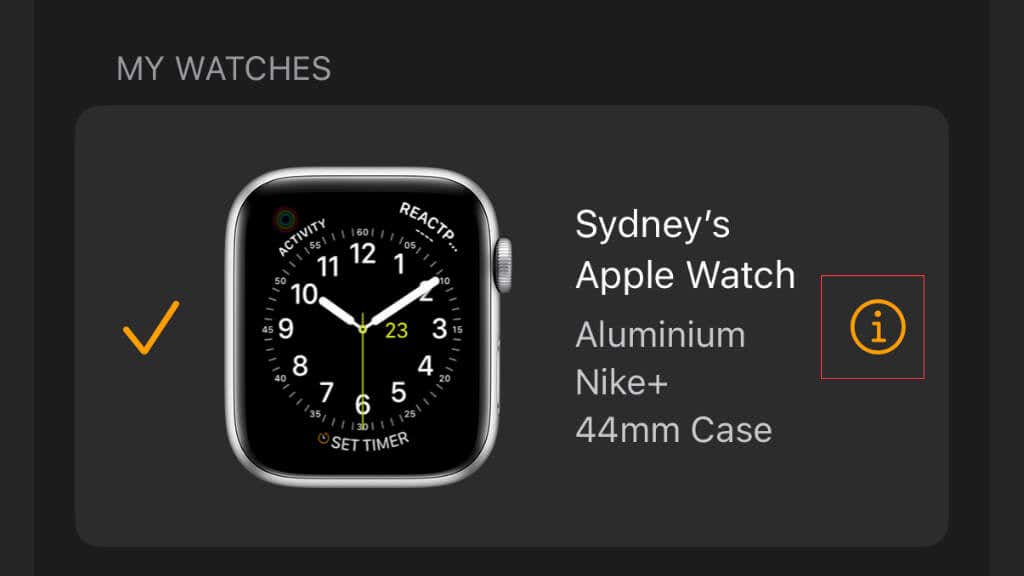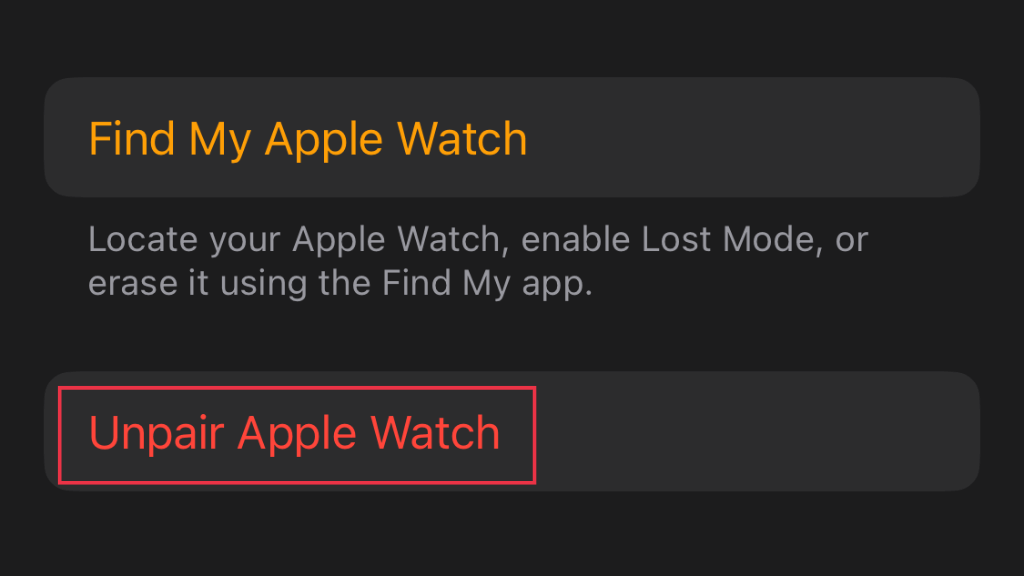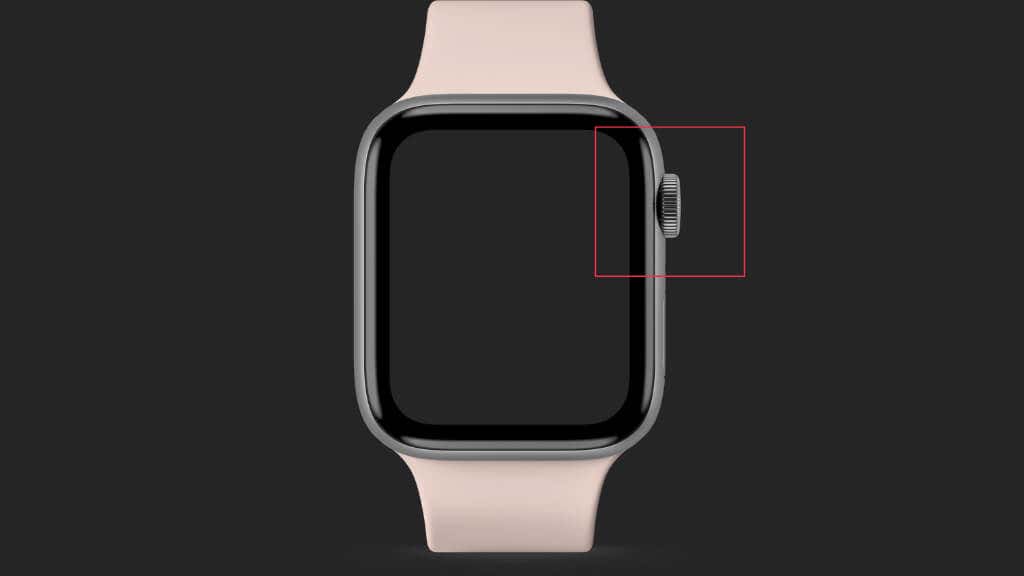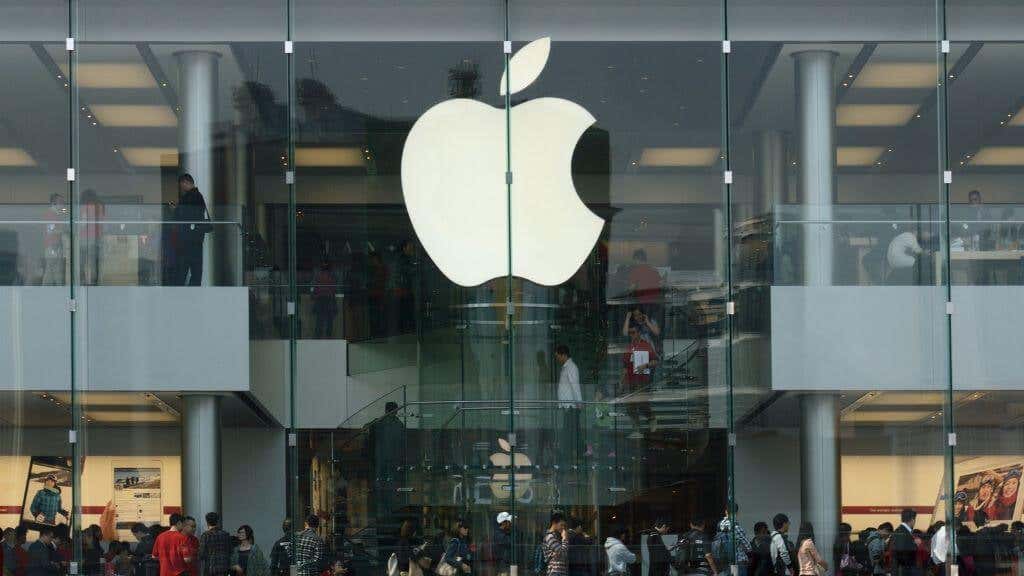The Apple Watch is a robust product, but some Watch owners have encountered an issue with the side button (not the digital crown) sticking or not working.
There are a few different reasons why this might happen and, as such, different ways to fix Apple Watch side buttons that don’t play ball anymore. Try these troubleshooting tips to figure out the issue in no time.
If Your Apple Watch Won’t Turn On
If your Apple Watch (Amazon, Best Buy) screen is stuck on a black image and won’t turn on, you may conclude that the side button is the issue. However, there are several other reasons why pressing the side button (which acts as a power button) may not make the Apple logo appear as usual.
First of all, if the battery has been drained too much, it can take a few hours before there’s enough charge in the Watch to initialize the screen and boot up. Assuming that you’re using a known good charger, leave the watch to charge overnight and try again.
You may also have a faulty Apple Watch battery. If you’re still within the standard warranty or have Apple Care Plus, you can get the battery replaced for free. Even if you aren’t, Apple’s standard price for a battery replacement is quite reasonable.
Check for Software Updates
One possible reason your side button may not be working may be the result of a bug in the current version of WatchOS. In this case, it’s worth checking for an update. It’s a good idea to have your watch on its charger for this.
In the Watch app on iOS, go to General > Software Update, and if an update is available, select Download and Install.
Force Restart Your Watch
A quick fix to check whether your side button woes are from a software issue is to do a forced restart of your Watch. This won’t wipe your data or anything permanent like that. It’s a great way to snap an Apple Watch out of a black screen, software glitch, or a hanging app.
You can initiate a hard reboot by pressing and holding the digital crown and side button together. Hold these buttons for 10 seconds or until the Apple logo appears.
Now it may seem like it isn’t helpful advice if your side button isn’t working to power off the watch. However, you may find that a forced restart works even if the side button doesn’t work in apps or WatchOS in general. If you can successfully restart your watch this way, it’s a sign that the button is physically fine! If this doesn’t initiate a forced restart, it’s a good clue that the button has a physical problem.
A Drop of Water
Rubbing a drop of water around the edges of the side button seems to work for many Apple Watch users experiencing a stuck button. The idea is that the water will dissolve any gunk or left-over material from water evaporation, freeing the button to move. The tolerances between the button and the watch body are quite small, so it makes sense, and there’s little harm in trying it.
Warm Running Water
If a single drop of water doesn’t do the trick, you can try running warm water over the watch button while pressing it repeatedly to achieve the same result. The water should not be hot since high temperatures may damage your watch, nor should the stream be strong.
Although Apple Watch Series 2 and later models are rated for immersion up to 50 meters, that doesn’t mean they’ll stand up to a strong jet of water, so take it easy!
The idea here is that some of the gunk jamming up the button might dissolve with a little bit of heat in addition to some water.
Use a Soft Toothbrush
We’ve seen a few Apple Watch users claim success using a soft bristle toothbrush or other suitable brush. The fine bristles reach the space between the button and the watch body, clearing out the gunk. Be careful not to use a brush that might scratch the watch’s body!
Use Water Ejection Mode
The Apple Watch has a special function to eject water from its speakers, which also strongly vibrates the entire watch. In some cases, this seems to help with a stuck button as well.
Swipe up from the bottom of the watch face, and then tap the water droplet button.
Press and hold the digital crown until water ejection mode is activated, then wait for it to finish and try using the side button again.
Sunken Buttons
If your side button is visibly sunken into the watch, the mechanism that’s meant to push it back into its neutral position is likely broken. In this case, you should just take it to Apple to have it assessed. There’s no easy fix for this, so be prepared for a replacement.
Unpair Your Apple Watch
If a hard reset doesn’t help, and none of the other quick fixes seem to work, then the next slightly more drastic method is to unpair your watch. This will erase the data on the watch itself, but as long as it’s recently synced with your iPhone (iPads are not supported), all of your information is safe and will be restored when you pair the device again.
- With your Watch in range of your iPhone, open the Apple Watch app.
- Select the My Watch tab, then All Watches.
- Select the info button next to the Watch in question.
- Now select Unpair Apple Watch.
If you have a cellular model of Apple Watch, you’ll get a message asking if you want to remove the cellular plan from your watch. If you were moving to a new iPhone or a different watch, you’d want to do this. Since we want to pair the watch again after unpairing it, choose to keep the plan.
Once the unpairing process is complete, you should see the pairing prompt as if the watch was new. So proceed as you did when you first set up the watch.
What About Liquid Damage to My Apple Watch?
Although Apple Watch Series 2 and later watch models are rated as water resistant, this doesn’t mean they’re immune to the effects of water. It’s important to remember that a water-resistant IP rating doesn’t mean a free-for-all.
Saltwater, dirty water, water jets, wear on the liquid seals, and just plain bad luck can lead to liquid ingress. A button that stops working no matter what is often a sign of corrosion caused by liquid.
Sadly this also means there’s a decent chance that liquid has made it into the internals of the smartwatch. So when you get a technician to open it up, it may turn out that there’s nothing that can be done. What’s worse, most types of liquid damage aren’t covered by the standard warranty.
What About a Stuck Digital Crown?
Most of the suggested fixes above apply equally to the Apple Watch’s Digital Crown as it does to the side button. While the crown is more mechanically complex, residue and gunk can still be the reason for malfunctions, perhaps even more so.
Contact Apple Support or Go to the Apple Store
If your Watch seems to have a hardware issue you can’t fix with any of the tips above, take it back to Apple for an evaluation. In fact, if your Apple Watch is still under the standard or extended warranty, take it back without trying to fix it yourself.
Watch repairs for issues like a busted side button don’t seem that common, so there’s a good chance you’ll simply get a replacement unit under warranty.
[related_posts_by_tax posts_per_page="5"]