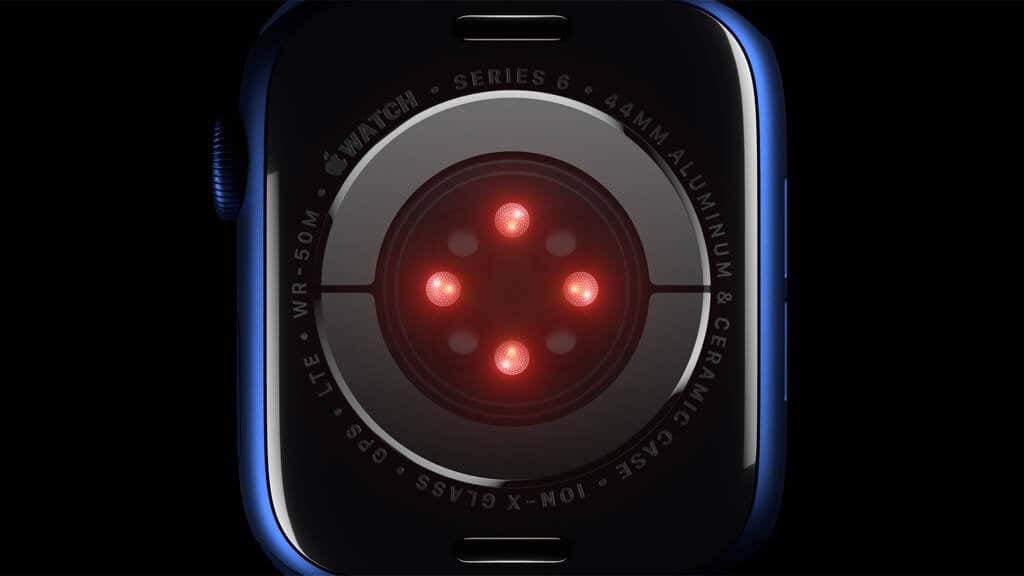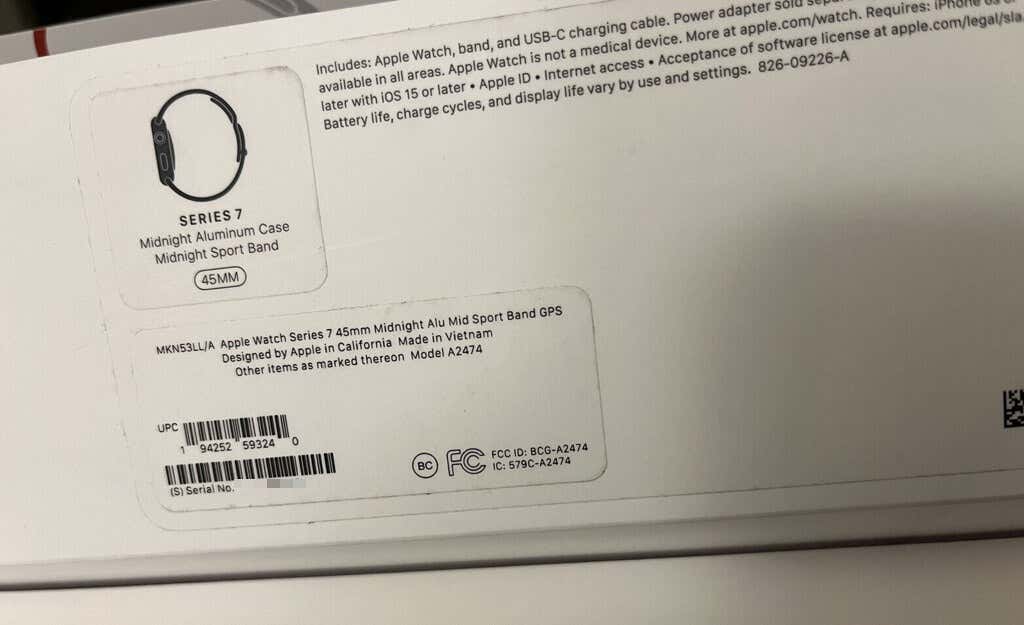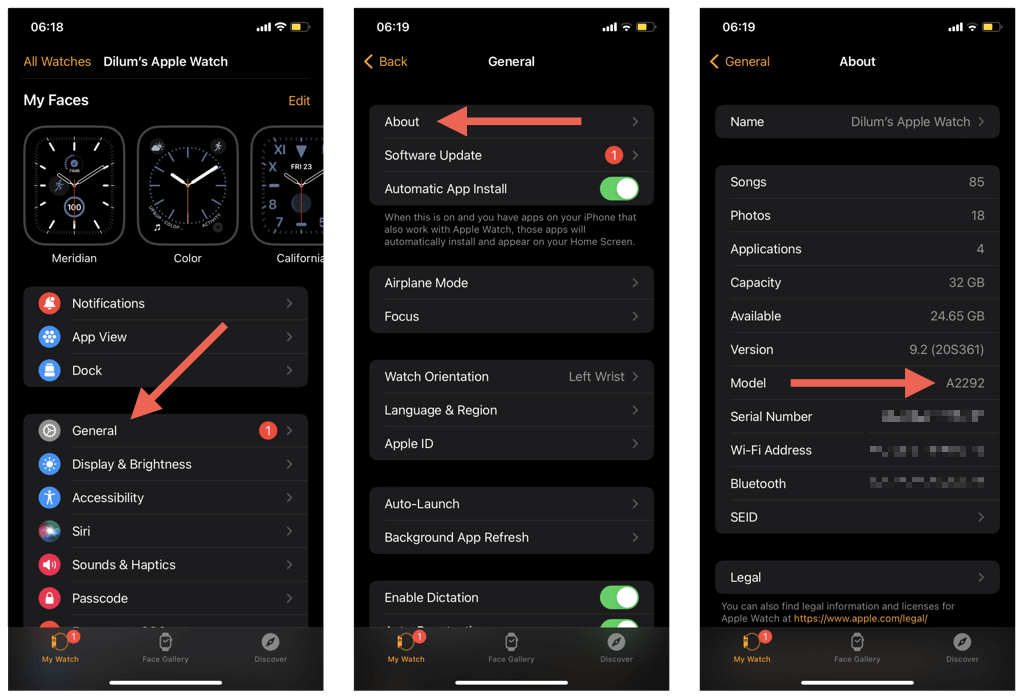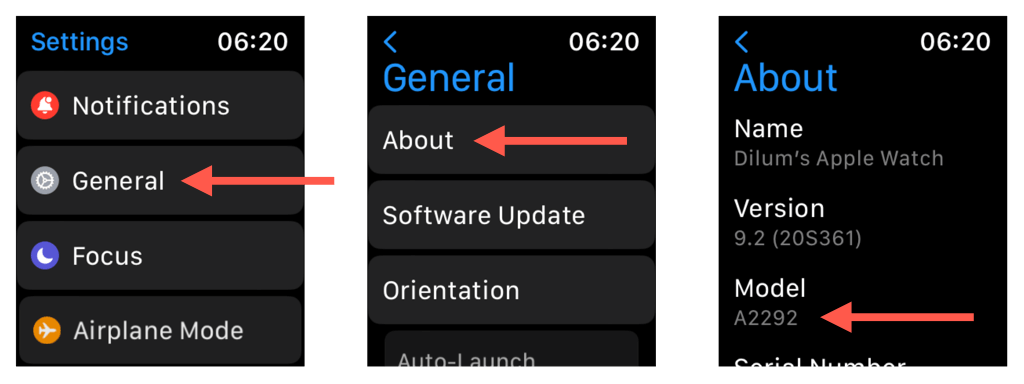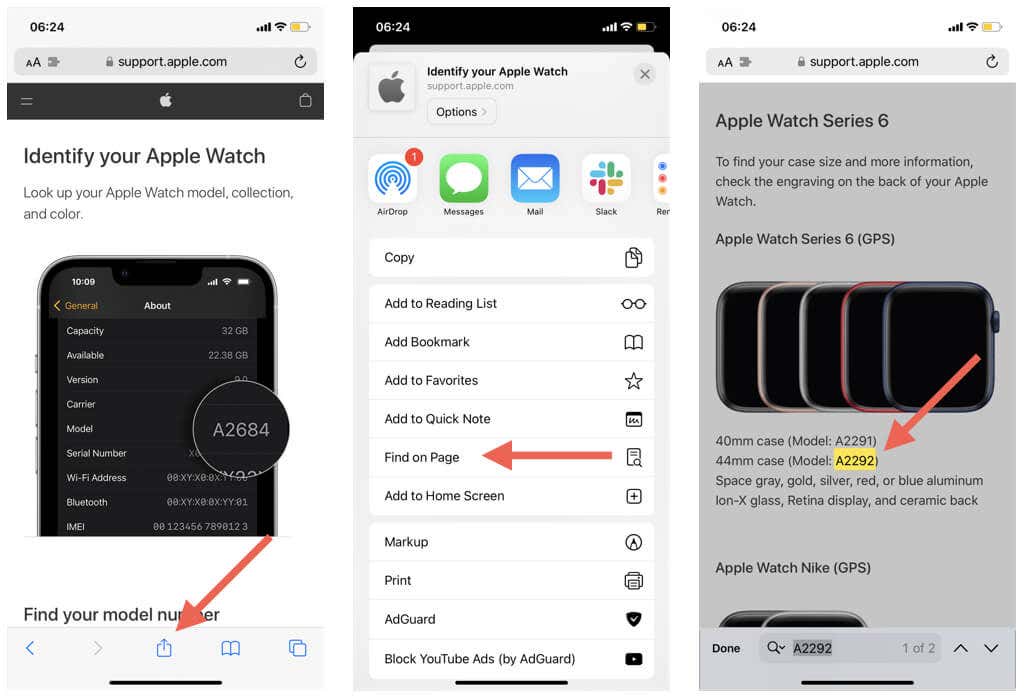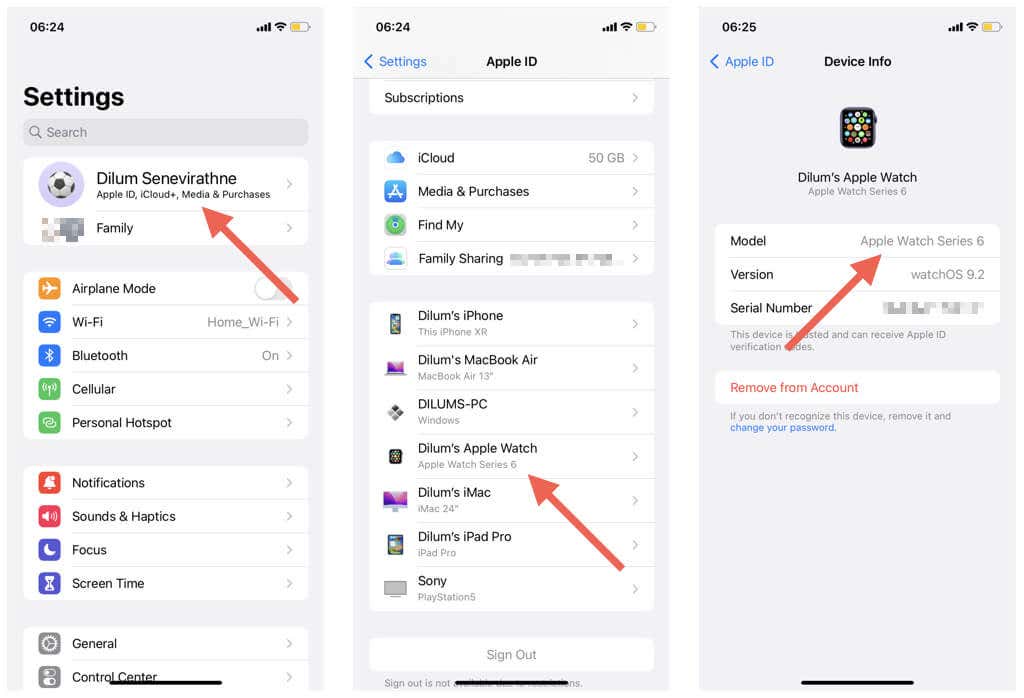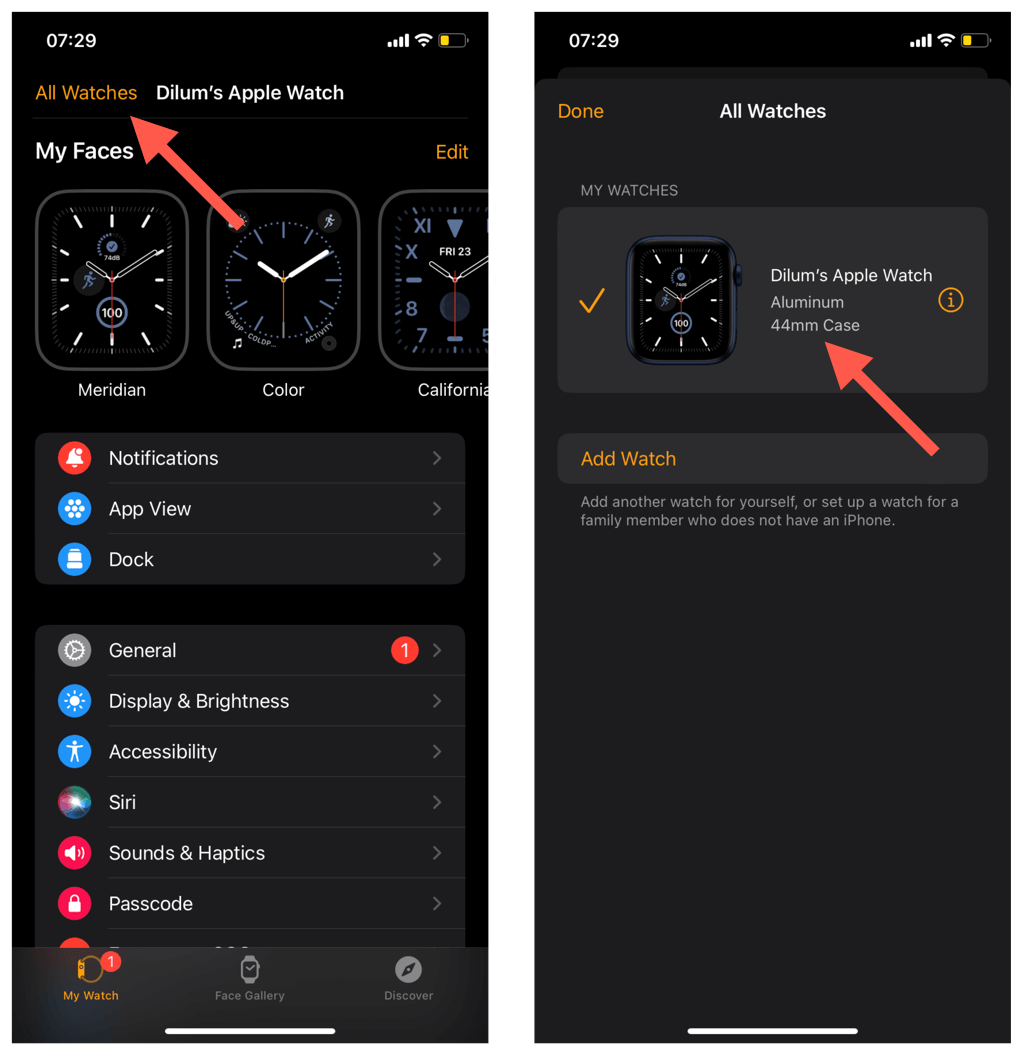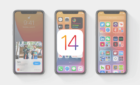Get the most out of your device
Apple Watches tend to look strikingly similar to one another. So it’s hard to distinguish between models unless you’ve been using Apple’s smartwatches for a while.
If you only recently acquired your Apple Watch, you may wonder how to identify its make and case size. This information can help determine compatibility with Apple Watch accessories, troubleshoot issues, and access support resources.
There are several easy ways to identify the make and case size of your Apple Watch, and in this article, we’ll show you how.
Why Identifying Your Apple Watch Model and Case Size Matters
Since introducing the original Apple Watch in 2015, Apple has continued to refresh the product lineup each year, focusing on new features, stability, performance, and battery life.
Here are several reasons why knowing your Apple Watch’s model and case size matters.
- Hardware features: Built-in hardware capabilities differ across Apple Watch models. For example, the Apple Watch Series 1 offers heart rate monitoring, while only the Series 4 and later comes with the technology to take ECG measurements.
- Software compatibility: Older Apple Watch models aren’t compatible with the latest versions of watchOS or iOS, meaning that you miss out on the latest software improvements. E.g., only the Apple Watch Series 4 and newer models support watchOS 9.
- Accessories: Apple Watch bands and protective shields only work with specific models and case sizes. For example, straps for 38mm, 40mm, and 41mm cases are incompatible with 42mm, 44mm, and 45mm cases.
- Troubleshooting: Due to changes in hardware and software, fixes for a specific Apple Watch generation may not work on another. Knowing the model of a watchOS device increases the chances of successfully troubleshooting it.
Check the Back of Your Apple Watch
The most straightforward way to find out the model and case size of an Apple Watch is to check the underside of the watchOS device. You should find a host of details engraved around the back glass.
- Generation: The generation of the Apple Watch—Series 1, 2, 3, and so on.
- Case size: The size of the Apple Watch in millimeters—40mm, 44mm, 49mm, etc.
- Case type: The grade and material of the Apple Watch’s case—e.g., 316L Stainless Steel Case or Series 7000 Aluminum Case.
- Finishes. Additional materials and finishes—Rose Gold, White Ceramic, Yellow Gold, etc.
- Glass: The type of glass used by the Apple Watch—Sapphire Crystal, ION-X Glass, etc.
- Back casing: The back casing of the Apple Watch—e.g., Composite Back or Ceramic Back.
- Serial number: The serial number of the Apple Watch.
- Connectivity: The connectivity type of the Apple Watch—GPS only or GPS and Cellular (LTE). Cellular models also sport a red cap or red ring on the Digital Crown.
- Special branding: Special branding information—Apple Watch Edition, Hermes, Nike+, etc.
- Water resistance: The water resistance of the Apple Watch in meters—e.g., 50m.
Depending on the generation of the Apple Watch, you may only find some of the details above. For example, 1st generation Apple Watch models—a.k.a. the Series 0—do not indicate the generation on the underside.
Check the Apple Watch Packaging
Another quick way to figure out the model and case size of an Apple Watch is to check its packaging if you still have it with you.
The Apple Watch generation—Series 1, 2, 3, and so on—is printed on the top of the box. Look for a label or a sticker for extra details, such as the case size, type, and band color.
Use the Apple Watch Model Number
If the Apple Watch is paired to your iPhone, you can use its model number to determine the make and case size. To find the model number, you can use the Watch app on your iPhone or the Settings app in watchOS.
Check the Watch App on iPhone
- Open the Apple Watch app on the paired iOS device and switch to the My Watch tab.
- Go to General > About.
- Tap the field next to Model to see the model number. It begins with an A—e.g., A2292.
Check the Settings App on Apple Watch
- Press the Digital Crown and tap the Gear icon.
- Go to General > About.
- Note down the model number under Model.
Identify Your Apple Watch
Look up your Apple Watch’s model number via Apple’s official website. Hint: Use the browser search function to get an exact match faster.
- Visit the Identify Your Apple Watch page through a web browser.
- If you’re using Safari on the iPhone, tap the Share icon and select Find on Page. If you’re on a desktop device, press Ctrl + F or Cmd + F to open your browser’s Search function.
- Enter the model number. You should then immediately see general details specific to your Apple Watch model.
Find the Apple Watch Generation Only
If you want to know the generation of your Apple Watch only, you can find that out through the devices list on your iPhone, iPad, or Mac. This assumes you’ve previously linked the watchOS device with your Apple ID.
On an iPhone or iPad:
- Open the Settings app and select your Apple ID.
- Scroll down and tap your Apple Watch.
- Check the field next to Model to find the device generation—Apple Watch SE, Apple Watch Ultra, Apple Watch Series 8, etc. On the same screen, you should also find additional details, such as the watchOS version and the device serial number.
On a Mac, open the System Preferences/Settings app, select your Apple ID, and choose your Apple Watch to find its generation.
Find the Apple Watch Size and Type Only
If you only want to know the Apple Watch case size and type, go through the following steps on the Watch app on your iPhone.
- Open the Watch app on the paired iOS device.
- Tap All Watches on the top left of the My Watch screen.
- Check the devices list under My Watches for the case size and type—e.g., Aluminum 44mm Case.
Easily Identify Your Apple Watch Model and Case Size
Identifying the make and case size of an Apple Watch is essential to getting the most out of the watchOS device. With the tips and methods above, you should get the relevant details quickly, allowing you to confidently access its features and capabilities, customize the device to your liking, and troubleshoot Apple’s smart wearable when problems occur.