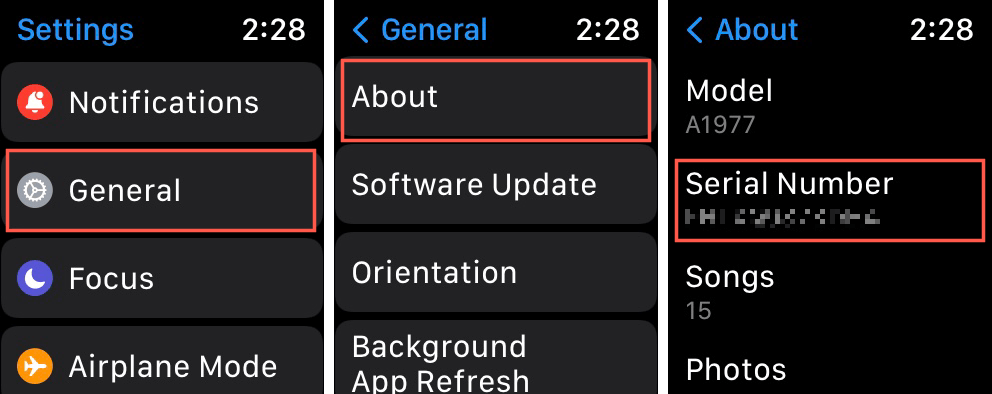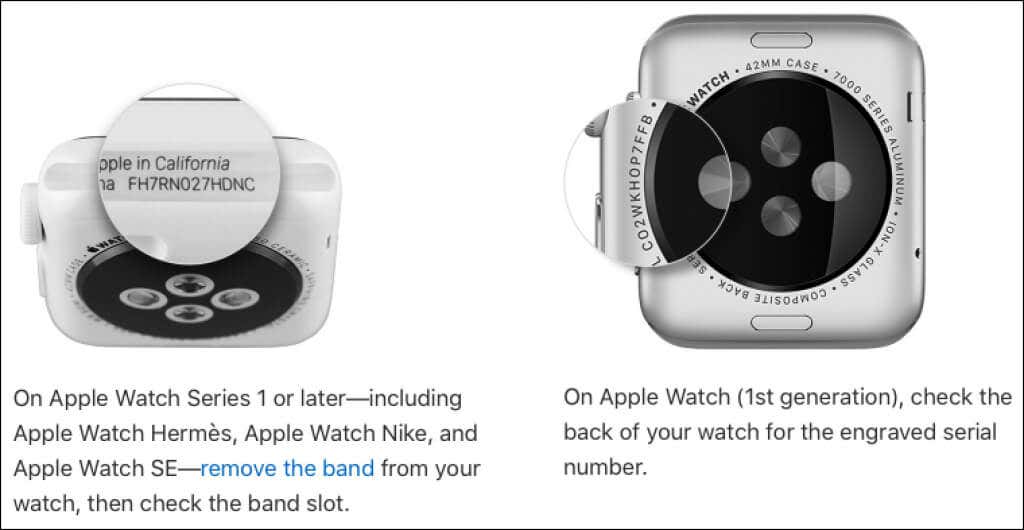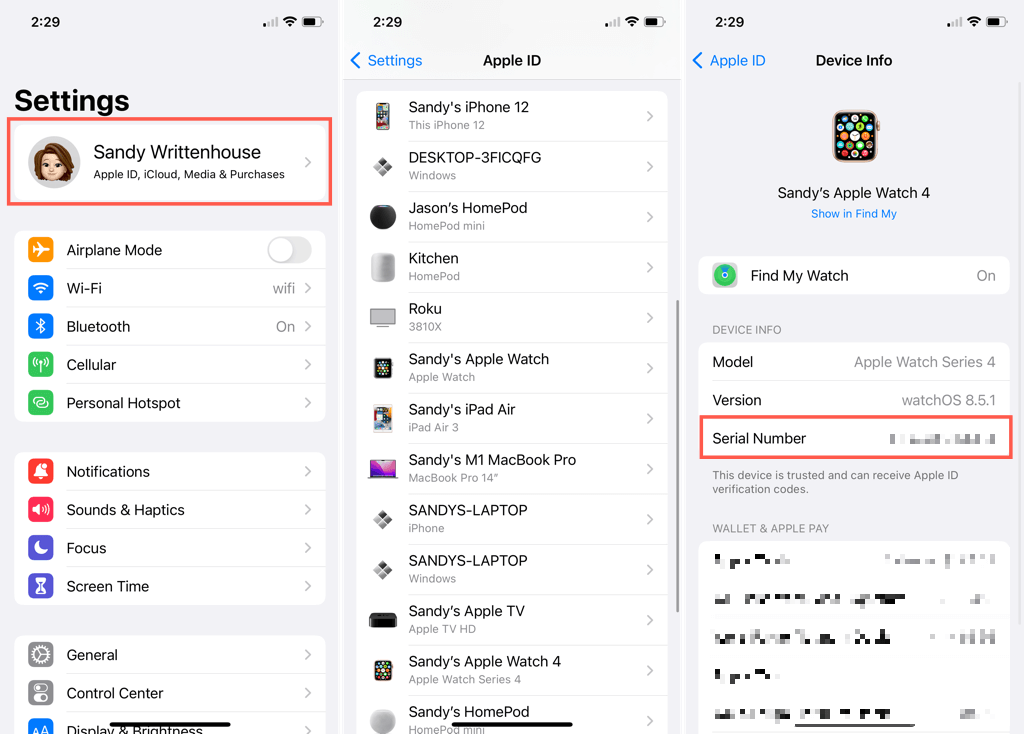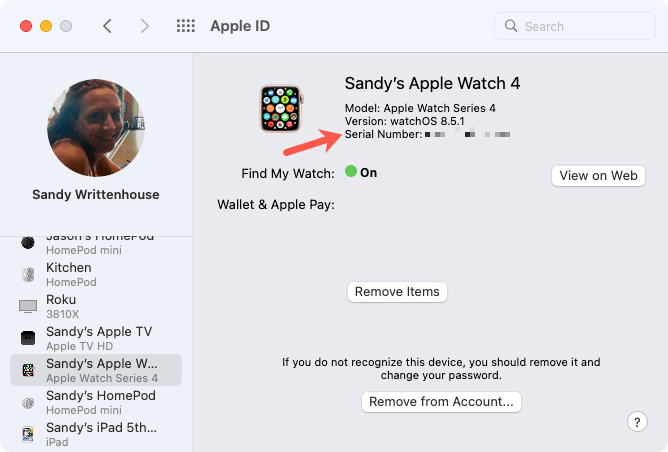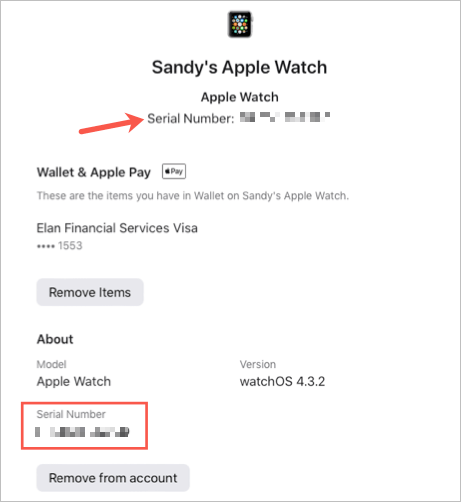Find it easily when you need it
If you need to contact Apple Support, check your warranty, or are interested in purchasing a used Apple Watch, you may need to grab the serial number or IMEI.
Depending on the model, you can see these identifiers in the Settings, on your iPhone, and on the Apple Watch case. So, whether your smartwatch is up and running or missing in action, here’s how to find the serial number and IMEI on Apple Watch (Amazon, Best Buy).

About the IMEI Number
While all Apple Watch models have a serial number, not all have an IMEI. The IMEI (International Mobile Equipment Identity) is only available on Apple Watch GPS + Cellular models.
If you’re unsure which model you have, you can identify your Apple Watch using the model number and Apple’s Support site.
Open the Settings on Apple Watch
If your Apple Watch is working and you’re able to open its apps, this is the handiest place to find the serial number and IMEI.
- Open the Settings app on your Apple Watch. You can do this by pressing the Digital Crown and locating Settings.
- Tap General.
- Pick About.
This screen provides you with the details of your Watch including the serial number, IMEI if applicable, and the model number.
Open the Watch App on iPhone
Maybe you don’t have your Apple Watch with you or you’re unable to use it or open apps. In this case, you can see its serial number and IMEI on your paired iPhone.
- Open the Apple Watch app on your iPhone.
- Select the My Watch tab at the bottom.
- Tap General.
- Pick About.
Similar to the screen in Settings on your Apple Watch, you’ll see the serial number, IMEI if applicable, the model number, Wi-Fi address, and other details.
Tip: You can copy the serial number from this spot too. Simply tap, hold, and select Copy.
Look on the Apple Watch Case
You can see the serial number for your Apple Watch on its case. The location differs depending on the model and the case does not include the IMEI.
For the Apple Watch 1st generation, you’ll see the serial number engraved on the back of the case.
For Apple Watch Series 1 or later, Apple Watch Hermès, Apple Watch Nike, and Apple Watch SE, the serial number is in the band slot.
Remove the band from your Watch by holding the button on the back of the case and sliding the band outward. Look inside the band slot and you’ll see the serial number. (As you can see in the screenshot below from Apple’s website, it’s quite tiny. Consider using your iPhone magnifier to see it.)
Other Spots With the Apple Watch Serial Number
While the above locations are the quickest and easiest ones for finding your Apple Watch serial number, you do have a few other options. If you’re signed into iCloud using the same Apple ID as your other devices, you can look it up on your iCloud account.
On iPhone or iPad, open the Settings and select your Apple ID. Move down to the devices area at the bottom of the screen and select your Apple Watch. You’ll see the serial number along with the model and watchOS version.
On Mac, open System Preferences and select Apple ID. Choose your Apple Watch on the left and you’ll see its serial number and watchOS version on the right.
On the web, sign into the Apple ID website. Choose Devices on the left and select your Apple Watch on the right. You’ll see a pop-up window with its serial number at the top and the bottom with additional details similar to that on your other Apple devices.
With a couple of spots to find the IMEI on Apple Watch and several locations for the serial number, you can find these numbers easily when you need them.