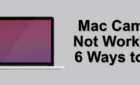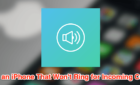Plus some bonus troubleshooting tips
By default, a green lightning bolt should appear on your Apple Watch when you place it on the magnetic charging cable or dock. If your device fails to charge, then there’s a problem somewhere.
For Apple Watches, charging-related issues often stem from faulty charging accessories and improper charging methods. Other times, software conflicts and hardware issues are to blame. This article will show you some troubleshooting steps to follow if your Apple Watch (Amazon, Best Buy) is not charging.

1. Check the Power Outlet or Socket
You plugged it in, but your Apple Watch isn’t charging. You to switch on the socket. So, check and (re)confirm that the power outlet is powered on and working correctly.
Additionally, check that the power adapter hooked to the Apple Watch’s magnetic cable or dock is plugged in the power outlet correctly (and fits tightly). We also recommend charging another device in the same power outlet that won’t charge your Apple Watch. You could also try plugging the USB adapter into a different electrical outlet.

If your Apple Watch charges when plugged into a different power outlet, the first outlet is probably faulty or damaged. Get an electrician to get the outlet fixed or replaced.
On the other hand, if an electrical outlet powers all devices but your Apple Watch, your charging accessories are most likely the root cause of the problem. Proceed to the next solution to troubleshoot issues with your Apple Watch’s charging accessories.
2. Check the Charging Accessories
Your Apple Watch won’t charge if the charging cable is loosely plugged in to the power adapter or if the power adapter is faulty. First, check the USB end of your watch’s charging cable and make sure it’s plugged into the USB power adapter. If the Apple Watch still doesn’t charge, try plugging the cable in a different power adapter—or your PC.

Should the problem persist after trying several power adapters, try charging your Apple Watch on another charging cable. Borrow your friend’s Apple Watch charger and check if it powers your device. If it does, your charger is faulty.
Head to Apple’s store on Amazon or Apple’s official website to get a replacement magnetic charging cable for your Apple Watch.
3. Clean the Watch and Charger
Your Apple Watch won’t charge if there’s any material interfering with the transfer of electric current. With this in mind, make sure the magnetic charger and the watch are free of dirt, debris, dust, etc. Likewise, ensure you remove the plastic wrapping on the magnetic cable that shipped with your Apple Watch before using it to charge your device.

If the watch still doesn’t charge, wipe the hollow surface of the magnetic charger with a clean, dry cloth. Next, wipe the back of your Apple Watch clean. Ensure both surfaces are free of any foreign materials that can hinder the transfer of power from the charger to your Apple Watch.

Afterward, place the Apple Watch on the magnetic charger and check if it charges. If the issue persists, readjust the Apple Watch and ensure the charging cable’s magnetic surface aligns correctly with your device.
4. Restart the Apple Watch
Shut down the Apple Watch and power it back on. That could fix any temporary glitch causing the device not to charge.
- Press and hold the Side button for 2 seconds until the Power menu pops up on the screen.
- Move the Power Off slider to the right and wait for about 10 seconds for the Apple Watch to shut down completely.
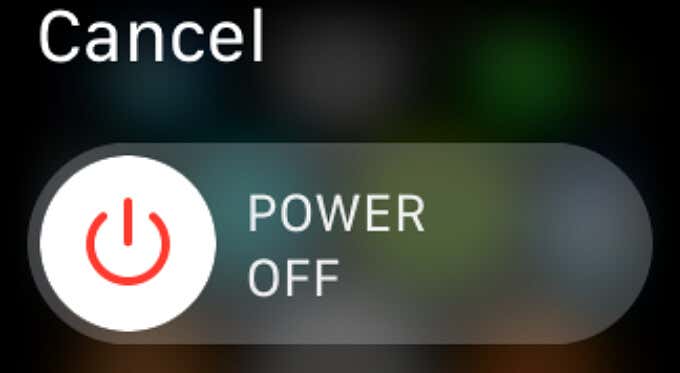
- Press and hold the Side button until the Apple logo appears on the screen.
Wait for the Apple Watch to boot, place it on the magnetic cable or dock, and check if it charges.
5. Give It Time
By default, Apple Watch automatically enters “Power Reserve” mode when the battery gets below 10%. In this state, watchOS will reduce battery consumption to the barest minimum by temporarily suspending all features of your Apple Watch. You’ll only be able to view the time on the screen.
If your Apple Watch automatically enters Power Reserve mode due to low battery, you’ll need to charge the Apple Watch on the magnetic cable or dock for at least 30 minutes before it charges normally. Your Apple Watch’s screen may go blank during this period or display a charging cable icon with a red lightning bolt at the top-left corner.
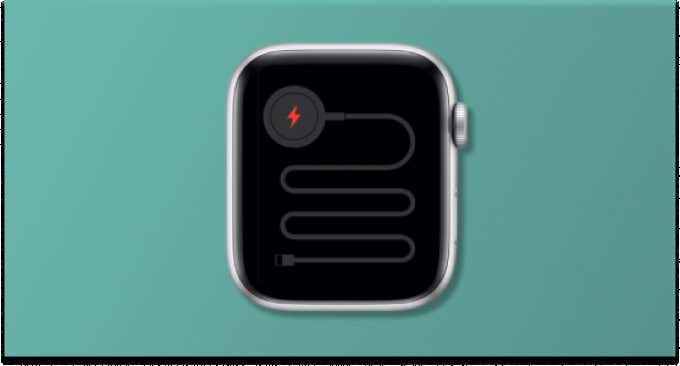
6. Update Your Apple Watch
This Apple Support document highlights a bug affecting Apple Watch SE and Apple Watch Series 5 users running the watchOS 7.2 or 7.3 on their devices. The bug prevents the devices from charging after entering Power Reserve mode. Placing the affected Apple Watch on the charger for 30 minutes may temporarily fix the problem. However, updating your device’s operating system to the latest version is a permanent solution.
According to Apple, watchOS 7.3.1 shipped with bug fixes and security enhancements that resolve the charging issue. Therefore, open your Apple Watch’s Settings app, head to General > Software Update, and install any update on the page.
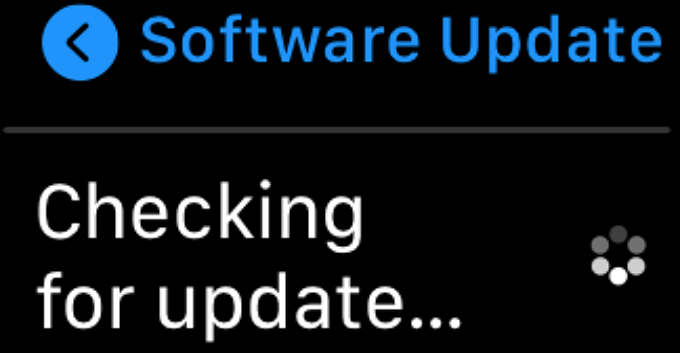
You can also update your Apple Watch via the Watch App on your iPhone or iPad. Launch the Watch app and go to General > Software Update and install any available update on the page.
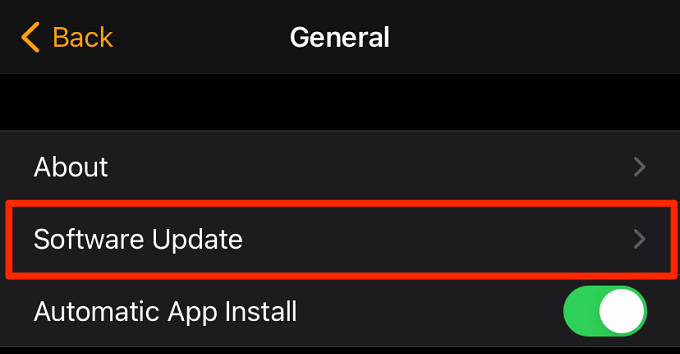
Note: To install a watchOS update, your Apple Watch and iPhone/iPad must be paired via Bluetooth and connected to the internet. Likewise, your iPhone/iPad must be up-to-date. Refer to this troubleshooting guide on updating an Apple Watch if you cannot install a watchOS update.
7. Force Restart the Apple Watch
If your Apple Watch is still not charging, you should consider force-restarting your Apple Watch as a last resort if all troubleshooting steps listed above prove abortive. Ensure there isn’t any watchOS download or installation in progress before initiating a force-restart. Force-restarting your Apple Watch during a software update may damage the device.
To perform a force restart on your Apple Watch, press and hold the Side button and the Digital Crown for 10-15 seconds. Your device would shut down and stay powered off for about 5 seconds. Keep holding both buttons and release them only when the Apple logo appears on the screen.
More Troubleshooting Tips
Hundreds of third-party charging docks and magnetic stands charge Apple Watches without any issue. Nonetheless, they aren’t as reliable as the charger that ships with your Apple Watch out-of-the-box. So, Apple strongly recommends charging your device with Apple’s very own Magnetic Charging Cable only.
If your Apple Watch still won’t charge on third-party docks or Apple’s magnetic charging cable, contact Apple Support or visit a nearby Apple Service Center. Apple will service or repair your Apple Watch for free if it’s still eligible for hardware repair coverage/warranty.