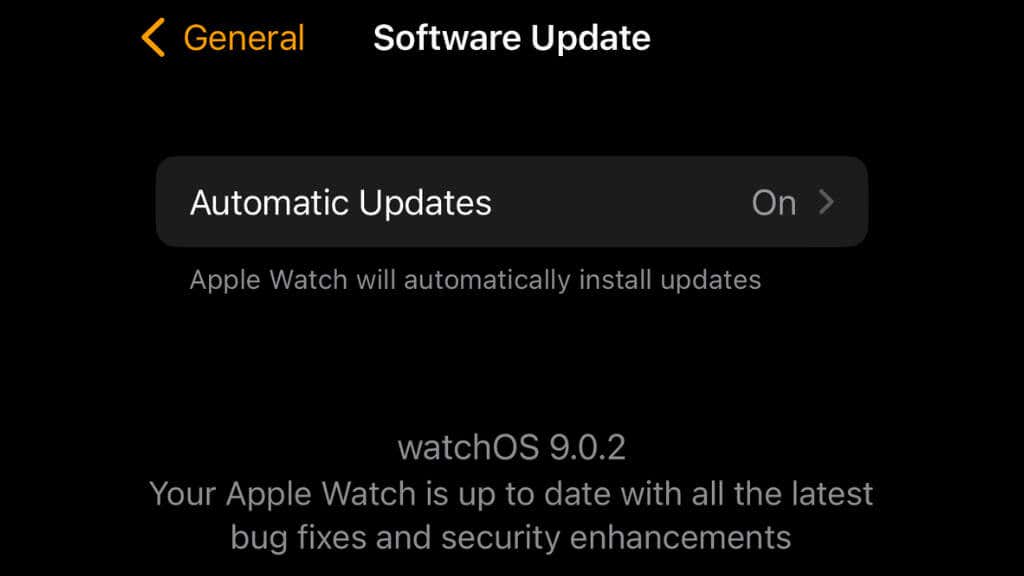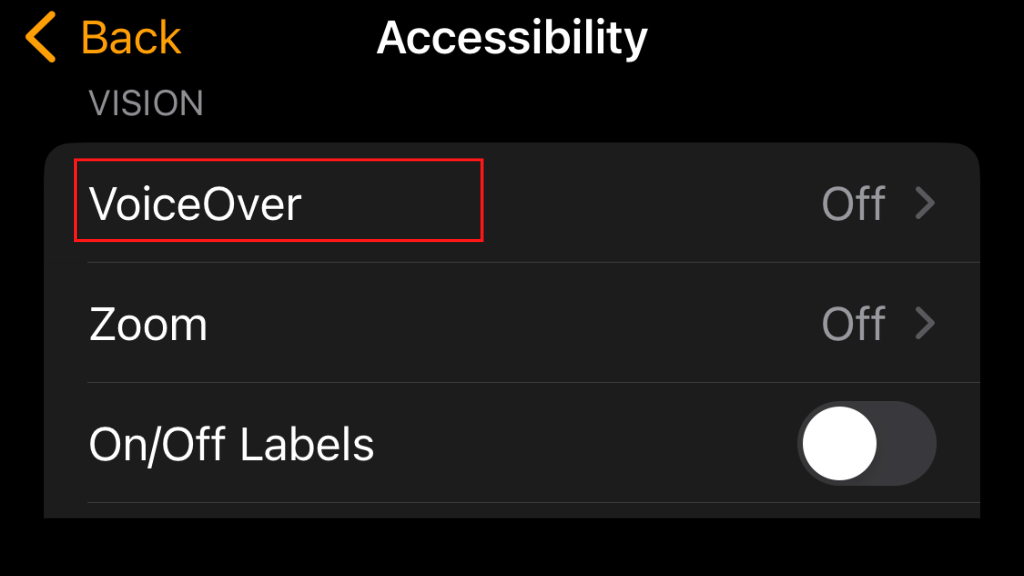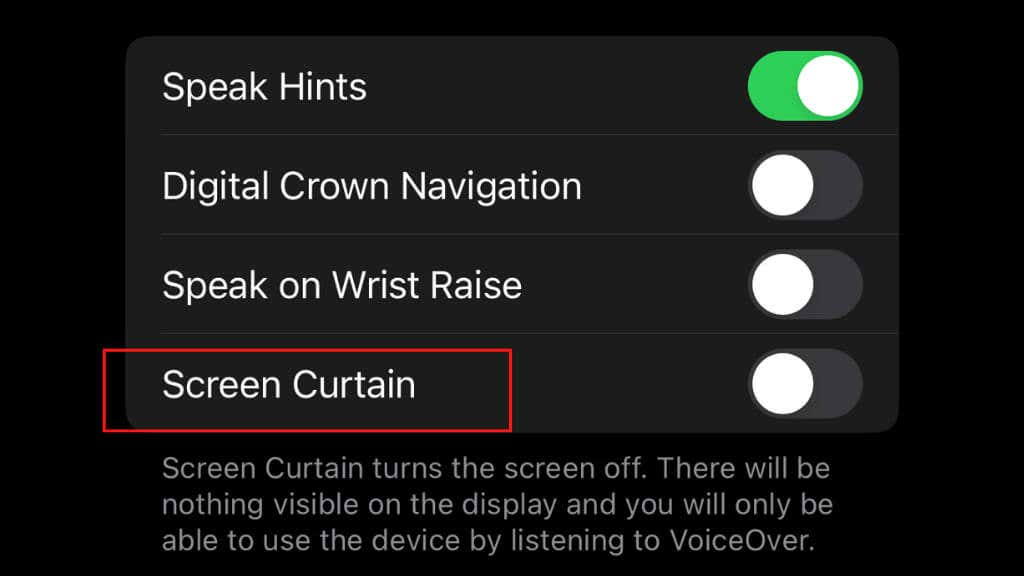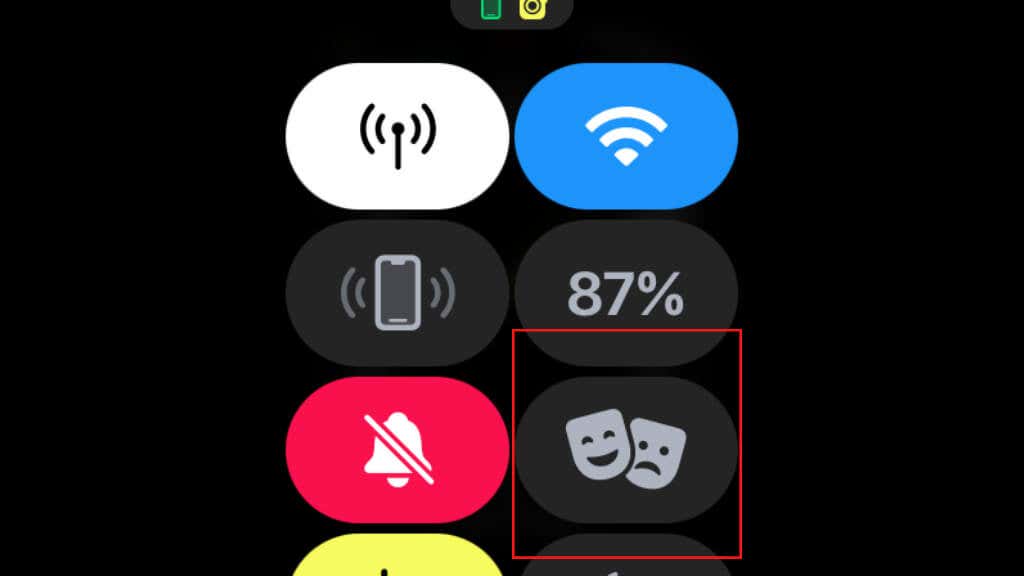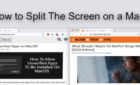Before it becomes a paperweight
The “black screen of death” has left unsuspecting Apple Watch owners with an expensive paperweight instead of a smartwatch. Apple Watch display issues are uncommon but often happen enough that knowing what to do is essential.
Most of the troubleshooting advice in this article applies to all Apple Watches (Amazon, Best Buy); where only specific models are involved, we’ve explicitly said so.
What Is a “Black Screen Issue” Anyway?
A black screen is a symptom with multiple potential causes, so an excellent place to start is defining what we mean when we refer to a black screen and the “black screen of death” specifically. Many instances of a black screen are just trivial misconfigurations. Here are some common scenarios:
- The watch screen is black. The watch doesn’t respond to anything.
- The screen is frozen, and the watch doesn’t respond to any inputs.
- The screen is black, but the watch still responds to inputs and comes on when you touch something.
- The watch screen is black, but you can use Siri and still hear notifications or feel haptic feedback.
- The screen is black and only shows the time and a red battery indicator when you try to activate it.
All of these common situations are addressed below. We also recommend that you read our guide on making a backup of or restoring an Apple Watch. If possible, ensure your Watch is backed up before doing anything listed below. Don’t be too concerned if you can’t make a new backup. There should be a recent back on your iPhone from the last time your Watch worked correctly.
If You Have a Series 6, Read This First
Apple Watch Series 6 40mm watches manufactured between April 2021 and September 2021 may permanently have screens that go blank. There is no way to fix this yourself, so if your watch matches this model and these dates, head over to the Series 6 Service Program page and check your serial number for eligibility.
If you’re eligible, Apple will fix or replace the watch for you free of charge, so it’s worth checking before you do anything else!
1. Charge Your Watch
This seems obvious, but if an Apple Watch battery is allowed to drain, it can take a substantial amount of time for anything to show up on the screen, and even then, you’ll have to wait much longer for it to complete a full charge.
If your watch is showing a black screen, but when you press a button, it still shows the time and a red battery life indicator, it is in Power Reserve mode. This mode limits functionality such as Bluetooth or Wi-Fi. You’ll have to charge it to return to standard functionality.
Apple Watches with watchOS 9 and later don’t switch to Power Reserve mode when the battery gets low. Instead, they use a new Low Power mode that retains much more functionality. In either case, letting your Watch charge should get things back to normal.
If your Watch seems dead, leave it to charge overnight and try to turn it on by holding the power button in the morning. If it’s still dead, try some of the other troubleshooting tips below. Remember that you must use an Apple Watch charger; other wireless chargers, such as the iPhone MagSafe charger, won’t work.
2. Check That the Watch is Really Charging
If your watch screen is blank, you may have no way of knowing whether power is flowing into the device. If you have more than one Apple Watch, try the other unit on your charger to ensure it is working correctly. Most power banks will also indicate if power is being used, so plug your watch charger into a power bank and see if it shows power flowing to the watch.
Make sure nothing creates a gap between the back of the watch and the charger. Sometimes new watch owners forget to remove the plastic wrap, or a watch cover creates a gap that the wireless power can’t bridge. Remove any cover before putting the watch in its charge cradle for the best results.
3. Your Charger May Be Faulty
The problem may not be with your watch; the charger could be faulty. The only way to check is by trying a known good charger with your Watch. If you don’t have friends or family with a charger, you can almost certainly walk into any Apple Store and ask to check if your watch charges on one of their charging pucks.
4. Update watchOS
Even if your Apple Watch shows a black screen, it may still connect and communicate with your iPhone. Updating to the newest version of watchOS (if any) could fix the issue you’re currently experiencing.
In the Watch app on iOS, go to General > Software Update, and if an update is available, select Download and Install. If it works, your watch should reboot and work as expected.
5. My Watch Is Blank, But It’s Talking to Me!
If your phone’s screen is blank but communicates with you by voice, you may have inadvertently activated Voiceover mode. This is a helpful feature for vision-impaired users but not much use to other users in most cases.
There are two ways to disable Voiceover mode. In the Watch app on your iPhone, you can find the Voiceover setting under My Watch > Accessibility under the Vision section.
You can also press and hold the Digital Crown on your watch to activate Siri. Then ask Siri to turn Voiceover off.
If you want to use Voiceover without blanking your screen, look for the Screen Curtain setting under Voiceover and turn it off.
6. Check That Theater Mode Is Off
Theater Mode is a feature of Apple Watches that prevents your Watch from annoying you and those around you when you’re in a theater. In this mode, your Apple Watch screen will stay off until you tap it or press one of the buttons, but if you weren’t aware of Theater Mode, this could seem like a malfunction.
Theater Mode is particularly easy to activate by accident since it sits next to other commonly used features in the Control Center. To ensure that Theater Mode is off, swipe up on your watch face and check that the icon with two masks isn’t toggled on.
7. Force Restart Your Apple Watch
If your watch screen is either completely blank or displaying something, but it doesn’t respond to touch or button input, it may have crashed, or it’s hanging. In this case, you can initiate a hard restart by pressing and holding the digital crown and side button together. Hold these buttons for about 10 seconds or until the Apple logo appears.
8. The Apple Watch Hangs on a Hard Reset
If you’ve tried a hard restart and either nothing happens or the watch just hangs on the Apple logo, it likely means that the firmware in your watch is corrupted somehow. Unfortunately, unlike an iPhone or iPad, you can’t connect the watch to a Mac and perform a recovery to reinstall the firmware. In this situation, the only people who can help are Apple technicians. If your watch is still under warranty, you may be eligible for a free repair or replacement.
9. Water, Dust, and Impact Damage
If your watch screen has gone blank after exposure to water or dirt or has suffered an impact, this may have broken the screen even if there’s no external sign that something’s wrong.
Although Apple watches are rated to be water resistant, this does not mean they are waterproof. Most importantly, it doesn’t mean they will remain water-resistant forever. Through normal wear and tear and occasional bumps, your Apple Watch’s seals may degrade. Suppose your Watch is still in new condition, and you have no reason to suspect the water seals have been compromised.
In that case, Apple may replace it under warranty as a factory fault, but this is unlikely and isn’t covered by the warranty. This is why it’s always advisable to get comprehensive insurance on devices like Apple Watches that cover theft and accidental damage.
10. A Worn-Out Battery
If you’re still using an older Apple Watch, you may have a battery that’s either faulty or has reached the end of its life. Apple Watch batteries are designed to last about 100 complete charge cycles, by which time they should have 80% capacity left. If you keep using it, the capacity will keep dropping until the battery won’t hold a charge.
The good news is that you don’t have to buy a new watch if it’s only your battery that’s dead. Apple will replace the battery for a fee. At the time of writing, the cost for a battery replacement is $120, although this may change over time.
It’s important to have an official Apple battery service performed by Apple Support. Third-party batteries can be unsafe or perform poorly, so don’t try to save a few dollars at the risk of having a battery explosion or other types of failure. Instead, call your local Genius Bar and let them handle it.