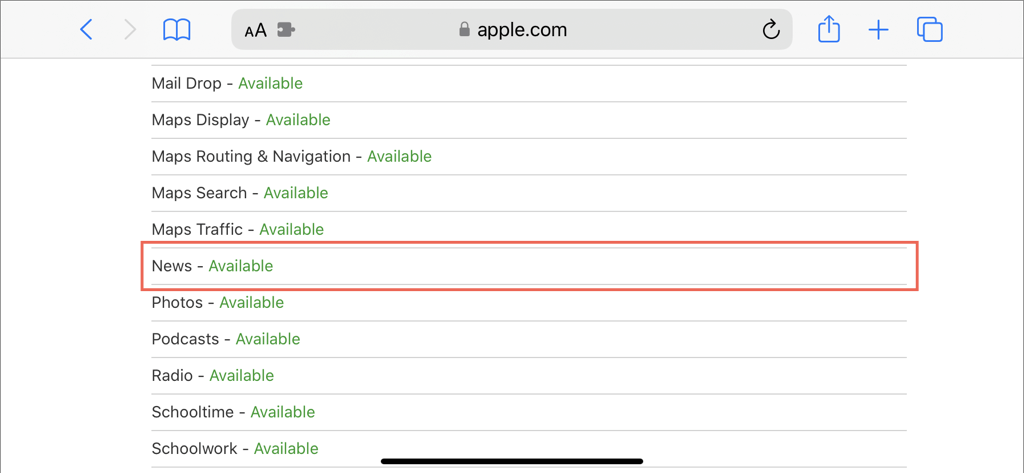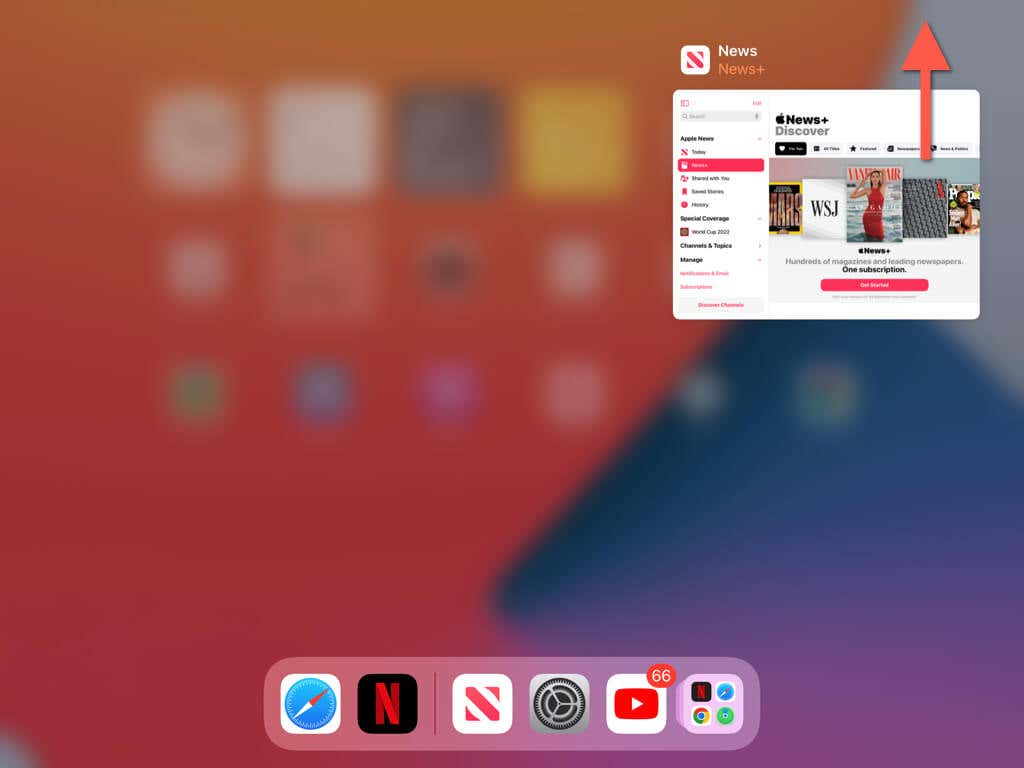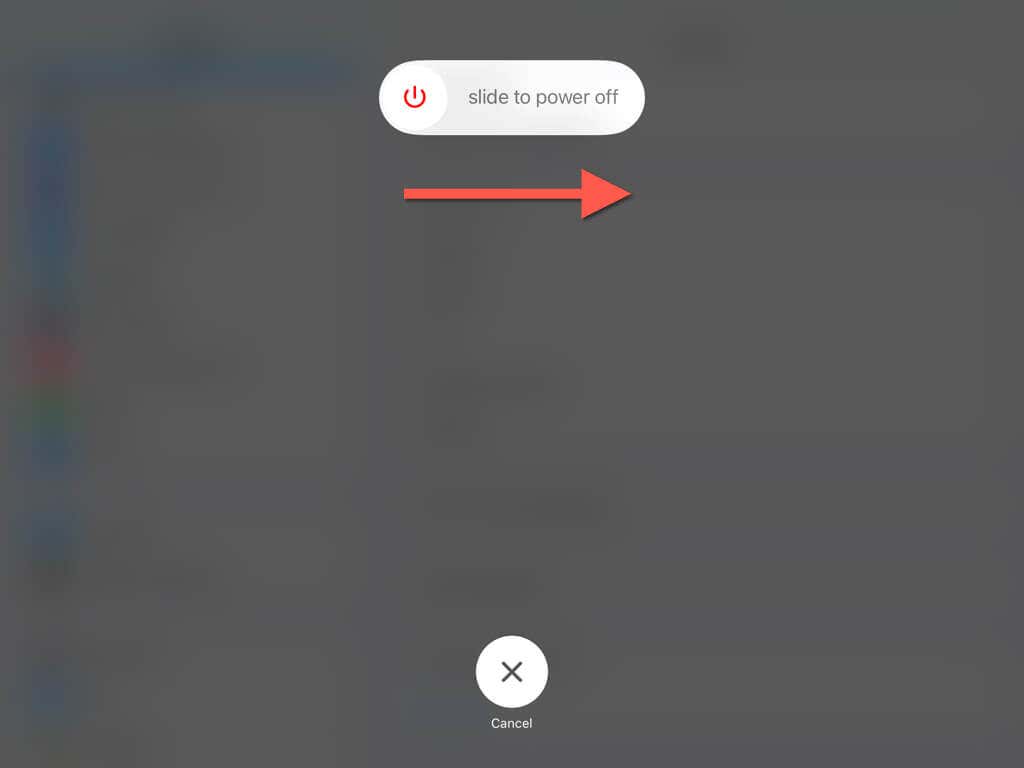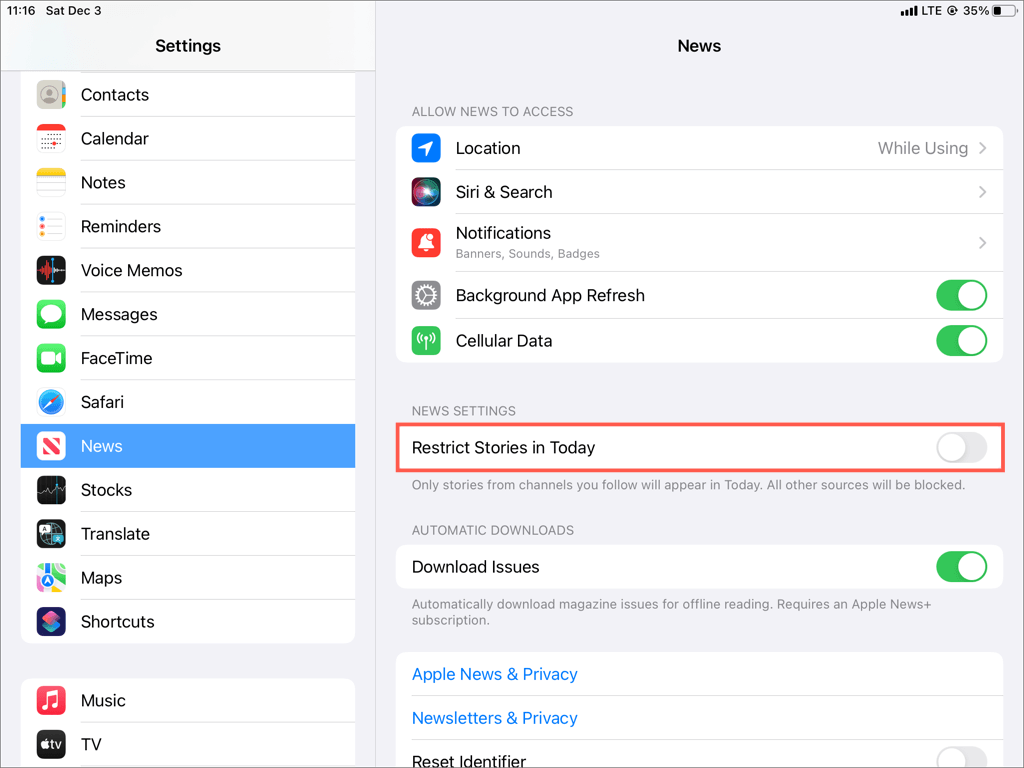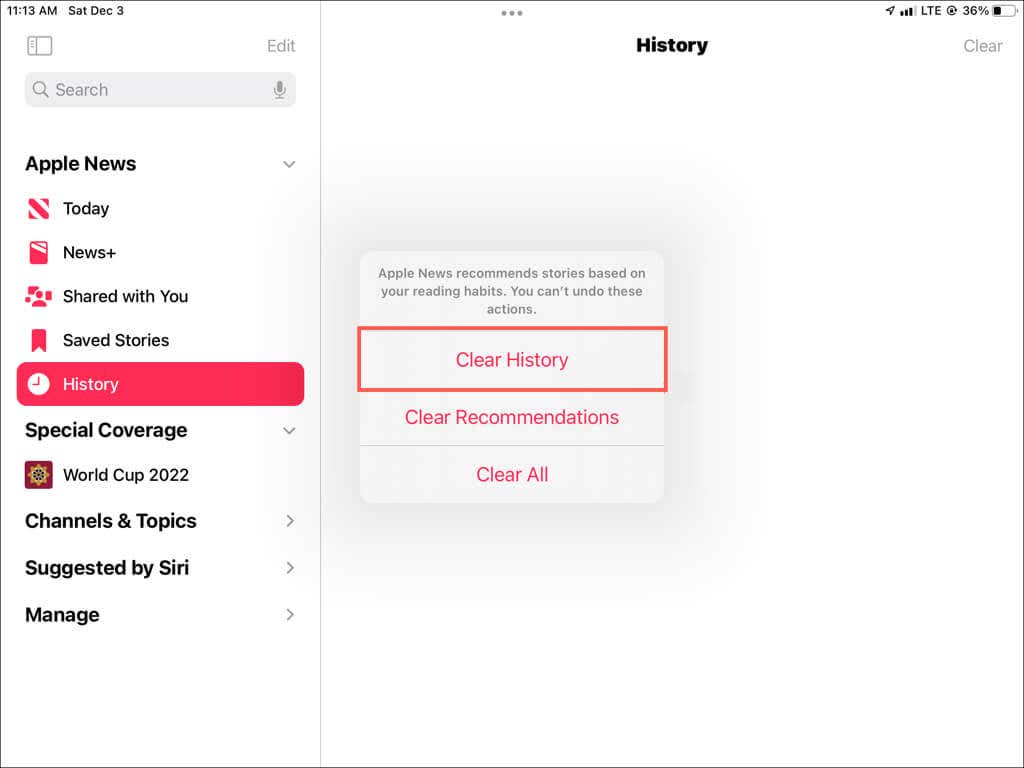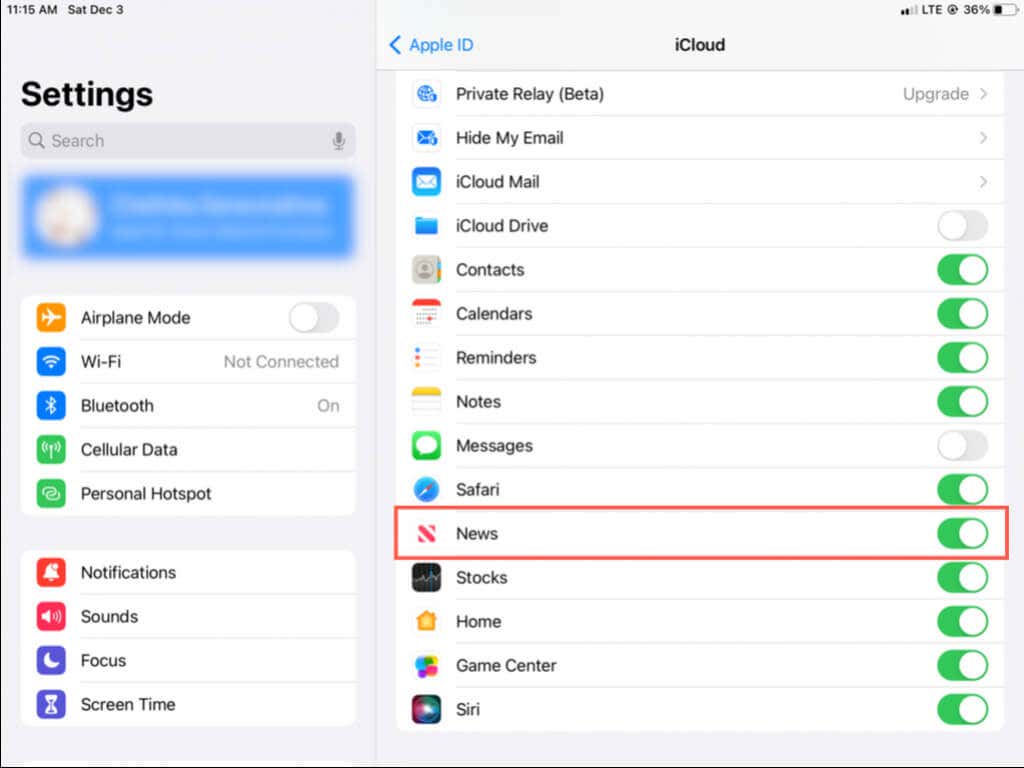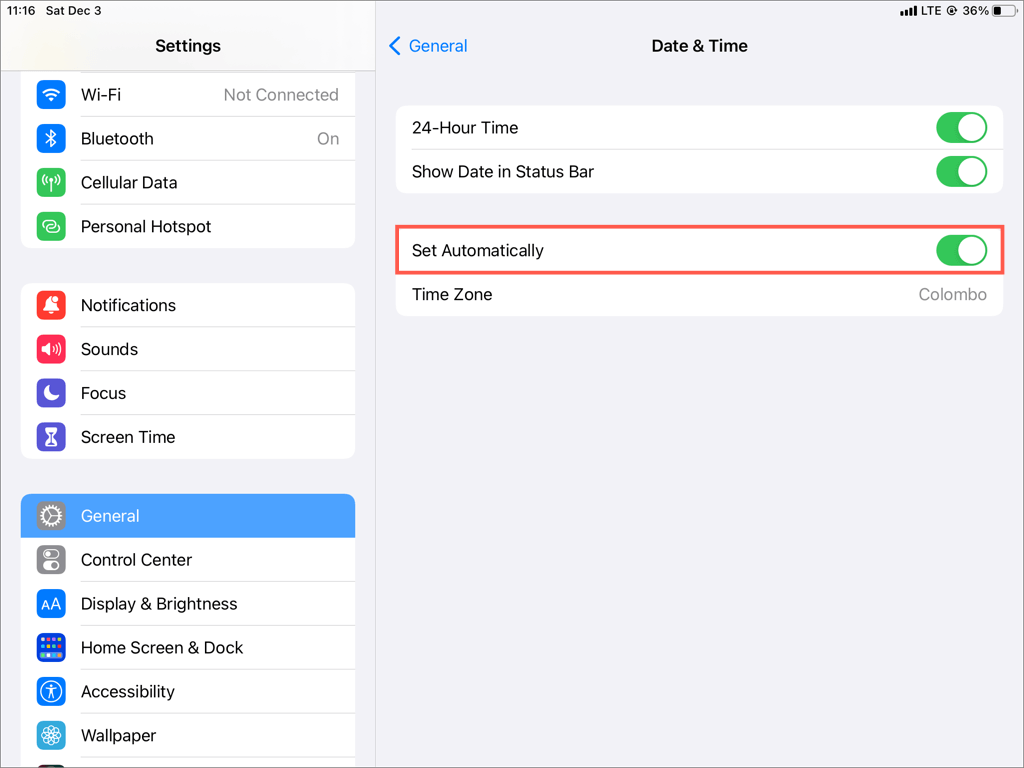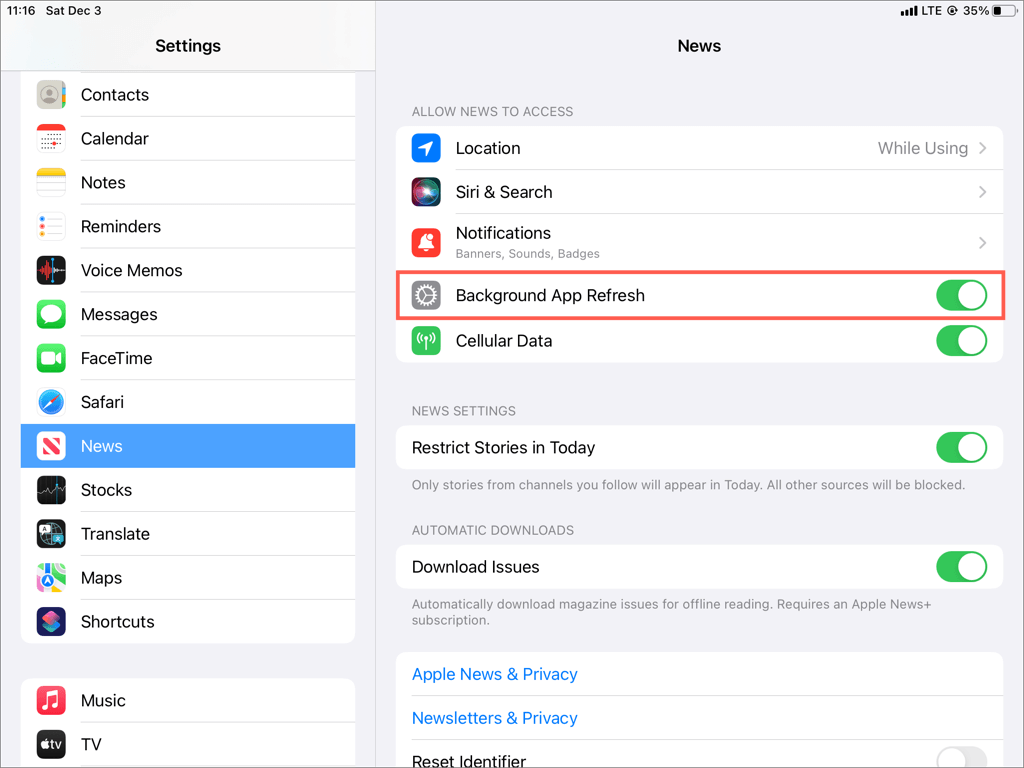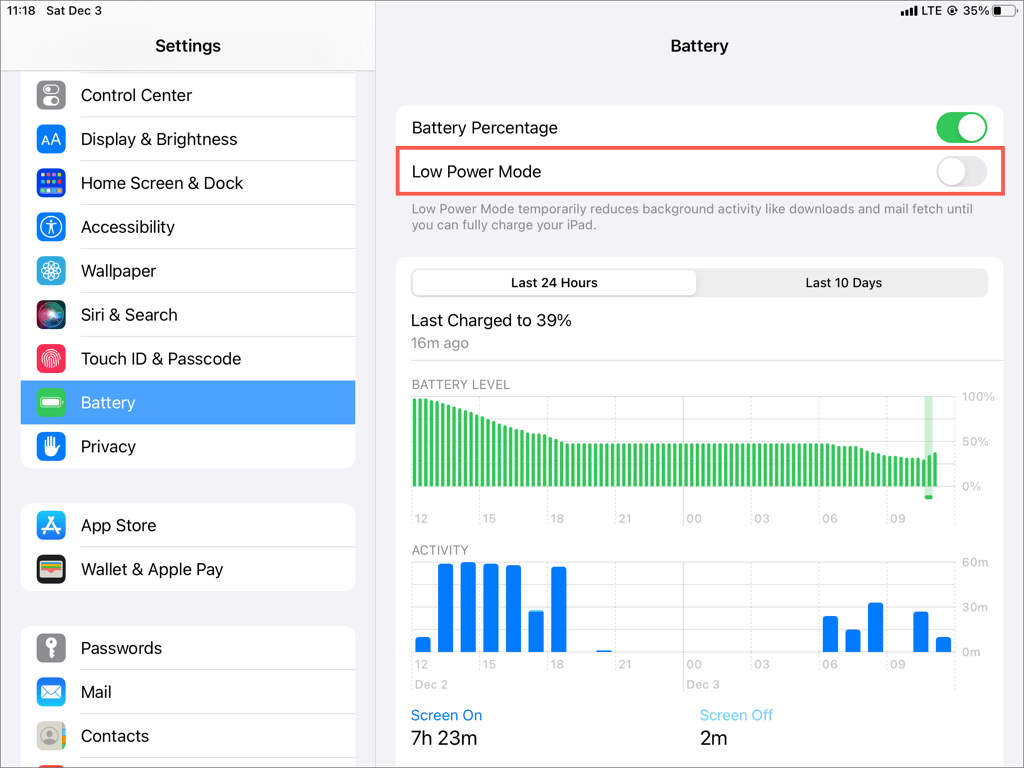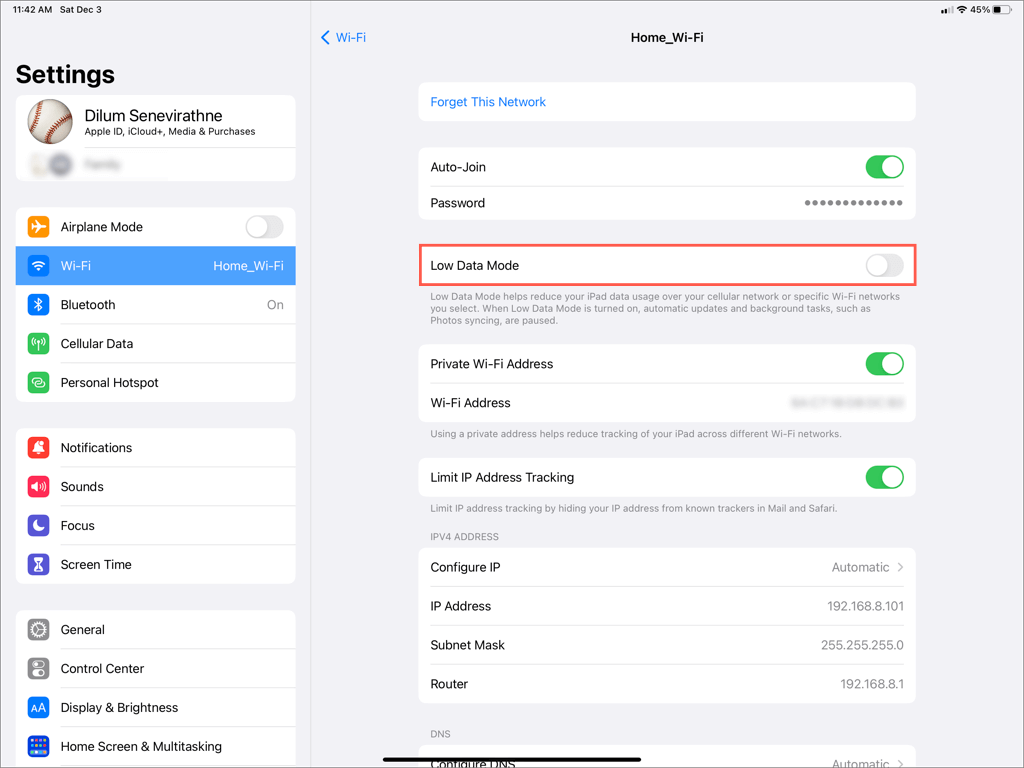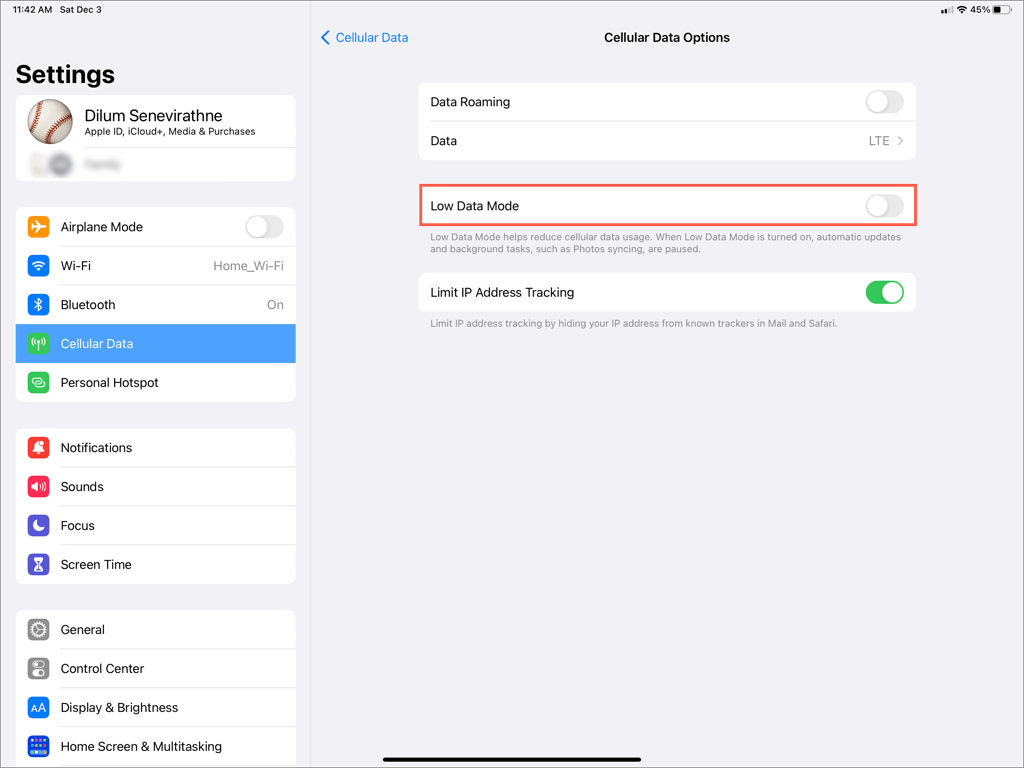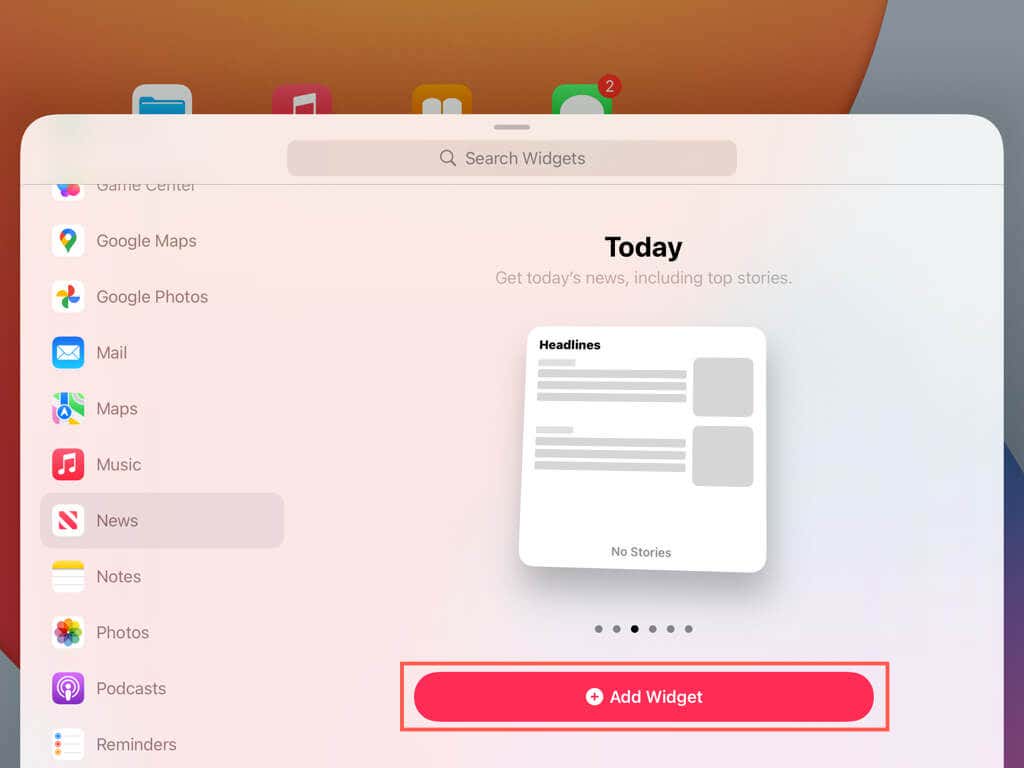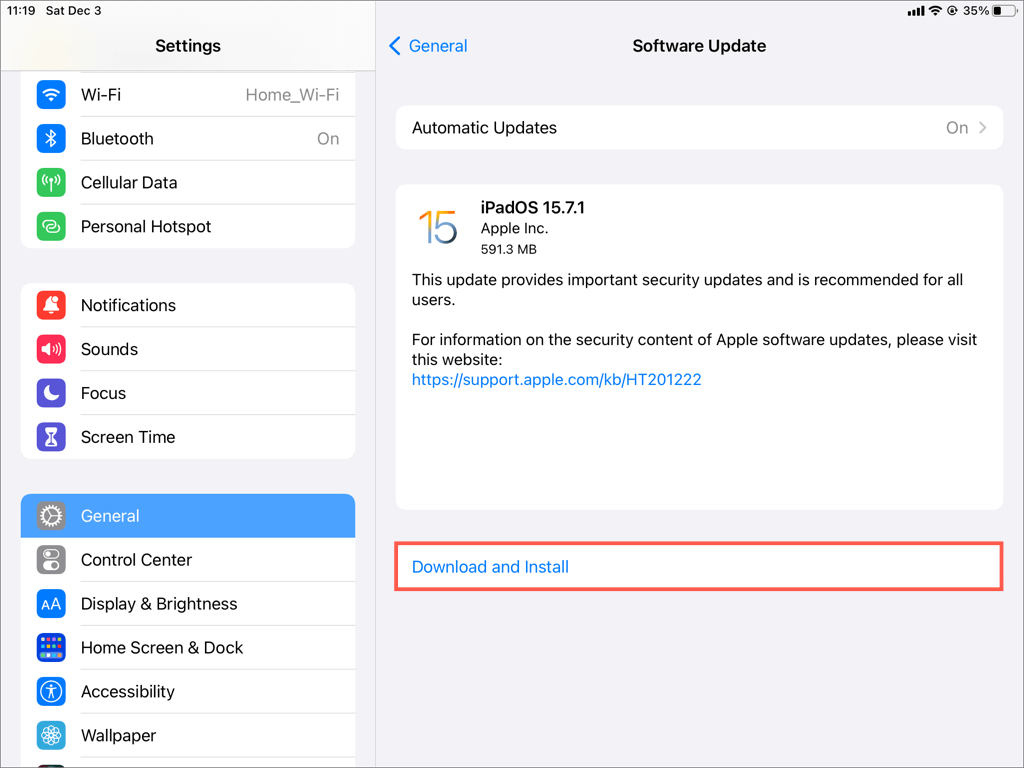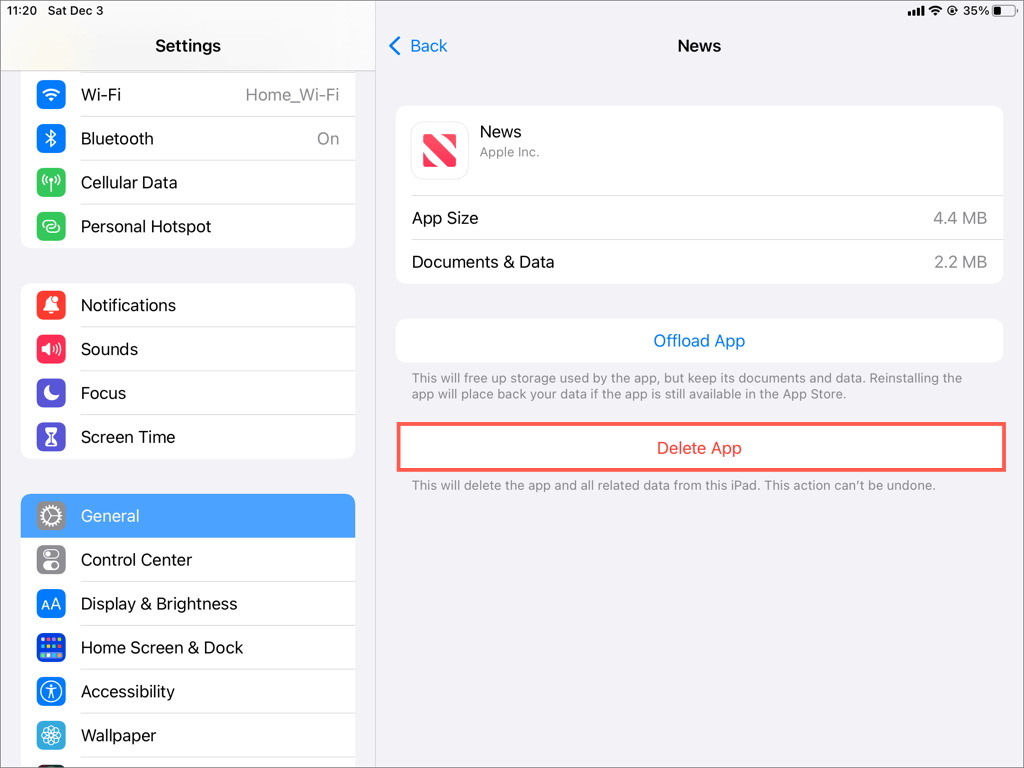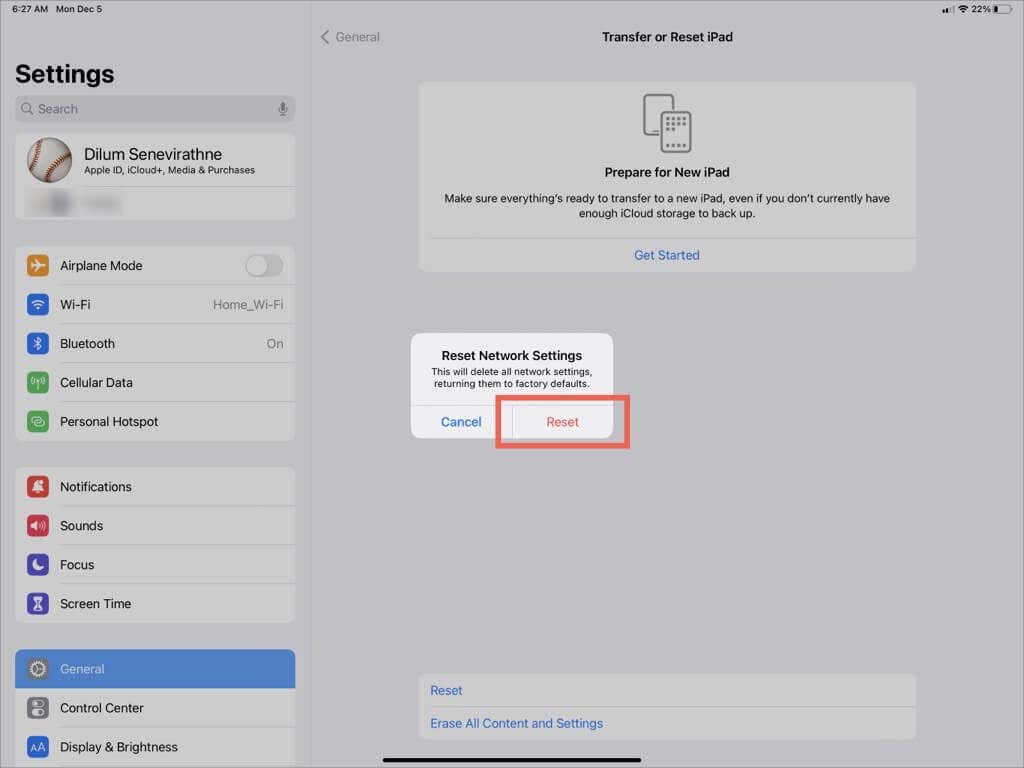If these don't work talk to tech support
Does Apple News fail to update or refresh on your iPhone or iPad? Server-side issues, spotty internet connectivity, conflicting system settings, and a host of other reasons often cause that.
This troubleshooting guide lays out multiple solutions you can work through to get Apple News working again on your iPhone or iPad. Skip any fixes that don’t apply.
1. Check the Apple News Server Status
Apple News relies on dedicated servers to deliver up-to-date news to your iPhone and iPad. If there’s a problem on the server side, the app will fail to update or refresh.
To check for Apple News server outages, visit Apple’s System Status page using Safari or a different browser. If the News category is down, keep revisiting the web page for updates to the server status.
2. Check Your Internet Connection
Apple News may not update or refresh if your internet connection is weak or unreliable. Here are several things you can do to eliminate random connectivity issues.
- Toggle Airplane Mode: Swipe down from the top-right of the iPhone or iPad screen to open the Control Center. Then, toggle the Airplane Mode icon on, then off.
- Restart the router: Briefly turn off and restart the router for your wireless network if it’s in an accessible area. Or join another Wi-Fi network.
- Switch from Wi-Fi to cellular: Switch from Wi-Fi to mobile data. If you do that, go to Settings > Cellular and make sure that the switch next to News is active.
3. Force-Quit and Relaunch Apple News
Like any other app, Apple News can encounter technical glitches preventing it from updating or refreshing itself. A quick way to resolve the problem is to force-quit and relaunch News.
- Swipe up from the bottom of the screen to open the App Switcher. If your device has a Home button, double-click that instead.
- Locate and drag the News card up and out of the screen.
- Exit the App Switcher and re-open News via the Home Screen or App Library.
4. Restart Your iPhone or iPad
If force-quitting and relaunching Apple News fails to get the app working correctly, try restarting your iPhone or iPad. On any iOS or iPadOS device model:
- Open the Settings app and tap General > Shutdown.
- Slide the Power icon to initiate a shutdown.
- Wait 30 seconds, then hold the Power button until you see the Apple logo.
5. Receive News Feed From Additional Sources
If Apple News only loads stories from the channels you follow, it’s likely because a specific setting is active. To update your news feed with articles and insights from other sources:
- Open the Settings app.
- Scroll down and tap News.
- Turn off the switch next to Restrict Stories in Today.
6. Clear Apple News History & Recommendations
A corrupt Apple News history index is another reason that prevents the app from updating its news feed correctly. To clear it:
- Tap the History option on the News app’s sidebar.
- Tap Clear.
- Tap Clear History.
If the problem persists, you should also reset your Apple New recommendations. To do that, tap Clear > Clear Recommendations.
7. Toggle iCloud On and Off for News
If Apple News fails to sync your activity from other Apple devices, you must:
- Open the Settings app and go to Apple ID > iCloud.
- Turn off the switch next to News.
- Tap Delete from My iPhone/iPad.
- Restart your iPhone or iPad.
- Go back to Settings > Apple ID > iCloud and activate the switch next to News.
8. Check Your Date and Time Settings
An incorrect date, time, and region on the iPhone and iPad can cause numerous syncing issues with Apple News and many other apps. To check and rectify:
- Open the Settings app and tap General.
- Tap Date & Time.
- Turn on the switch next to Set Automatically. If the system software fails to fetch the correct date and time, you must disable the setting and set the date and time on iPhone or iPad manually.
9. Enable Background App Refresh for News
If Apple News fails to refresh the news feed in the background, then the chances are that the app is barred from running in a suspended state. Make sure that Background App Refresh is active for Apple News. To do that:
- Open the Settings app.
- Scroll down and tap News.
- Turn on the switch next to Background App Refresh.
10. Disable Low Power Mode on iPhone and iPad
Low Power Mode conserves battery life on the iPhone and iPhone at the expense of curtailing activity in apps like Apple News. If you habitually turn on the feature even when the battery’s full, we recommend that you disable it.
- Open Settings.
- Tap Battery.
- Disable the switch next to Low Power Mode.
11. Disable Low Data Mode for Wi-Fi and Cellular
Low Data Mode reduces activity over Wi-Fi and mobile data to minimize bandwidth consumption. However, like Low Power Mode, it can adversely impact Apple News.
Disable Low Data Mode for Wi-Fi
To disable Low Data Mode for a Wi-Fi network, you must:
- Go to Settings > Wi-Fi.
- Tap the Info icon next to a Wi-Fi network.
- Turn off the switch next to Low Data Mode.
Disable Low Data Mode for Cellular
To disable Low Data Mode for mobile data, you must:
- Go to Settings > Cellular.
- Tap Cellular Data Options.
- Turn off the switch next to Low Data Mode.
12. Remove and Re-add the Apple News Widget
If the problem occurs with the Apple News widget, remove and re-add it via the widgets gallery on your iPhone or iPad. To do that:
- Tap and hold the Apple News widget and select Remove Widget.
- Press and hold a vacant area of the Home Screen and tap the Plus icon.
- Select News, pick a widget size, and tap Add Widget.
13. Install New Updates for iOS and iPadOS
Updates to the Apple News app not only add new features but also resolve known problems. However, as a native app, the only way to update News is to update the system software.
- Open the Settings app.
- Tap General > Software Update.
- Tap Download and Install to install pending iOS or iPadOS updates.
14. Uninstall and Reinstall Apple News
If Apple News fails to update or refresh, you must uninstall and reinstall the app on your iPhone and iPad. That should rule out underlying problems that stem from application corruption issues.
- Go to Settings > General > iPhone/iPad Storage > News.
- Tap Delete App.
- Visit the App Store, search for News, and tap Download.
15. Reset Network Settings on iPhone & iPad
Apple News could malfunction due to a broken networking configuration. Reset the network settings on your iPhone or iPad to fix that. You must manually reconnect to any Wi-Fi networks after the reset process.
- Open the Settings app.
- Go to General > Transfer or Reset iPhone/iPad > Reset.
- Tap Reset Network Settings.
- Enter your device passcode.
- Tap Reset Network Settings to confirm.
Back to Receiving Apple News
Quick fixes like force-quitting and relaunching Apple News, clearing the News history and recommendations, and restarting your iPhone or iPad almost always resolve issues with the app not updating or refreshing. Repeat them the next time you encounter similar problems.
However, if none of the fixes above help, reach out to Apple Support for help and check out these alternative news apps for the iPhone and iPad in the meantime.