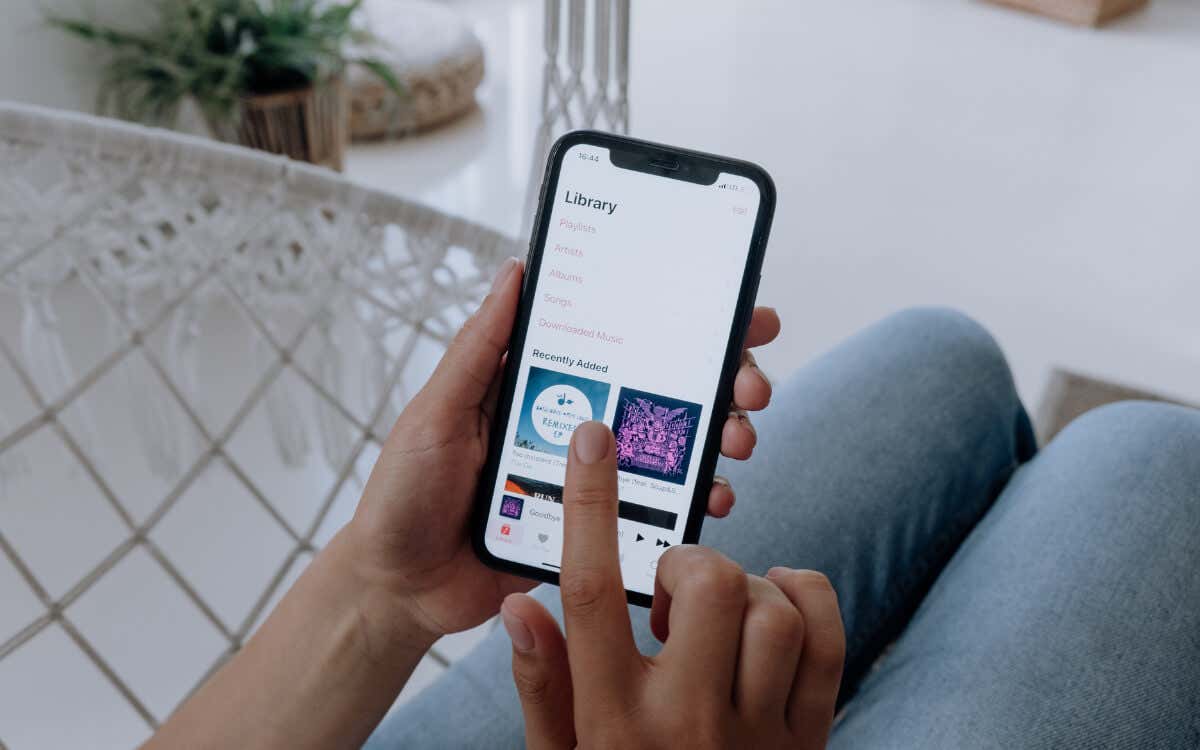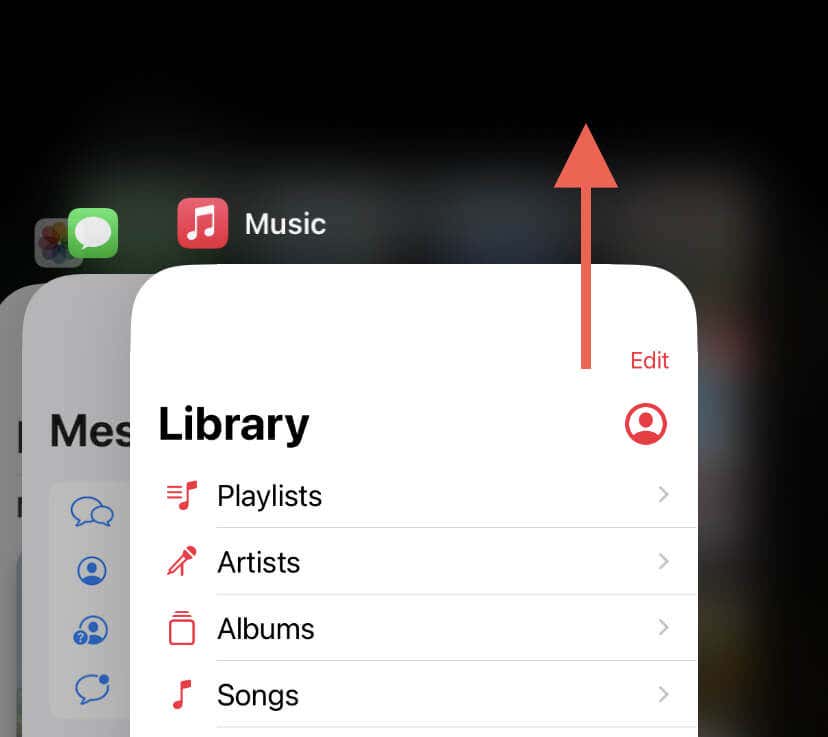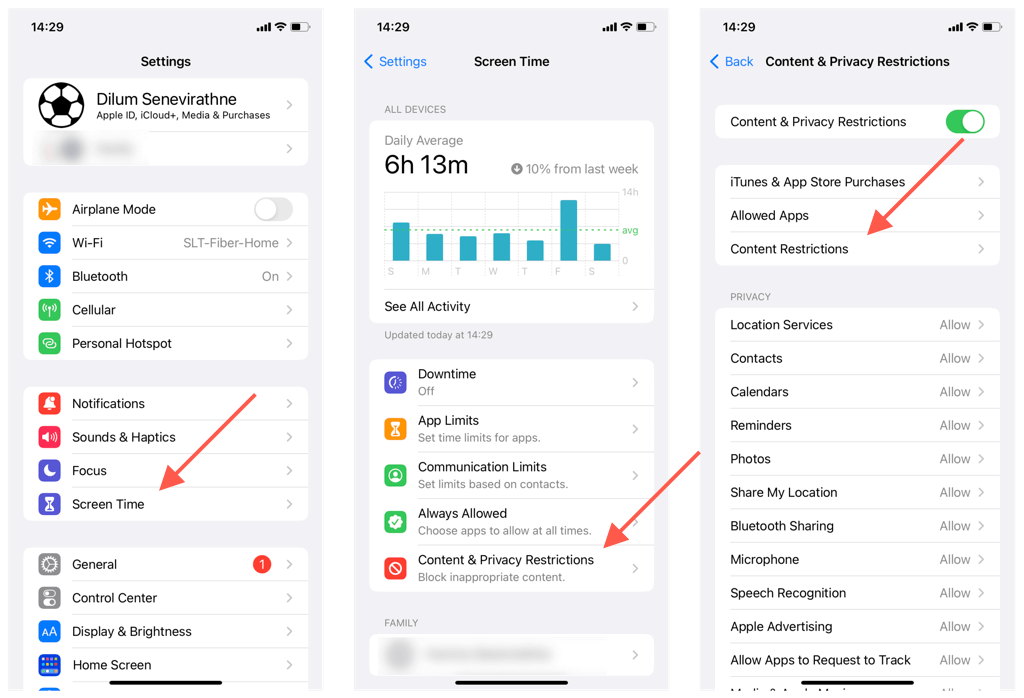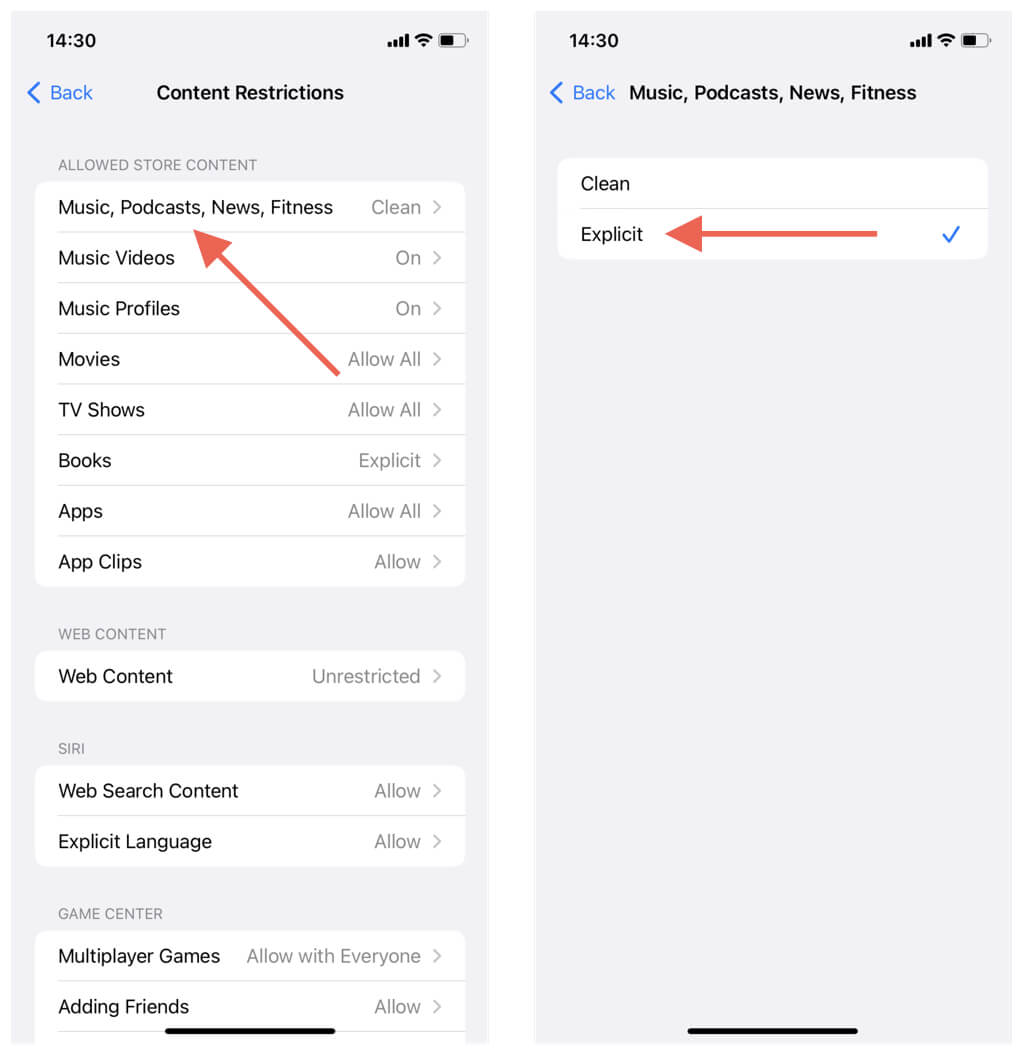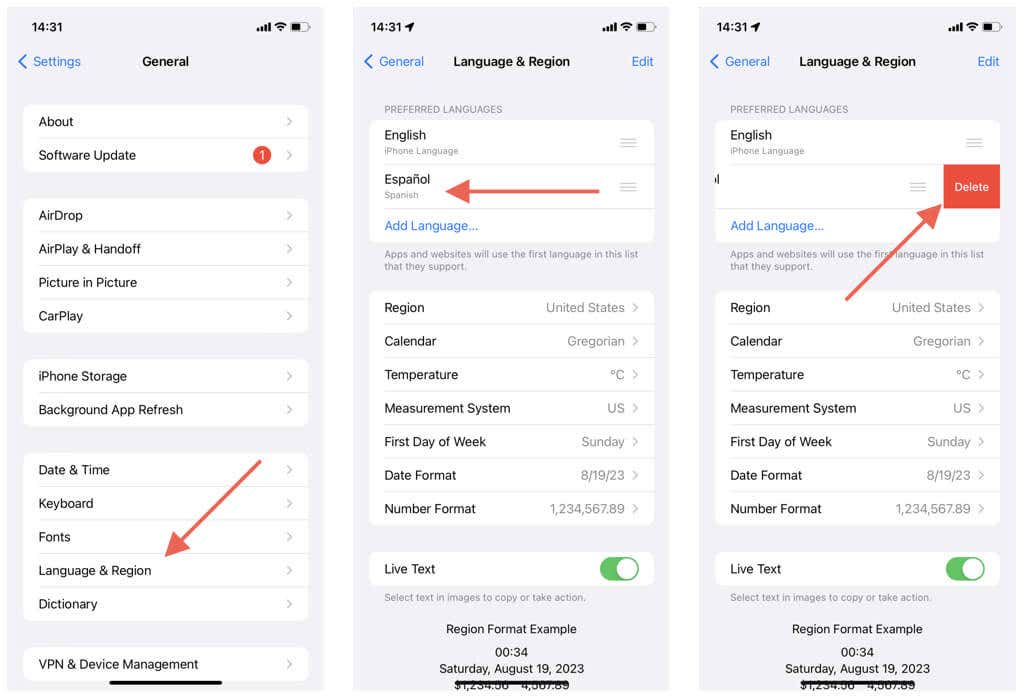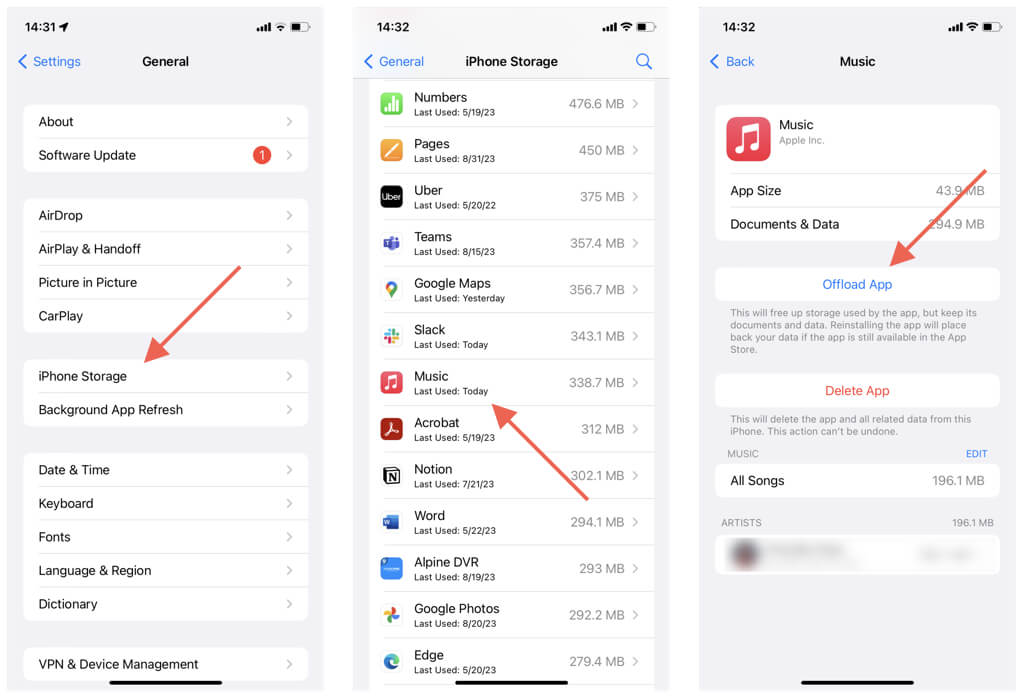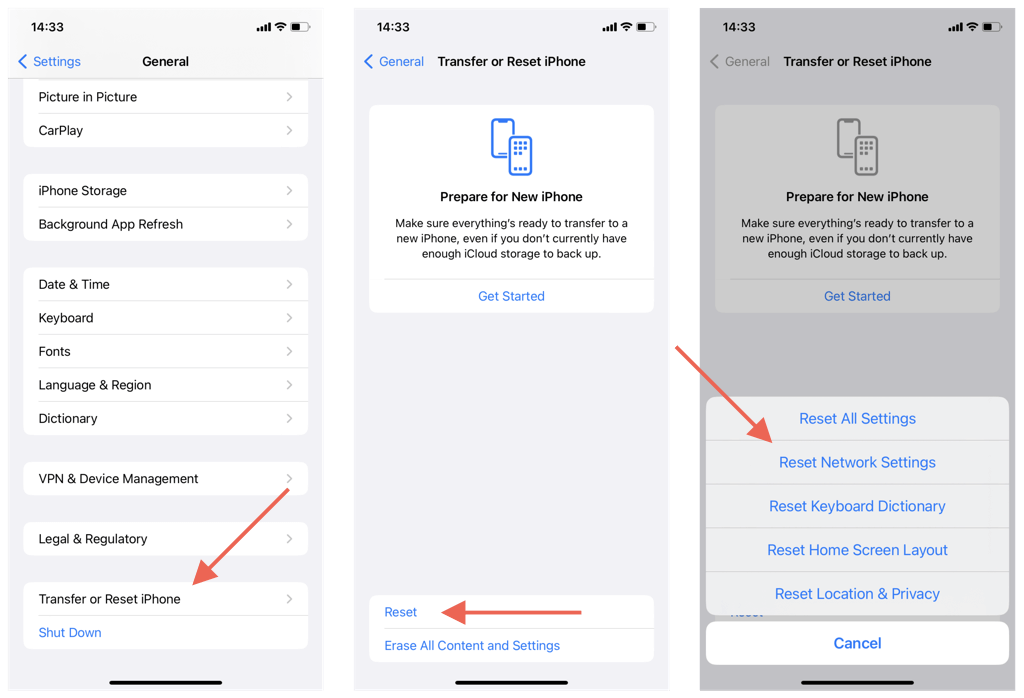Apple Music’s time-synced lyrics are a fun way to belt out your favorite songs, so it can be a real downer when they fail to show up. If the Lyrics button appears grayed out or unresponsive, this troubleshooting guide will walk you through multiple ways to fix the issue.
1. Not Every Song Has Lyrics
Before we begin, it’s important to mention that not every track in Apple Music comes with lyrics. Apple does not use some fancy algorithm to auto-generate lyrics—instead, the artist or publisher has to upload them. Often, that means you won’t find lyrics in older or lesser-known songs.
On a more positive note, however, the missing lyrics could be album-specific. Try searching for the same song in a different album—it just might have them.
2. Force-Quit and Relaunch Apple Music
Suppose you previously had no trouble activating lyrics for a particular track, or the issue occurs with multiple songs. In that case, try force-quitting and relaunching Apple’s Music app, which helps clear minor software hiccups that might stop lyrics from appearing.
On an iPhone, iPad, or iPod touch:
- Swipe up from the bottom of the screen to bring up the App Switcher.
- Locate the Music card and drag it up and out of the screen.
- Re-open the Music app, play a song, and check if the lyrics appear.
If you’re on a Mac, just Option + Control-click the Music icon on the Dock and select Quit. After that, relaunch the Music app and see if you can view lyrics again.
3. Enable Explicit Content in Songs
Songs with explicit content might have their lyrics hidden by default due to Apple’s content restrictions. To rule that out, you must visit the Screen Time console on your Apple device.
On the iPhone, iPad, and iPod touch:
- Open the Settings app.
- Tap Screen Time.
- Tap Content Restrictions and enter your Screen Time passcode. Learn how to reset the Screen Time passcode if you’ve forgotten it.
- Tap Music, Podcasts, News, Fitness.
- Make sure Explicit is the active setting.
If you’re on a Mac:
- Open the Apple menu and select System Settings.
- Select Screen Time on the sidebar.
- Select Content & Privacy.
- Choose the option labeled Content Restrictions.
- Enable the switch next to Allow Explicit Music, Podcasts, and News.
4. Check Your Internet Connection
Lyrics in Apple Music require an active internet connection, meaning you’ll be unable to view them during offline playback. Connect to Wi-Fi or enable mobile data and try again.
If you’re using mobile data on your iPhone or iPad, make sure the Music app has permission to use cellular bandwidth. To do that:
- Open the Settings app.
- Tap Cellular.
- Enable the switch next to Music, if inactive.
5. Update the Apple Music App
If the Lyrics icon is unresponsive for every track, it could be a fault with the Music app. The solution? Update it. Apple rolls out Music updates through iOS, iPadOS, and macOS updates, so the only way to do that is to update the device’s system software.
On the iPhone, iPad, and iPod touch:
- Go to Settings > General.
- Tap on Software Update.
- If an update is available, tap Download and Install.
On the Mac:
- Open the System Settings app.
- Go to General > Software Update.
- Select Update Now to install pending updates.
If the issue occurred right after updating your Apple device and none of the subsequent fixes work, wait until the next update arrives or downgrade to the previous version of iOS or macOS.
6. Delete Extra Languages
Apple forum chatter indicates deleting all languages except the primary language as a likely fix to the Music app’s inability to display lyrics on the iPhone, iPad, and iPod touch. Here’s how:
- Open the Settings app.
- Go to General > Language and Region.
- Swipe any non-primary languages under the Preferred Languages list to the right and tap Delete.
7. Play the Track via the Artist’s Page
If lyrics fail to appear for songs only from your music library or custom playlist, try playing them directly via the artist’s page.
A quick way to do that is to tap the artist’s name within the Now Playing screen and choose Go to Album. On the screen that subsequently shows up, pick the relevant album and select the track.
8. Clear the Apple Music Cache
An obsolete Apple Music cache can result in recurring glitches preventing lyrics from showing up. There’s no straightforward way to clear its content on the iPhone, iPad, and iPod touch, but you can try offloading and reinstalling the Music app. Your downloads should remain intact.
If you want to go ahead:
- Open the Settings app.
- Go to General > iPhone/iPad/iPod touch Storage.
- Locate and tap Music.
- Tap Offload App.
- Tap Offload to confirm.
- Tap Reinstall App.
- Open the Music app and sign in with your Apple ID if prompted.
If you’re on a Mac, you can safely remove the Apple Music cache via Finder. Quit the Music app, and then:
- Open the Finder app and select Go > Go to Folder on the menu bar.
- Visit the directories below one after the other:
- ~/Library/Caches/com.apple.Music
- ~/Library/Caches/com.apple.iTunes
- Press Command + A and drag all highlighted items with both folders into the Mac’s Trash.
9. Reset the Device’s Network Settings
If lyrics take ages to load or trigger a blank screen, resetting the network settings on your Apple device might help. That helps eliminate persistent connectivity issues stemming from a corrupt networking configuration.
On the iPhone, iPad, and iPod touch:
- Open the Settings app and go to General > Transfer or Reset iPhone > Reset.
- Tap Reset Network Settings.
- Enter your device passcode and tap Reset Network Settings again on the confirmation popup. Once your device restarts, reconnect to Wi-Fi or activate mobile data.
Resetting the network settings on the Mac is slightly complicated. We recommend referring to our Mac network settings reset guide for more information.
That’s a Wrap
As you just learned, you have multiple ways to fix problems when lyrics fail to appear in Apple Music. Begin with quick fixes like force-relaunching the Music app and checking your Screen Time restrictions. Then, dive into advanced solutions like updating the system software, cleaning the Apple Music cache, and resetting the network settings. With patience, you should be able to get lyrics to load again.
Feel free to reach out to Apple Support if issues persist.
[related_posts_by_tax posts_per_page="5"]