In case you ignored an alert
The Apple Watch is one of the best smartwatches on the market. The ease of use, integrated Siri functionality, and always-on display makes it great whether you’re looking for a smart fitness watch or just an everyday use watch.
Thankfully, updating an Apple Watch isn’t a complicated process. The app will remind you to update in most cases. If you dismissed the alert and ignored an update—or you just want to know how to update your Apple Watch manually—here’s how to update an Apple Watch (Amazon, Best Buy).
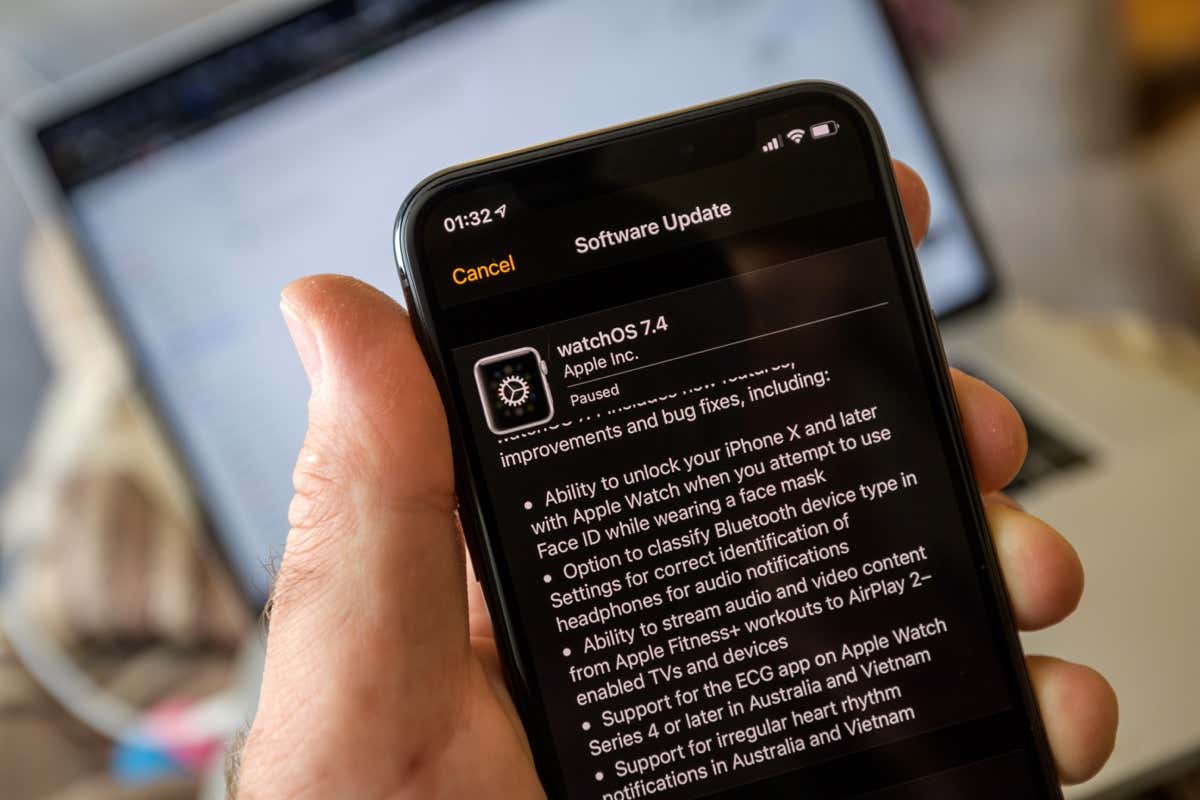
First, you should check your compatibility. You will need an iPhone 6s or later that runs iOS 13. If your phone is not running this operating system, you will need to update your device.
Prepare Your Devices & Start The Update
Your Apple Watch will need to be charged to at least 50% before you can perform the update. It will also need to be near your iPhone, and your iPhone needs to be connected to Wi-Fi.
Updating an Apple Watch can take anywhere from a few minutes to more than an hour, so it’s best to perform updates at night. While it isn’t strictly required, it’s better to update your Apple Watch while it’s connected to power. Finally, you will need the Apple Watch app installed on your device.
When an update is available, your iPhone will usually notify you through a push notification. If it does not, you can check for updates manually.
First, open the Apple Watch app and then scroll down to the General tab. Open it and tap Software Update. If there is an update available, it will typically show a 1 surrounded by a red circle.
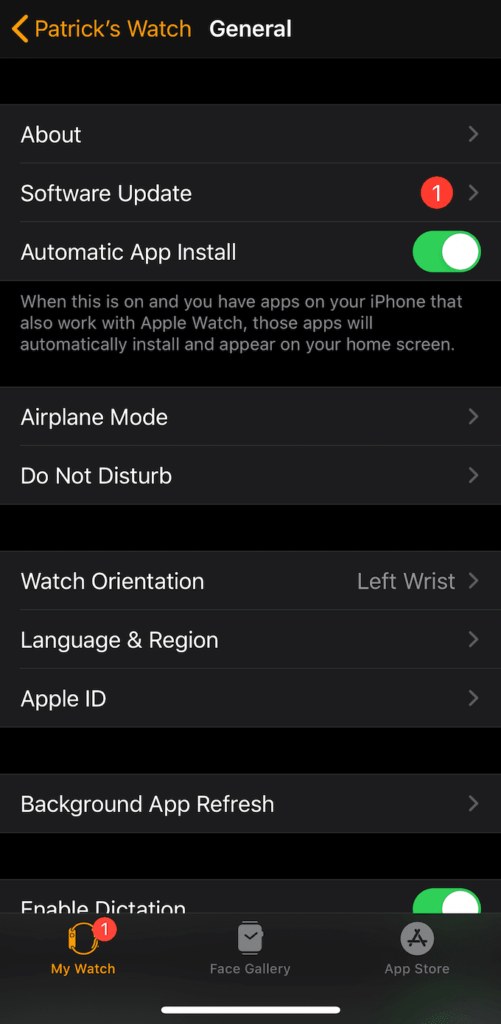
If your Apple Watch is near your phone, this will start the update. You might be prompted to enter your passcode; if so, enter it. You can track the progress of the update by the spinning wheel on your Apple Watch.
During this time, do not quit the Watch app, restart your phone, or power down your Apple Watch. If you do so, it will stop the update and can potentially lead to glitches.
When the update has been completed, your Apple Watch will automatically restart.
Updating An Apple Watch Without Your iPhone
The most recent models of the Apple Watch can update without connecting to your iPhone. As long as you have updated your Apple Watch to iOS 6, you should be able to update by connecting your Watch directly to Wi-Fi.
Once you have done this, open the Settings app within the Watch. Tap General and then Software Update, just as you would on an iPhone. From there, onscreen instructions will appear. Follow them to finish the update.
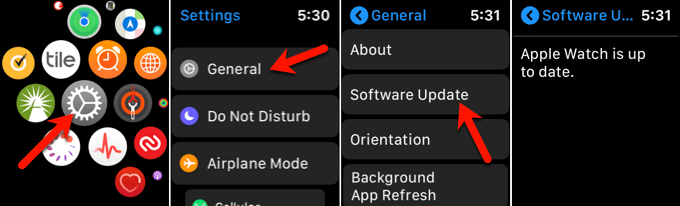
Potential Glitches When Updating Your Apple Watch
While the Apple Watch is easy to use, there are a few problems you might encounter while using it. Thankfully, the fixes are equally as quick. Here’s how to handle them.
If your Apple Watch presents you with the dreaded No iPhone error, the easiest solution is to unpair the two devices and re-pair them. Restart both your Apple Watch and iPhone and then tell your phone to “forget” your Watch. Repeat the original pairing process. Doing this should clear the No iPhone error.
If your Apple Watch refuses to update, restart your Watch and attempt the update again. If that doesn’t work, open the Apple Watch app on your phone, navigate to the My Watch section, tap General, Usage, and then Software Update. Delete the most recent update and then attempt to download it again.
That’s all there is to updating an Apple Watch. The process is straightforward, which is part of the appeal of the Apple Watch versus other smartwatches. Anyone can pick it up and make use of it whether they are technically inclined or not.
Have you experienced difficulty updating your Apple Watch? What happened? Let us know in the comments below.




