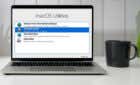While the MacBook trackpad is great, you may prefer to use an external mouse. Here, we share our best finds.
What to Look For in a MacBook Mouse
For the most part, when looking for a mouse to go with your MacBook, you would want the same attributes as in any good mouse. Since you’re pairing a mouse with a thin-and-light laptop, portability might be a key consideration.
Many people use their MacBooks on desks or tables, and a full-size mouse isn’t that much harder to transport than a “travel” mouse. That said, if you’re just rocking a minimalist laptop sleeve for your MacBook, an ultra-slim mouse might be the way to go.
For us, ergonomics is far more important than portability. So, for most of the picks we’ve made here, the focus is mainly on a mice’s comfort.
Most mice in this roundup use Bluetooth, and we did not consider proprietary connectivity. After all, modern MacBooks only have two to four USB-C ports, and the last thing you want to do is use a port for a dongle when you have so few already. That said, we included one mouse with a USB dongle because it impressed us on many other fronts.
Battery life is a high priority, and these mice should generally offer weeks of battery power. If you’re only going to use the mouse when you leave the house (as opposed to having it permanently part of your desk setup), having a dedicated off button is a nice feature, too.
If there are any Mac-specific functions, such as an extra button that calls up Mission Control, then that’s a bonus, but we think getting a mouse that gets the basics right is much more critical.
Now that you know our criteria for picking the best mice for a MacBook pairing, let’s look at the final list of winners.
1. Logitech MX Master 3S Wireless Mouse: The Ultimate Mouse
Pros
- Extremely comfortable
- Dual scroll wheels
- Plenty of buttons
Cons
- Battery life could be better
- Size
- Price
This is the mouse that your humble author uses daily, and it replaced his worn-down Master Mouse 2S.
Simply put, no better daily-driver productivity mouse is on the market as of this writing. The Master Mouse 3S’s ergonomics are astounding. Every button and wheel feels luxurious, and the weight and balance are perfect.
The only problems with this mouse are its price, battery life, and size. The size is only an issue if you want to use it as a travel mouse with your MacBook since this rodent has a hefty body and a highly arched back. Of course, this is why it has virtually flawless ergonomics and comfort. You can’t have it both ways.
If you work a 40-hour week, expect to recharge the mouse every two weeks or so, at least in our experience. It’s expensive compared to most mice, but if you use one, you’ll understand exactly why it costs so much. This is an investment in your health, productivity, and comfort. Logitech could have charged more, and we’d still recommend the 3S; just don’t tell them we said that.
2. Logitech MX Anywhere 3S for Mac
Pros
- Excellent ergonomics for a travel mouse
- Great, snappy 4000DPI sensor
Cons
- High price
The MX Anywhere 3S tries to take most of what makes the Master Mouse 3S great and compress it into a more travel-friendly form. For the most part, this works quite well, and this is likely the most comfortable travel mouse we’ve seen.
Many of the luxuries of its big brother are missing, such as the thumb button and the horizontal scroll wheel. However, the scroll wheel you get is the same luxurious magnetic technology found on the Master Mouse.
This mouse version has been designed to match the finish and aesthetic of your other Apple gear, and it looks fabulous in “pale gray.” Unlike Apple’s travel mouse, the MX Anywhere uses USB-C to recharge, a big plus in our books. As with other Logitech mice, you also get the Logi Options+ app to customize and program the mouse for specific shortcuts.
The sensor is particularly noteworthy, with a high-resolution image letting it work on surfaces like glass. That’s a killer feature for a travel mouse. The cherry on top is the exceptionally quiet mouse buttons. Not that the Master Mouse is particularly loud, but if you’re taking a mouse with you to use wherever you can find a flat surface, being quiet is probably an important feature!
3. Anker 2.4G Wireless Vertical Ergonomic Optical Mouse
Pros
- Great ergonomics
- Budget price
Cons
- Portability
- Vertical mice are an acquired taste
- Removable battery (might be a pro for you)
- No Bluetooth, dongle only.
Most of the mice on this list have price tags towards the higher end of the spectrum, but we also decided to include something more budget-friendly. Anker is well known as a budget brand that nonetheless makes quality peripherals.
This Anker Vertical Ergonomic Mouse comes at a very palatable price, but that’s not enough to make this list. No, this is also a great ergonomic vertical mouse. These mice change the angle of your palm so that it’s no longer pronated.
It may take some time to get comfortable with this vertical mouse design, but those who’ve made the effort swear by its comfort and health benefits.
Unfortunately, this is the only example of a mouse on the list that does not use Bluetooth. Instead, you need to use the included USB dongle. However, this mouse is too big and awkward to use as a travel mouse, so it should work fine as part of your docked setup.
It should also be noted that this mouse uses AAA batteries rather than a built-in battery. On the one hand, this means you always need to keep a spare set around, but then again, you don’t have to worry about being interrupted when you run out of juice. Swap the batteries, and you’ll be ready in seconds.
4. Satechi Mouse for MacBook Pro
Pros
- Designed specifically for MacBook
- Great price
- Better ergonomics than Apple’s mouse
Cons
- The “love it or hate it” design
- Sometimes, there are connectivity issues
Satechi is well known for making some of the best Mac and general Apple accessories. We’ve used (and still use) many Satechi docks and adapters, which match the color and design of our Macs perfectly.
However, the design isn’t a clear slam dunk in this case. Some people will like it, while others might avoid this mouse. However, that would be a mistake because what makes the M1 great goes beyond its looks.
The company has thought carefully about what a MacBook user would want from a mouse and has nailed almost everything. It’s slim and simple, making it suitable as a travel mouse. At the same time, it’s not so flat that the ergonomics suffer unduly. A common comment from owners is simply praising the comfort of the M1.
It’s also precise, the wheel and buttons feel good, and it feels much more expensive than its low price suggests.
The only real complaint we’ve seen is that the mouse seems to have mild trouble connecting in some cases. It’s not nearly as bad as the first-generation Apple Mouse, but enough that a minority of buyers feel the need to mention it.
5. Apple Magic Mouse 2
Pros
- Incredibly slim
- Touch gestures
Cons
- Mad price
- Poor ergonomics
- Lightning port
The first generation of Apple Magic Mouse had many detractors, and rightly so! Ergonomically, it was quite awful. The AAA batteries constantly lost contact, making the mouse freeze and reset, and overall, we think it was quite a pain to use.
With its second attempt, Apple has corrected some of the more egregious issues with the original mouse. This new mouse has a built-in rechargeable battery, which won’t cause the same problems as the old removable batteries. Unfortunately, the mouse uses a Lightning port to charge, which is located on its belly. This means you can’t keep using the mouse while it’s charging.
Given the Magic Mouse’s design, this is understandable, but it does mean your work will be interrupted for a little while if the mouse needs a charge. At least you don’t have to fully charge it before using it. Charge it long enough to make a cup of tea or coffee; you should be set for the rest of the day. Just remember to charge it overnight!
This may make it sound like the Magic Mouse 2 is bad, but there’s much to recommend for MacBook users. Its ultra-thin profile makes it perfect for putting in the pocket of a thin MacBook sleeve.
The ergonomics are still compromised but much improved. You can also put the Magic Mouse in a third-party ergonomic base, some of which will also charge your mouse. This means you can transition the mouse from a great slim travel mouse to a comfortable desk mouse.
Finally, what clinches this as a mouse MacBook owner should consider is its unique gesture system. The mouse’s top surface is touch-sensitive, so despite having no obvious buttons or wheels, you can still use gestures to scroll or swipe.