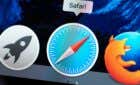Did you accidentally log a workout on your Apple Watch? Don’t worry! You can prevent it from messing up your activity stats. Apple doesn’t make it obvious, but there are a couple of ways to delete a workout and its data. This tutorial will walk you through both methods.
You Need the Paired iPhone
The Apple Watch doesn’t offer a direct option to delete workouts. Instead, you must use the Fitness or Health apps on the paired iPhone. These apps automatically sync and record your activity from the Apple Watch. They also allow you to manage your data, such as removing workouts you don’t want to keep.
What Happens When You Delete a Workout
Workouts contribute to the Activity rings on your Apple Watch, so deleting a workout and its data will undo any progress it has added to each ring. The action also rolls back any progress toward Activity Completion awards but will not undo any awards you’ve already unlocked.
Delete Workout Data via the iPhone’s Fitness App
The Fitness app on your iPhone works the best at helping you remove specific workouts because it categorizes Apple Watch activities by type and date. Here are the steps you must follow:
- Open the Fitness app. If you can’t locate it on the Home Screen, launch it via the App Library or use Search.
- Under the default Summary tab, locate and tap Sessions. If you don’t see it, scroll to All Categories > Sessions.
- Tap Workouts at the top to see your workouts organized by month. Each workout displays its type and date, but you can always tap on a workout to learn more about it.
- Swipe the workout you want to delete to the left of the screen and tap Delete.
- On the confirmation pop-up, tap Delete Workout & Data. If you’d like to keep the data intact while deleting only the entry, tap Delete Workout Only.
Tip: You can save a workout as an image to the Photos or Files app before deleting it. To do that, tap the workout, select Share, and choose Save Image or Save to Files.
- Repeat for any other workouts you want to remove and exit the Fitness app. The activity stats should automatically update on your Apple Watch.
Delete Workout Data via the iPhone’s Health App
Your iPhone’s Health app doesn’t quickly relay the type of your Apple Watch workouts at a glance, but it’s more compact than Fitness and lets you delete data faster. Here are the steps you must follow:
- Open the Health app from the Home Screen, App Library, or using Search.
- Tap Browse on the bottom right corner and tap Search.
- Type Workouts and tap on the search result.
- Scroll down to the Options section and tap Show All Data.
- On the following screen, you should see a list of recorded workouts. Each workout displays its duration, date, and time—you must tap a workout to find more information, such as its type.
- Swipe a workout you want to delete to the left and tap Delete. Or, tap Edit at the top right and tap the Delete symbol next to a workout.
- Tap Delete Workout & Data on the confirmation pop-up.
- Repeat for any other Apple Watch workouts you want to delete.
Note: The Health app on your iPhone also allows you to filter workouts by device. For example, if you own more than one Apple Watch, tap Data Sources and Access in step 5 and select the Apple Watch under Data Sources.
Make Each Workout Count
That’s it! You now know how to delete an accidentally recorded workout on your Apple Watch. Sure—it would be much easier if you could do that directly on your watch without needing your iPhone. But until Apple adds that ability, it’s an inconvenience you’ll just have to put up with.
If a recorded workout fails to appear in Health or Fitness, resolve any connectivity issues between the Apple Watch and iPhone and try checking again.