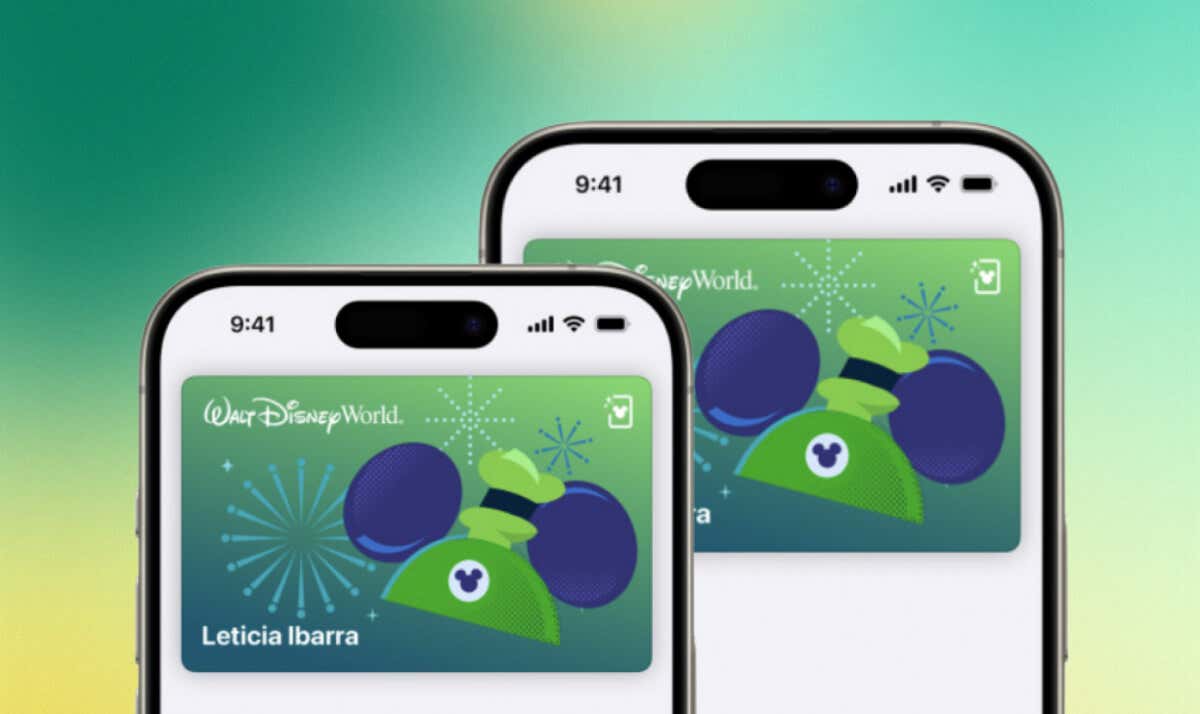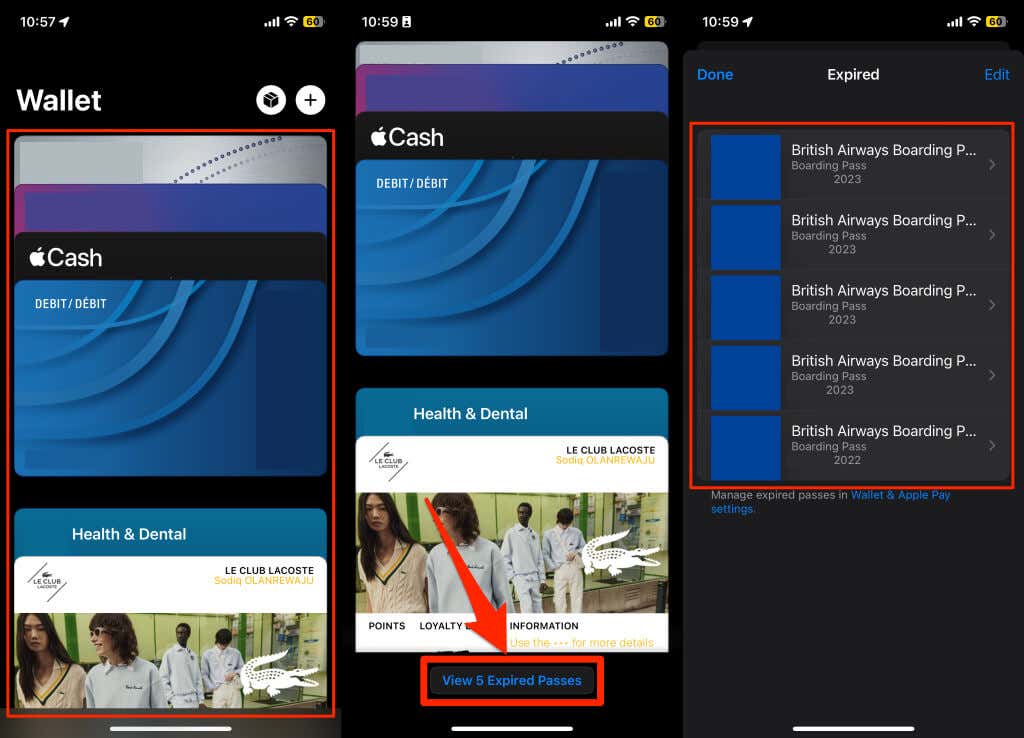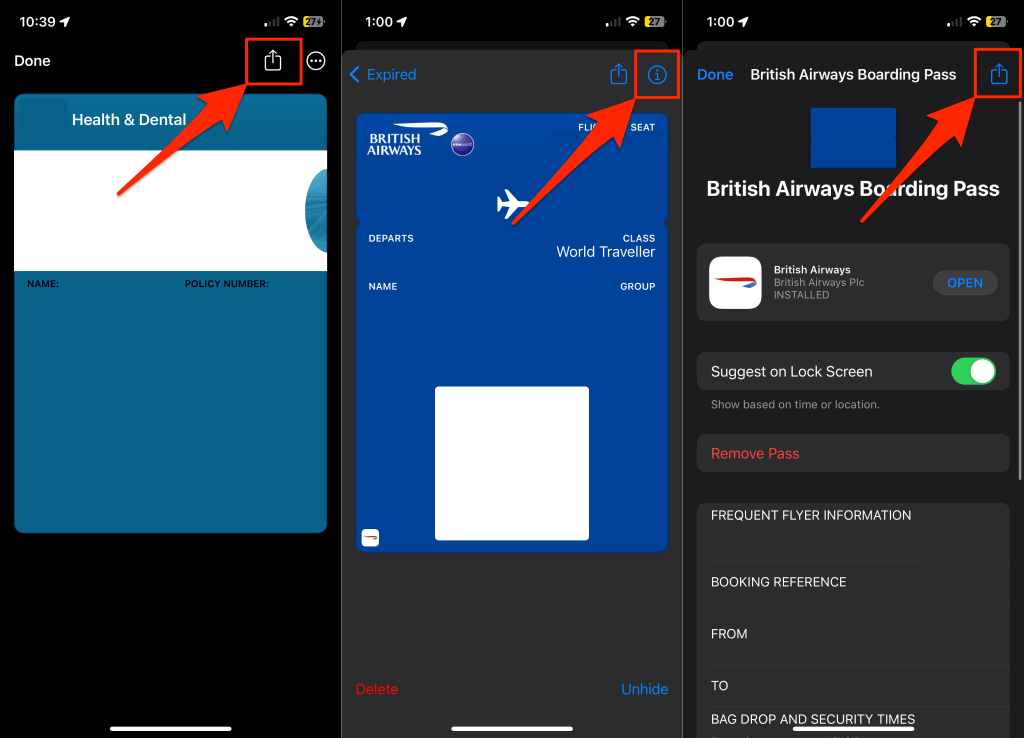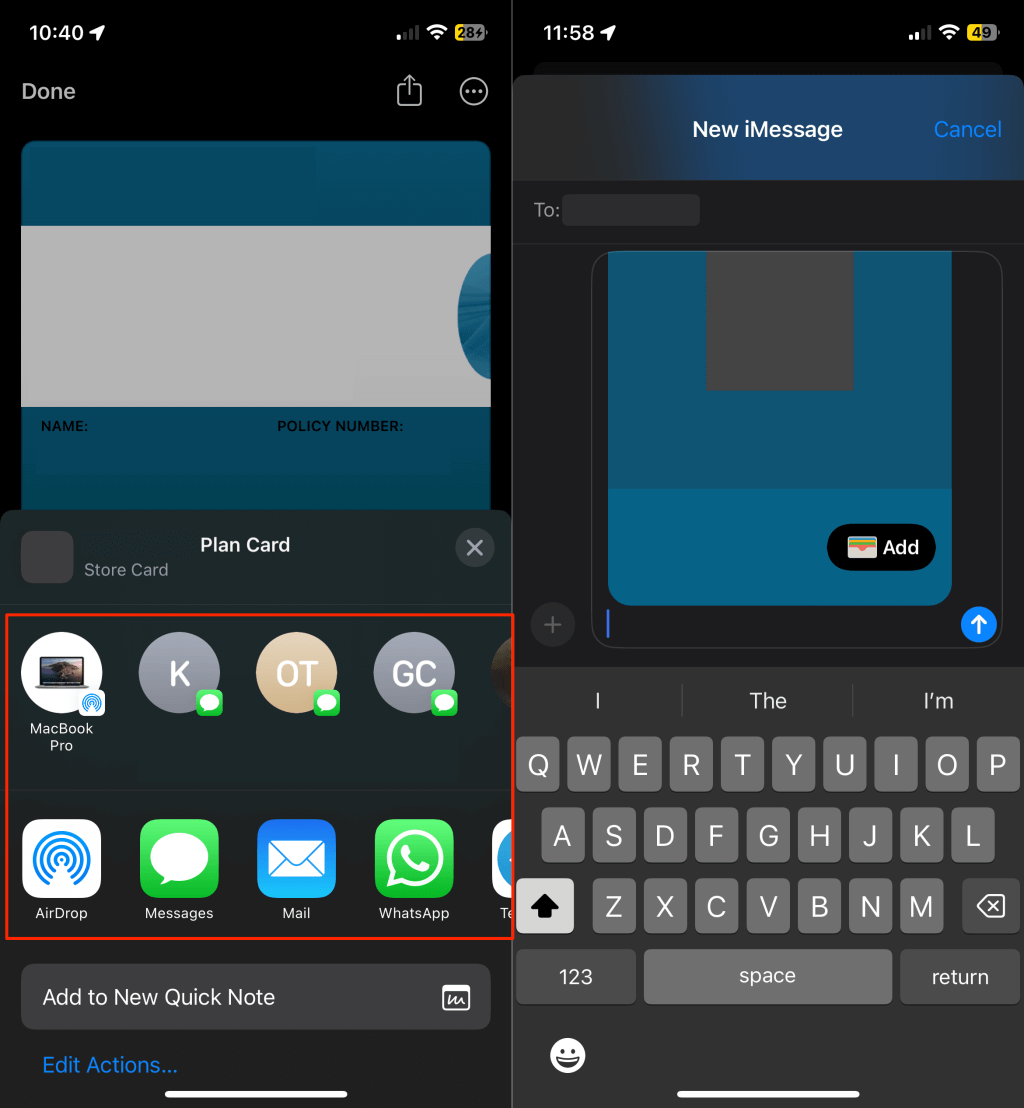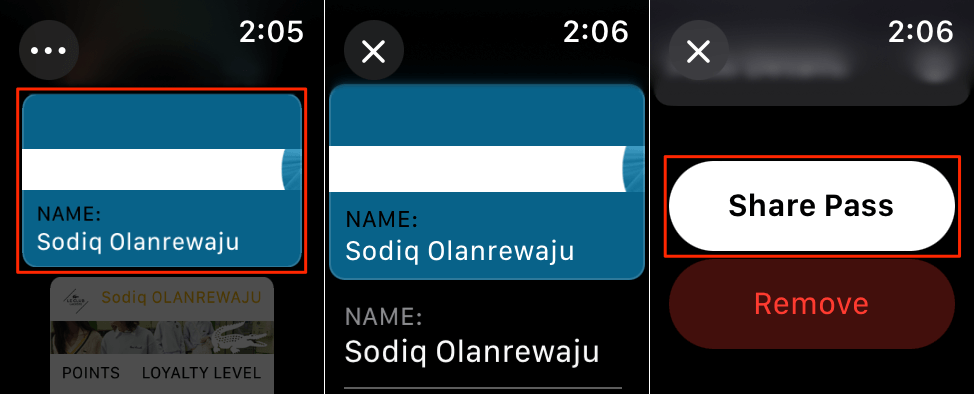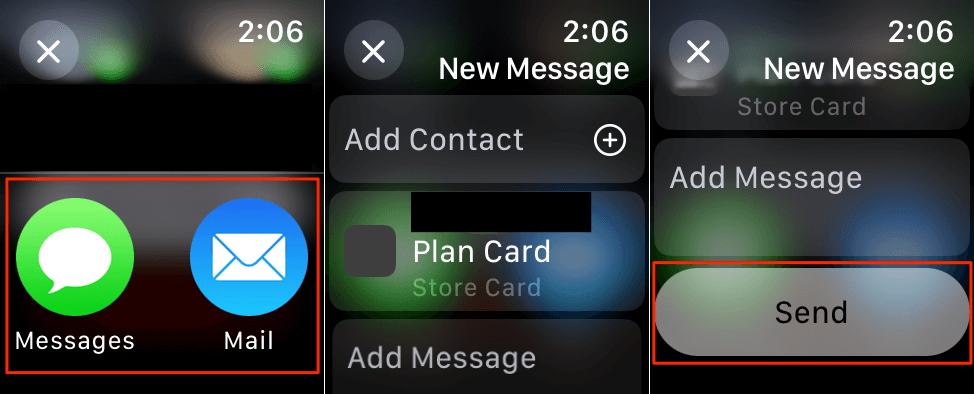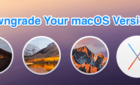The Apple Wallet app is a convenient hub for payment cards, tickets, boarding passes, store cards, keys, coupons, etc. You can share or transfer tickets in Apple Wallet, only some items are eligible. We’ll show you how to transfer tickets from Apple Wallet on your iPhone and Apple Watch.
Transfer Tickets from Apple Wallet on iPhone
You can share Wallet items through AirDrop, email, or instant messaging applications. If sharing tickets via AirDrop, ensure the receiver turns on AirDrop on their device. Additionally, ensure you both have Wi-Fi and Bluetooth turned on, then follow the steps below to transfer tickets in the Wallet app.
- Open the Wallet app on your iPhone and tap the ticket or pass you want to transfer/share.
You can also share expired passes in the Wallet app. Scroll to the bottom of the Wallet dashboard and tap View [N] Expired Passes.
- Move your iPhone close to the top of the recipient’s iPhone if you’re in their Contacts and they’re in yours. That should automatically initiate an AirDrop connection, and they should receive the ticket/pass on their devices.
Note: Nearby sharing is only available on iPhones running iOS 17.2 or later. Update your device(s) or manually initiate an AirDrop transfer (see step #3) if nearby sharing doesn’t work.
- Tap the Share icon in the top-right corner. Alternatively, select the Info (i) icon and tap the Share icon.
The location of the share icon might vary depending on the ticket or issuing company. Tickets or passes will only have the share icon if the issuer allows sharing through the Wallet app.
- Tap the AirDrop icon on the sharing options menu to share the ticket with nearby Apple devices. You’ll also get options to share the tickets in supported messaging applications on your iPhone.
Share Tickets from Wallet on Apple Watch
Apple synchronizes Wallet items across your devices. You can transfer tickets from your watch if paired with your iPhone. However, you can only share tickets or passes through Messages and Mail on Apple Watches.
Open the Wallet app on your watch and follow these steps to share a ticket/pass. Ensure your watch and iPhone are paired and connected to the internet.
- Select the ticket/pass, scroll down the info page, and tap the Share Pass button.
- Select with Mail or Messages, enter the recipient’s details, add a message, and tap the Send button.
Transfer or Share Your Wallet Tickets
Sharing tickets and passes in the Wallet app is an effortless process. However, remember that not all passes or tickets are shareable. Tickets/passes missing the “Share” option aren’t transferable through Wallet. The issuer likely doesn’t want you redistributing the ticket, or they currently don’t support Apple Wallet transfers. Contact the ticket merchant/company or visit their website for sharing alternatives.