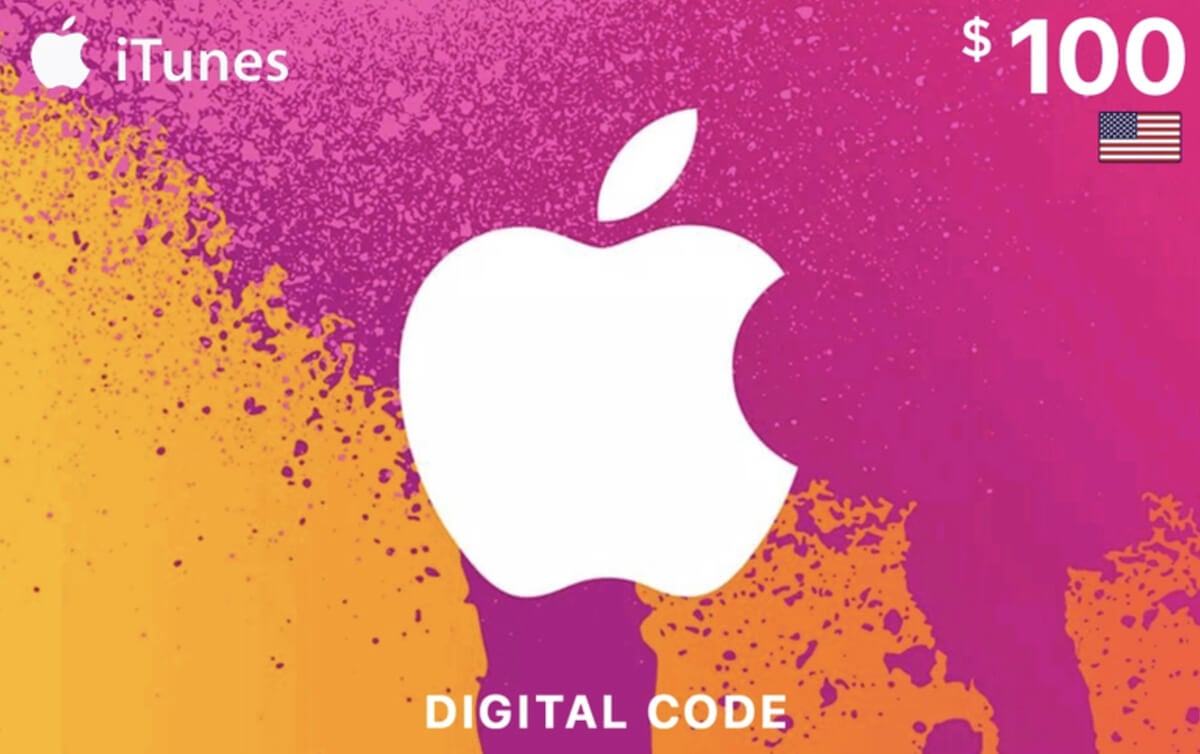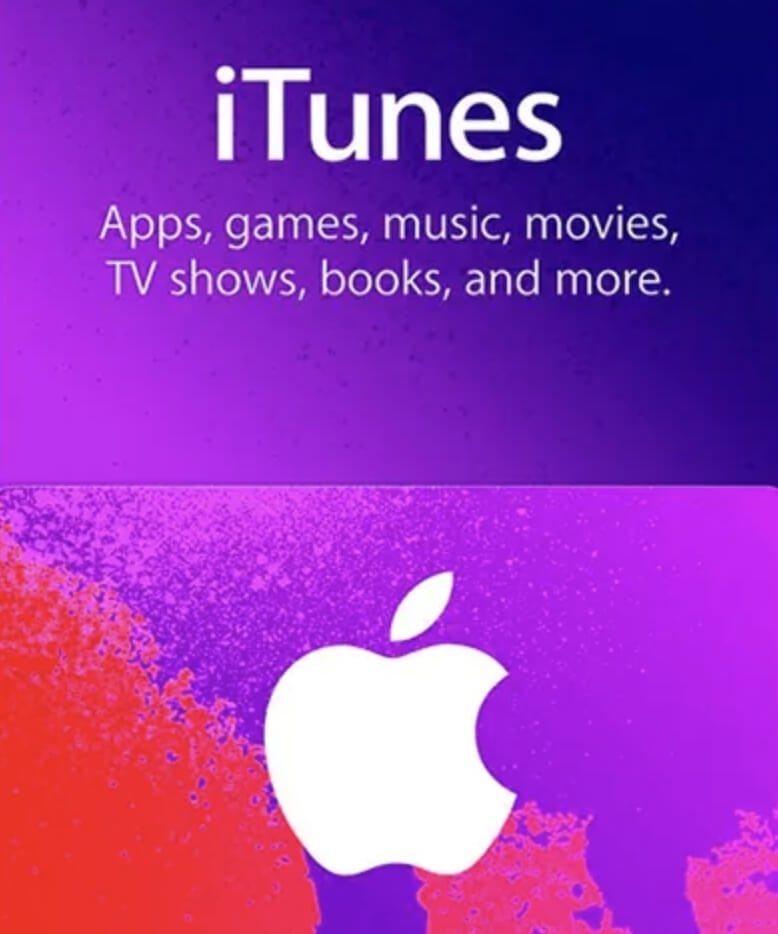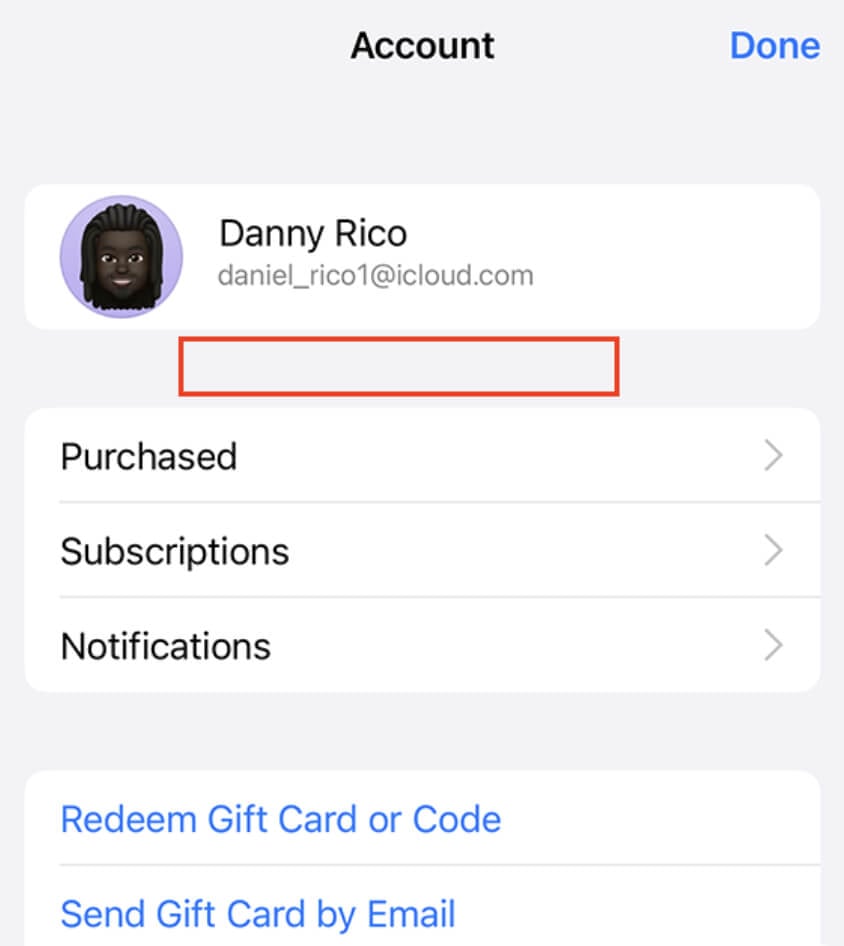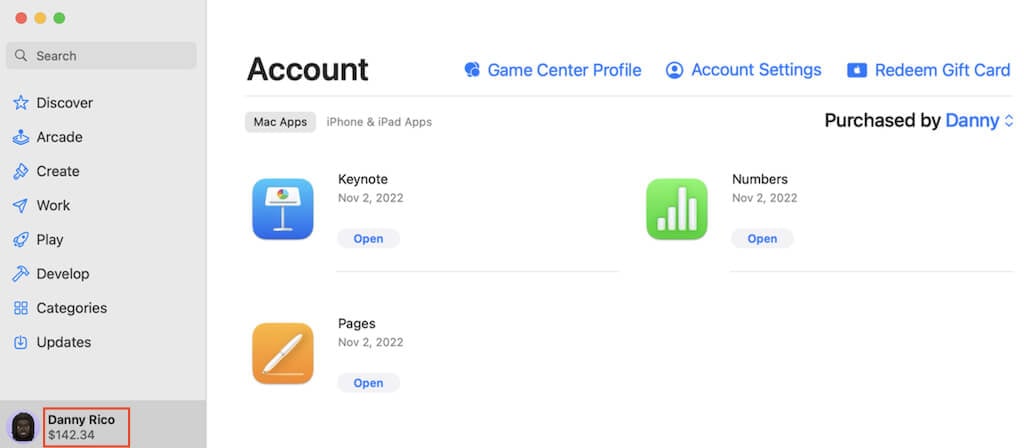Apple offers two types of gift cards: Apple Gift Card and App Store & iTunes Gift Card (also known as iTunes Gift Card). You can use these gift cards to buy Apple devices, accessories, or media products from the App Store and iTunes.
In this article, you’ll find out the difference between these gift cards and how to check your iTunes Gift Card balance to see whether or not your gift card has been redeemed.
Apple Gift Card vs App Store & iTunes Gift Card
The main difference between the two types of gift cards is that Apple Cards can only be used to buy Apple hardware products, such as iPhones, iPods, Apple accessories, etc. You can use these cards in any retail store or online store.
Meanwhile, App Store & iTunes Gift Cards can only be used to purchase digital content on the iTunes Store, such as music, movies, software, apps, and more.
One more difference is that there are many ways to check the balance of your Apple Gift Card without redeeming it (you can do it online or even via your mobile phone). So you can check that your Apple Gift Card has the right balance before giving it to someone.
This option isn’t available with iTunes Gift Card, and you’ll have to redeem it first (i.e., add it to your Apple account) to check its balance.
What’s iTunes Gift Card Used For?
The iTunes Gift Card functions as a preloaded debit card. While it’s similar to traditional gift cards, keeping an eye on the card’s balance is essential to avoid any interruptions when getting desired content.
If you regularly check your gift card balance, you’ll be aware of your remaining funds and prevent situations where you select multiple items on the iTunes store only to discover insufficient funds on your card.
Additionally, iTunes gift cards make for thoughtful gifts for your colleagues, friends, and family. You can buy these cards online or from retail stores if you want to give them as a physical gift to someone.
It’s important to remember that you cannot redeem your Apple gift cards and any unused balance for cash except where mandated by law. In cases where you have a balance that cannot be used and your local regulations permit refunds, you can reach out to Apple Support. When requesting a refund, provide Apple with all the essential details, including your Apple ID, the specific refund amount, and current shipping address. This process allows for potential reimbursement.
How to Check Your iTunes Gift Card Balance
Your App Store & iTunes gift card must be redeemed before you can check its balance through your Apple account.
To redeem your gift card, open the App Store app on your device (iPhone, iPad, Mac, or PC), sign in to your account, select your username, and select Redeem Gift Card. You’ll then have options to redeem your card using your device’s camera or manually entering the code from your card. After you redeem the card, you can check your iTunes Gift Card balance at any time on your device.
Checking your iTunes Gift Card balance online is an easy process. To check the iTunes Gift Card balance on your iPhone or iPad, follow the steps below.
- On your device, open the Apple App Store app.
- Select your profile photo, username, or the sign-in button at the top of the screen. Sign in to your Apple account with your Apple ID.
- Your gift card balance will be listed under your Apple ID.
If, like on the screenshot above, you don’t see a balance under your Apple ID, it means your gift card has expired or your balance is exhausted.
In case your balance seems incorrect, try signing out and signing back in and see if that fixes the issue. Then check your purchase history to see if you purchased a subscription that you’ve forgotten about, and that’s where your remaining balance went.
Alternatively, you can contact the Customer Support team if you checked everything, but your balance still seems wrong.
To check your iTunes Gift Card balance on Mac, follow the steps below.
- On your Mac, open the App Store app.
- If you see the sign in option in the sidebar, select it and sign in with your Apple ID.
- Your iTunes Gift Card balance will appear under your username at the screen’s bottom-left corner. If you don’t see any amount there, then you don’t have a gift card added, or your balance is zero.
You can also check your iTunes Gift Card balance on a Windows PC. You’ll need the iTunes for Windows app, Apple Music app, or Apple TV app to do that. After downloading and installing the app, follow the steps below to check your iTunes Gift Card balance.
- Open iTunes for Windows, Apple Music, or Apple TV app on your computer. Sign in with your Apple ID.
- In iTunes for Windows, from the ribbon menu on top of the screen, select Store. Your iTunes gift card balance will be displayed under your username. Similarly, if you don’t see any amount shown there, you don’t have a balance.
- In the Apple Music or Apple TV app, you’ll see your iTunes gift card balance right under your username at the bottom-left corner of the screen.
Use Your iTunes Gift Card Wisely
Staying informed about your iTunes gift card balance is a simple yet crucial practice. Regularly checking your balance prevents interruptions and disappointment when purchasing your favorite digital content.
Now that you know how to check your iTunes gift card balance, you can navigate the world of music, movies, apps, and more, making the most of your digital purchases.
[related_posts_by_tax posts_per_page="5"]