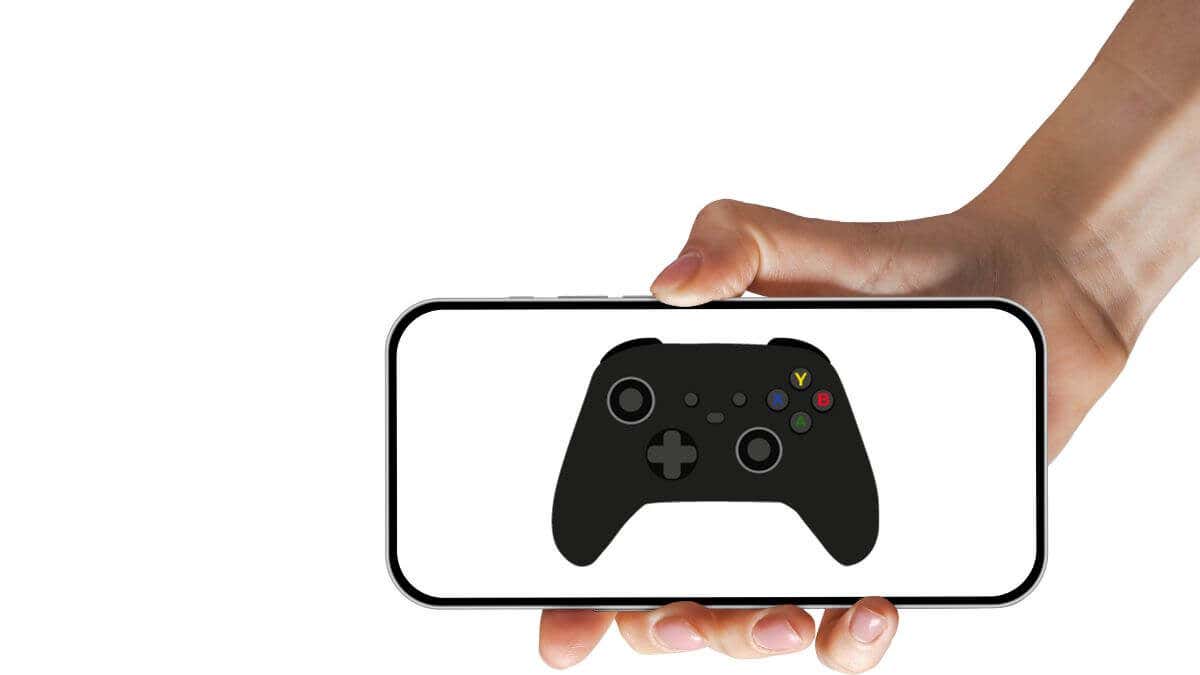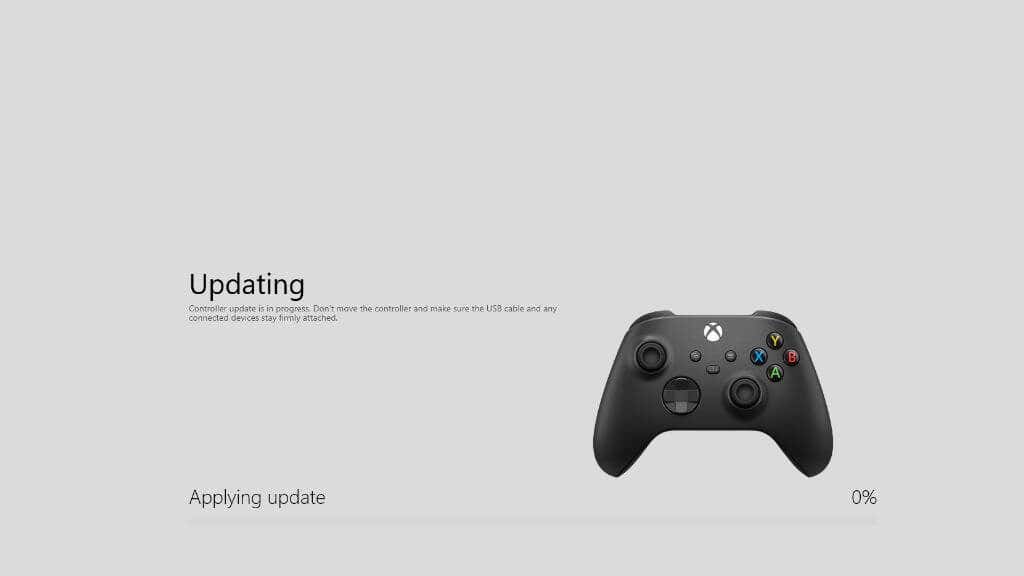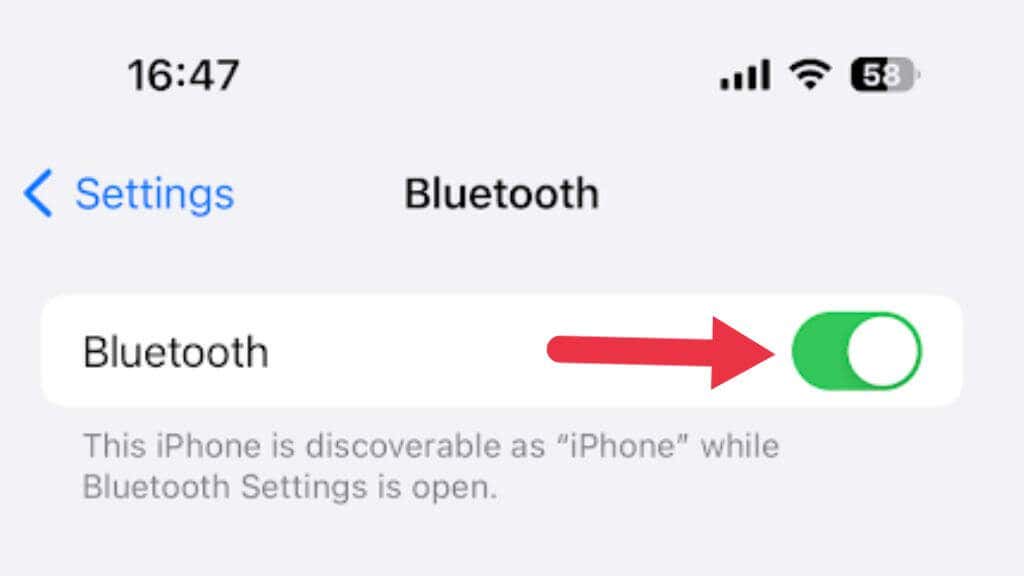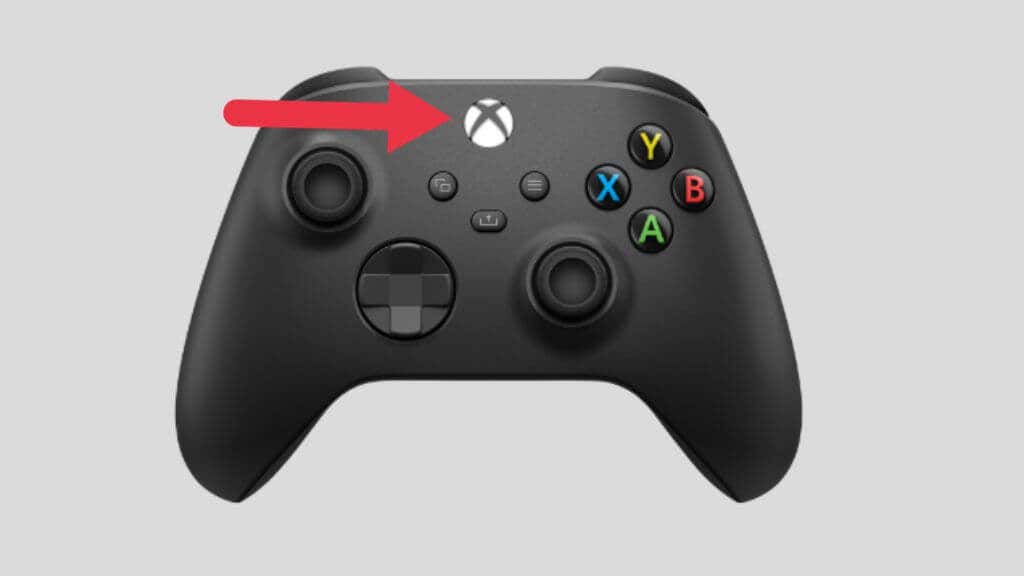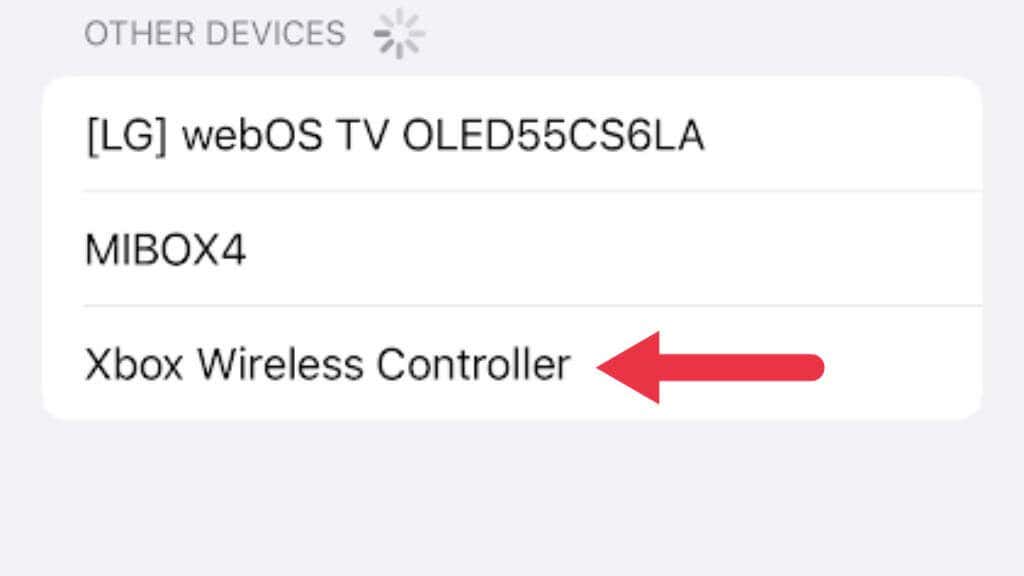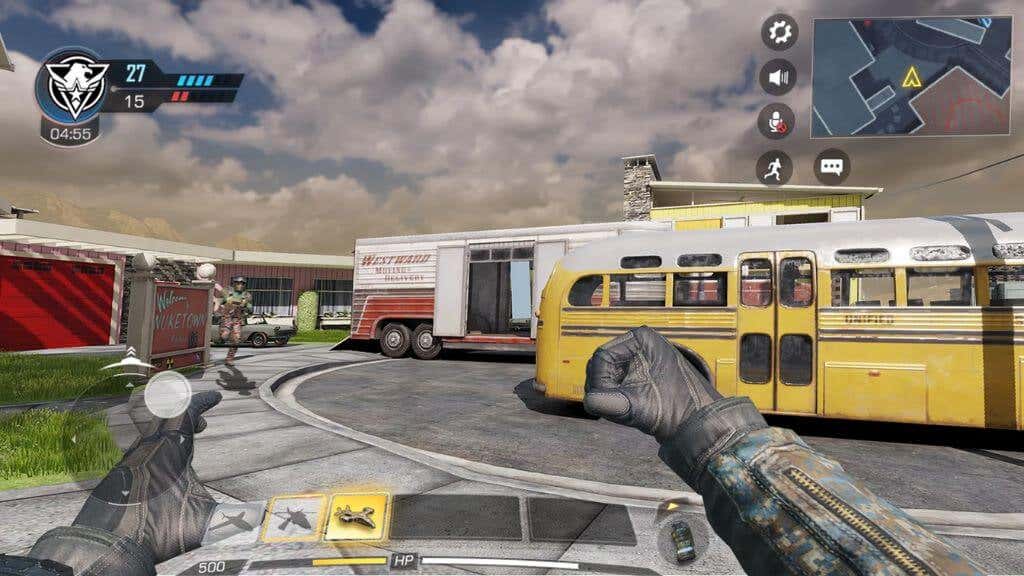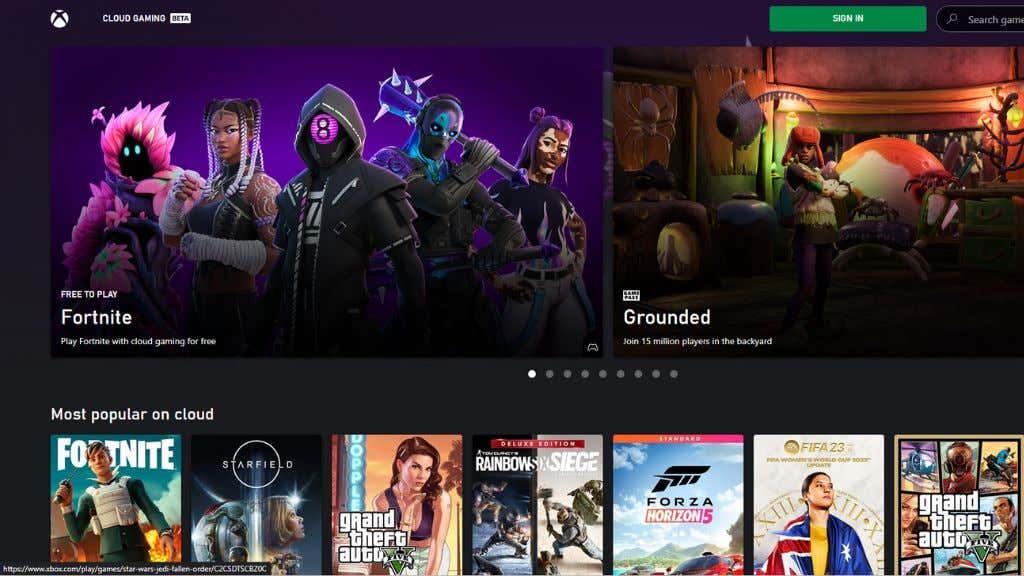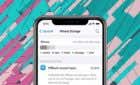Level up your experience to something extraordinary
Mobile gaming on Apple devices has reached a new level, thanks to game controller support on iOS and iPadOS. It’s now easier than ever to get that console-quality gaming experience on your iPhone or iPad.
But let’s be real—touch controls can only take you so far, especially if you’re a pro gamer. You can ditch those on-screen buttons and opt for something more tactile: an Xbox controller.
Your Xbox One controller or even the shiny new Xbox Series X controller can be your choice for mobile gaming. So, what’s the secret to making all of this work? Bluetooth, of course! Whether you’re using an iPhone, an iPad, Apple TV, or even an iPad Pro, this tutorial will show you the steps to pair your Xbox controller to your Apple device seamlessly.
Compatibility Checklist
Before we jump in, let’s make sure your gear is compatible. First, your iOS device should run iOS 13 or higher (up to the latest iOS 17 or later). As for the Xbox controllers, while older models like the Xbox 360 won’t work, most newer controllers like the Xbox One S controller and the Xbox Series and Elite Wireless Controller Series will.
Keep in mind that there are two kinds of Xbox One controllers. The original controller that shipped with the Xbox One doesn’t have Bluetooth and needs a wireless adapter to work on the PC. That model won’t work with your Apple device.
The controller that came with the Xbox One S and later has native Bluetooth built in, so that will work with no issue. Unfortunately, the Xbox Adaptive Controller doesn’t work at the time of writing.
Firmware Alert!
Ensure your Xbox controller is updated to the latest firmware. Outdated firmware can lead to connection issues. You can update it via your Xbox console or a Windows PC using the Xbox Accessories app in the Microsoft Store. On Xbox, the controller will prompt you when it’s time for an update, and you can update wirelessly. On a PC, you must connect the controller via USB to update it using the Xbox Accessories app.
The Pairing Process: Step-By-Step
Now that we’re ready to pair our controller with the Apple device, here are the steps:
- Open the Settings app on your iPhone or iPad. Navigate to Bluetooth and make sure Bluetooth is enabled.
- Grab your Xbox controller and press the Xbox button to power it on. You should see the Xbox logo light up.
- Next, locate the pairing button. On most models, there’s a small, round button near the Micro USB or USB-C port at the top of the controller.
- Press and hold the pairing button on your Xbox controller until the Xbox button blinks rapidly, entering pairing mode.
- On your iOS device, you should see your Xbox Wireless Controller listed under the Other Devices section in Bluetooth settings. Tap on it to connect.
- Once the Xbox button stops blinking and turns solid, you’ve successfully connected your Xbox controller to your iPad or iPhone.
Now, open a game that supports controller play and test your new controller connection.
Gaming on Other Apple Devices
This Bluetooth wizardry also works for your Mac and Apple TV. Just follow the same steps to upgrade your gaming experience on these devices. One bonus when using your controller with a Mac is that you can use it wired rather than wireless.
While we couldn’t find clear confirmation of the Adaptive Controller working in macOS using a wired connection, it should work just like any wired Xbox controller.
Troubleshooting Tips
While, in most cases, compatible Xbox controllers work perfectly with Apple devices, you can try a few things if something isn’t right.
If the connection fails, try resetting the Bluetooth settings on your Apple device and re-enter the pairing mode on your Xbox controller.
PS4’s DualShock and Nintendo Switch controllers are also compatible with your Apple device. You can use these if your Xbox controller doesn’t work.
Extra Xbox Accessories for Mobile Gamers
Sure, connecting an Xbox controller to your iPhone or iPad already catapults your mobile gaming to new heights, but why stop there? The market is teeming with additional accessories to enhance your experience further.
Controller Clips and Mounts
These handy attachments allow you to affix your iPhone directly onto your Xbox controller, creating a handheld gaming console. Amazon offers various clips, from basic models to ones with adjustable angles and extra grip. Given how the new iPhone 15 Pro is getting AAA console games and the rise of cloud-based gaming, these clips are practically essential.
Extended Battery Packs
You’re in a critical battle, and your controller’s battery dies. Nightmare, right? Extended battery packs can offer longer playtime, allowing you to game without worrying about running out of juice. Some of these even come with quick charge features.
Can You Use a Wired Connection With an iPad or iPhone?
Using a wired connection between your Xbox controller and iPhone or iPad would have eliminated any lag and the need to worry about two sets of batteries. As of this writing, it won’t work with iOS devices.
We tested this with a USB-C iPad Pro M2 12.9” tablet and an iPhone 14 Pro, using a USB-C to USB-C and USB-C to Lightning cable, respectively. We took the batteries out of our Series X controller to ensure it wasn’t connecting over Bluetooth, and the results were negative.
In contrast, connecting our Series X controller to a Samsung Galaxy S22 Ultra works perfectly, and it should be the same for most modern Android phones and tablets. Perhaps by the time you read this, Apple will have added this feature, but it’s Bluetooth or nothing for now.
iOS and iPadOS Game Support: What Can You Play?
Now that your Xbox controller is paired with your iPhone or iPad, you might wonder, “What games can I play with this?” Good news: the list is extensive and ever-growing, thanks to Apple’s push for controller support across iOS and iPadOS.
Native Support in Apple Arcade
Apple Arcade, the tech giant’s subscription gaming service, has many games offering native support for Xbox controllers. Whether it’s action, puzzle, or RPG, Apple Arcade has curated an impressive list of titles that feel even more home console-like when played with an Xbox controller. Apple requires full Xbox, PlayStation, and Switch controller compatibility on Apple Arcade.
To be clear, any game that works with the MFi controller standard (virtually all of them) will work with any controllers. However, Apple Arcade games must, for example, change the in-game icons to reflect the connected controller type. Luckily, most non-Arcade games already have interfaces for Xbox; it’s the other controller types that might miss out.
Popular Titles With Controller Support
Some of the most popular games on the App Store have also added controller support. This includes Call of Duty: Mobile and Minecraft, among others. Using an Xbox controller for these games can significantly improve your gameplay, making you more competitive or allowing you to enjoy the game in a new way.
Third-Party Game Platforms
It’s not just native iOS and iPadOS games that benefit. If you’re into cloud gaming services like Xbox Game Pass’s Xcloud, GeForce NOW, you’ll find that the Xbox controller works seamlessly there, too. These platforms host a variety of titles, from indie gems to blockbuster hits, all playable with your Xbox controller on your iOS device. Remember that you can stream your own Xbox to your iPhone or iPad!
How to Determine Controller Support
Does a game support controllers? You can often find this information in the game’s App Store listing under the ‘Information’ section. Alternatively, several websites and forums keep updated lists of games compatible with controllers.
Limitations and Exceptions
While the range of compatible games is broad, not every game on iOS or iPadOS supports Xbox controllers. Some games offer limited functionality. Only certain features or levels are accessible via a controller. For example, in the iOS port of Valkyrie Profile, some controller buttons seem to do something but can’t control actual gameplay. However, modern iOS games either have full controller support or none.
Now You’re in Control
The days when Android had the upper hand in mobile gaming with its broader range of controller support are over. Apple devices have significantly closed the gap thanks to the latest updates in iOS and iPadOS 13 and beyond.
Pairing an Xbox controller to your iPad or iPhone is a breeze, leveling up your mobile gaming experience into something extraordinary.