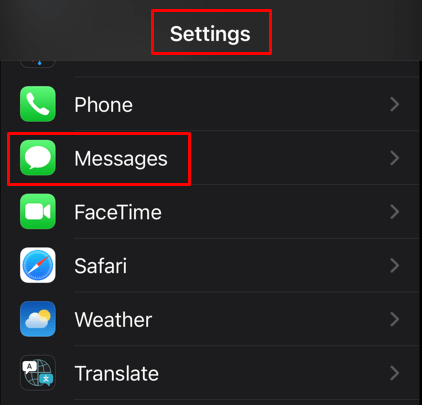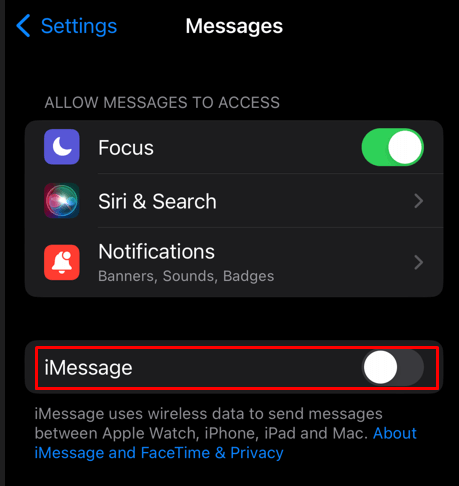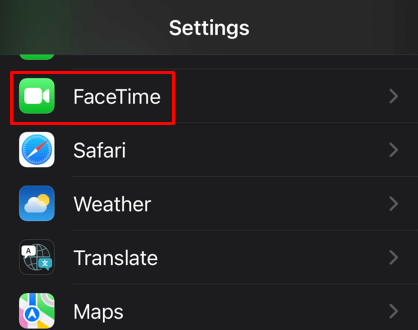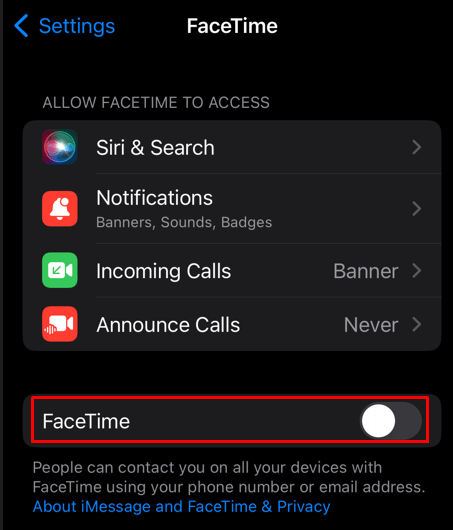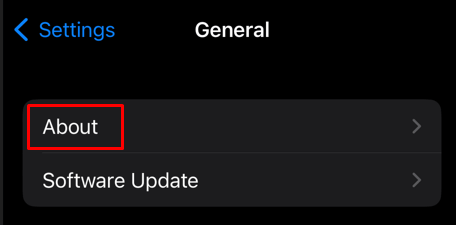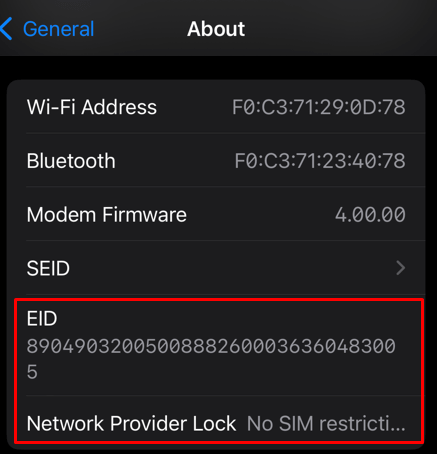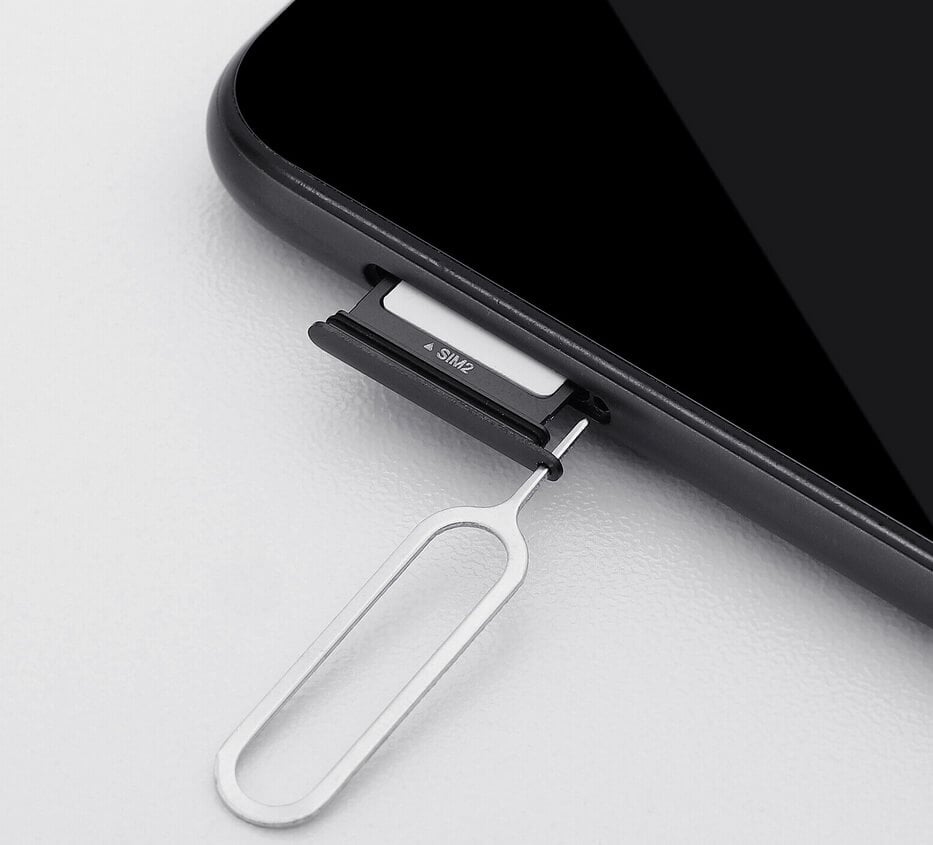You may find you have magical powers
Switching SIM cards on an iPhone or iPad is easy. All you have to do is pull your old one out and insert the new one. SIM cards are what make your smartphone a phone. It enables the device to receive and make calls, SMS, and MMS. Many people regularly change their SIM cards, especially if they travel often. It’s much cheaper to deal with local service providers and get a local SIM card. Some providers give SIM cards for free when you purchase a new device. But what happens if you switch SIM cards on iPhones?
If you find yourself needing to switch the SIM card, you might wonder what happens to your iPhone if you do it. This article will help you understand what happens when you change a SIM card on your iPhone, but you’ll also learn what to do if your phone is carrier locked or if the new SIM card won’t fit in the card slot.
What Happens When You Switch SIM Cards on Your iPhone
When you switch a SIM card on your iPhone or iPad, you can expect your previous phone number won’t be available anymore. But you don’t have to worry about losing any data. It will all stay on your phone. You’ll still be able to access all the apps, photos, videos, music, contacts, and other files you stored on your phone. Changing the SIM card only changes the phone number which enables you to make and receive calls and text messages.
But now, people who don’t know you changed the SIM card, won’t be aware of your new phone number. You might want to notify everyone from your contact list about the change. You may expect some of the apps, like WhatsApp, to continue working on your old number. You’ll still be able to use it, but it’ll display your old number instead of the new one. That is, until you reinstall the app.
Because you have a new phone number, you’ll have to reactivate iMessage and Facetime. If you are having trouble activating them again, do this:
- Go to the Settings app, then select Messages.
- Turn off iMessage.
- Go back to Settings and select FaceTime.
- Turn off FaceTime.
- Restart your device.
- Once the system is up, go to Settings again and turn iMessage and FaceTime on.
iPhone settings won’t be affected by the SIM card change. iPhone SIM cards have nothing to do with any data saved on your internal storage. Apple ID will be the same as before, and when you swap the SIM cards, you won’t be logged out of your account.
Is Your iPhone or iPad Locked?
If you’re having trouble accessing your Apple device after changing the SIM card, you may have a carrier-locked iPhone. That means it’s bound to a specific cellular network, and if you want to change the number, you’ll be able to do it only with a new iPhone SIM card from the same carrier. If you want to install a card from a new carrier, you’ll first have to unlock your iPhone.
If you buy an iPhone directly from the Apple Store, you’ll typically get an unlocked phone, and you’ll be able to use any SIM card from different carriers. If you purchased a dual SIM iPhone, you can even use two SIM cards from the same or from different carriers simultaneously. But before you swap the SIM cards, you’ll have to check if you have an unlocked iPhone. Follow these steps to do it:
- Go to the Settings app and tap General.
- Tap About.
- Scroll down until you find the EID number. Under it, you should see two possible messages. Either “Carrier Locked” which means you have a locked phone, or “No SIM restrictions” which means your iPhone is unlocked. You may see the name of the mobile carrier’s network, such as Verizon or AT&T, instead of these two messages. That means your phone is locked to that specific carrier.
You can also put the SIM card of a different carrier in your iPhone and check if it works. Then, try making a call. If you succeed, your iPhone is unlocked.
How to Remove a Lock from Your iPhone
There is only one way to unlock your iPhone. If you want to use a SIM card from a different carrier than your current one, you’ll have to call your carrier and ask them to unlock your device. They should remove it without questions asked if your iPhone is paid off and your contract with them has expired.
But if you still have some outstanding dues, you’ll have to pay them before the carrier can remove the lock from your phone. Some carriers might charge you a fee for unlocking your iPhone. In any case, you’ll have to contact them and see what options are available to you.
How to Change SIM Card on Your iPhone
You can switch SIM cards on your iPhone at home by yourself. There’s no need to take your mobile phone to a professional to do this for you. However, you’ll need some tools, mainly a sim-eject tool known as the ejection pin. But if you don’t have one, you can use a paperclip as it’s thin enough to do the job.
Before inserting a new SIM card, you must remove the old one from your iPhone. Follow these steps to switch the SIM card safely:
- Turn off your iPhone.
- Find the sim card tray on the device and the tiny pinhole next to it. Most iPhones have the SIM tray on the right side, but its position can vary depending on the model.
- Push your pin or a paperclip into the hole, and the SIM tray will eject.
- Remove the old SIM card from the tray and place a new one.
- Push the tray back into your iPhone with the new SIM card.
- Turn your device on.
Your iPhone will automatically recognize the new SIM card and it will work instantly.
What if the New SIM Card Doesn’t Fit the Card Slot
Most newer iPhone models use nano SIM cards. The latest ones also implement the eSIM feature. But the old models still use micro SIM or even macro ones. If your card is micro or macro rather than nano, it’s easy to cut it down with a SIM card cutter you can get from Amazon.
Some SIM cards can’t be cut to the right size. In that case, you’ll have to use a SIM card adapter. These are also easily available on Amazon.
Your other option is to contact your network carrier and have them supply you with the correct size SIM card with your current number. You’ll have to convert the card in case your old one is too damaged, and your iPhone won’t recognize it anymore.
While switching out your SIM card for the first time may be intimidating, the result can often make all the difference. Not only will your device be ready to use different features depending on your chosen plan, but you may also receive better connections depending on your carrier. The entire process is relatively seamless, and it only takes minutes.