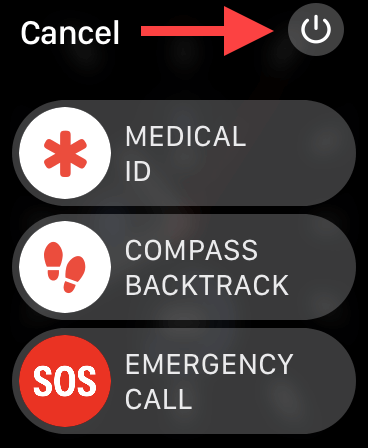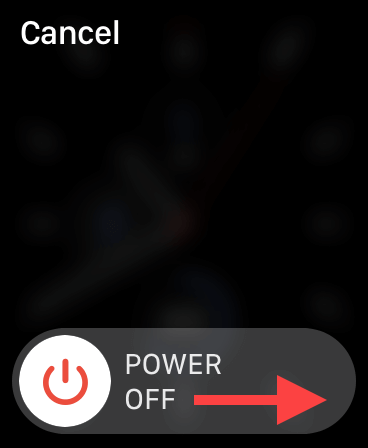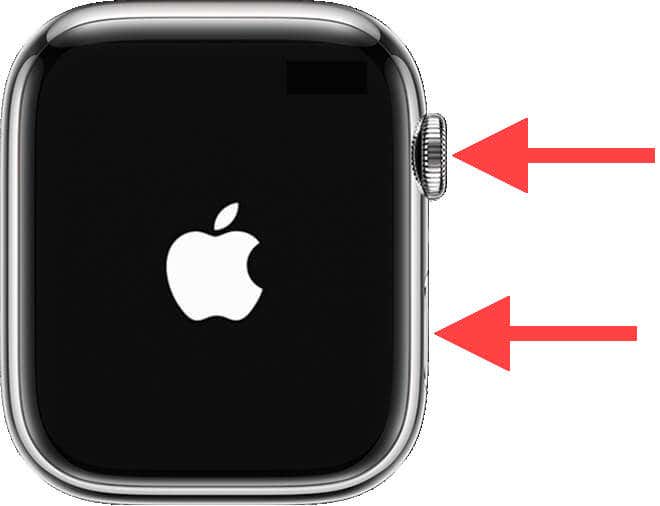Plus, why you may want to do this
If you’re experiencing issues with your Apple Watch or Apple Watch Ultra, such as unresponsive apps or a frozen screen, a restart or a force reboot could be the solution. This step-by-step tutorial will walk you through the steps to reboot or force restart any watchOS device.
Note: The instructions in this guide apply to Apple Watches running watchOS 9 and later.
Why You Should Restart or Force-Restart Your Apple Watch
Like other Apple devices such as the iPhone, iPad, and Mac, the Apple Watch isn’t immune from issues. You will run into random freezes, app crashes, poor battery life, and other software glitches as you keep using the device. Luckily, that’s when a normal reboot or a force restart can help.
Restarting or force-restarting your Apple Watch clears the system cache of obsolete data and resolves various unexpected problems. It also helps rule out minor technical issues during routine troubleshooting. Both procedures are quick, straightforward, and practical measures before trying more advanced solutions.
How to Restart Apple Watch
watchOS has no direct option to reboot the Apple Watch. Instead, you must instruct the system software to shut down, wait until the device is off, and turn it back on. The process is safe and prevents you from losing data, and you should try it before resorting to a forced reboot.
Note: You can’t turn off an Apple Watch if it’s actively charging. Disconnect the device from its charger before you go ahead.
- Press and hold the Side button (it’s right below the Digital Crown) until the screen with the Medical ID, Compass Backtrack, and Emergency Call sliders appear.
- Tap the Power icon on the top right of the screen to reveal the Power Off slider.
- Drag the Power icon to the right.
- Wait for 30 seconds.
- Hold down the Side button until the Apple logo shows up.
- Enter your Apple Watch passcode to regain access to the device.
Tip: Placing your Apple Watch on its magnetic charger while turned off will cause it to reboot automatically.
You might also want to follow up by restarting the paired iPhone.
How to Hard Reset Apple Watch
If a normal restart of your Apple Watch does not help or the watch screen and buttons aren’t unresponsive, you must force-restart—or hard reset—the watchOS device. The process briefly cuts power to the internal components and triggers an automatic restart, resolving even more underlying issues.
Note: You can force-restart your Apple Watch while having it connected to a charger.
To force restart an Apple Watch:
- Press and hold the Digital Crown and the Side button for 10 seconds.
- Release both buttons once the Apple logo shows up.
- Enter your watchOS passcode to regain access to the device.
Effective Ways to Troubleshoot Your Apple Watch
A reboot or a forced restart of your Apple Watch or Apple Watch Ultra only complements general troubleshooting. You should not count on them alone to fix severe issues you could encounter with the smart wearable.
If the problem persists, continue researching and performing applicable fixes. For example, you can use the Apple Watch app in iOS to unpair the watchOS device and revert the system software to default factory settings. Or, contact Apple Support for help.