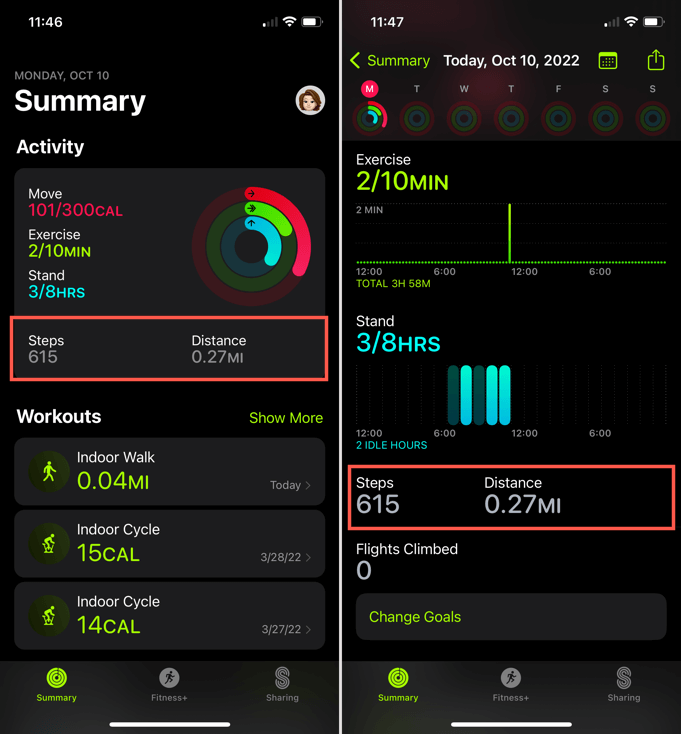A key element in reaching your health goals
Have you ever felt like you’ve just walked a mile to get chores done around the house? If you own an Apple Watch (Amazon, Best Buy), you can see exactly how far you walk and how many steps you take each day.
Whether you want to view your number of steps out of curiosity or to keep up with your health goals, Apple makes it simple. We’ll show you how to track steps on an Apple Watch as well as view your step count on your iPhone without any other iOS pedometer apps.
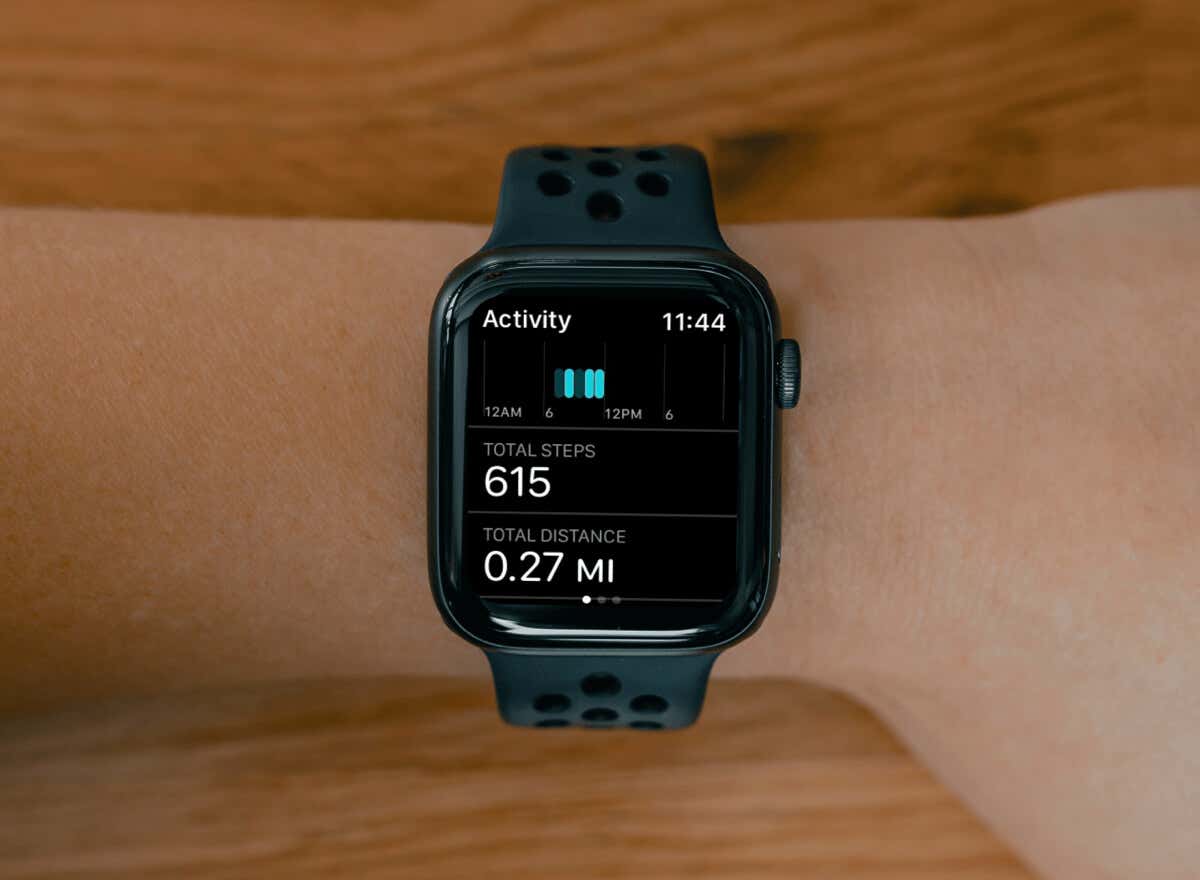
Track Steps on Apple Watch
The built-in Activity app on Apple Watch gives you a handy tool for reaching your stand, move, and exercise goals. Along with that, the app can count steps so you can see your total in just a few taps.
- Press the Digital Crown on the side of your Apple Watch to display your apps and select Activity. You can also tap the icon if you have an Activity complication on your Apple Watch face.
- If you haven’t set up the Activity app yet, you’ll be prompted to do so when you open it the first time. You’ll answer a few questions regarding your gender, age, height, and weight, and then pick an activity level.
- Moving forward, simply strap on your Apple Watch each day and the Activity app will automatically track your steps along with your stand, move, and exercise stats.
- Open the Activity app any time to see your rings. This gives you a great view of your activity progress throughout the day.
- Scroll down below the rings and you’ll see the Total Steps section beneath the graphs. Underneath that, you can see the Total Distance you’ve walked too.
- To see your step count for the week so far, scroll to the bottom of the Activity screen and choose Weekly Summary.
- You can then slide down to see your total Steps and Distance for the week.
View Steps on iPhone
While the Apple Watch is ideal for tracking your step count at any time, you might want to view previous time periods to compare your step counts.
Luckily, you don’t need a third-party app as a step counter. With the Fitness (previously named Activity) and Health apps on your paired iPhone, seeing your step history is easy.
View Steps in the Apple Fitness App
- Open the Fitness app on your iPhone. Similar to Apple Watch, you’ll immediately see your Activity rings at the top of the Summary tab.
- You can view your current step count and distance in the area right below your rings.
- Tap any spot in that Activity area to see a breakdown of your movement stats for the current day.
- To view previous days, slide the bar containing the days of the week at the top to choose the day you want to review. Alternatively, tap the Calendar icon on the top right and pick a date from the calendar. You can scroll up on the calendar to move to the previous months if needed.
- After you choose a day, simply scroll down below the Stand section to see your Steps and Distance for that particular day.
View Steps in the Apple Health App
- Open the Health app on your iPhone and select the Browse tab at the bottom.
- In the list of Health Categories, select Activity.
- You’ll see the Steps section with your current count for the day along with the rest of your activity data. Tap Steps for more details.
- Then, use the buttons at the top to see your total step counts by day, week, month, six months, or year. This displays your count for that time period on the graph at the top.
- For even more details and metrics, scroll down below the graph and you’ll see Highlights. You can then review things like trends, averages, and handy comparisons to previous weeks or months.
Tracking your steps might be a key element in reaching your health goals. With Apple Watch and iPhone, you can keep track of and easily see your step count every day.
For more, look at how to sync your Apple Watch with your favorite fitness app.