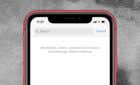Handy to keep people in the loop
There are many hidden iMessage features that not too many people know about, one of which is the “Mentions” feature. In a group conversation, you can grab the attention of a particular person by mentioning them in your text.
Mentioning people in an iMessage group chat comes with several benefits. For one, the recipient gets notified about the message, even if they muted the group chat. It also ensures that group members never miss out on individual-specific information in the endless stream of generic messages.
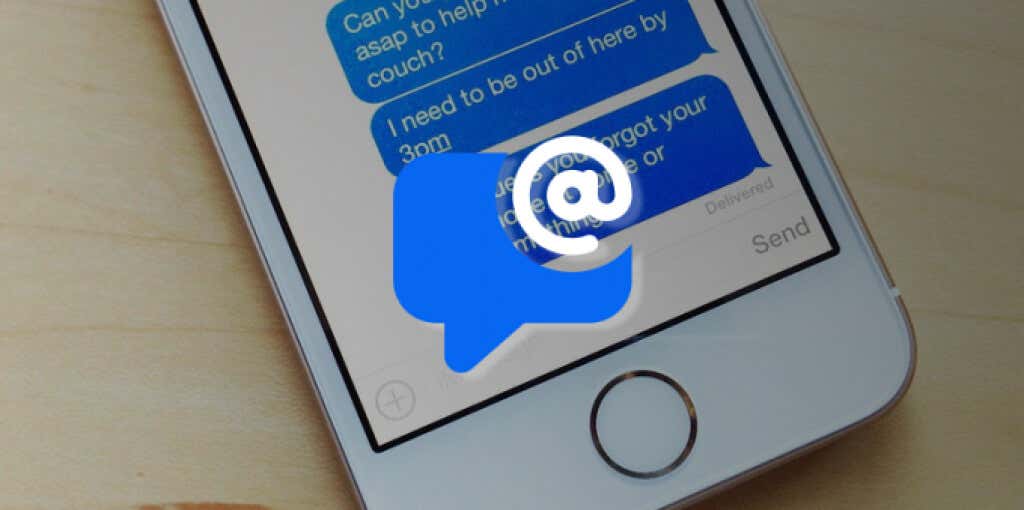
This guide covers everything you need to know about mentioning people in iMessage group chats on iPhone, iPad, and Mac.
Mention Someone in an iMessage Chat on iPhone
Open the group conversation in the Messages app and type the name of the person or contact you want to mention. You can type either the first or last name—as it appears in the Contacts app.
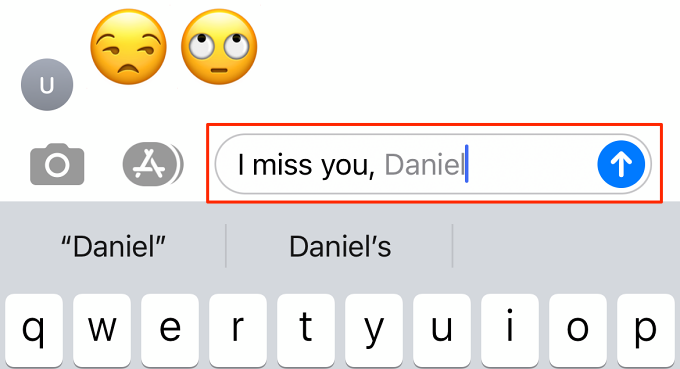
Alternatively, type the at (@) symbol followed by the contact’s name. The name you typed should immediately turn grey if there’s a matching entry in your contacts list.
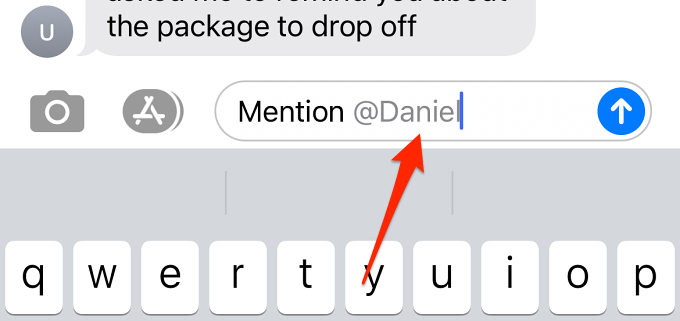
Tap the greyed-out text or anywhere within the text box to continue and select the contact card containing the person’s name and profile photo.
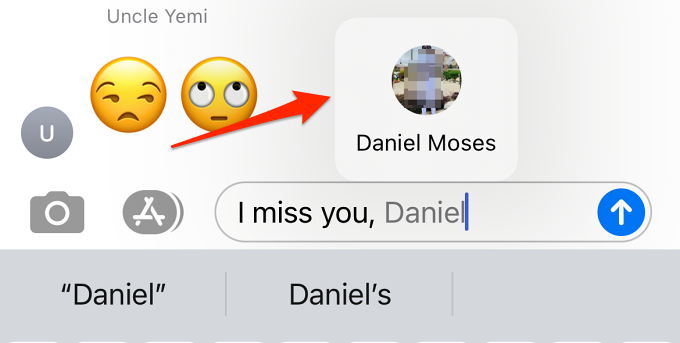
The person’s name should immediately turn blue in the text box. Note that you can mention multiple people in the same message.
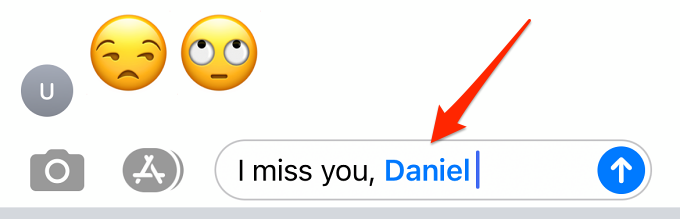
The Mention feature doesn’t work with texts alone. You can tag or mention people while sending multimedia messages like images, screenshots, videos, etc.
Select the media from your device, add the person’s name to the caption, select the person’s contact card and send the message.
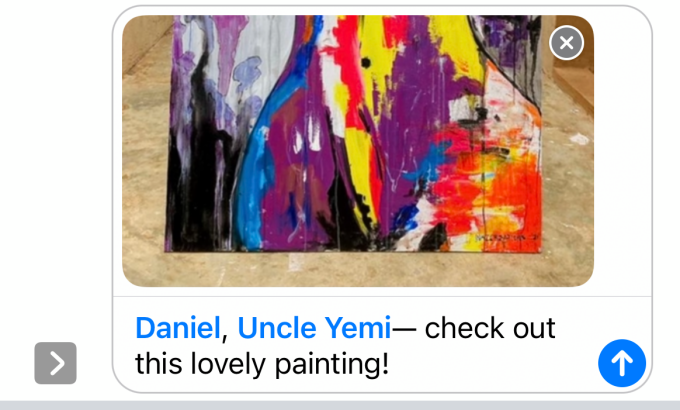
When you send the text tagging a group member, the person will receive a notification that they were mentioned in a group message.
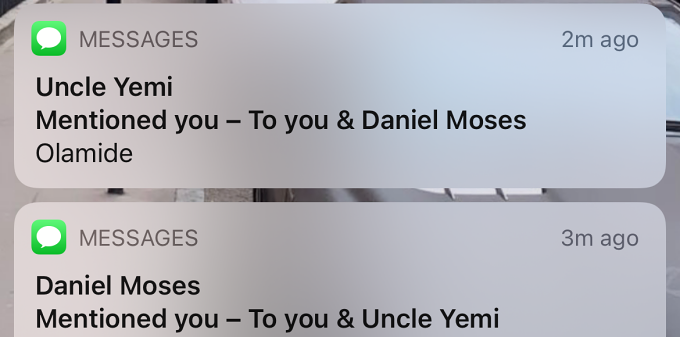
If you’re mentioned in multiple texts in a group conversation, note that your name might appear differently. That’s because iMessage displays your name as saved on the sender’s device.
Mention Someone in iMessage on Mac
Mentioning a contact in iMessage on iOS and macOS devices follows the same logic. All there is to do is add the person’s contact card to your text.
Open the group conversation, compose your message, and type the person’s name in the text box. Tap the name when the text turns gray and select the contact card that pops up.
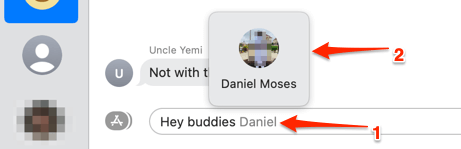
The person’s name will be in blue text, meaning that they’ll be tagged in the message. The member you mentioned will receive an alert when you send the message. When they open the message, their name will appear in blue text.
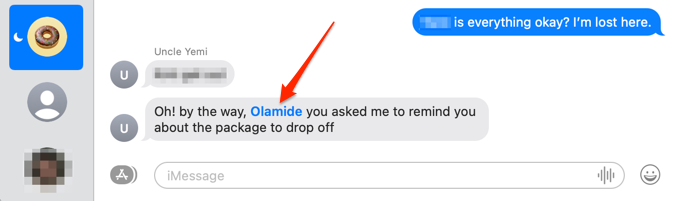
When a member of the group mentions another member, the individual’s name is highlighted in a black, bold text.
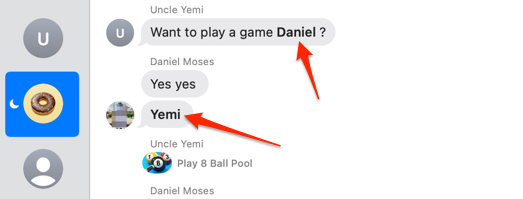
Muting Alerts and Mentions in iMessage
You can mute iMessage notifications from individual and group conversations on iPhone, iPad, and Mac. For group chats, however, you’ll still get notifications for mentions when you mute the conversations.
Allow Notifications for Mentions (on iPhone and iPad)
If you don’t want to receive notifications for generic messages in a group chat, head to the group’s settings and mute alerts for all messages except direct mentions.
- Open the conversation in the Messages app and tap the group picture (or the right-facing arrow icon).
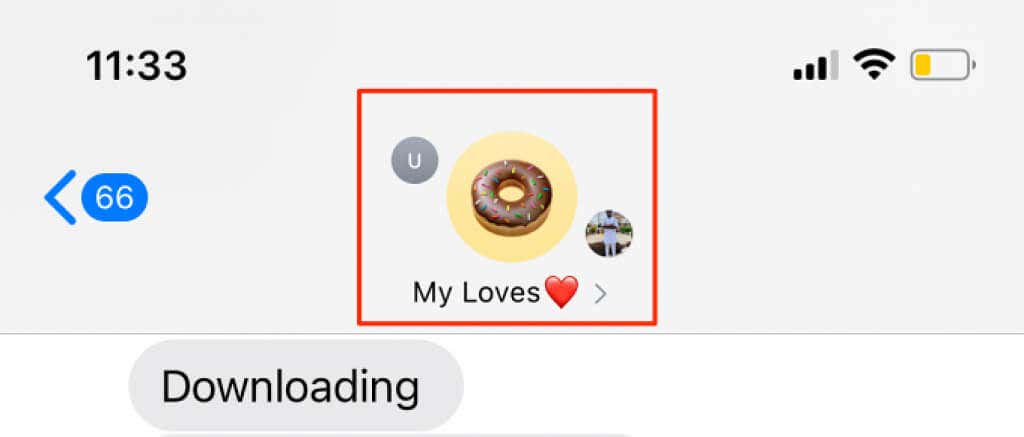
- Select the info icon.
[12-mute-imessage-group-alerts]
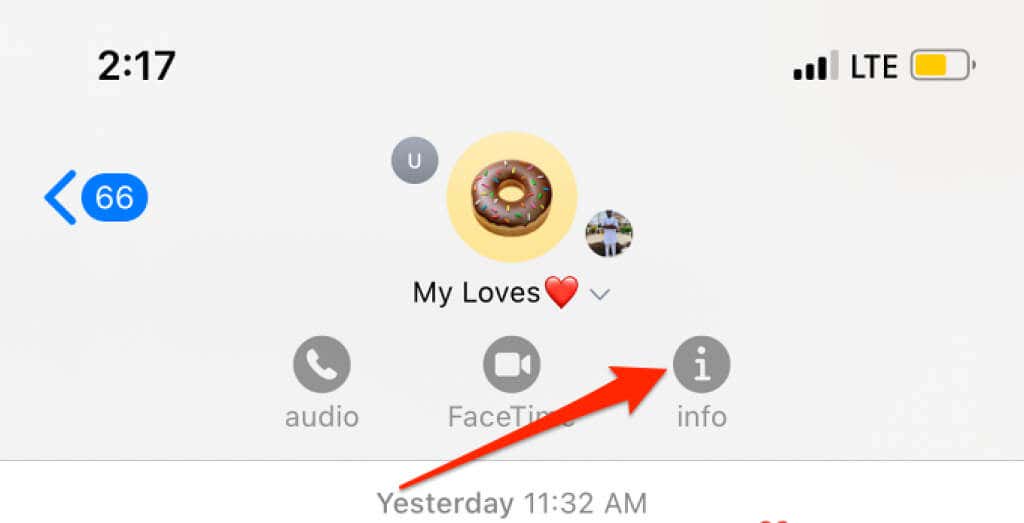
- Toggle on the Hide Alerts option.
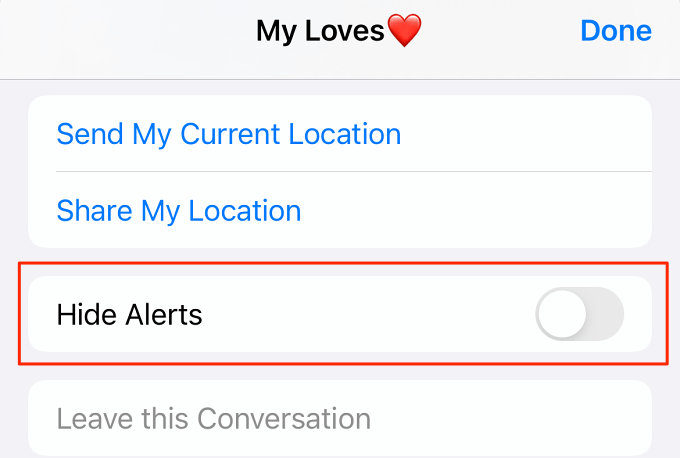
With this option enabled, iMessage will mute all regular texts and only send notifications for direct mentions.
Allow Notifications for Mentions Only (in macOS)
Changes you make to an iMessage group chat are device-specific. If you mute alerts for generic messages on your iPhone, the configuration won’t sync across your iCloud devices. So, if you want to restrict a group’s notification to mentions only, make the adjustment in the Messages settings menu.
Open the group conversation, tap the info icon at the top-right corner, and check Hide Alerts. A half-moon icon will appear next to the group’s display picture.
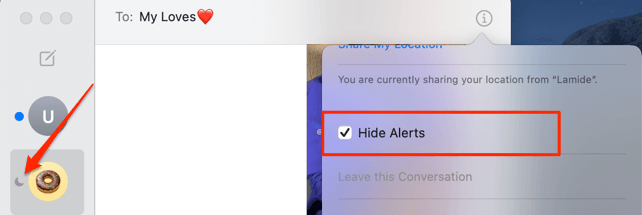
Note that your device’s notification settings will override iMessage sound configurations. That means you won’t get notifications for Mentions if Do Not Disturb or “Do Not Disturb While Driving” is active on your iPhone, iPad, or Mac.
Disable Notifications for Mentions
If you no longer want to receive alerts when tagged or mentioned in a group or individual chat, turn off alerts for iMessages mentions in the Messages settings menu.
On iPhone or iPad, go to Settings > Messages, scroll to the “Mentions” section, and toggle off Notify Me.
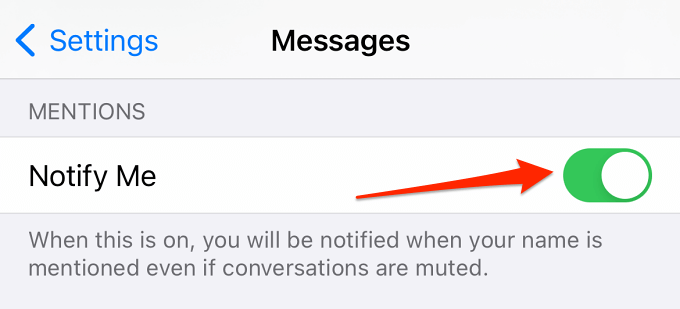
For Mac, open the Messages app, select Messages on the menu bar, select Preferences, go to the General tab and uncheck Notify me when my name is mentioned.
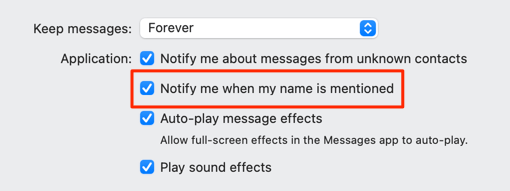
iMessage Mentions Not Working? 3 Fixes to Try
If you can’t mention someone in an iMessage group chat, that could be due to factors like software bugs, outdated OS, or temporary system glitches. Try the troubleshooting steps below to resolve the problem.
1. Update Your Device
The iMessage Mention functionality works on iPhones and iPads running at least iOS 14 and iPadOS 14, respectively. For Mac desktops and notebooks, having macOS Big Sur is a prerequisite. Update your device’s operating system if you can’t mention someone in a group chat. You should also inform other group members to update their devices to iOS 14. Else, they won’t receive mention notifications.
Open your iPhone or iPad’s Settings menu, go to General > Software Update and make sure you’re running iOS 14 or iPadOS 14—or newer versions.
To update your Mac or check its OS version, launch System Preferences, and select Software Update.
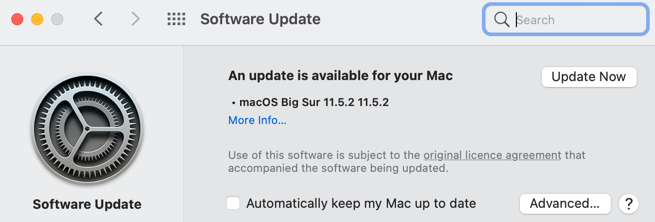
Installing a software update can also squash software bugs causing iMessage mentions to malfunction.
2. Type the Contact Name Correctly
iMessage will only bring up a contact suggestion if you input all letters of the first or last name. If you can’t mention someone in a group conversation, type the person’s first or last name in full (with no letter omitted). Additionally, ensure you spell the name correctly—exactly as saved in the Contacts app.
3. Force Close the Messages App
Terminating and restarting the Messages app on your device can restore some features of the instant messaging service.
Swipe up from the bottom of your iPhone’s screen and swipe up the Messages preview to close the app. If your iPhone or iPad has a physical Home button, double-click the Home button and swipe up the Messages card to force quit the app. Launch Messages again and check if you’re able to mention someone in an iMessage group chat.
To force-quit Messages in macOS, launch the app and press Shift + Command + Option + Escape. Or, press Command + Option + Escape, select Messages, and select Force Quit.
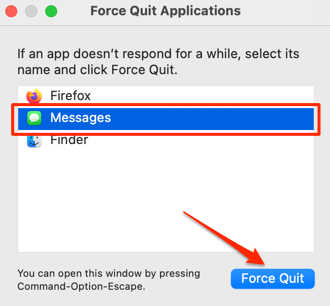
Reopen Messages again and check if you can now mention people in an iMessage group chat. If the problem persists, restart your device and check again.