Performance-wise, Mac computers are beasts. Compared to Windows devices, Mac computers are also generally less vulnerable to virus and malware attacks. So, security is also top-notch. However, contrary to popular belief, macOS can be infected with various types of malware.
Malware infection isn’t the only culprit responsible for slow performance in Mac. Other factors are outdated software and hardware, slow login applications, and limited hard drive space. Manually diagnosing or troubleshooting these issues can be difficult. That’s why you should occasionally scan your Mac using cleaner software.

These apps can free up disk space on your Mac by deleting junk files, duplicate files, temporary cache files, and other redundant large files. Some cleaner apps are even bundled with antivirus tools, so you don’t have to install a stand-alone macOS antivirus software.
This article compiles some of the best Mac cleaning software that can help speed up your device’s performance.
1. AVG Cleaner
AVG Technologies developed this software, the creators of the popular AVG antivirus tool. It is available for free in the Apple App Store, so it’s relatively safer than cleaning tools available outside the App Store. The interface is simplistic and super easy to use. We also found the disk scan speed incredibly swift on our test MacBook.
There are two options on the app’s dashboard: a Disk Cleaner tool and Duplicate Finder. The Disk Cleaner scans your Mac’s hard drive for application cache (temporary files), junk files, downloads, and log files.
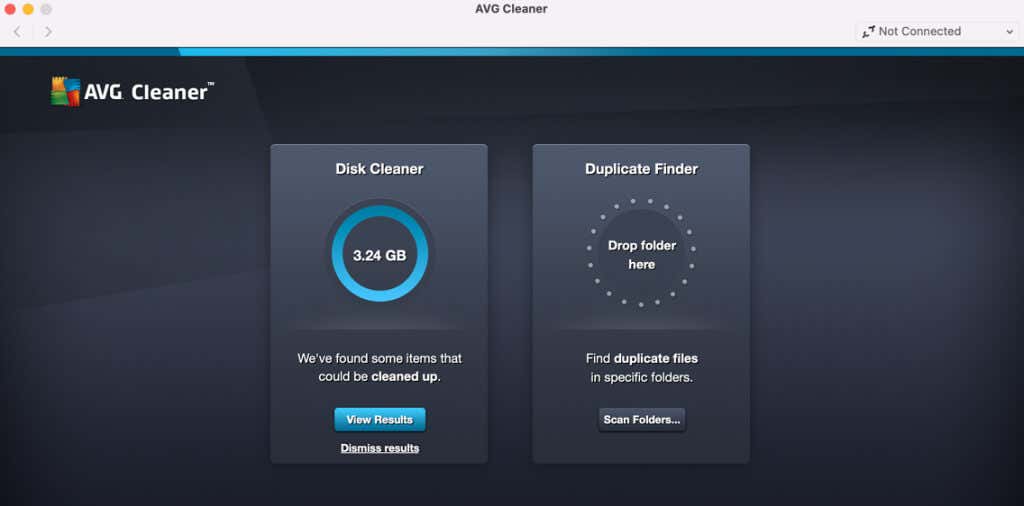
The Duplicate Finder, on the other, hunts for duplicate files in specific folders. Disappointedly, the tool cannot scan your entire Mac drive for duplicate files—you’ll have to assign a folder for it to scan manually.
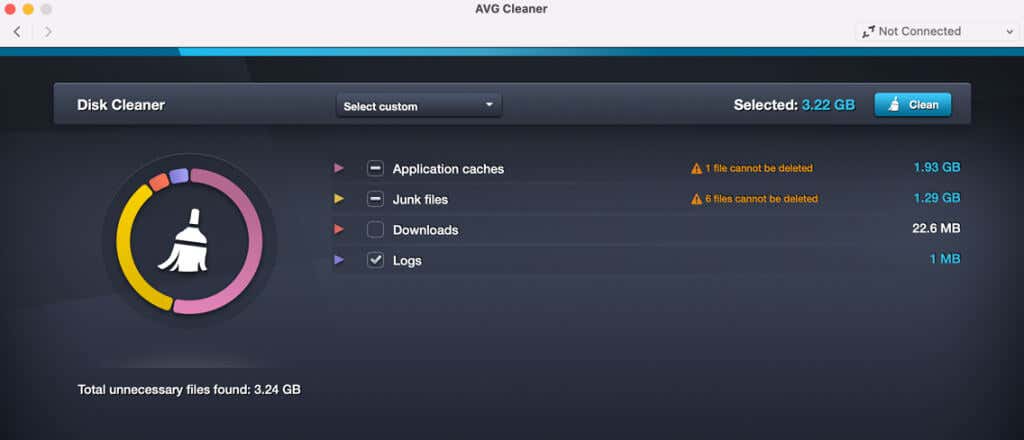
AVG Cleaner is one of the best free Mac cleaner apps in the market. It is lightweight and gets the job done. But, there are better (paid) alternatives with extensive disk cleanup and performance optimization features.
2. CCleaner
CCleaner is a household name in the cleaning software ecosystem. In the “Tools” section, you’ll find utilities for uninstalling unneeded apps and removing large files & duplicate files. You can customize the duplicate file finder to search the entire disk or specific user folders. The “Large File Finder” can also be finetuned to locate apps within a size range (say, files larger than 2GB, 500MB, etc.).
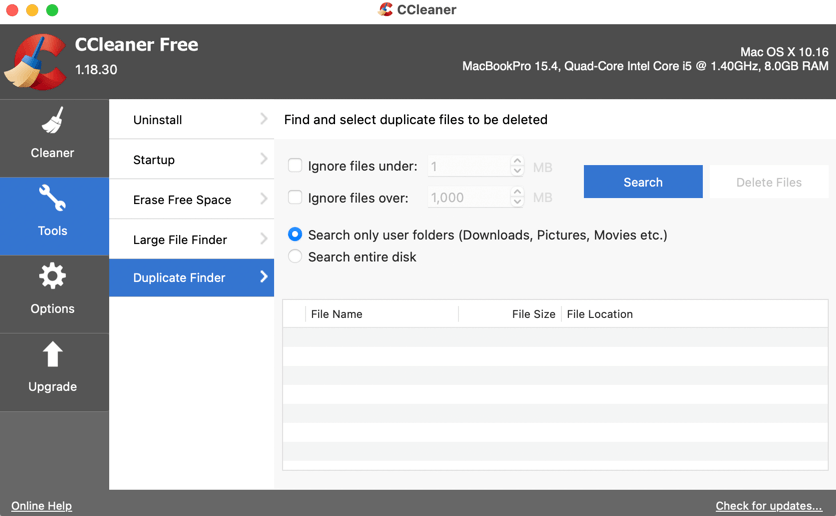
The “Cleaner” section is where you go to delete Safari data, internet cache files, application cache, and other system files using up disk space. Ensure you use the Analyze button to check how much potential storage CCleaner can free up before running the cleaner.
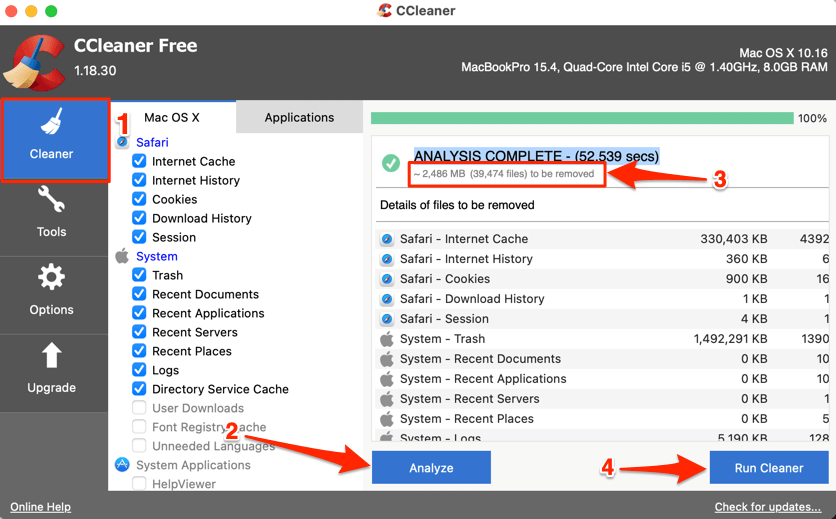
Interestingly, CCleaner’s cleaning functionalities are free to use. However, you’ll need to upgrade the app (a $24.95 one-time payment) to use advanced features like Smart Cleaning, automatic browser cleaning, etc.
3. MacCleaner Pro 2
MacCleaner Pro 2 has one of the best user interfaces you’ll find in any cleaning software. The app scanned our test Mac in less than 30 seconds and presented a neatly-categorized report of likely performance issues, junk files, and files occupying significant disk space. Things get more interesting when you open the “Clean up Mac” section on the sidebar.
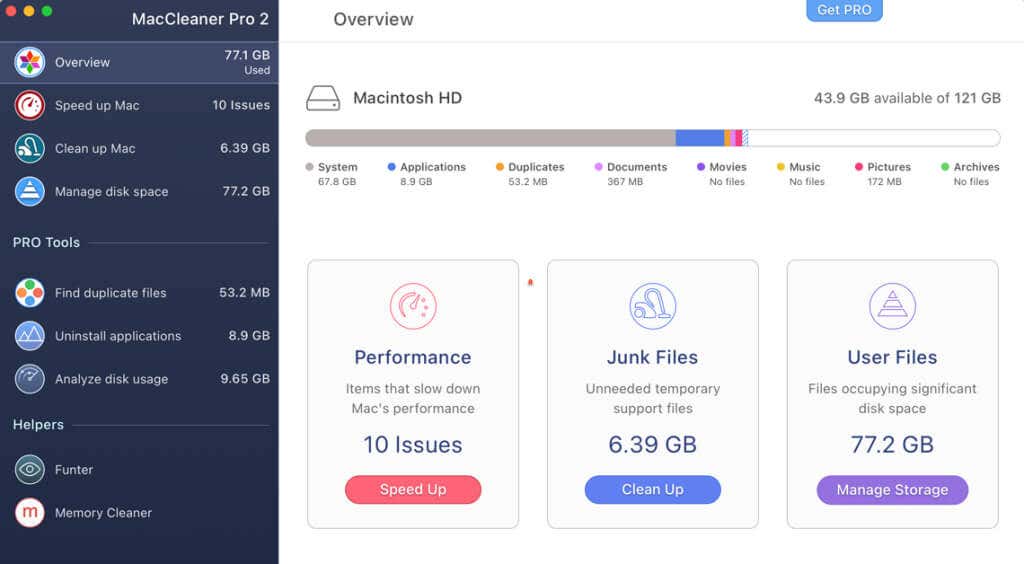
The cleanup tool consists of four cleanup options, plus it displays a preview of freeable storage space under each option.
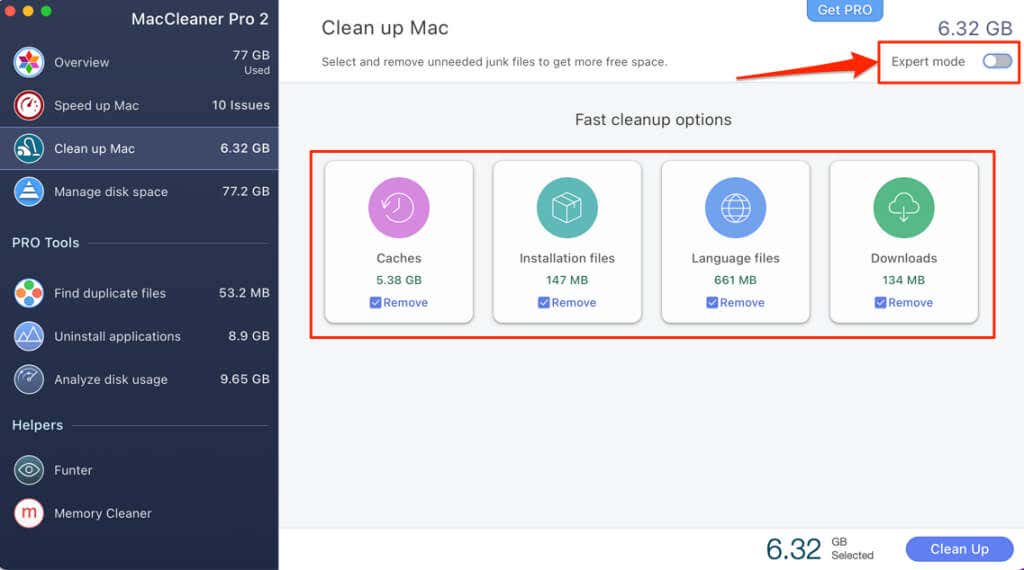
Turn on “Expert mode” to access more cleanup options for removing unnecessary junk files like applications cache files, old screenshots, applications logs, and browser cache files.
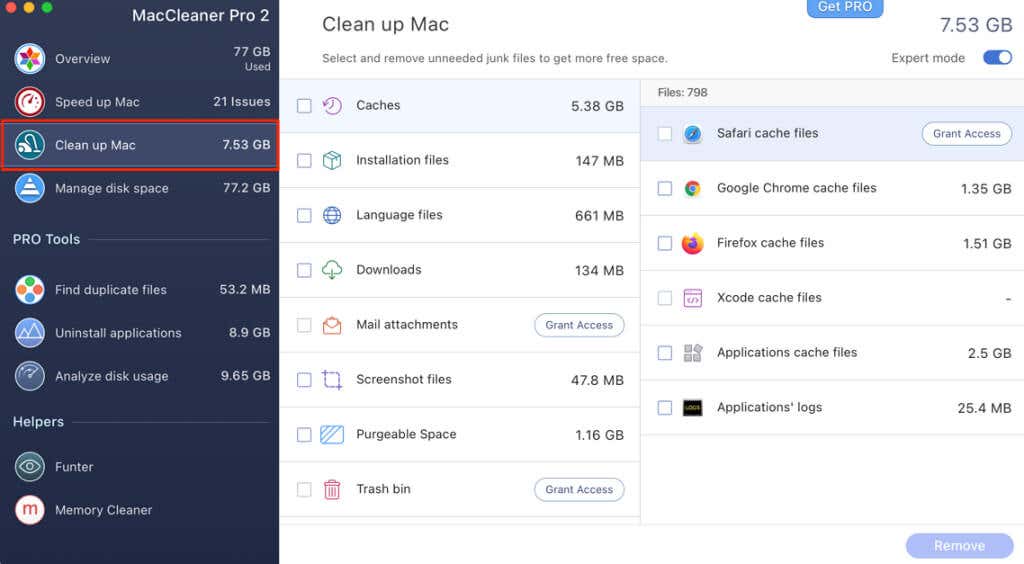
Although MacCleaner Pro 2 is free to install, new users are restricted to a two-day trial period, after which you’ll need to pay ($44.95) for continued usage. The payment is also required to use pro features like Duplicate Finder, Memory Cleaner, etc.
4. App Cleaner & Uninstaller
When you uninstall apps on Mac using the standard deletion method, they usually leave Remainder files (also called Leftover files) on your computer. These files and folders are often hidden, and they can consume gigabytes of disk space. You can manually clear leftover files, but it’s a lengthy process and not the best way to use your time. That is why we recommend removing apps from your Mac using dedicated uninstallers or app cleaners.
If you delete apps from your Mac now and then, App Cleaner & Uninstaller is a must-have. It’s the stand-alone version of the uninstallation tool embedded in MacCleaner Pro 2.
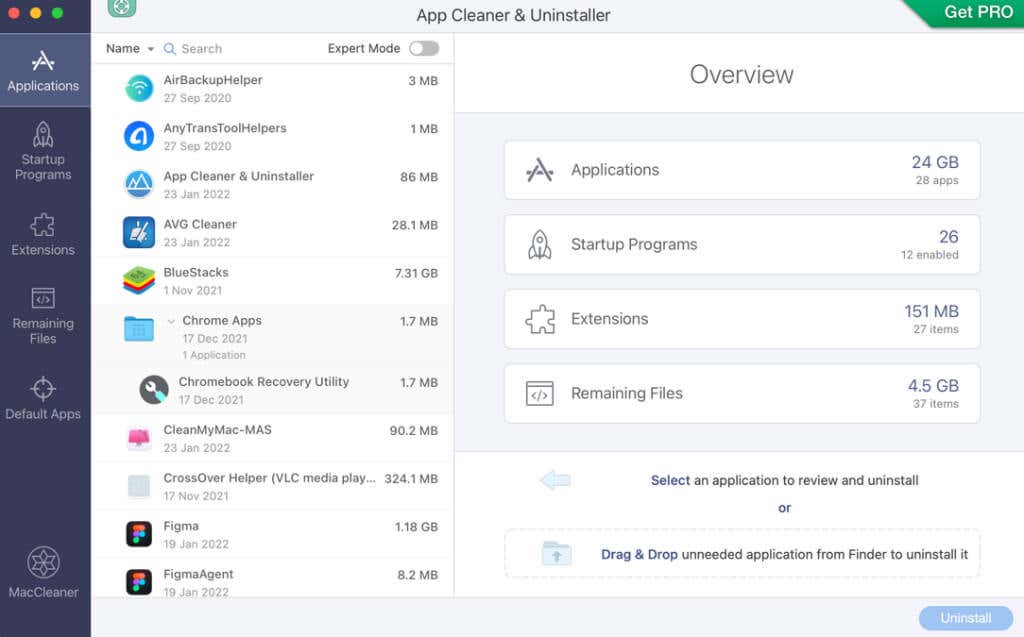
App Cleaner and Uninstaller scanned our test MacBook in under 10 seconds and presented a summarized status of applications, extensions, installation files, and leftover files consuming storage space. You can also view and modify your Mac’s startup programs directly within the app.
In the “Remaining Files” section, App Cleaner & Uninstaller indexes all files leftover by apps deleted from your Mac. That’s what the app does best: cleaning files and folders associated with an app during uninstallation. It doesn’t scan for duplicate or large files, but it does an excellent job eliminating leftover files in macOS.
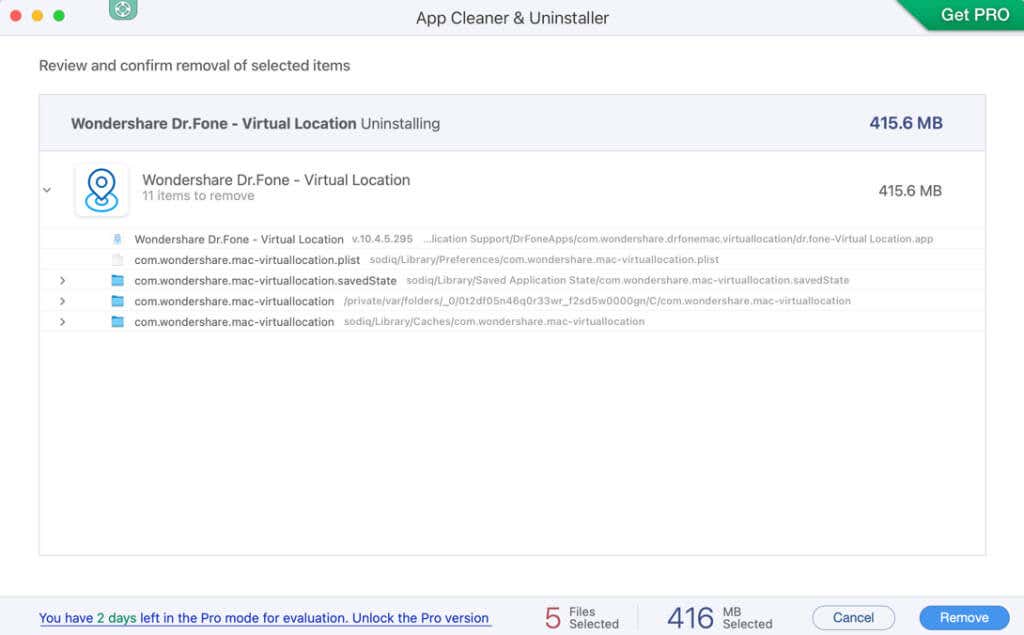
We should mention that App Cleaner & Uninstaller is also a paid app ($19.90). But, you can use the app for free for two days without making a payment.
5. MacKeeper
This software bundles several tools that’ll help boost your Mac’s performance. With MacKeeper, you get security-focused utilities (an antivirus and adware cleaner), disk cleaning features (junk cleaner, duplicate finder), and other performance optimization tools.
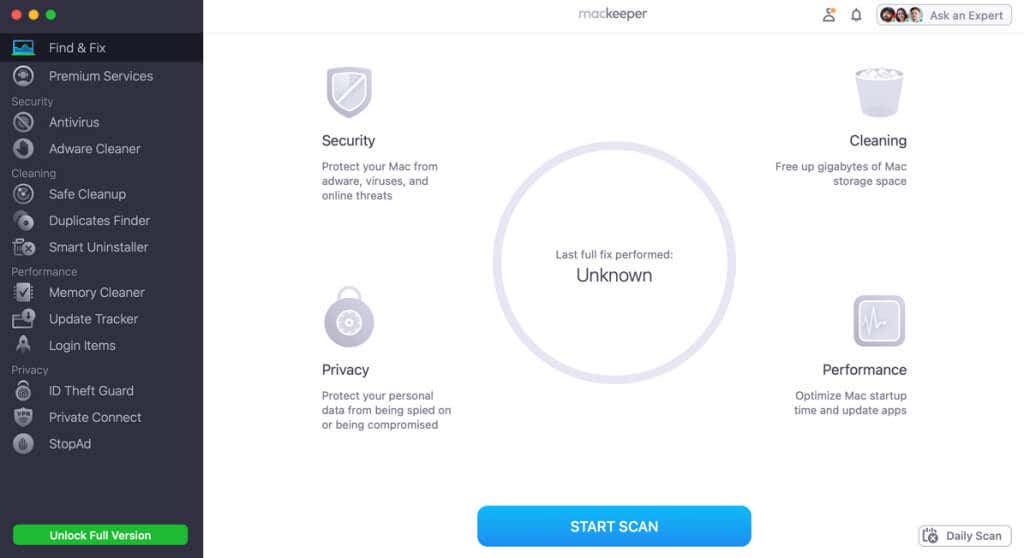
The one-click smart scan feature will scan your Mac’s system drive for security vulnerabilities, clean out unwanted files, and diagnose performance issues.
MacKeeper is a paid app that operates on a subscription model (price starts from $5.95/month). However, the free trial version gives you access to malware scans, real-time antivirus protection, and other disk cleaning features for a month.
6. MacBooster
Launch MacBooster, and you’ll find a collection of nine tools designed to optimize your Mac. The System Junk remover scans for app cache files, broken login items, leftover files, system log files, iTunes cache files, etc. The app uninstaller also does a thorough job. It swiftly scanned apps installed on our Mac and presented all preference files and supporting files associated with an app.
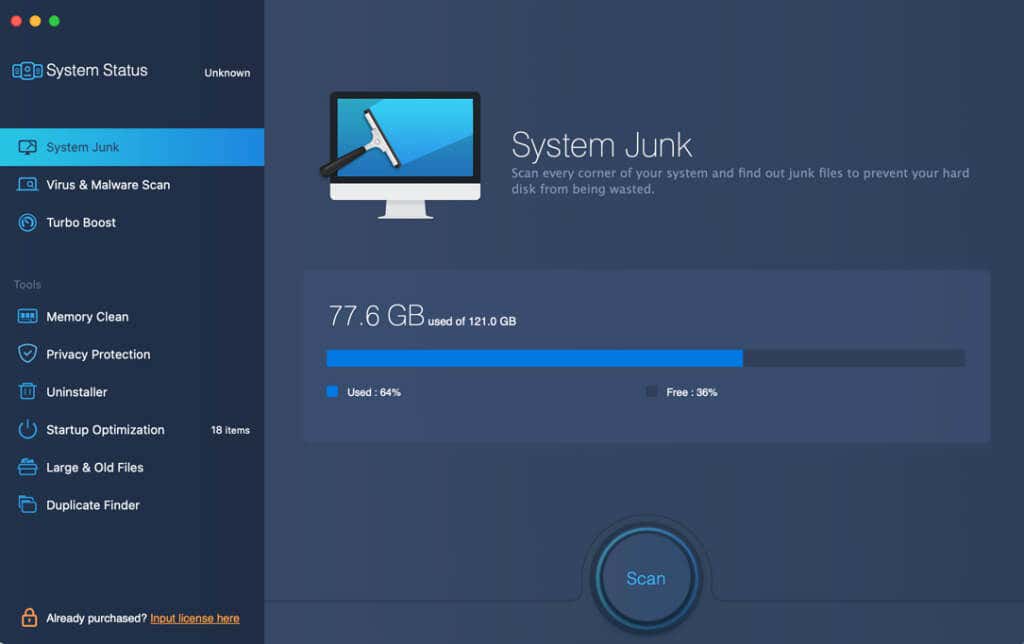
If your Mac takes several minutes to boot, use MacBooster’s Startup Optimization tool to increase boot speed by removing unneeded startup or login items. Fun fact: MacBooster detected more startup items on our test MacBook than other cleaner software in this list.
Although MacBooster is a subscription-based app (starting at $2.49/month), we could access all features in the trial/free version. We couldn’t find any information on the developer’s website. However, we expect the free trial privilege to end after some days.
7. CleanMyMac X
This is another reputable cleaning software with disk cleaning tools, speed optimization options, malware remover, and storage management features. CleanMyMac is an all-around tool with all the features a cleaning software should have. It’s a paid app ($39.95/year), but you can sign up for a free trial to test its features.
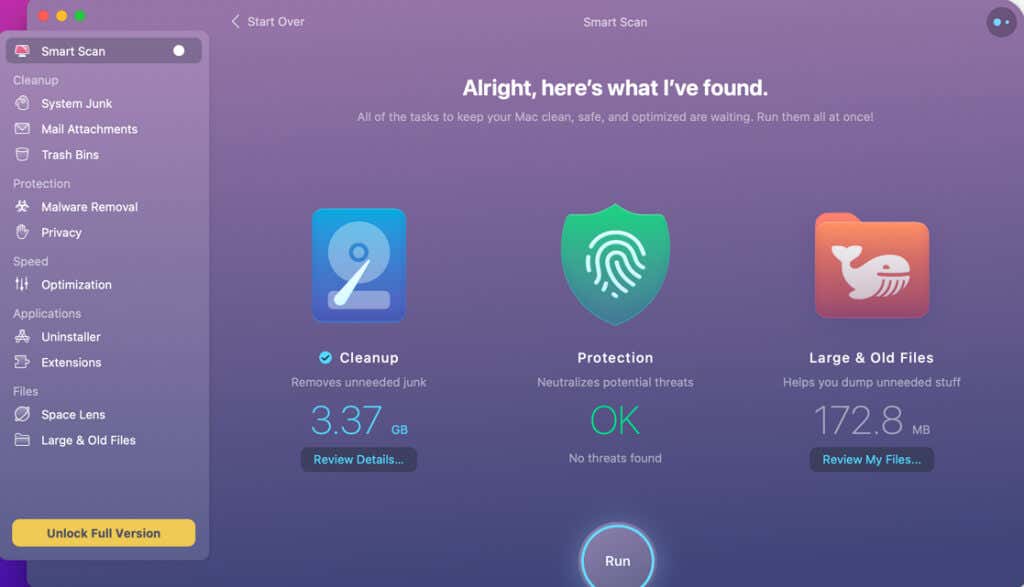
Read our CleanMyMac X review to learn more about the app, its features, shortcomings, and how it compares to other macOS cleaning tools.
To a Safer and Faster Mac
While these cleaning apps can help prevent attacks and free up your device’s storage, they can pave the way for hackers and other malware. So, ensure you install only reputable apps, preferably from the App Store. Likewise, read recent reviews of the software before downloading or installing them. You may discover new attacks or vulnerabilities the software poses to your Mac—if any.